Samsung TV error code 107 indicates a problem with the internet connection on the TV. It can be resolved by troubleshooting the network settings and ensuring a stable internet connection.
Samsung TVs are known for their high-quality performance and advanced features. However, like any electronic device, it can encounter errors from time to time. One such error is code 107, which usually points to an issue with the internet connection on the TV.
When you encounter this error, it means that your TV is having trouble connecting to the internet, resulting in disrupted streaming and online capabilities. Fortunately, there are a few steps you can take to fix this issue and get your TV back up and running smoothly. In this article, we will guide you through the process of troubleshooting error code 107 on your Samsung TV. By following these steps, you can effectively resolve the problem and enjoy uninterrupted entertainment on your device. So, let’s dive in and get your TV back to normal!
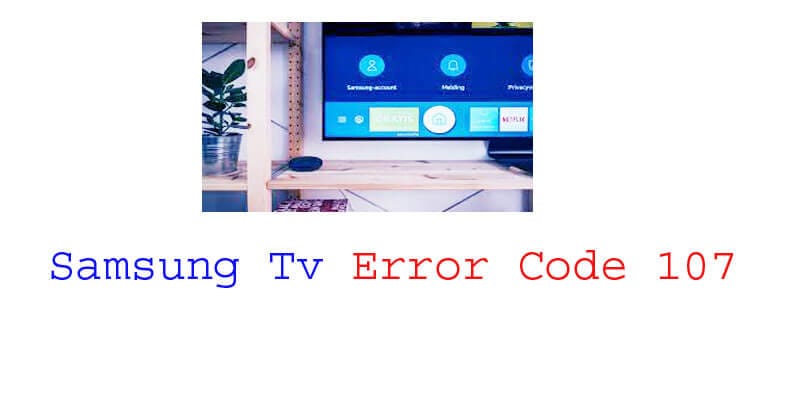
Understanding Samsung TV Error Code 107
What is Error Code 107 on a Samsung TV?
Error code 107 is a common issue that Samsung TV users may encounter while using their devices. When this error occurs, it usually signifies a problem with the network connection or connectivity settings of the TV. This error can prevent the TV from accessing certain online features or streaming services.
Understanding the cause of error code 107 is essential to resolve the issue and get your TV back to its full functionality.
Why does Error Code 107 occur?
There are several reasons why error code 107 may occur on your Samsung TV. Some of the common causes include:
- Network connectivity issues: If there are problems with your internet connection or the network settings on your TV, it can trigger error code 107.
- Server downtime: Sometimes, the streaming service or online feature you are trying to access may be experiencing temporary server downtime, preventing your TV from connecting properly.
- Network security settings: In certain cases, your network’s security settings, such as firewalls or network access restrictions, may be blocking the connection to the TV, leading to error code 107.
It is important to determine the specific cause of the error to troubleshoot and resolve the issue effectively.
Common Scenarios When Error Code 107 Is Displayed
Error code 107 can occur in various scenarios while using a Samsung TV. Some common situations when this error is displayed include:
- When trying to access online streaming services: If you encounter error code 107 while trying to stream content from popular platforms like Netflix, Amazon Prime Video, or Hulu, it usually indicates a problem with the network connection or the streaming service server.
- When accessing Smart Hub features: Smart Hub is a feature in Samsung TVs that provides access to various applications and online services. If error code 107 appears while accessing smart hub features, it suggests a network connectivity issue.
- When updating TV software: When updating your Samsung TV’s software, error code 107 may occur if there are problems with the network connection or the update server.
- When using web browsing functionality: if you encounter error code 107 while trying to browse the internet on your Samsung TV, it may indicate a network connectivity issue or a problem with the web browser application.
By understanding these common scenarios, you can troubleshoot the issue more effectively and resolve error code 107 on your Samsung TV.
Resolving Common Connectivity Issues
If you are experiencing connectivity issues with your Samsung TV and encounter the error code 107, there are several troubleshooting steps you can take to resolve the problem. Below, we have outlined some key points and methods to help you overcome common connectivity issues.
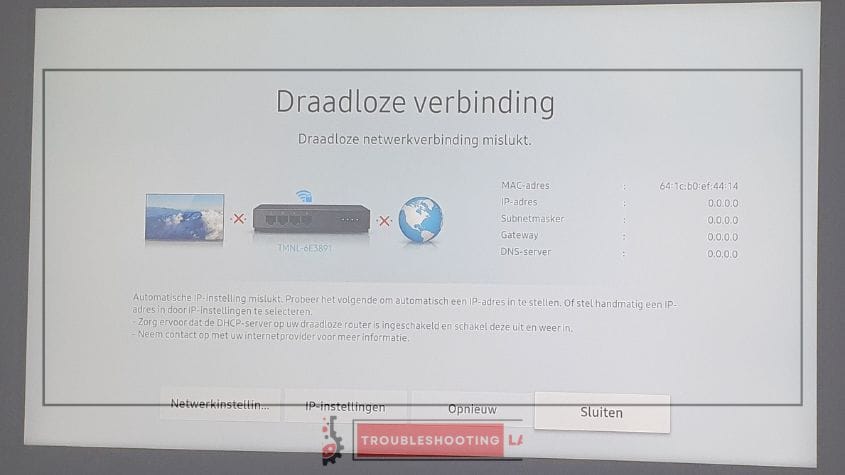
Troubleshooting Wi-Fi Connectivity Problems
- Check the Wi-Fi connection on your Samsung TV and ensure it is properly connected.
- Restart the TV and the WiFi network to refresh the connection.
- Move your TV closer to the WiFi router to ensure it is within range.
- Ensure that no physical obstructions or interferences are affecting the Wi-Fi signal.
- Check if other devices can connect to the WiFi network to determine if the issue lies with the TV or the network itself.
Resetting The Wi-Fi Connection
- Access the settings menu on your Samsung TV and navigate to the network settings.
- Select the option to reset the WiFi connection.
- Follow the on-screen instructions to complete the reset process.
- Once the connection is reset, try reconnecting to the Wi-Fi network and checking if the error code 107 persists.
Checking The Router Settings
- Access the router’s settings by typing the router’s IP address into a web browser.
- Ensure that the router’s DHCP settings are enabled to automatically assign IP addresses.
- Check if the router firmware is up-to-date and consider updating it if necessary.
- Verify that the router’s security settings, such as the encryption type and password, are correctly configured.
Ensuring The TV is Within the Wi-Fi Range
- Check the distance between the Samsung TV and the Wi-Fi router.
- Make sure that there are no physical barriers that could hinder the Wi-Fi signal.
- Consider relocating the router or using a Wi-Fi extender to improve the signal strength.
Troubleshooting Wired Network Connection Issues
- Inspect the Ethernet cable connecting the TV to the router for any visible damage.
- Replace the cable if necessary.
- Ensure that both ends of the cable are securely plugged in.
- Check if the Ethernet ports on the TV and the router are functioning correctly.
Restarting The Network Devices
- Power off your Samsung TV, router, and modem.
- Wait for a few minutes before powering them back on.
- Allow the devices to restart and reconnect to the network.
- Check if the error code 107 is resolved after the network devices have restarted.
Verifying The Network Settings On The TV
- Access the TV’s network settings menu and check if the network type is correctly selected (wi-fi or wired).
- Ensure that the network settings, such as the IP address, subnet mask, and gateway, are correctly configured.
- Consider checking the DNS settings on the TV and using Google’s public DNS (8.8.8.8 and 8.8.4.4) for improved connectivity.
These troubleshooting steps should help you overcome common connectivity issues that may be causing error code 107 on your Samsung TV. By following these guidelines, you will be able to enjoy uninterrupted streaming and a seamless connection on your TV.
Updating Software And Firmware
Understanding The Importance Of Software And Firmware Updates
Updating the software and firmware of your Samsung TV is crucial for ensuring optimal performance and accessing the latest features. These updates not only enhance the functionality of your TV but also help fix bugs, address security vulnerabilities, and improve the overall user experience.
To keep your Samsung TV running smoothly, it is essential to stay up-to-date with the latest software and firmware versions.
Steps To Update The Samsung TV Software
To update the software on your Samsung TV, follow these simple steps:
- Checking for available updates:
- On your TV remote, press the menu button.
- Navigate to the support option and select Software Update.
- Choose the Update Now option to check for available software updates.
- Initiating the software update process:
- If an update is available, a pop-up message will appear.
- Select yes to start the update process.
- It is recommended to keep the TV connected to the internet throughout the update.
Updating The TV firmware
Updating the firmware of your Samsung TV is equally important. Firmware updates not only improve performance but also introduce new features and fix any issues encountered. Here’s how to update your TV’s firmware:
- Downloading the latest firmware version:
- Go to the Samsung support website on your computer or mobile device.
- Enter your TV model number and search for firmware updates specific to your model.
- Download the latest firmware version compatible with your TV.
- Upgrading the firmware using a USB drive:
- Copy the downloaded firmware file onto a USB drive.
- Ensure the USB drive is formatted to the fat32 file system.
- Insert the USB drive into the USB port on your TV.
- On your TV remote, press the menu button.
- Navigate to the support option and select Software Update.
- Choose the Update Now option and select USB to initiate the firmware update.
- Follow the on-screen instructions to complete the process.
Keeping your Samsung TV’s software and firmware up-to-date is essential to enjoying the best performance and functionality. Regular updates ensure that you have access to the latest features, bug fixes, and security enhancements. By following the simple steps outlined above, you can easily update the software and firmware of your Samsung TV, keeping it running smoothly and maximizing your viewing experience.
Checking And Resetting TV Settings
Verifying The Network Settings On The TV
To troubleshoot the Samsung TV error code 107, it is important to first verify the network settings on your TV. Here are the key points to consider:
- Access the TV settings menu by pressing the menu button on your remote control.
- Navigate to the network tab and select Network Status.
- Check if the TV is connected to the network. If not, ensure that your Wi-Fi or Ethernet connection is functioning properly.
- If connected via Wi-Fi, check the signal strength. Ensure that the TV is in range of a stable Wi-Fi signal.
- Verify that the TV’s IP address is assigned correctly and matches the network configuration.
Checking The IP Settings
To resolve the error code 107 on your Samsung TV, you may need to check the IP settings. Here’s what you should do:
- Go to the network settings on your TV.
- Navigate to the IP settings section.
- Ensure that the IP settings are set to automatic or DHCP (dynamic host configuration protocol).
- If the settings are already set to automatic, try switching to manual, and then switch back to automatic. This can help refresh the network connection.
Configuring The DNS Settings
Another troubleshooting step for error code 107 is configuring the DNS settings. Follow these guidelines:
- Access the TV settings menu and navigate to network settings.
- Look for the DNS settings option.
- If the settings are set to automatic, switch to manual and enter the primary and secondary DNS addresses provided by your internet service provider (ISP).
- If the settings are already set to manual, double-check the DNS addresses entered and ensure they are correct.
Resetting The TV to its default settings
In some cases, resetting the TV to its default settings can help resolve the error code 107. Here’s how to do it:
- Open the TV settings menu and navigate to the support tab.
- Look for and select self-diagnosis.
- Choose Reset and enter your TV’s pin if prompted.
- Confirm the reset and wait for your TV to reboot.
Performing A Factory Reset
A factory reset can be a more comprehensive solution for error code 107. Here’s what you need to do:
- Access the TV settings menu and navigate to the support tab.
- Look for and select self-diagnosis.
- Choose reset, followed by a full factory reset.
- Enter your TV’s pin if prompted, and confirm the reset.
- Note that a factory reset will erase all settings and personal data on your TV. Make sure to back up any important files before proceeding.
Restoring The TV to Its Original State
If the previous solutions didn’t resolve the error code 107, you can consider restoring the TV to its original state. Follow these steps:
- Locate the TV’s power cord and unplug it from the electrical outlet.
- Wait for about 30 seconds before plugging it back in.
- Power on the TV and go through the initial setup process.
- This will restore the TV to its original settings and clear any potential software issues.
By following these steps to check and reset your Samsung TV settings, you can potentially resolve error code 107 and enjoy uninterrupted entertainment. Remember to consult your TV’s user manual or contact Samsung support for further assistance if needed.
Contacting Samsung Support
When To Reach Out To Samsung Support
If you encounter the Samsung TV error code 107, it is important to reach out to Samsung support for further assistance. This error code signifies a problem with your TV, and the support team can help you diagnose and address the issue.
Here are the key points to consider:
- Understanding the warranty coverage:
- Before contacting support, it is essential to check your TV’s warranty coverage. This will determine if the repairs and services needed are covered under the warranty or if you may need to pay for them separately. Be sure to have this information handy when reaching out to Samsung support.
- Steps to contact Samsung support:
- The process of contacting Samsung support may vary depending on your location and the specific model of your TV. However, here are some general steps you can follow:
- Visit the official Samsung support website.
- Look for the “contact us” or “support” section.
- Choose the appropriate contact method, such as live chat, phone support, or email.
- Provide the required information, including your TV model, serial number, and the error code (107 in this case).
- Explain the issue you are facing with your TV and any troubleshooting steps you have already tried.
- Writing down the error code details:
- When you encounter error code 107, it is crucial to write down the specific details related to the error. This includes the exact wording of the error message, any additional information displayed on the screen, and the time and date of occurrence. These details will assist Samsung Support in accurately identifying the problem and providing appropriate solutions.
- Gathering the necessary information before contacting support:
- To ensure a smooth and efficient support process, it is beneficial to gather the necessary information before reaching out to Samsung. This includes:
- TV model and serial number: You can find this information on the back or side of your TV or in the user manual.
- Purchase date and location: This will help determine if your TV is still under warranty.
- Description of the issue: Be prepared to explain the problem in detail, including any error messages, error codes, or unusual behaviour of the TV.
- Any troubleshooting steps already taken: Mention any steps you have taken to resolve the issue on your own. This will avoid redundancy and allow the support team to focus on potential solutions.
By following these guidelines and contacting Samsung Support with the relevant information, you can expedite the resolution process for the Samsung TV error code 107. Remember to stay patient and cooperative as the support team works toward a solution that gets your TV back up and running smoothly.
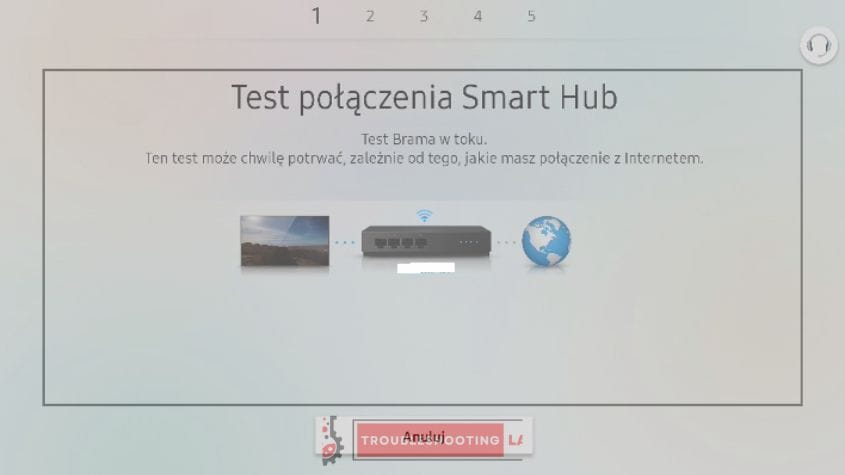
Frequently Asked Questions
What Does Samsung TV Error Code 107 Mean?
Error code 107 on your Samsung TV indicates a weak or unstable signal. It usually occurs when your TV isn’t receiving a strong enough signal from the source device.
How Can I Fix Error Code 107 on My Samsung TV?
To fix error code 107 on your Samsung TV, check your cable connections, ensure your antenna is properly positioned, adjust the signal strength, or try using a signal booster if necessary.
Why Is My Samsung TV Showing Error 107?
Your Samsung TV may be showing error 107 due to various reasons like loose cables, a faulty antenna, weak signal strength, or interference from other devices.
Can a damaged HDMI cable cause Error Code 107 on a Samsung TV?
Yes, a damaged HDMI cable can cause error code 107 on your Samsung TV, as it can result in weak or disrupted signal transmission between your TV and the source device.
Do I Need to Contact Samsung Support If I Encounter Error Code 107?
It is advisable to contact Samsung support if you encounter error code 107 on your TV to get expert assistance in diagnosing the issue and resolving it effectively.
Conclusion
To sum it up, dealing with error code 107 on your Samsung TV can be a frustrating experience, but with the right approach, you can troubleshoot and resolve the issue. Start by ensuring your internet connection is stable and performing a power cycle on your TV and modem.
If these steps don’t work, try resetting your TV’s settings or contacting Samsung’s customer support for further assistance. Remember to check for any firmware updates and keep your TV software up-to-date to prevent future error codes. By following these tips and staying proactive, you can quickly overcome error code 107 and enjoy uninterrupted viewing on your Samsung TV.
Happy troubleshooting!




