If your Xfinity is stuck on the welcome screen, try resetting the device to resolve the issue. Having trouble with your Xfinity being stuck on the welcome screen can be frustrating and prevent you from accessing your cable and internet services.
However, there is a simple solution to this problem. By resetting the device, you can often resolve the issue and get your Xfinity up and running again. In this article, we will guide you through the steps to reset your Xfinity device and help you troubleshoot any further issues that may be causing it to remain stuck on the welcome screen.
Let’s get started and get your Xfinity back to normal functioning.
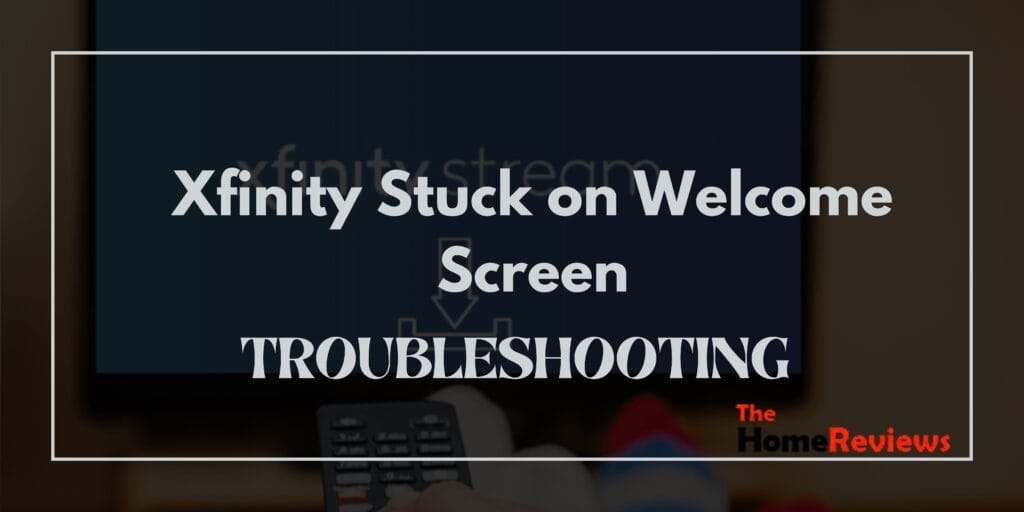
Understanding The Issue
Common Reasons For Xfinity Being Stuck On The Welcome Screen
When you encounter the frustrating issue of your Xfinity device being stuck on the welcome screen, it can be a real buzzkill for your entertainment experience. Understanding the common reasons behind this problem can help you troubleshoot it effectively. Let’s explore some key points to consider:
- Software update: Occasionally, an ongoing software update or installation process could cause your Xfinity device to remain stuck on the welcome screen. This can happen when the update encounters an error or is unable to be completed.
- Power cycle glitch: Performing a power cycle can often resolve various electronic device issues, including the welcome screen problem. However, in some cases, a glitch in the power cycling process itself can cause the device to get stuck on the welcome screen.
- Hardware malfunction: Issues with the hardware components of your Xfinity device, such as the motherboard or hard drive, can also lead to it being stuck on the welcome screen. This may require professional repair or replacement of the faulty hardware.
- Network connectivity problems: Sometimes, connectivity issues with your internet network or Xfinity service can result in your device being unable to progress past the welcome screen. Poor signal strength or a temporary service interruption could be the culprits.
How This Issue Affects User Experience
Experiencing the Xfinity welcome screen problem can significantly impact your overall user experience. Consider the following points:
- Time-consuming frustration: Being stuck on the welcome screen can be exasperating, especially when you are eagerly anticipating your favourite show or movie. It wastes your valuable time and can spoil the entertainment mood.
- Inability to access content: When your Xfinity device is unable to move past the welcome screen, it means you cannot access the features and functionalities it offers. This includes watching live TV, streaming on-demand content, or utilizing any other services.
- Disrupted entertainment plans: Imagine preparing a special movie night or hosting a sports-watching party, only to have your Xfinity device refuse to cooperate. The welcome screen issue puts a damper on your entertainment plans and leaves you disappointed.
- Need for troubleshooting steps: Dealing with the welcome screen problem requires you to spend time troubleshooting the issue, which can be tedious and inconvenient.
By understanding the common causes behind Xfinity being stuck on the welcome screen and realizing the impact it has on the user experience, you can take appropriate measures to resolve the issue promptly.
Simple Solutions To Try
If your Xfinity device is stuck on the welcome screen, there are a few simple solutions you can try before reaching out for technical support. These troubleshooting steps may help resolve the issue and get your device up and running smoothly again.
Power Cycling The Xfinity Device
Sometimes, a simple power cycle can resolve software glitches and bring your Xfinity device back to life. Follow these steps to power-cycle your device:
- Unplug the power cord from the back of your Xfinity device and wait for at least 10 seconds.
- Plug the power cord back into the device and wait for the device to power on.
- Once powered on, check if the welcome screen issue is resolved.
Checking For Loose Connections
Loose connections can often cause issues with the functionality of your Xfinity device. Follow these steps to check for any loose connections:
- Ensure that the power cord is securely plugged into both your Xfinity device and the outlet.
- Check all cable connections, including HDMI or coaxial cables, and make sure they are firmly connected.
- If you are using a Wi-Fi connection, ensure that your modem or router is connected properly as well.
Resetting The Device To Factory Settings
If power cycling and checking for loose connections didn’t resolve the issue, you may consider resetting your Xfinity device to factory settings. Keep in mind that this will erase any personalized settings and return the device to its default state.
Follow these steps to reset your device:
- Locate the reset button on your Xfinity device. It is usually a small hole labeled “reset” or has a button with an arrow circling around it.
- Using a paperclip or a similar tool, press and hold the reset button for about 10 seconds.
- Release the button and wait for the device to reset.
- Once the reset is complete, set up your device again and check if the welcome screen issue is resolved.
Remember to try these solutions one at a time and test if the problem has been resolved before moving on to the next. If none of these methods work, it may be necessary to contact Xfinity customer support for further assistance.
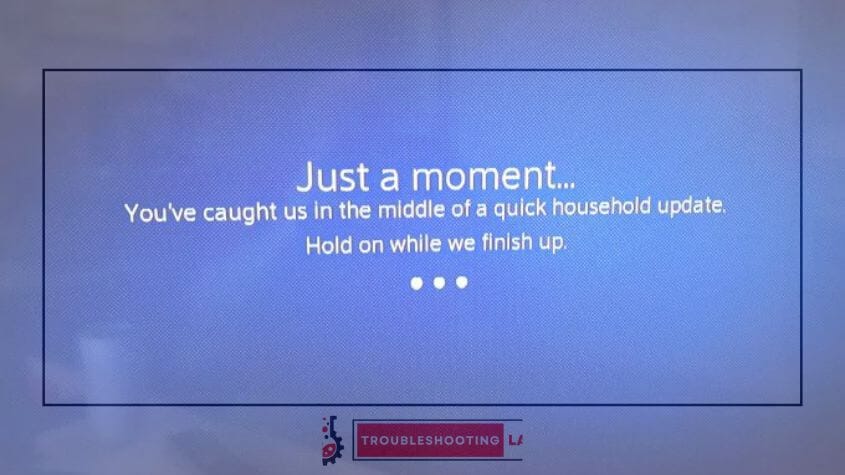
Troubleshooting Tips
Is your Xfinity device stuck on the welcome screen? Don’t worry, we’ve got you covered! In this section, we’ll walk you through some troubleshooting tips to get your Xfinity device up and running in no time.
Updating The Xfinity device’s Firmware
To ensure your Xfinity device is running smoothly, it’s essential to keep the firmware up to date. Here’s how you can update it:
- Access the settings menu on your Xfinity device.
- Look for the “firmware update” or “software update” option.
- If an update is available, follow the prompts to download and install it.
- After the update, restart the device and check if the welcome screen issue persists.
Checking For Network Connectivity Issues
Sometimes, network connectivity problems can cause your Xfinity device to get stuck on the welcome screen. Here are steps to check for any connectivity issues:
- Check if other devices on the network can connect to the internet.
- Ensure that all cables and connections are securely plugged in.
- Restart your router and modem.
- Consider resetting the network settings on your Xfinity device if the issue persists.
Testing The Internet Connection
A stable internet connection is crucial for your Xfinity device to function properly. Follow these steps to test your internet connection:
- Verify if other devices can successfully connect to the internet.
- Use a different device to test the internet connection on the same network.
- If the internet works on other devices but not on your Xfinity device, proceed to the next troubleshooting step.
Resolving Wi-Fi Signal Problems
Weak Wi-Fi signals can sometimes lead to issues with your Xfinity device. Try the following tips to enhance the Wi-Fi signal:
- Ensure your Xfinity device is placed in a central location, away from obstructions.
- Make sure that there are no large objects or electronic devices obstructing the Wi-Fi signal.
- Consider using a Wi-Fi extender to amplify the signal in areas with poor coverage.
Verifying If There Are Any Software Updates Available
In addition to updating the firmware, it’s crucial to check if any software updates are available for your Xfinity device. Here’s how you can do that:
- Go to the settings menu on your Xfinity device.
- Look for the “software updates” or “system updates” option.
- If an update is available, follow the instructions to download and install it.
Remember, troubleshooting can vary depending on the specific model of your Xfinity device, so consult the user manual or Xfinity support if you encounter any difficulties. By following these troubleshooting tips, you should be able to resolve the issue of your Xfinity device getting stuck on the welcome screen.
Advanced Solutions
If you find yourself stuck on the welcome screen while using Xfinity, don’t worry; there are some advanced solutions you can try to resolve the issue. Here are the steps you can take:
Contacting Xfinity Support
If you’re unable to get past the welcome screen on your Xfinity device, it’s best to reach out to Xfinity support for assistance. They have a dedicated team of experts who can guide you through the troubleshooting process. Here’s how you can contact them:
- Call Xfinity customer support at [phone number] and explain the issue you’re facing with the welcome screen.
- Alternatively, you can visit the Xfinity website and reach out to their support team through live chat.
- Provide the customer support representative with relevant details about your device and the problem you’re experiencing to help them better understand the situation.
Performing A Hardware Reset
Performing a hardware reset can often resolve the welcome screen issue on your Xfinity device. Follow these steps to do so:
- Locate the reset button on your Xfinity device. It is usually a small, recessed button that may require a pin or paperclip to press.
- Press and hold the reset button for about 10–15 seconds until the device’s lights start blinking.
- Release the reset button, and the device will go through the reset process. This may take a few minutes.
- Once the reset is complete, your Xfinity device should restart and hopefully bypass the welcome screen.
Getting A Technician To Check The Device
If the above solutions don’t work, it might be necessary to have a technician check your Xfinity device. This will help identify any hardware or software issues causing the welcome screen problem. Here’s what you can do:
- Contact Xfinity Support again and explain that you have performed a hardware reset but are still unable to proceed past the welcome screen.
- Request a technician’s visit to inspect the device and diagnose any underlying issues.
- Coordinate a suitable date and time for the technician to come and resolve the problem.
By following these advanced solutions, you can increase the chances of resolving the welcome screen issue on your Xfinity device. Remember, it’s always a good idea to contact Xfinity support before attempting any troubleshooting steps on your own.
Frequently Asked Questions
Why Is My Xfinity Stuck On The Welcome Screen?
If your Xfinity is stuck on the welcome screen, there are several troubleshooting steps to help resolve the issue. Begin by ensuring all cables are securely connected and try restarting your Xfinity device. If the problem persists, consider power-cycling your modem and router to refresh the network connection. Additionally, check for any software updates or firmware upgrades for your Xfinity device. If these steps don’t work, performing a factory reset may be necessary, but be cautious as this will erase all personalized settings. Contacting Xfinity customer support or visiting their online support resources can provide further assistance tailored to your specific situation. By following these steps, you can increase the chances of resolving the welcome screen issue and enjoy uninterrupted Xfinity services.
How Can I Fix My Xfinity If It’s Stuck on the Welcome Screen?
If your Xfinity device is stuck on the welcome screen, you can try a series of troubleshooting steps to resolve the issue. Start by ensuring that all cables are securely connected and attempt to restart the device. If the problem persists, consider power-cycling your modem and router to refresh the network connection. Check for any available software or firmware updates for your Xfinity device and apply them if necessary. If these steps don’t work, performing a factory reset might be a last resort, but be aware that it will erase all personalized settings. For further assistance, reach out to Xfinity customer support or consult their online resources. By following these steps, you can increase the likelihood of resolving the welcome screen issue and getting your Xfinity device back to normal functionality.
What Should I Do If My Xfinity Remains Stuck on the Welcome Screen After Restarting?
If your Xfinity device remains stuck on the welcome screen after a restart, try a few additional troubleshooting steps. First, unplug the device from the power source and wait for about 30 seconds before plugging it back in. This helps to perform a more thorough reboot. If the issue persists, check for any available firmware updates for your Xfinity device and install them. Ensure that your internet connection is stable and the cables are properly connected. If these efforts don’t resolve the problem, consider contacting Xfinity customer support for further assistance. They can provide tailored guidance and solutions based on your specific situation.
Is There A Way To Troubleshoot The Welcome Screen Issue On Xfinity?
Certainly! Troubleshooting the welcome screen issue on Xfinity involves several steps. Begin by ensuring that all cables are securely connected and the device is receiving power. If the problem persists, try restarting the device by unplugging it for about 30 seconds and then plugging it back in. Additionally, check for any available firmware updates for your Xfinity device and install them. If these steps don’t resolve the issue, you can perform a factory reset following the device’s user manual instructions. Remember to back up any important data before doing a factory reset. If problems persist, contacting Xfinity customer support for personalized assistance is recommended. They can provide further guidance based on your specific situation.
Can A Faulty HDMI Cable Cause Xfinity To Get Stuck On The Welcome Screen?
Yes, a faulty HDMI cable can potentially cause issues with Xfinity getting stuck on the welcome screen. The HDMI cable is crucial for transmitting audio and video signals between your Xfinity device and the TV. If the cable is damaged or not functioning correctly, it may disrupt the communication between the device and the TV, leading to problems like being stuck on the welcome screen.
To troubleshoot this issue, try using a different HDMI cable to connect your Xfinity device to the TV. Ensure that the new cable is in good condition and securely connected to both the Xfinity device and the TV. If the problem persists, it may be necessary to explore other potential causes such as issues with the device itself, TV settings, or software updates.
Conclusion
Dealing with an Xfinity stuck-on welcome screen issue can be frustrating and inconvenient. However, there are several steps you can take to resolve the problem and get back to enjoying your Xfinity services. First, try restarting your Xfinity device by unplugging it from the power source and then plugging it back in.
If that doesn’t work, you can attempt a factory reset by navigating to the settings menu and selecting the appropriate option. Another option is to contact Xfinity customer support for further assistance and troubleshooting. Additionally, it’s important to regularly update your Xfinity device’s firmware to ensure optimal performance and avoid potential issues.
By following these steps and staying proactive, you can minimize the chances of experiencing a stuck welcome screen and continue to enjoy uninterrupted entertainment with Xfinity.




