If your Brother P Touch Label Maker is malfunctioning, check the batteries and label tape for proper installation. Troubleshoot further by resetting the device or updating the software, if needed.
When it comes to troubleshooting your Brother P Touch Label Maker, understanding common issues and solutions is essential for uninterrupted labelling tasks. Regular maintenance and quick fixes can keep your label maker running smoothly and efficiently. In this guide, we will explore some troubleshooting tips to help you address typical problems that may arise with your label maker.
By following these steps, you can avoid downtime and ensure that your label maker continues to produce high-quality labels for your needs.
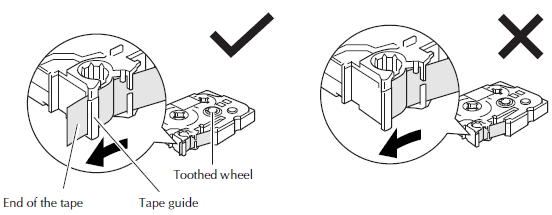
Credit: support.brother.com
Common Issues
When using a Brother P-touch label maker, you may encounter various common issues that can hinder its performance. Understanding these common problems and their troubleshooting solutions can help you ensure the smooth operation of your label maker. Below, we’ll delve into some of the most frequent issues users experience with their Brother P Touch label makers and how to address them.
Before addressing any other issues, you should always check the power supply of your label maker. Ensure that the batteries are installed correctly, or if using an AC adapter, that it is plugged in and functioning properly. If the device still does not power on, try replacing the batteries or testing the AC adapter with another compatible device to verify its functionality.
If your label maker is experiencing printing issues, there may be several factors contributing to the problem. First, check that the tape cassette is properly inserted and that there are no obstructions hindering the printing mechanism. Additionally, ensure that the printing head is clean and free of any debris, as this can impact the print quality. If the problem persists, consider replacing the tape cassette or cleaning the printing head using a lint-free cloth and alcohol solution.
Label-cutting problems can be frustrating, but they are often easily resolved. If your labels are not being cut properly, check that the blade is not obstructed by any adhesive residue or debris. Gently clean the blade area and ensure that the label tape is installed correctly. If the issue persists, consider replacing the blade or resetting the label maker to its default settings.
If you are experiencing difficulties with the language settings on your label maker, refer to the user manual for guidance on how to navigate the device’s settings and change the language preferences. Ensure that the selected language is compatible with the label maker model and that the appropriate characters are being displayed correctly.
Power Problems
Device Not Turning On
If your Brother P Touch Label Maker is unresponsive, ensure the batteries are inserted correctly.
Battery Drain
Check the battery corrosion and try replacing them with new, compatible batteries.
Power Adapter Issues
Confirm the power adapter is securely connected and functional; test with another compatible adapter.
Printing Issues
If you encounter problems with printing on your Brother P Touch Label Maker, there are a few common issues that you may encounter. Below are troubleshooting steps for addressing these printing issues.
No Printing
1. Check the power source and ensure the label maker is powered on.
2. Replace the batteries or use the AC adapter if the device is battery-powered.
Blurred Or Faded Printing
1. Clean the print head and roller with a soft cloth to remove any debris.
2. Replace the tape cassette if it is low on ink.
Incorrect Alignment
1. Calibrate the label maker to ensure proper alignment settings.
2. Check the label cassette for any misalignment or damage.
Label Jam
1. Open the cover and carefully remove the jammed-label material.
2. Check the label path for any obstructions or tangled labels.

Credit: www.ifixit.com
Label Cutting Problems
Incomplete Cuts
If the Brother P Touch label maker is producing incomplete cuts, it could be due to a dull blade or the label being held back after cutting. Check the blade and replace it if necessary. Additionally, ensure that the label is not being held back and is feeding properly through the machine.
Uneven Cutting
Uneven cutting may occur if the label maker’s blade is not aligned correctly. Align the blade according to the manufacturer’s instructions to ensure even cutting. Make sure to keep the label maker clean from any debris that may obstruct the cutting process.
No Cutting
If the label maker is not cutting at all, first check if the blade is installed properly and not damaged. Also, ensure that the label cassette is installed correctly without any obstructions. Clean the blade and the cutting mechanism to remove any buildup that may be causing the issue.
Language Settings
The Brother P-Touch label maker offers various language settings to cater to different user preferences and needs. Being able to change the language on your label maker is essential for ensuring clear and accurate labelling. However, like any device, you may encounter issues related to language settings. In this section, we will discuss how to change the language on your Brother P-Touch label maker, as well as troubleshoot any language display issues you may come across.
Changing The Language
If you need to change the language on your Brother P-Touch label maker, follow these simple steps:
- First, ensure that your label maker is powered on and ready for operation.
- Press the MENU or MENU/SET button on your label maker to access the menu options.
- Using the arrow keys, navigate to the Language Settings option.
- Once you have highlighted language settings, press the MENU or MENU/SET button to enter the language settings menu.
- Scroll through the available language options using the arrow keys until you find the desired language.
- Once you have selected the language, press the MENU or MENU/SET button to confirm your selection.
- Your Brother P-Touch label maker will now operate in the newly selected language.
Language Display Issues
Language display issues can occur on the Brother P-Touch label maker, causing the text or characters to appear incorrectly or not at all. Here are some troubleshooting steps to resolve language display issues:
- Ensure that the selected language matches the one displayed on the label maker’s screen.
- If the language is set correctly, try turning off the label maker and then turning it back on again.
- If the issue persists, check for any firmware updates available for your label maker model. Firmware updates can often resolve language display issues.
- If none of the above steps work, refer to the user manual or contact Brother customer support for further assistance.
By following these guidelines, you can easily change the language on your Brother P-Touch label maker and troubleshoot any language display issues. Enjoy using your label maker in your preferred language for convenient and efficient labeling!

Credit: www.tianseoffice.com
Frequently Asked Questions
How Do I Troubleshoot My Brother P-Touch Label Maker?
To troubleshoot your Brother P Touch Label Maker, start by checking the power connection and ensuring the batteries are inserted correctly. Additionally, make sure the label cassette is installed properly and free from any obstruction. If the issue persists, refer to the user manual for further troubleshooting steps.
Why Is My Brother P Touch Label Maker Not Printing?
If your Brother P Touch Label Maker is not printing, first check if the label cassette is inserted correctly. Also, verify if there is enough tape remaining and that it is not jammed. If the issue persists, clean the print head to remove any debris or dirt that may be causing the problem.
Refer to the user manual for detailed instructions.
How Can I Fix the Blurry Labels Printed by My Brother P Touch Label Maker?
To fix blurry labels printed by your Brother P Touch Label Maker, first, make sure the label cassette is installed correctly and the print head is clean. Adjust the print density setting in the device’s configuration menu to achieve sharper print quality.
If the issue persists, consider replacing the label cassette with a new one.
What Should I Do If My Brother’s P-Touch Label Maker Is Not Turning On?
If your Brother P Touch Label Maker is not turning on, check if the power adapter is securely connected to an electrical outlet. Ensure that the batteries are correctly installed and are not depleted. If the device still does not power on, try using a different power adapter or contact Brother customer support for further assistance.
How Do I Resolve The Issue Of My Brother P Touch Label Maker Cutting Off Labels Incorrectly?
To resolve the issue of your Brother P Touch Label Maker cutting off labels incorrectly, first, check for any obstructions or debris in the label exit slot. Clean the cutter blade to ensure it is free from any adhesive residue.
Also, ensure that the label cassette is properly inserted and that the correct label size is selected in the device settings.
Conclusion
Troubleshooting your Brother P Touch Label Maker can be straightforward with the right guidance. By following the tips provided in this blog post, you can quickly identify and address common issues that may arise. With a little patience and understanding, you’ll be back to creating perfectly labelled items in no time. Brother P Touch Label Maker Troubleshooting




