For Shark Ion Robot troubleshooting, check the brush rolls and sensors for obstructions or dirt buildup. Reset the robot if needed.
Shark Ion Robot is a popular option for automated cleaning, but sometimes it may encounter issues that need troubleshooting. With features like sensors, brush rolls, and programming, it’s essential to ensure everything is functioning correctly for optimal performance. If your Shark Ion Robot is not working as expected, there are common problems that you can easily troubleshoot.
In this guide, we will discuss some troubleshooting tips to help you identify and resolve issues with your Shark Ion Robot. By following these simple steps, you can get your robot back to efficiently cleaning your floors in no time. Whether it’s a simple reset or cleaning out dirt and debris, these solutions can save you time and hassle.

Shark Ion Robot Not Turning On
When your Shark Ion Robot is not turning on, it can be frustrating. However, there are a few troubleshooting steps you can take to quickly get your robot up and running again.
Check the power connection.
Begin by checking the power connection of your Shark Ion Robot. Ensure that the power cord is securely plugged into the charging dock and that the dock is plugged into a working outlet. Sometimes, the robot may not turn on simply because it is not receiving power.
Replace Battery
If checking the power connection does not resolve the issue, it may be time to replace the battery. Over time, the battery of the Shark Ion Robot may lose its ability to hold charge effectively. To replace the battery, refer to the user manual for specific instructions on how to safely and properly install a new battery.

Shark Ion Robot Getting Stuck
When your Shark Ion Robot gets stuck during its cleaning cycle, it can be frustrating. However, there are simple troubleshooting steps that can help you get your robot back on track. One common issue is the robot getting stuck on objects or tangled in wires, hindering its movement.
Remove Obstacles
- Check the area where the robot is stuck and clear any obstacles that may be blocking its path.
- Move cords, pet toys, and small objects that can cause the robot to get trapped.
Clean brush roll
- Regularly clean the brush roll of debris and hair that could be tangled around it.
- Ensure the brush roll spins freely by removing any blockages or obstructions.
- Proper maintenance of the brush roll can prevent the robot from getting stuck.
Shark Ion Robot Not Charging
If your Shark Ion Robot is not charging, it can disrupt the cleaning schedule. Troubleshooting the issue promptly can help in resolving the problem efficiently.
Check the charging station.
- Locate the charging station and ensure it is plugged into a power source. Check for any loose connections.
- Make sure the robot is correctly positioned on the charging dock to establish a proper connection.
Clean Charging Contacts
- Inspect the charging contacts on both the robot and the charging dock for any dirt or debris.
- Gently clean the charging contacts using a dry cloth or a cotton swab to remove any buildup that might hinder the charging process.
If the issue persists after performing these steps, it may indicate a more significant problem that requires professional assistance. Contact Shark support for further troubleshooting guidance.
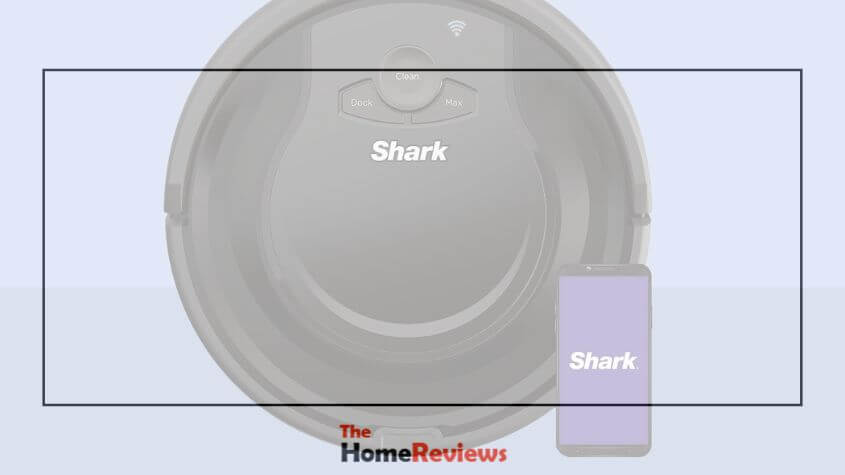
Shark Ion Robot Error Codes
Welcome to our guide on troubleshooting Shark Ion Robot Error Codes. These error codes are displayed by your Shark Ion Robot to alert you to any issues it may be experiencing. Understanding these error codes and knowing how to troubleshoot them will help you maintain your robot’s optimal performance.
Understanding Error Codes
Shark Ion Robot Error Codes consist of alphanumeric combinations that indicate specific issues. For instance, you may encounter an error code like E1 or E2, which signifies different problems with the robot’s functionality. It’s important to familiarize yourself with these codes to accurately diagnose and fix any problems with your device.
Troubleshooting Error Codes
When you encounter an error code on your Shark Ion Robot, it’s crucial to address the issue promptly. Here are some common error codes and their troubleshooting solutions:
- E1: This code indicates an issue with the brush motor. To resolve this, check for any debris or obstructions in the brush compartment and remove them.
- E2: An E2 error points to a problem with the wheel motor. Ensure that the wheels can rotate freely and are not blocked.
- E3: This error signals a problem with the dustbin. Make sure the dustbin is properly inserted and that no obstacles are preventing it from closing securely.
Shark Ion Robot App Issues
If you’re experiencing issues with the Shark Ion Robot app, don’t worry, you’re not alone. Technology can sometimes be unpredictable, and even the best apps can encounter occasional glitches. In this section, we will address some common Shark Ion Robot app issues and provide troubleshooting steps to help you get back on track.
Update App
If you’re encountering problems with the Shark Ion Robot app, one of the first steps you should take is to check if an app update is available. App developers regularly release updates to address bugs and improve functionality. Here’s how you can update the app:
- Open the app store on your device.
- Search for “Shark Ion Robot” in the search bar.
- If an update is available, you will see an “Update” button next to the app. Click on it and wait for the update to complete.
- Once the update is finished, launch the app and see if the issue still persists.
Reconnect To Wi-fi
Another common issue users encounter with the Shark Ion Robot app is difficulty connecting to Wi-Fi. Without a stable connection, the app may not function properly, preventing you from controlling your robot. Follow these steps to reconnect to Wi-Fi:
- Open the Shark Ion Robot app on your device.
- Navigate to the settings menu within the app.
- Select the Wi-Fi option.
- Choose your preferred Wi-Fi network from the list and enter the correct password.
- Once the connection is established, exit the settings and see if the app is now functioning as expected.
By following these troubleshooting steps, you should be able to resolve most app-related issues with your Shark Ion Robot. However, if the problems persist, it’s recommended that you reach out to the Shark customer support team for further assistance.
Frequently Asked Questions
How Do I Reset My Shark Ion Robot?
To reset your Shark Ion Robot, simply press the clean button for 10 seconds until it beeps twice.
Why Is My Shark Ion Robot Not Charging?
If your Shark Ion Robot is not charging, make sure the charging contacts are clean and the docking station is properly plugged in.
What Should I Do If My Shark Ion Robot Gets Stuck?
If your Shark Ion Robot gets stuck, remove any obstacles in its path and ensure there are no loose cords or rug edges that could hinder its movement.
How Often Should I Clean the Filter on My Shark Ion Robot?
To maintain optimal performance, cleaning the filter on your Shark Ion Robot every 2 to 3 weeks is recommended.
Why Is My Shark Ion Robot Not Connecting To Wi-fi?
If your Shark Ion Robot is not connecting to Wi-Fi, check if your router is in range and the correct Wi-Fi network is selected on the robot.
Conclusion
Troubleshooting your Shark Ion Robot is a straightforward process that can help you address common issues quickly. By following the steps outlined in this guide, you can ensure that your robot vacuum continues to perform at its best. With these tips, you can keep your Shark Ion Robot running smoothly and efficiently for years to come.





