If your Vivint thermostat is not working, check the power source and troubleshoot any connectivity issues. A malfunctioning thermostat can lead to discomfort and energy inefficiency in your home.
Ensuring that your Vivint thermostat is in proper working condition is essential for maintaining a comfortable indoor environment and optimizing energy usage. We will discuss common reasons why your Vivint thermostat may not work and provide solutions to help you resolve the issue promptly.
By following these steps, you can effectively troubleshoot your thermostat and restore functionality to your HVAC system. Let’s dive into troubleshooting tips to address your Vivint thermostat concerns and get your home back to a comfortable temperature efficiently.
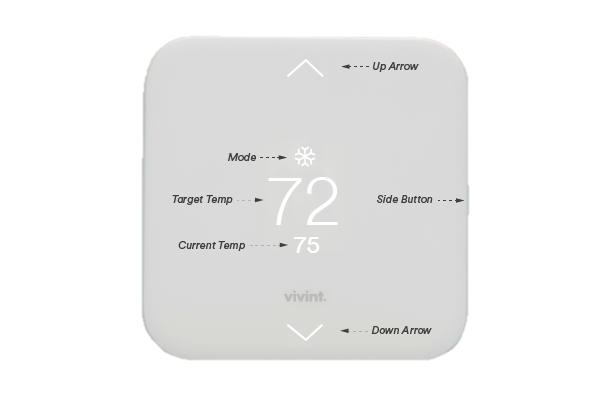
Common Issues
Vivint Thermostat not working properly can cause discomfort and inconvenience, especially during extreme temperatures. Knowing the common issues can help identify and resolve the problem efficiently.
The thermostat is not turning on.
If your Vivint thermostat is not turning on, the issue may be due to multiple factors. Make sure the thermostat is receiving power and is properly connected to the system. You can also check if the circuit breaker is tripped and reset it if necessary. In case the thermostat still doesn’t turn on, contacting a professional technician might be necessary.
Thermostat Not Responding To Commands
When your Vivint thermostat is not responding to commands, it could be due to connectivity issues or a malfunction. Check if the thermostat is connected to the Wi-Fi network and if the app is functioning properly. Also, ensure that the thermostat settings are correct and the programming is accurate. Rebooting the thermostat or checking for software updates can also help in resolving this issue.
Troubleshooting Steps
If your Vivint thermostat is not working, follow these troubleshooting steps to resolve the issue. Check the power supply, reset the thermostat, ensure proper installation, and contact customer support if needed. Get your thermostat up and running again with these easy troubleshooting tips.
Troubleshooting your Vivint thermostat not working is crucial for maintaining a comfortable home environment. Here are the steps to follow:
Check the power supply.
- Is the thermostat receiving power?
- Look for any loose connections or blown fuses.
- Ensure the power source is functioning properly.
Reset The Thermostat
- What to do if your thermostat is still not working:
- Press the reset button to restart the device.
- 3. Verify that each setting is correctly programmed.
Possible Solutions
If you’re experiencing issues with your Vivint thermostat, there are several potential solutions to consider. Start by checking the power source and connections, ensuring the device is properly programmed, and resetting the thermostat. Additionally, it may be helpful to contact Vivint customer support for further assistance.
Is Vivint’s thermostat not working? Here are some possible solutions to troubleshoot the issue:
Replace Batteries:
Step 1: Remove the thermostat from the wall.
Step 2: Open the battery compartment.
Step 3: Replace old batteries with fresh ones.
Step 4: Put the thermostat back on the wall.
Reconnect To Wi-fi:
Step 1: Go to thermostat settings.
Step 2: Select Wi-Fi settings.
Step 3: Choose your network.
Step 4: Enter the Wi-Fi password.
Step 5: Reconnect the thermostat to Wi-Fi.

Credit: m.youtube.com
Contacting Support
When your Vivint thermostat isn’t working as expected, reaching out to support can be an effective way to resolve the issue. Contacting support ensures that you get the necessary assistance to troubleshoot the problem and find a suitable resolution.
Customer Service Options
When encountering issues with your Vivint thermostat, you’ll want to explore the various customer service options available to you. Vivint’s customer service is accessible through multiple channels, including:
- Phone support
- Email support
- Live chat
Warranty Information
Understanding the warranty information for your Vivint thermostat is crucial when seeking support for any malfunction. The warranty provides vital details on coverage and potential solutions. You can find warranty information by visiting Vivint’s official website or contacting them directly. It typically includes:
- Duration of coverage
- Eligible repairs or replacements
- Procedure for filing a warranty claim
Preventative Maintenance
Regularly performing preventative maintenance on your Vivint thermostat is crucial to ensure its optimal functionality. By taking a few simple steps, you can prevent potential issues and extend the lifespan of your thermostat. Here are some important maintenance tasks to consider:
Regularly Update Firmware
Keeping your thermostat’s firmware up to date is essential for its performance and compatibility with your HVAC system. Manufacturers frequently release firmware updates to address bugs, improve functionality, and enhance energy efficiency. To update your Vivint thermostat firmware, follow these steps:
- Access the Vivint mobile app on your smartphone or tablet.
- Navigate to the thermostat control panel and select the settings option.
- Check for any available firmware updates and follow the provided instructions.
Clean And Calibrate Thermostat
Over time, dirt, dust, and debris can accumulate on the thermostat’s sensors, affecting its accuracy and performance. Regular cleaning and calibration can optimize its readings and improve overall functionality. Here’s how to clean and calibrate your Vivint thermostat:
- Turn off power to your HVAC system at the breaker panel to ensure safety.
- Gently remove the thermostat cover by pulling it away from the base. Be cautious not to damage any wires.
- Using a soft, dry cloth, gently wipe the thermostat’s surface to remove any dust or dirt.
- If necessary, use a can of compressed air to blow away debris from the sensors and other hard-to-reach areas.
- After cleaning, carefully reattach the thermostat cover to the base.
- Once the cover is secure, power on your HVAC system at the breaker panel and verify that the thermostat is functioning correctly.
By regularly updating your thermostat’s firmware and performing proper cleaning and calibration, you can significantly reduce the likelihood of experiencing issues with your Vivint thermostat. Remember, preventative maintenance is a proactive approach to ensure the seamless operation of your thermostat and promote optimal comfort in your home.

Credit: support.vivint.com
Frequently Asked Questions
Why Is My Vivint Thermostat Not Working?
A Vivint thermostat may not work due to power issues, Wi-Fi connectivity problems, or a faulty thermostat. Troubleshoot accordingly.
How Do I Fix A Vivint Thermostat That Won’t Turn On?
To fix a Vivint thermostat that won’t turn on, check the power source, reset the thermostat, or contact Vivint customer support.
What Should I Do If My Vivint Thermostat Is Not Connecting To Wi-fi?
If your Vivint thermostat is not connecting to Wi-Fi, ensure that the Wi-Fi is working, check the thermostat’s settings, or contact Vivint support for assistance.
How Do I Replace The Batteries In My Vivint Thermostat?
To replace the batteries in your Vivint thermostat, locate the battery compartment, remove the old batteries, and insert new ones following the correct polarity.
Why Is My Vivint Thermostat Not Heating or Cooling?
If your Vivint thermostat is not heating or cooling, the issue could be caused by incorrect settings, a malfunctioning HVAC system, or a faulty thermostat. Troubleshoot accordingly.
Conclusion
Troubleshooting your Vivint thermostat that is not working can be a challenging task. However, with the right knowledge and resources, you can identify and address the issue effectively. Following the steps outlined in this guide, you can regain control of your thermostat and enjoy a comfortable home environment.





