Is Epson XP 440 not printing black? Check ink levels and clean the printhead for possible clogs.
Epson XP 440 printers may face issues with black ink output. Several factors can cause this problem, including low ink levels, clogged printheads, or software glitches. We will explore common troubleshooting steps to resolve the issue of the Epson XP 440 not printing black.
By following these simple guidelines, you can effectively address the problem and restore the printing functionality of your Epson XP 440 printer. Let’s dive into the solutions to get your printer up and running smoothly again.

Possible Causes For Black Printing Issue
When your Epson XP 440 is not printing black, there are several possible causes for this frustrating issue. Below, we will explore some common reasons why your printer may be experiencing black printing problems.
Low Or Empty Black Ink Cartridge
If your XP 440 is not printing black, the first thing to check is the black ink cartridge. A low or empty black ink cartridge can cause the printer to stop printing black. Ensure that the black ink cartridge is properly installed and has sufficient ink. Replace the cartridge if it is low or empty to see if this resolves the issue.
Clogged Printhead
A clogged printhead can also be a culprit behind the lack of black printing. Over time, the printhead can become clogged with dried ink, leading to poor print quality or no black printing at all. To address this issue, you can try running the printer’s cleaning cycle to clear any clogs in the printhead. If the problem persists, manual cleaning of the printhead may be necessary.
Incorrect Printer Settings
Incorrect printer settings can also lead to black printing issues. Check the printer settings to ensure that the colour balance and print quality settings are configured correctly. Additionally, make sure that the grayscale or black-and-white printing option is selected if you intend to print in black ink only. Adjusting these settings may help resolve the problem of the XP 440 not printing black.
Troubleshooting Steps To Fix Black Printing Issue
Troubleshooting steps to fix the black printing issue on the Epson XP 440 include:
Check Ink Levels And Replace Cartridge If Necessary
- Make sure ink levels are sufficient in your printer.
- If low, replace the cartridge with a new one.
Clean The Printhead
- Access printer maintenance settings.
- Select “Printhead cleaning” to remove any clogs.
Verify Printer Settings And Adjust If Needed
Ensure printer settings are accurate to avoid black printing issues.
Follow these troubleshooting steps to resolve the problem with your Epson XP 440.
Additional Tips For Epson Xp 440 Maintenance
Add These Additional Tips for Epson XP 440 Maintenance
Keeping your Epson XP 440 printer properly maintained is essential to ensuring optimal performance and longevity. Here are some additional tips to help you maintain your printer in tip-top condition:
Regularly Clean And Maintain The Printer
Remember to regularly clean the Epson XP 440 printer to prevent any clogs or issues with printing. Use a soft, lint-free cloth to wipe down the exterior and interior of the printer, being careful not to use harsh chemicals that can damage the printer components.
Use Genuine Epson Ink Cartridges
It’s crucial to use genuine Epson ink cartridges to ensure that your printer operates smoothly. Generic or counterfeit cartridges may cause damage to the printer and result in poor print quality.
Avoid Leaving The Printer Idle For Long periods.
To prevent ink from drying out and causing printing problems, avoid leaving the Epson XP 440 printer idle for long periods. Regularly print a test page or perform a nozzle check to keep the ink flowing smoothly.
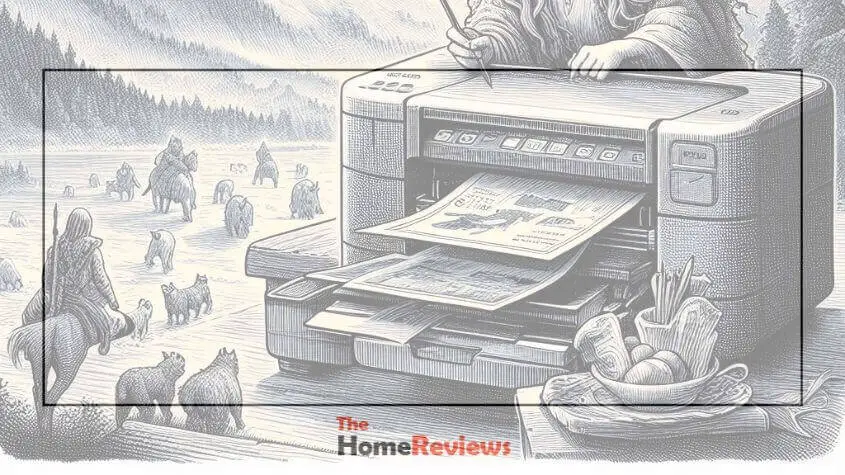
Seeking Professional Help
When troubleshooting steps don’t work, seeking professional help for your Epson XP 440 not printing black issue can be a crucial next step. Despite your best efforts to resolve the problem on your own, sometimes you may encounter technical issues that require expert attention.
When Troubleshooting Steps Don’t Work
If you’ve exhausted all the basic troubleshooting steps and still find that your Epson XP 440 isn’t printing black, it’s time to consider seeking professional assistance. Attempting to fix complex printer issues without the right expertise can lead to further complications.
Contacting Epson Customer Support
When your efforts to diagnose and resolve the printing issue have fallen short, contacting Epson customer support is a wise decision. Their team of knowledgeable technicians can provide specific guidance and solutions tailored to your Epson XP 440 not printing black problem, ensuring it gets the attention it needs.

Frequently Asked Questions
Why is my Epson XP 440 not printing black ink?
Your Epson XP 440 may not be printing black ink due to clogged print nozzles or empty ink cartridges.
How Can I Fix the Black Ink Not Printing Issue On My Epson Xp 440?
To fix the black ink not printing issue on your Epson XP 440, try cleaning the print head or replacing the black ink cartridge.
What Should I Do If My Epson XP 440 Prints Blank Pages?
If your Epson XP 440 prints blank pages, make sure the ink cartridges are properly installed and check for any clogs in the print head.
Why Are my documents printing with streaks on the Epson XP 440?
Documents printed with streaks on the Epson XP 440 could be caused by dirty print heads or low ink levels. Clean the print heads and refill or replace the ink cartridges.
How Often Should I Clean the Print Head on My Epson XP 440?
It is recommended to clean the print head on your Epson XP 440 every few months or if you notice print quality issues such as streaks or missing lines.
Conclusion
Troubleshooting the Epson XP 440 not printing black can be frustrating. By following the steps outlined, you can successfully resolve this issue and get your printer back up and running smoothly. From checking ink levels to cleaning the print head, these methods can help you identify and fix the problem.
Don’t hesitate to reach out to Epson support if needed.




