Have you ever found yourself staring at your broadband router, puzzled by the glaring red light? You’re not alone.
This small yet significant signal can interrupt your day, leaving you without internet access when you need it most. But why does it happen, and what does it mean for you? Understanding the reasons behind a red broadband light can empower you to tackle the issue head-on, saving you time and frustration.
We’ll unravel the mystery of the red light, providing you with clear explanations and practical solutions. Let’s get to the bottom of this and ensure your internet connection stays smooth and reliable.
Common Causes Of Red Broadband Light
Have you ever noticed a red light on your broadband router? This can be a source of frustration. It indicates something is wrong with your internet connection. Understanding why this happens can help you fix it faster. Here are some common causes of the red broadband light and what they mean.
Connection Issues
Your router may not be connecting properly to the internet. This can occur due to loose cables. Check if the cables are firmly plugged in. Ensure there are no broken wires. A simple check can sometimes solve the problem.
Service Outage
Sometimes the issue is outside your home. Your internet service provider might be facing a temporary outage. This is usually fixed within a few hours. Contact your provider to know the status of the service.
Configuration Problems
Incorrect router settings can lead to a red light. Someone might have changed the router settings accidentally. Resetting the router to its default settings can resolve this. Follow the instructions in the user manual for resetting.
Hardware Malfunction
Sometimes the router itself may be faulty. Internal hardware issues can trigger the red light. If the router is old, it might need replacement. Contact customer support for a diagnosis if you suspect hardware issues.
Firmware Updates
Routers occasionally require firmware updates. If pending updates are not installed, the red light may appear. Check the router’s website for updates. Installing the latest firmware can fix the problem.
Isp Configuration Errors
Your internet service provider might have made changes. These changes can sometimes cause issues. Contact them if you suspect configuration errors. They can guide you through the necessary adjustments.
Checking Your Connections
Finding a red light on your broadband can be frustrating. It’s like your internet is throwing a tantrum right when you need it most. Before you panic, take a moment to check your connections. This simple step can save you time and stress. You might be surprised how often the solution is right in front of you.
Checking Your Cables
Start by examining your cables. Are they securely plugged in? A loose cable can cause your broadband light to turn red. Ensure each connection is tight and secure. It’s easy to overlook these little details, especially if you’re in a hurry.
Inspecting Your Router
Take a closer look at your router. Is it positioned correctly? Make sure it’s not buried under books or tangled in cords. A clear space helps it function better. You wouldn’t want anything to interfere with its signal.
Testing Your Power Source
Check if your router is receiving power. A faulty power supply can lead to connectivity issues. Verify that the power cable is properly connected. Sometimes, it’s just a matter of plugging it back in.
Reviewing Device Connections
Look at the devices connected to your network. Are they causing interference? Too many devices can strain your connection. Disconnect any unnecessary gadgets and see if the red light disappears.
Considering Environmental Factors
Think about your surroundings. Is your router near other electronics? Microwaves and cordless phones can disrupt your signal. Adjust the router’s position to minimize interference.
What steps have you taken to solve your broadband issues? Remember, checking connections is just the first step. If the red light persists, it might be time to contact your provider. But before making that call, ensure you’ve thoroughly checked your setup. You might just find the solution yourself.
Inspecting Your Modem
Inspecting your modem can be an insightful first step to address the frustrating red light on your broadband. It’s like a detective work in the digital world, where you’re the investigator. This process can reveal the root cause of the problem, sometimes even quicker than a call to tech support.
Check Connections
Start by checking all connections. Ensure that every cable is snugly fit into its designated port. Loose cables can disrupt the signal, leading to a red light. Sometimes, the solution is as simple as pushing in a cable.
Are all wires in good condition? Look for any signs of wear or damage. Frayed wires can cause connectivity issues. If you spot damage, consider replacing the cable with a new one.
Examine The Power Source
Does your modem have power? Check the power cable and ensure it is connected properly. A disrupted power supply can lead to that dreaded red light.
Is the outlet functioning well? You might want to test it by plugging in another device. If it’s faulty, try another outlet to see if the light changes.
Inspect Indicator Lights
Look closely at the indicator lights on your modem. Each light serves a purpose. Understanding what each light means can provide clues about the issue.
The red light might indicate a specific problem. Consult your modem’s manual to decode the light pattern. This can guide you to the next troubleshooting step.
Reboot Your Modem
Have you tried rebooting your modem? It’s a simple yet effective step. Unplug your modem for about 10 seconds and then plug it back in.
This process can reset the system, clearing minor glitches. Often, a reboot resolves connectivity issues, bringing back the comforting green light.
Update Your Modem
Is your modem firmware up to date? Firmware updates can fix bugs and improve performance. Check if there’s an update available.
Follow the instructions from your Internet Service Provider to update your modem. An updated modem can function more efficiently, often resolving connectivity problems.
Inspecting your modem can be a fruitful endeavor. It’s empowering to solve tech issues yourself. Have you ever fixed a red light issue on your modem? Share your experience in the comments below!
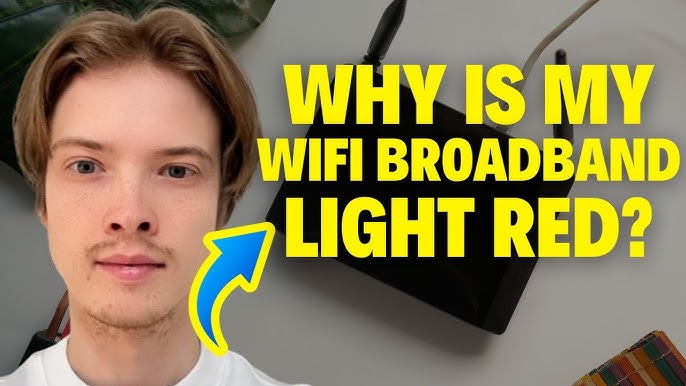
Credit: www.youtube.com
Service Provider Issues
Experiencing a red broadband light can be frustrating. Often, the issue lies with the service provider. Understanding these issues can help you navigate the problem better.
Service Provider Maintenance
Sometimes, the broadband light turns red due to maintenance. Providers perform routine updates to keep services running smoothly. During these times, your connection may be disrupted. Check your provider’s website or contact them for maintenance schedules.
Network Congestion
Heavy network traffic can cause disruptions. High usage periods lead to congestion. Your broadband light might turn red as a result. This is common during peak hours. Consider using the internet at different times for a better connection.
Technical Glitches
Technical glitches are common with service providers. These can cause your broadband light to turn red. Such issues are usually temporary. Restarting your router might help. If the problem persists, contact customer support for assistance.
Service Outages
Service outages can occur unexpectedly. Weather conditions or technical failures might be the cause. Your broadband light turning red may indicate an outage. Check with your service provider for updates on any ongoing outages.
Resetting Your Equipment
Your broadband light turning red can be frustrating. It often indicates a connection issue. Resetting your equipment might solve this problem. It’s a simple process. You can try two main methods. Power cycling the modem is one. Factory reset procedures are another. Each method helps refresh your connection. Let’s explore these steps further.
Power Cycling The Modem
Power cycling is easy. First, unplug the modem. Wait for 30 seconds. This helps clear temporary glitches. Plug it back in. Watch the lights. They should stabilize after a minute. If the light stays red, try the next step.
Factory Reset Procedures
A factory reset is more thorough. It restores the modem to default settings. Locate the reset button on your modem. It’s usually a small, recessed button. Use a pin to press it. Hold for about 10 seconds. Release it. The modem will restart. This may take a few minutes. Check the broadband light again. It should turn green if everything is fine.
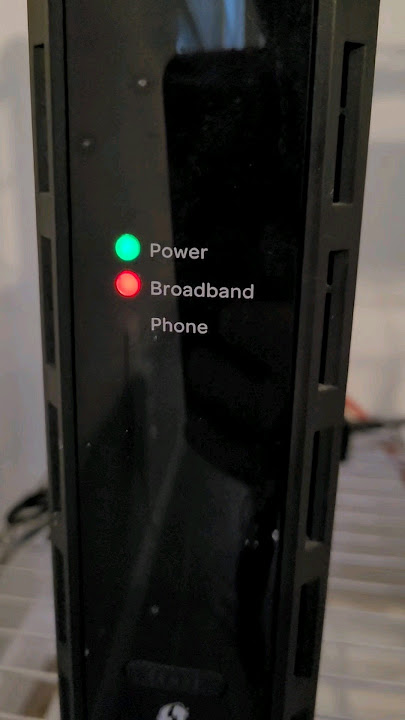
Credit: www.youtube.com
Software And Firmware Updates
A red broadband light often signals a problem with your internet connection. Software and firmware updates can help fix this issue. These updates improve performance and resolve connectivity problems, ensuring a stable internet experience.
When your broadband light suddenly turns red, it can be frustrating and bewildering. One common reason for this issue could be outdated software or firmware. Keeping your router’s software and firmware updated is crucial for maintaining a stable internet connection. These updates often contain fixes for bugs, improve performance, and sometimes even enhance security.Why Are Software Updates Important?
Software updates are essential because they ensure your router runs smoothly. Manufacturers release updates to fix known issues and improve the router’s functionality. Ignoring these updates might lead to connectivity problems, including that pesky red broadband light.Understanding Firmware: What Is It?
Firmware is a specific type of software that controls your router’s hardware. It acts as the brain of your device, telling it how to operate. Without regular updates, your firmware might become outdated, leading to performance issues and connectivity disruptions.How To Check For Updates
Checking for updates is simpler than you might think. Most modern routers allow you to log in to their admin panel through a web browser. Once logged in, navigate to the ‘Firmware Update’ section. Does your router have the latest version? If not, follow the instructions to download and install the update.Steps To Update Router Firmware
Updating your router’s firmware usually involves just a few steps. First, connect your computer to the router using an Ethernet cable. Then, access the router’s admin panel and locate the firmware update section. After downloading the update file, upload it through the panel and let the router restart.What To Do If Updates Don’t Solve The Problem
Sometimes, despite your best efforts, the red light persists. If updates don’t work, consider resetting your router to factory settings. This can resolve lingering issues that updates may not fix. Always back up your settings before doing a reset to avoid losing valuable configurations.Personal Experience: A Lesson Learned
Once, I faced the dreaded red light and ignored software updates, thinking they weren’t important. My connection was spotty until I finally updated the firmware. To my surprise, the red light disappeared, and my connection stabilized. This experience taught me the value of timely updates.So, next time you see that red broadband light, ask yourself: Have you updated your router’s software and firmware recently? It’s a simple step that can save you a lot of hassle.
Interference And Environmental Factors
Seeing a red broadband light can be frustrating. It often signals a problem with your internet connection. One common cause is interference and environmental factors. These factors can disrupt the signal, causing connectivity issues.
Understanding these can help you troubleshoot the issue effectively. This section explores various causes and offers practical solutions.
Electromagnetic Interference
Electronic devices emit electromagnetic waves. These can interfere with your broadband signal. Devices like microwaves, cordless phones, and baby monitors are common culprits. Keep such devices away from your router. This reduces the chance of interference.
Physical Obstructions
Walls, floors, and large furniture can block the signal. The thicker the material, the more it can obstruct. Place your router in an open area. Elevated positions can help improve signal strength.
Weather Conditions
Bad weather can affect your internet connection. Heavy rain and thunderstorms can disrupt signals. This is more common with satellite and wireless connections. Regularly check weather reports. Be prepared for possible disruptions during severe weather.
Neighboring Networks
Living in crowded areas means more Wi-Fi networks nearby. These networks can interfere with yours. Change your router’s channel to reduce interference. Most routers have options to switch channels. Consult your router’s manual for detailed instructions.
Signal Range
Every router has a limited range. If you’re too far, the signal weakens. Ensure your device is within the router’s range. Consider using Wi-Fi extenders for better coverage in larger homes.
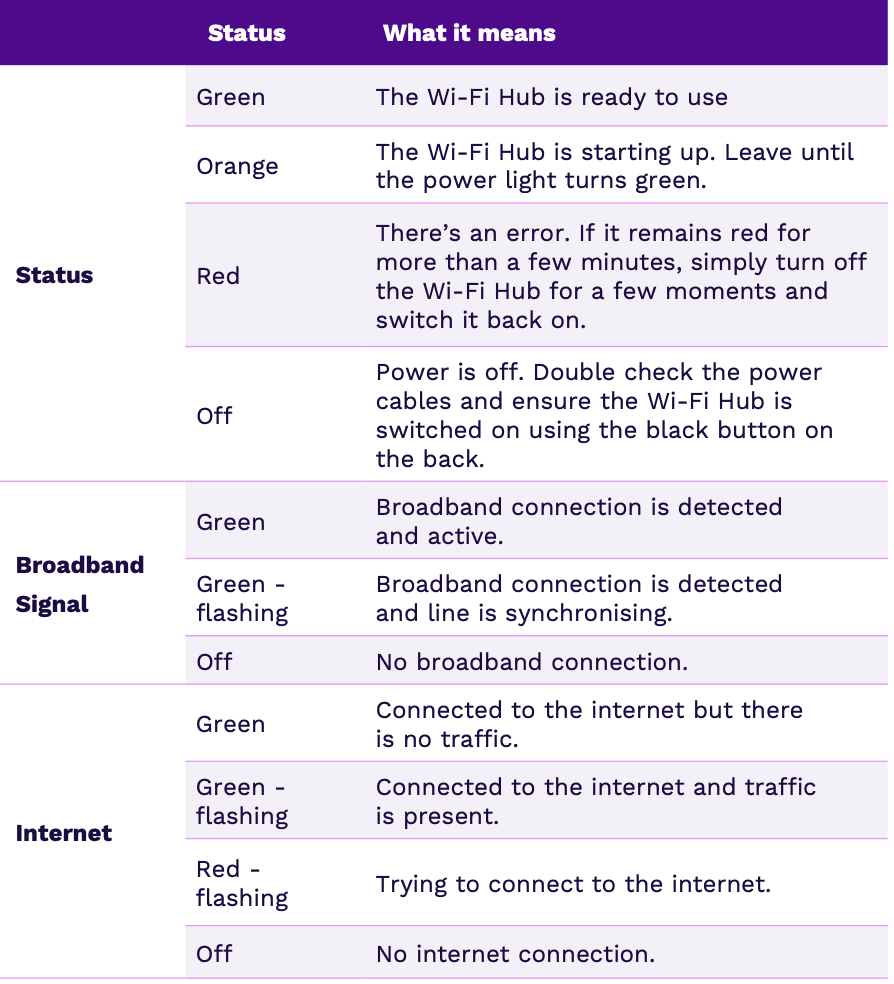
Credit: help.uw.co.uk
Contacting Customer Support
Facing a red broadband light can be frustrating. It signals a possible connection issue with your internet. Contact customer support to quickly resolve this problem and restore your service.
If you’ve ever experienced a red broadband light, you know the frustration that comes with connectivity issues. When basic troubleshooting doesn’t solve the problem, it’s time to contact customer support. Reaching out can feel daunting, but it’s a crucial step to restore your internet. Don’t hesitate; your internet provider is there to help you.Understanding The Importance Of Contacting Support
Customer support exists to assist you. They have tools and information you don’t. When the broadband light turns red, it might be a signal of a deeper issue only they can fix. You might worry about wait times or language barriers. However, companies are improving these aspects. Many offer chat options and multilingual support for better communication.Preparing Before You Contact Support
Before contacting customer support, gather necessary details. Have your account number and any error messages ready. This will expedite the process. List down any steps you’ve already tried. This avoids repeating actions and helps the support team pinpoint the issue faster. Also, ensure your equipment is easily accessible for troubleshooting.How To Effectively Communicate Your Issue
Clearly explain the problem to the support representative. Use simple terms and avoid technical jargon. Describe what you see: “The broadband light is red and blinking.” Be polite but firm. If you don’t understand their explanation, ask them to clarify. Remember, they’re there to help you.What To Expect During The Call
During the call, expect some preliminary questions. They might ask about your equipment or recent changes to your setup. This information helps them diagnose the problem. Be patient if they need time to investigate. Sometimes they may escalate the issue to a specialist or schedule a technician visit. This is a sign they are committed to resolving your issue.Follow Up After The Call
After the call, note down any reference numbers or instructions provided. This information will be useful if the issue persists. Monitor your connection over the next few days. If problems continue, don’t hesitate to contact support again. Persistence often leads to resolution.Contacting customer support can seem daunting, but it’s a necessary step to fix a persistent red broadband light. By preparing and communicating effectively, you can help ensure a swift resolution. What steps will you take today to resolve your connectivity issues?
Frequently Asked Questions
Why Is My Broadband Light Red?
A red light often means a connection problem. Check cables or restart your router to fix it.
What Does A Red Broadband Light Mean?
It usually signals a disruption. This could be due to network issues or faulty equipment.
How Can I Fix A Red Broadband Light?
Try resetting your router. Check for loose cables. Contact your service provider if the issue persists.
Is A Red Broadband Light Serious?
It can be. It indicates that your internet connection is not stable or working properly.
Can Weather Affect My Broadband Light?
Yes, severe weather can disrupt connections. Heavy rain or storms might cause temporary network issues.
Conclusion
Red broadband light signals a problem with your connection. Often, it’s a minor issue. Check your cables and router. Restart the device. Contact your provider if needed. They can help fix it. Regular checks prevent future problems. Keep your equipment updated.
It ensures smooth internet access. Stay informed about common broadband issues. This knowledge helps maintain a stable connection. Remember, a red light doesn’t mean a big problem. Simple troubleshooting steps often solve it. Enjoy uninterrupted browsing with these tips.




