For Verifone Vx520 troubleshooting, try restarting the device and checking the connections. Ensure the power source is working properly.
The Verifone Vx520 is a popular credit card processing terminal used by many businesses. However, like any electronic device, it may encounter issues that require troubleshooting. In this guide, we will explore common problems that users may encounter with the Verifone Vx520 and provide solutions to help resolve them.
By following these steps, you can quickly get your terminal back up and running smoothly, ensuring seamless transactions for your business. Let’s dive into the troubleshooting tips to keep your Verifone Vx520 functioning optimally.
Common Issues
When using the Verifone Vx520 credit card terminal, encountering issues is not uncommon. Below, we’ll walk through some of the common problems you may encounter and the steps you can take to troubleshoot them effectively.
Terminal Not Turning On
If you find that your Verifone Vx520 terminal is not turning on, check the power source first. Ensure that the power cable is securely connected to both the terminal and the power outlet. If it is properly connected and the terminal still does not turn on, try a different power outlet or test the cable on another device to rule out any issues with the power source.
Screen Display Issues
For screen display issues, start by checking the brightness settings on the terminal. Adjust the brightness to ensure that it is not set too low, which may result in a dim or difficult-to-read display. If the screen remains unresponsive or shows abnormal visual artefacts, consider performing a software reset or updating the terminal’s firmware. This can often resolve display-related problems. Be sure to follow Verifone’s recommended procedures for updating the firmware to avoid any potential complications.
Connection Problems
If you encounter connection problems with your Verifone Vx520, verify that all cables are securely connected to their respective ports. If the issue persists, check the network settings and ensure that the terminal is configured to connect to the appropriate network. Troubleshoot any router or modem issues that may be affecting the terminal’s connectivity. In cases where the terminal still fails to establish a connection, contact your service provider or technical support for further assistance.

Credit: www.amazon.com
Troubleshooting Steps
When encountering issues with your Verifone Vx520 terminal, following a series of troubleshooting steps can help resolve common problems efficiently.
Check the power source.
- Ensure the power cord is securely plugged into an outlet.
- Verify the power source is functioning by testing it with another device.
Reset Terminal
- Press and hold the
FUNCand3keys simultaneously to perform a soft reset. - If issues persist, consider performing a hard reset by contacting technical support.
Check Cables And Connections
Ensure all cables are properly connected to their respective ports on the terminal:
| Connection | Status |
|---|---|
| Power cable | Securely plugged into the terminal |
| Communication cables | Not damaged or frayed |
By systematically checking the power, resetting the terminal, and inspecting cables and connections, you can effectively troubleshoot common Verifone Vx520 issues.
Software Updates
Software Updates: Stay up-to-date with the latest Verifone Vx520 troubleshooting tips.
Importance Of Updates
Regular updates ensure optimal performance and security of your Verifone Vx520 terminal.
Updating The Terminal
Follow these steps to update your Verifone Vx520 software:
- Access the Verifone website.
- Download the latest software version.
- Transfer the update to the terminal.
- Restart your terminal to complete the update.

Credit: allstarterminals.com
Error Messages
When using the Verifone Vx520 credit card terminal, encountering error messages can be a common occurrence, causing disruption to your business operations. Understanding these error messages and knowing how to resolve them efficiently is crucial in maintaining smooth transactions and customer satisfaction.
Understanding Error Messages
Verifone Vx520 may display various error messages, which can be cryptic without proper understanding. These messages can indicate issues such as network connectivity problems, terminal errors, or card reader malfunctions. It’s essential to familiarize yourself with the common error messages to effectively troubleshoot and resolve them.
Resolving Common Error Messages
When encountering error messages on your Verifone Vx520, it’s important to address them promptly to avoid disruption to your business. Here are some common error messages and their possible resolutions:
- “No Line”: This error typically indicates a problem with the terminal’s connection to the network. Ensure that the Ethernet cable or phone line is securely connected and functioning properly. If using an internet connection, check the router and modem for any issues.
- “Connection Failed”: This message can appear when the terminal is unable to establish a secure connection. Verify that the internet or phone line is operational and the terminal’s settings are configured correctly. Contact your service provider if the issue persists.
- “Card Read Error”: When the terminal is unable to read the customer’s card, check for any physical damage or debris on the card reader. Gently clean the card reader and ensure the card is inserted correctly. If the problem persists, the card reader may need servicing.
By understanding the meaning of these error messages and following the appropriate resolution steps, you can effectively troubleshoot issues with your Verifone Vx520 credit card terminal, ensuring seamless transactions for your customers.
Contacting Support
Having trouble with your Verifone Vx520? Need support? Our team is ready to assist you with troubleshooting your device. Just contact our support team for quick and effective solutions.
Contacting support is an essential step in troubleshooting any technical issues you may encounter with your Verifone Vx520 device. Verifone offers reliable and efficient support to ensure that you can quickly resolve any problems and get back to accepting payments smoothly. In this section, we will guide you on how to reach Verifone support and explain how troubleshooting with their assistance can help you resolve any issues promptly.
Verifone Support
Verifone provides comprehensive support services to help you overcome any challenges you may face with your Vx520 device. Their team of dedicated experts is available to assist you in resolving technical issues and answering any questions you may have about the device’s functionality. By reaching out to Verifone support, you can access immediate assistance that will minimize downtime and keep your business running smoothly.
Troubleshooting With Support
When it comes to troubleshooting issues with your Verifone Vx520 device, contacting Verifone support is the best course of action. Their knowledgeable support team can guide you through a series of diagnostic steps to identify the root cause of the problem and find an effective solution. Here’s how troubleshooting with support works:
- Contact Verifone support via their helpline or email. Include all relevant details about the issue you are facing and any error messages you have encountered.
- The support team will provide you with step-by-step instructions to follow in order to diagnose and resolve the problem.
- Be prepared to provide additional information or perform certain tasks, such as updating software or checking device settings, as directed by the support team.
- Follow their instructions carefully and ensure you communicate any progress or issues you encounter during the troubleshooting process.
- If the problem persists or if further action is required, the support team will guide you on the next steps, which may involve advanced troubleshooting techniques or device replacement.
By working closely with Verifone support, you can effectively troubleshoot any issues with your Vx520 device, ensuring minimal disruptions to your business operations. Their expertise and guidance will enable you to quickly address technical problems, allowing you to continue accepting payments and providing excellent service to your customers without any interruptions. So, don’t hesitate to contact Verifone support whenever you encounter any issues with your Vx520 device.
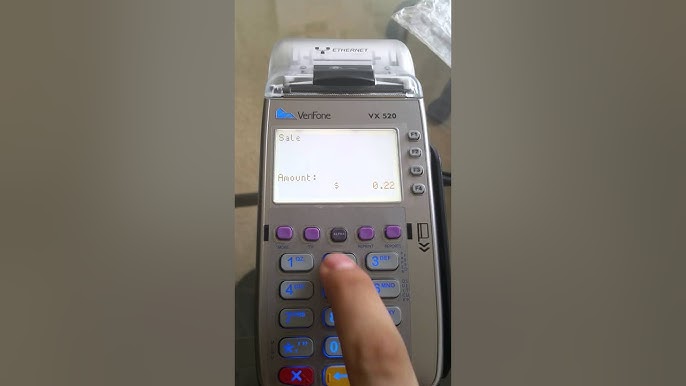
Credit: m.youtube.com
Frequently Asked Questions
What Are The Common Issues With Verifone Vx520?
Some common issues with Verifone Vx520 include connectivity problems, display issues, and card reading errors.
How Can I Troubleshoot Connectivity Problems With My Verifone Vx520?
To troubleshoot connectivity problems with your Verifone Vx520, you can try resetting the device, checking the network cables, and ensuring the internet connection is stable.
Why Is My Verifone Vx520 Displaying A Blank Screen?
If your Verifone Vx520 is displaying a blank screen, it could be due to a power issue, a faulty display, or a software malfunction. Try restarting the device and contacting technical support if the issue persists.
What Should I Do If My Verifone Vx520 Is Not Reading Cards?
If your Verifone Vx520 is not reading cards, make sure the card is inserted properly, clean the card reader with a soft cloth, and verify if the card is not damaged or expired. If the issue continues, contact technical support.
How Can I Update the Software on My Verifone Vx520?
To update the software on your Verifone Vx520, you can follow the instructions provided by the manufacturer, download the latest software version from their official website, and install it using a USB drive or connecting to a computer with the necessary software.
Conclusion
Troubleshooting the Verifone Vx520 can be straightforward with the right steps. By following the troubleshooting tips discussed, you can resolve various issues and ensure smooth transactions with the Vx520. Regular maintenance and correct use can also prevent future problems. For more detailed guidance, refer to the Verifone Vx520 manual.




