To troubleshoot a Skylight Frame, first, ensure it’s connected to Wi-Fi. Next, check for any software updates.
Skylight Frame offers a unique way to share and enjoy photos with friends and family, directly from the comfort of your home. This digital picture frame allows users to send photos via email directly to the frame, showcasing memories in a dynamic and modern fashion.
But like all technology, users might occasionally encounter issues. Common problems include connectivity issues, display problems, or difficulties in updating the frame’s software. Tackling these issues promptly ensures that your Skylight Frame continues to display cherished moments without interruption. Understanding the basics of troubleshooting can save time and enhance your experience with this innovative product. Keep your digital memories alive and well-displayed by mastering a few simple troubleshooting steps.
Introduction To Skylight Frame
Skylight Frame revolutionizes photo sharing in the digital age. It is a digital photo frame, but with unique features. Display cherished memories with ease. It’s perfect for staying connected with family and friends. Set up is simple and user-friendly.
Key Features
Understanding the Skylight Frame starts with its key features:
- Touch Screen Display for easy navigation
- Wi-Fi Connectivity to receive new photos from anywhere
- Email Photo Submission for simple sharing
- Automatic Slideshow to showcase memories without manual input
Common Uses
The Skylight Frame is not just a photo frame. It has diverse uses:
| Use | Description |
|---|---|
| Gift for Relatives | Send photos to loved ones instantly |
| Office Desk | Keep family close during work |
| Special Events | Display event photos in real-time |
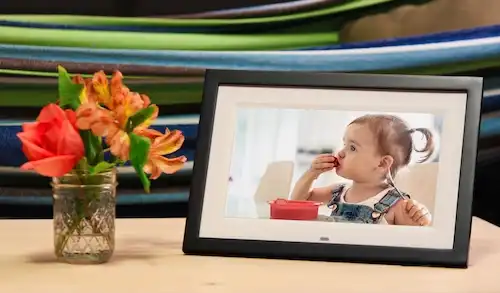
Credit: www.skylightframe.com
Initial Setup Issues
Setting up your new Skylight Frame should be quick and easy. Yet, sometimes you might face initial setup issues. Let’s troubleshoot common problems together.
Power Connection Problems
Skylight Frame needs power to show your memories. Here’s what to check if it won’t turn on:
- Ensure the power adapter is plugged in securely.
- Check if the power outlet works by testing another device.
- Examine the cord for any damage or wear.
If the frame still won’t power up, contact Skylight’s support team for help.
Wi-fi Connectivity Challenges
A strong Wi-Fi connection lets your frame receive new photos. Follow these steps if Wi-Fi won’t connect:
- Move the frame closer to your Wi-Fi router.
- Restart the router and the frame to refresh the connection.
- Check for correct Wi-Fi password entry.
Trouble still? Your frame might need a software update. Reach out to Skylight customer care for assistance.
Troubleshooting Display Problems
Facing display issues with your Skylight Frame can be frustrating.
Quick troubleshooting steps can help.
Let’s fix common display problems together.
Screen Brightness Adjustments
Sometimes, the screen is too dark or too bright.
Adjusting the brightness is easy.
- Find the settings menu on your Skylight Frame.
- Select ‘Display’ options.
- Adjust the brightness slider to your liking.
Brightness impacts visibility.
A well-adjusted screen offers the best view.
Resolving Blank Screen
A blank screen can worry you.
Several steps can bring back your pictures.
- Check the power connection. Make sure it’s secure.
- Restart the Skylight Frame by unplugging and replugging.
- Ensure the frame’s software is up to date.
These steps often fix the blank screen issue.
Enjoy your memories again.
Dealing With Photo Upload Errors
Dealing with Photo Upload Errors can be frustrating. Your Skylight Frame brings memories to life. Sometimes, photos won’t upload correctly. Let’s fix that.
Supported File Formats
First, check your file type. Skylight only likes certain types. See the list below:
- JPEG – Most common, works great.
- PNG – Good for graphics.
- BMP – Windows Bitmap images.
- GIF – Only non-animated.
If your photo is not one of these, change it. Use a photo editor or a converter tool.
Photo Transfer Solutions
Is your file type correct but still no luck? Try these steps:
- Restart your Skylight Frame.
- Check your Wi-Fi. It needs to be strong.
- Update your frame. New software can help.
Still stuck? Use a smaller photo. Large files can cause trouble.
| Issue | Solution |
|---|---|
| Error message | Write down the code. Visit the help site. |
| Slow upload | Compress the photo. Try uploading again. |
Remember, keep your photos sweet and simple. Your Skylight Frame will love them!
Software Glitches And Updates
Software glitches often cause digital devices to malfunction. The Skylight Frame is no exception. These glitches can lead to display issues, connectivity problems, or unresponsive touchscreens. Regular software updates can fix these issues. Let’s explore how to keep your Skylight Frame running smoothly.
Checking For Firmware Updates
Keeping your Skylight Frame updated is crucial. Updates improve performance and fix bugs. Follow these steps to check for firmware updates:
- Tap the screen to open the menu.
- Go to ‘Settings’.
- Select ‘Check for Updates’.
- If an update is available, follow the prompts.
Rebooting Your Frame
A simple reboot can solve many software issues. To reboot your Skylight Frame, follow these steps:
- Hold the power button for 10 seconds.
- The frame will shut down.
- Press the power button again to restart.
If problems persist after rebooting and updating, contact Skylight support.
Network Troubles And Fixes
Skylight Frame lets you share memories with ease. Sometimes, network issues can occur. This section focuses on fixing those issues.
Improving Wi-fi Signal Strength
Weak Wi-Fi can cause problems. Here are ways to boost your signal:
- Move closer to your router.
- Remove obstacles blocking the signal.
- Update your router’s firmware.
- Consider a Wi-Fi extender.
These steps can make your Wi-Fi stronger. A strong signal helps your Skylight Frame connect better.
Alternative Network Solutions
If Wi-Fi fixes don’t work, try these:
- Connect to a different Wi-Fi network.
- Use a mobile hotspot.
- Check for Skylight Frame updates.
Changing networks or updating can solve many problems.
Skylight Frame Account Management
Managing your Skylight Frame is simple and secure. From resetting passwords to handling multiple users, account management ensures you stay connected with ease. Let’s dive into the details of keeping your Skylight Frame experience smooth.
Password Reset
Forgot your password? No worries. Resetting it is quick:
- Visit the Skylight Frame login page.
- Click on the “Forgot Password?” link.
- Enter your email to receive a reset link.
- Follow the instructions in your inbox.
After these steps, you’ll regain access swiftly. Keep your new password safe.
Managing Multiple Users
Multiple users can enjoy Skylight Frame together. Here’s how:
- Log in to your Skylight account.
- Navigate to “Settings”.
- Select “Manage Users”.
- Add new users with their email addresses.
- Users will receive an invite to join.
Everyone can share photos and memories seamlessly. Update user access anytime.
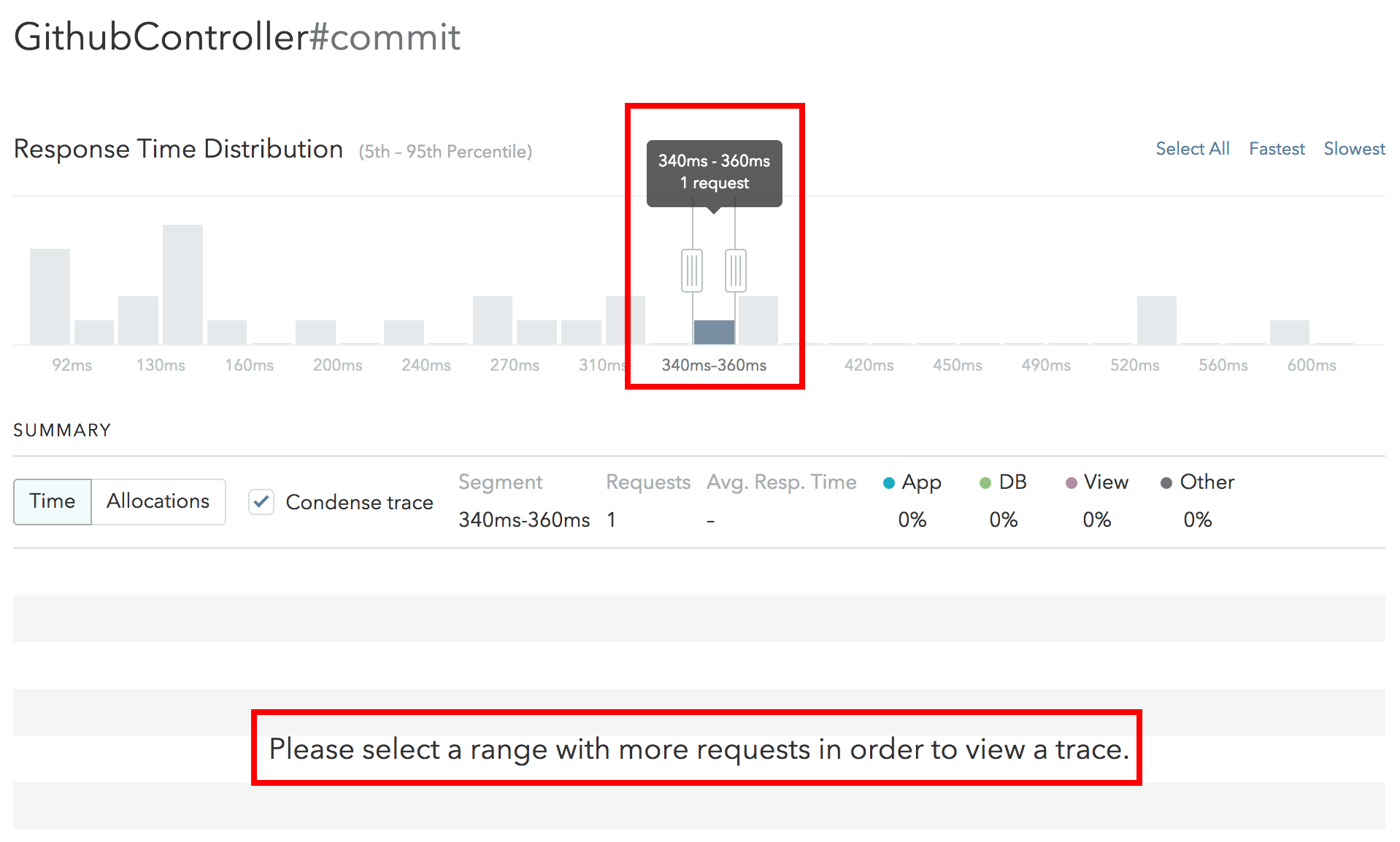
Credit: www.skylight.io
Maintenance And Care For Your Frame
Maintaining your Skylight Frame ensures lasting enjoyment of treasured photos. Proper care keeps it functioning smoothly. Read on for top tips on keeping your frame in prime condition.
Cleaning Tips
Clean gently to avoid scratches. Use a soft, dry cloth for the screen. For the frame, slightly dampen the cloth with water. Do not use harsh chemicals. They can damage the screen.
- Turn off and unplug before cleaning.
- Wipe with straight, even strokes.
- Avoid spraying liquid directly on the frame.
- Use microfiber cloths for best results.
Preventive Measures
Prevent issues before they occur. Keep your frame away from direct sunlight. Excessive heat can harm the electronics.
Place your frame in a stable location. It should be out of high-traffic areas. This reduces the risk of accidents.
| Do | Don’t |
|---|---|
| Keep in a cool, dry place | Expose to moisture or heat |
| Use surge protectors | Overload electrical outlets |
| Regularly update software | Ignore error messages |
Regular updates enhance performance. They also fix bugs. Check for updates in the frame settings.
Handle your frame with care. Avoid dropping or jolting it. This can cause internal damage.
Advanced Solutions
Sometimes, standard fixes don’t solve our Skylight Frame issues. Advanced solutions are next. Let’s explore deeper troubleshooting techniques. These steps often restore your Skylight Frame’s functionality.
Factory Reset
A factory reset can bring your frame back to life. It erases all data and settings. Your frame becomes like new. Follow these steps for a factory reset:
- Power off the frame.
- Locate the reset button.
- Use a pin to press and hold the reset.
- Wait for the frame to restart.
Remember, a reset deletes all your memories. Only use this as a last resort. Back up your photos first.
Contacting Customer Support
If the reset fails, reach out to support. They offer expert help. Use these contact methods:
- Email the support team.
- Call for immediate assistance.
- Use live chat on their website.
Provide your frame’s model and issue details. Their team guides you through further steps. They ensure your Skylight Frame works perfectly again.
Exploring Alternative Picture Frames
Exploring Alternative Picture Frames becomes essential when troubleshooting Skylight Frames. Picture frames are more than just a display; they bring memories to life. Let’s dive into the world of digital frames beyond Skylight.
Comparing Brands
Digital frame brands vary in quality and features. It’s vital to compare them to find the best fit for your needs. Popular brands include Nixplay, Pix-Star, and Aura Frames. Each offers unique experiences for showcasing digital memories.
| Brand | Resolution | Connectivity |
|---|---|---|
| Nixplay | 1920×1080 | Wi-Fi, App |
| Pix-Star | 1024×768 | Wi-Fi, Email |
| Aura Frames | 2048×1536 | Wi-Fi, App |
Features To Consider
When choosing a digital frame, consider these features:
- Display Quality: Look for high resolution for clear images.
- Storage: Ensure ample space or cloud services.
- User Interface: Seek simple navigation and control.
- Connectivity: Wi-Fi and app integration are key for easy updates.
- Customization: Frames should offer slideshow settings and orientation options.
Each feature adds to the frame’s usability and enjoyment. Choose wisely to relive cherished moments seamlessly.
Wrapping Up
Skylight Frame brings memories to life with its vivid display. Yet, sometimes technical hiccups occur. This guide aims to help with common issues.
Summary Of Troubleshooting Steps
Quick fixes often restore your Skylight Frame’s magic.
- Check the power connection.
- Reset the frame.
- Ensure Wi-Fi is on and stable.
- Update the frame’s software.
- Contact support for unresolved issues.
When To Upgrade
Consider new features and enhanced performance.
- Outdated technology can limit experience.
- Sluggish performance suggests needing an upgrade.
- Look for newer models with improved specs.
Embrace changes for a better display of cherished moments.
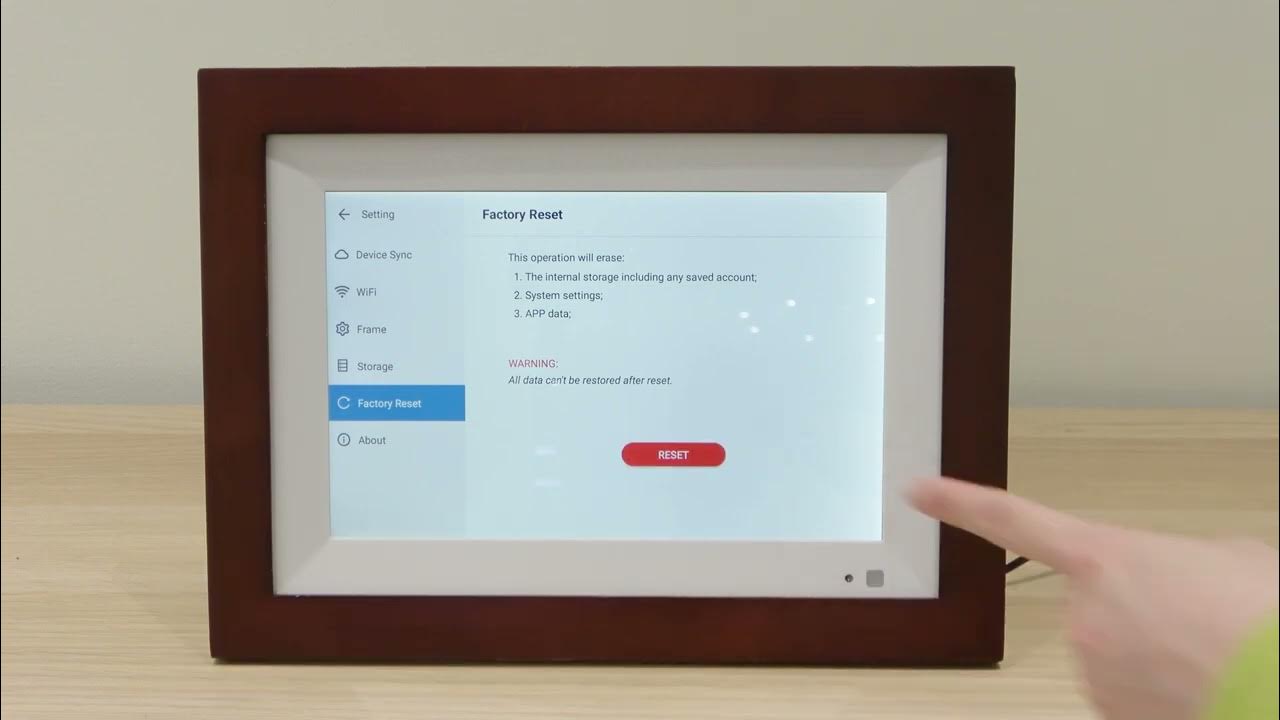
Credit: m.youtube.com
Frequently Asked Questions
How To Reset Skylight Frame?
Resetting a Skylight Frame is simple. Unplug the device, wait for 10 seconds, and plug it back in to reboot the system.
Why Won’t Skylight Frame Connect To Wifi?
Ensure your WiFi is active and check if the frame is within range. Incorrect passwords or outdated firmware could also prevent connection.
Can Skylight Frame Display Videos?
Yes, Skylight Frame can play videos. You can send them via email, and they’ll appear in the slideshow.
How To Update Skylight Frame Firmware?
Updates occur automatically when connected to WiFi. Ensure the frame is on and connected to receive the latest firmware version.
What To Do If Skylight Frame Freezes?
If the frame freezes, perform a soft reset by pressing and holding the power button for 10 seconds, then release to reboot.
How To Contact Skylight Frame Support?
Skylight Frame support is reachable through their official website’s contact form or by emailing their customer service directly.
Conclusion
Navigating skylight frame issues can be simple with the right steps. By following the troubleshooting methods outlined, you can swiftly restore your frame’s functionality. Remember, regular updates and proper maintenance ensure a seamless experience. For more guidance, reach out to customer support.
Cherish your memories without tech hiccups!




