Sensi thermostats are popular for their reliability and smart features. Yet, like any device, they can face issues.
Troubleshooting your Sensi thermostat can seem daunting, especially when you’re unsure where to start. This guide aims to make the process simple and stress-free. From connectivity problems to temperature inaccuracies, understanding common issues can save you time and frustration. Whether you’re a tech novice or a seasoned pro, our step-by-step solutions will help you get your thermostat back on track.
Dive in to learn how to identify and fix the most frequent Sensi thermostat problems with ease. Let’s ensure your home stays comfortable and your thermostat works efficiently.
Introduction To Sensi Thermostat
The Sensi Thermostat is a smart device designed to make temperature control easy and efficient. It offers advanced features while being user-friendly. Ideal for both tech-savvy individuals and those new to smart home devices.
Features And Benefits
Sensi Thermostat comes with a variety of features that make it a preferred choice for many users. Here are some of its most notable features:
- Remote Access: Control your thermostat from anywhere using the mobile app.
- Energy Savings: Adjust the temperature based on your schedule to save energy.
- Easy Installation: Step-by-step instructions make it easy to install.
- Compatibility: Works with most HVAC systems.
- Smart Alerts: Get notifications for extreme temperatures and maintenance reminders.
These features provide significant benefits:
- Convenience: Control your home temperature with a few taps.
- Cost Efficiency: Save on energy bills with smart scheduling.
- Peace of Mind: Stay informed about your system’s status and needs.
Common Issues
While the Sensi Thermostat is reliable, users might encounter some common issues:
| Issue | Possible Solution |
|---|---|
| Wi-Fi Connectivity | Ensure your Wi-Fi network is working. Restart the thermostat if needed. |
| Incorrect Temperature Readings | Calibrate the thermostat or check for placement issues. |
| System Compatibility | Verify if your HVAC system is compatible with the Sensi Thermostat. |
| Battery Issues | Replace the batteries and check the connections. |
These simple troubleshooting steps can resolve most issues quickly. If problems persist, consult the user manual or contact customer support.
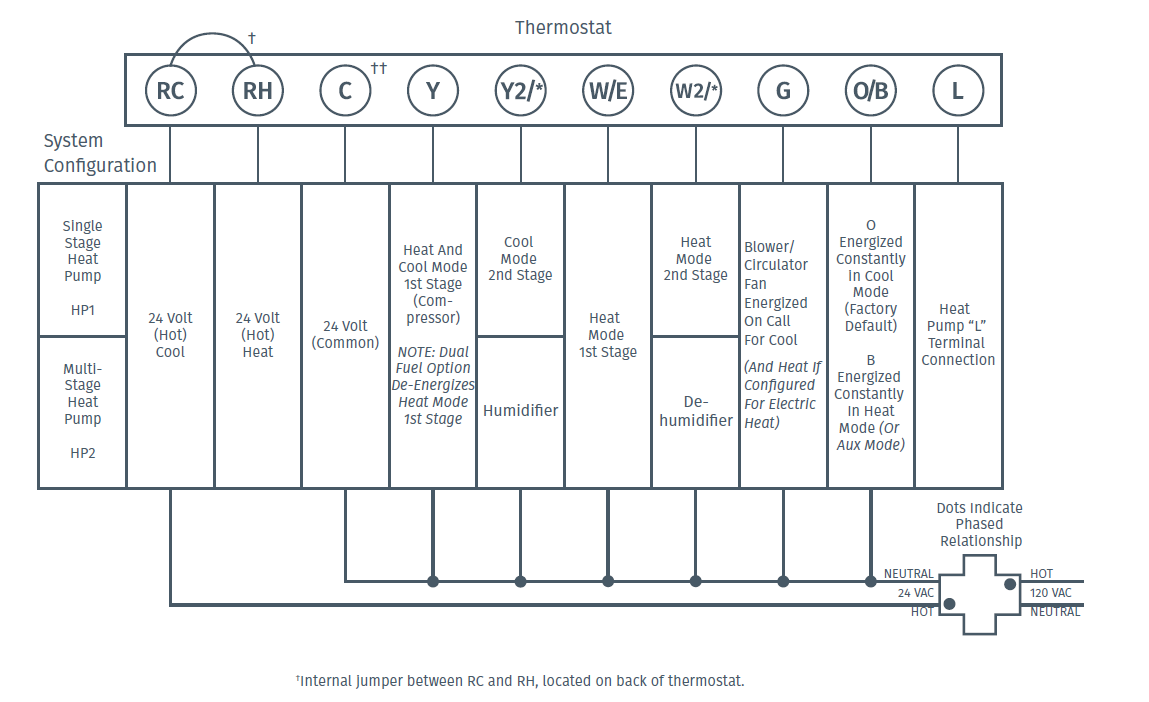
Credit: thermostat.guide
Basic Troubleshooting Steps
If your Sensi Thermostat is not working, try some basic troubleshooting steps. These simple actions can often resolve the issue.
Checking Power Supply
First, ensure your thermostat is getting power. Check the circuit breaker to see if it has tripped. If it has, reset it.
Next, inspect the wires connected to your thermostat. Make sure they are secure and not damaged. Loose or damaged wires can cause power issues.
Use the following table to check your thermostat’s power status:
| Status | Action |
|---|---|
| Thermostat Screen Is Blank | Check circuit breaker and power source. |
| Thermostat Display Is Flickering | Inspect and secure all wiring connections. |
Resetting The Thermostat
Sometimes, a simple reset can fix many issues. Follow these steps to reset your Sensi Thermostat:
- Remove the thermostat from the wall plate.
- Wait for 10 seconds.
- Reattach the thermostat to the wall plate.
After resetting, check if the thermostat is working correctly. If the issue persists, you may need to check other components or contact support.
Wi-fi Connection Issues
Wi-Fi connection issues can disrupt the functionality of your Sensi Thermostat. These issues can be frustrating. But with the right steps, they can be resolved quickly. Let’s explore some common solutions.
Reconnecting To Wi-fi
First, ensure your Wi-Fi network is working. Check other devices to see if they are connected. If they are not, you may need to reset your router. Next, open the Sensi app on your smartphone. Navigate to the settings menu. Select “Wi-Fi” and follow the prompts to reconnect.
Troubleshooting Wi-fi Errors
Sometimes, you may encounter specific Wi-Fi errors. These can include weak signal strength or incorrect password entry. To fix weak signal issues, move your router closer to the thermostat. Ensure there are no large objects blocking the signal. Double-check your Wi-Fi password for accuracy.
Still having trouble? Restart your thermostat. This can resolve temporary glitches. Simply power off the thermostat. Wait a few minutes, then power it back on. Try reconnecting to Wi-Fi once more.
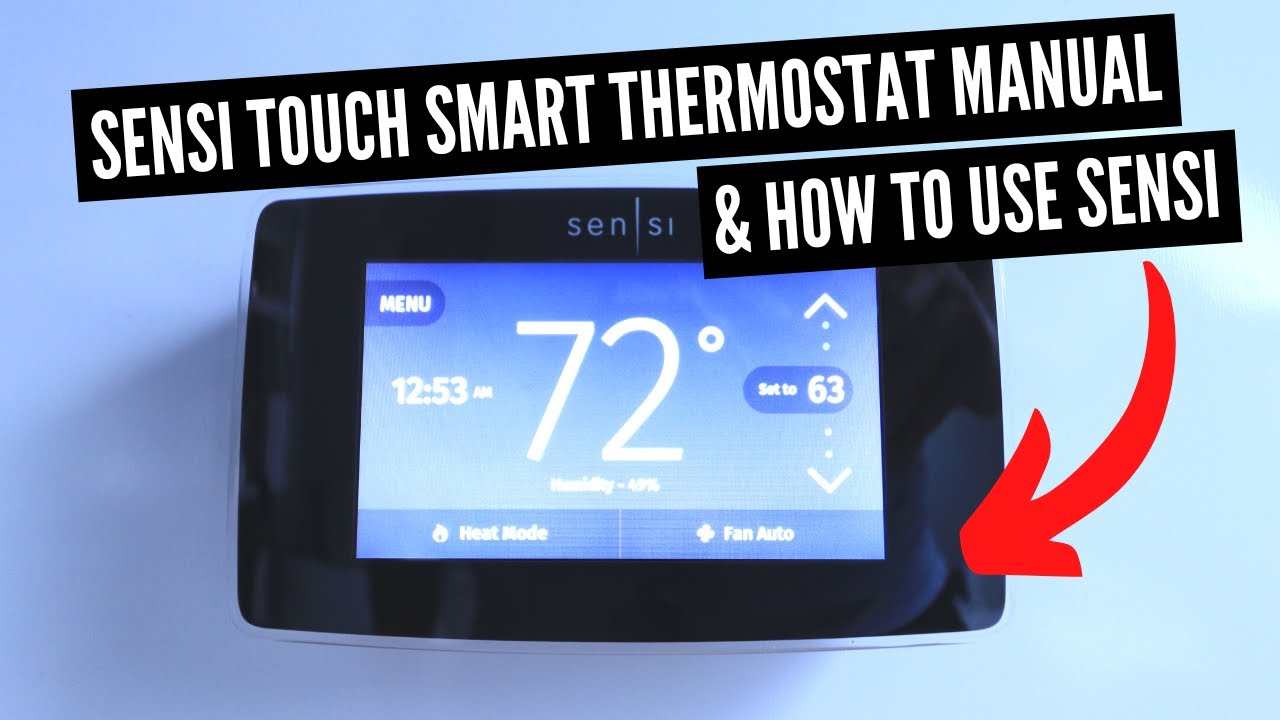
Credit: www.youtube.com
Temperature Inaccuracies
Experiencing temperature inaccuracies with your Sensi Thermostat can be frustrating. Your thermostat may display a temperature that feels off compared to the actual room temperature. This issue can stem from several factors, including calibration needs or improper sensor placement. Let’s dive into some troubleshooting steps to help resolve these issues.
Calibrating The Thermostat
Calibration ensures your Sensi Thermostat reads the correct temperature. Follow these steps to calibrate:
- Go to the ‘Menu’ option on your thermostat.
- Select ‘Settings’.
- Choose ‘Calibrate Temperature’.
- Adjust the temperature reading to match an accurate thermometer.
Calibration might need repeated adjustments. Verify the temperature after every change.
Sensor Placement Tips
The placement of your thermostat’s sensor affects temperature accuracy. Here are some tips:
- Avoid placing near heat sources like lamps or electronics.
- Keep away from direct sunlight or drafty windows.
- Install in a central location for an accurate room reading.
- Ensure the sensor is not blocked by furniture or curtains.
Proper placement ensures the sensor captures the true room temperature.
Follow these tips and steps to improve temperature accuracy and enjoy a comfortable environment.
Display Problems
Experiencing display issues with your Sensi Thermostat? This can be frustrating. Common problems include a blank screen or an unresponsive screen. Addressing these issues can help you regain control over your home’s temperature settings.
Blank Screen Fixes
A blank screen on your Sensi Thermostat can be caused by several factors. Start by checking the power source.
- Check Batteries: If your thermostat uses batteries, replace them. Dead batteries can cause the screen to go blank.
- Power Connection: Ensure the thermostat is properly connected to the power source. Loose connections can disrupt the display.
- Fuse Box: Check your home’s fuse box. A blown fuse can cut power to your thermostat.
Unresponsive Screen Solutions
If your Sensi Thermostat screen is unresponsive, there are several steps you can take.
- Restart the Thermostat: Sometimes, a simple restart can solve the issue. Turn off the thermostat, wait a few seconds, then turn it back on.
- Check for Firmware Updates: Ensure your thermostat’s firmware is up to date. Outdated software can cause the screen to freeze.
- Calibration: The screen may need recalibration. Follow the manufacturer’s instructions to recalibrate the display.
If these solutions do not work, consult the user manual or contact customer support for further assistance.

Credit: thermostat.guide
Hvac System Compatibility
Understanding HVAC system compatibility is crucial for your Sensi thermostat. This ensures it works efficiently with your heating and cooling system. Many users face issues due to incompatible HVAC systems. Here, we will explore how to check compatibility and address wiring issues.
Checking Compatibility
First, verify your HVAC system’s compatibility with the Sensi thermostat. Check the user manual or the Sensi website. They provide a list of compatible systems. Ensure your system matches the requirements. This step is critical to avoid issues later.
If unsure, consult with an HVAC professional. They can confirm if your system is compatible. This helps prevent potential problems and ensures smooth operation.
Wiring Issues
Wiring is a common issue with thermostat installation. Ensure all wires are correctly connected. Miswiring can cause the thermostat to malfunction. Check the wiring diagram provided with your Sensi thermostat.
Secure all connections tightly. Loose wires can lead to intermittent issues. If you face difficulties, seek help from a professional. They can ensure the wiring is done correctly, preventing future problems.
App Connectivity Problems
Experiencing app connectivity problems with your Sensi Thermostat can be frustrating. The thermostat relies on a stable connection to the mobile app for optimal performance. If the connection falters, it can disrupt your ability to control the thermostat remotely.
Understanding common app connectivity issues can help you troubleshoot effectively. Below, we explore common problems and their solutions. This includes syncing with the mobile app and firmware update issues.
Syncing With Mobile App
Syncing your Sensi Thermostat with the mobile app should be simple. Ensure your Wi-Fi is working and your phone is connected. Sometimes, a poor Wi-Fi signal can cause syncing problems.
Restart your router and try reconnecting. Also, check if the app needs an update. An outdated app can cause connectivity issues. Ensure your app is up-to-date for a smoother experience.
Firmware Update Issues
Firmware updates are crucial for optimal thermostat performance. Sometimes, firmware updates can fail due to a weak internet connection. Ensure your Wi-Fi signal is strong during the update process.
If the update fails, restart the thermostat and try again. Also, check if there are any ongoing server issues. Sometimes, server problems can affect the update process. Patience and a stable connection are key.
Advanced Troubleshooting
Advanced troubleshooting for your Sensi thermostat can solve many issues that basic steps cannot. This section dives into specific error codes and solutions. It also provides guidance on contacting support for further assistance.
Error Codes And Solutions
Understanding error codes is crucial for resolving issues with your Sensi thermostat. Each error code points to a specific problem. Here are some common error codes and their solutions:
Error Code E1: This indicates a wiring issue. Check all wires for proper connection. Ensure that no wires are loose or disconnected.
Error Code E2: This means the thermostat is not receiving power. Verify that the circuit breaker is on. Check if the HVAC system’s switch is turned on as well.
Error Code E3: This shows a communication issue with the HVAC system. Restart your thermostat. If the error persists, check the compatibility of your HVAC system.
Error Code E4: This suggests a temperature sensor issue. Reset the thermostat. If the error continues, contact support.
Contacting Support
If you cannot resolve the issue with troubleshooting, contacting support is your next step. Sensi offers customer support via phone, email, and live chat. Have your model number and error code ready. This helps the support team assist you more efficiently.
Visit the Sensi website for detailed contact information. Follow the instructions provided by the support team. They can guide you through more advanced steps.
By following these advanced troubleshooting steps, you can often resolve issues on your own. If not, Sensi’s support team is there to help.
Preventative Maintenance
Preventative maintenance ensures your Sensi Thermostat operates efficiently. Regular attention can prevent many common issues. This care helps you maintain a comfortable home environment. Let’s explore some key preventative maintenance steps.
Regular Check-ups
Schedule regular check-ups for your Sensi Thermostat. Inspect the device monthly. Check for dust or debris on the unit. Clean the thermostat gently with a soft cloth. Ensure the thermostat is level on the wall. This simple step keeps it functioning correctly.
Examine the wiring connections. Loose connections can cause problems. Tighten any loose wires carefully. If you see damaged wires, replace them. Regularly check the battery level. Replace the batteries if needed. These small tasks can prevent bigger issues.
Software Updates
Keep your Sensi Thermostat software up to date. Check for software updates regularly. Updates often include important fixes. They can enhance the device’s performance. Updating software is usually simple. Follow the instructions in the user manual.
Ensure your thermostat is connected to Wi-Fi. This connection allows automatic updates. Regular updates keep your thermostat running smoothly. They can also add new features. Stay informed about the latest software releases. This ensures your device is always at its best.
Frequently Asked Questions
How Do I Reset My Sensi Thermostat?
To reset your Sensi Thermostat, remove the faceplate. Wait a few seconds, then reattach it.
Why Is My Sensi Thermostat Not Turning On?
Check the power source. Ensure the batteries are fresh or the thermostat is properly wired.
What Does A Blinking Light Mean On My Sensi Thermostat?
A blinking light usually signals a connection issue. Verify your Wi-Fi settings or consult the manual.
How Do I Connect My Sensi Thermostat To Wi-fi?
Open the Sensi app. Follow the on-screen instructions to connect your thermostat to Wi-Fi.
Why Is My Sensi Thermostat Not Heating?
Check your HVAC system. Make sure it’s set to heat mode. Verify all wires are connected properly.
Conclusion
Troubleshooting your Sensi thermostat doesn’t have to be difficult. Follow simple steps to resolve common issues. Check connections, settings, and power sources. Regular maintenance keeps your thermostat running smoothly. Remember, patience and a systematic approach work best. Seek professional help if problems persist.
Your comfort depends on a well-functioning thermostat. Stay proactive and enjoy a cozy home environment.




