Seeing shadows on your Samsung TV? It can be frustrating.
Shadows on the screen can ruin your viewing experience. Samsung TVs are known for their high-quality displays. But like any technology, they can have issues. One common problem is shadowing or dark areas on the screen. These shadows can appear for various reasons.
They might be due to settings, hardware issues, or even external factors. Understanding the cause can help you find the right solution. In this post, we’ll explore the possible reasons for shadow problems on Samsung TVs. We will also provide steps to fix them. So, let’s dive in and solve this issue together!
Common Causes Of Screen Shadows
Screen shadows on Samsung TVs can be frustrating. These shadows affect your viewing experience. Understanding the common causes helps in finding the right solution.
Hardware Issues
Hardware problems can lead to screen shadows. These issues may include:
- Backlight Problems: A faulty backlight can create uneven lighting.
- Damaged Screen: Physical damage can cause dark spots or lines.
- Loose Connections: Loose cables can disrupt the display.
- Faulty T-CON Board: This board controls the screen’s brightness and colors.
Software Glitches
Software glitches also cause screen shadows. These issues are often easier to fix. Common software problems include:
- Outdated Firmware: Old firmware can cause display issues.
- Configuration Errors: Incorrect settings can affect the screen.
- Temporary Bugs: Bugs can be fixed by restarting the TV.
Check for software updates regularly. Ensure your TV settings are correct.

Credit: eu.community.samsung.com
Diagnosing The Problem
Experiencing shadows on your Samsung TV can be frustrating. Diagnosing the problem is the first step in fixing it. This section will guide you through diagnosing the shadow issue on your Samsung TV.
Visual Inspection
Start with a simple visual inspection of your TV screen. Look closely at the affected areas. Shadows may appear as dark patches or lines. Check if the shadows move or change shape.
Inspect the TV from different angles. Sometimes, shadows are visible only from certain viewpoints. Pay attention to the TV’s surroundings. Ensure no external light source is causing the shadows.
Also, check for any visible physical damage. Cracks or dents on the screen can cause shadows. If you find any, note them down for further action.
Using Built-in Diagnostics
Samsung TVs come with built-in diagnostic tools. These tools help identify internal issues. Follow these steps to access the diagnostics:
- Press the Menu button on your remote.
- Select Support in the menu.
- Choose Self Diagnosis.
- Run the Picture Test.
During the test, the TV will display various images. Observe if the shadows appear on these images. If they do, it indicates an internal issue.
The diagnostic tool might also provide error codes. Note these codes down. They can be useful when seeking professional help.
If the shadows do not appear in the test, the issue might be with the input source. Try using a different HDMI cable or device.
By following these steps, you can effectively diagnose the shadow problem on your Samsung TV. This helps in identifying whether the issue is external, physical, or internal. Once diagnosed, you can take appropriate action to fix it.
Basic Troubleshooting Steps
Having shadow problems on your Samsung TV can be frustrating. But often, these issues can be solved with some basic troubleshooting steps. Before contacting support, try these simple methods to resolve the shadow problem.
Restart The Tv
Sometimes, a quick restart can fix many TV issues, including shadow problems. Here’s how you can restart your Samsung TV:
- Turn off your TV using the remote control.
- Unplug the TV from the power outlet.
- Wait for at least 30 seconds.
- Plug the TV back in and turn it on.
This process allows the TV to refresh its system. It can solve minor glitches and display issues.
Check Cable Connections
Loose or damaged cables can cause shadow problems on your Samsung TV. Ensure all cables are securely connected. Follow these steps:
- Turn off the TV and unplug it from the power source.
- Inspect all cables, including HDMI and power cables.
- Ensure cables are plugged in tightly and correctly.
- Replace any damaged cables with new ones.
- Plug the TV back in and turn it on.
Using high-quality cables reduces the risk of signal interference. It ensures a clear display.
Advanced Solutions
Dealing with shadow problems on your Samsung TV can be frustrating. Basic solutions like adjusting settings or checking connections sometimes fail. In these cases, advanced solutions are necessary. Here, we focus on two effective methods: Firmware Update and Factory Reset.
Firmware Update
Updating your TV’s firmware can resolve many issues, including shadow problems. Firmware updates often include bug fixes and performance improvements. Follow these simple steps to update your Samsung TV’s firmware:
- Turn on your TV and go to the Settings menu.
- Navigate to Support and select Software Update.
- Choose Update Now to check for available updates.
- If an update is available, follow the on-screen instructions to install it.
Ensure your TV stays connected to the internet during the update. The process may take several minutes. Once the update is complete, check if the shadow problem persists.
Factory Reset
A Factory Reset can solve persistent issues by restoring your TV to its original settings. This method will erase all settings, so use it as a last resort. Follow these steps for a factory reset:
- Press the Menu button on your remote.
- Go to Settings and select Support.
- Choose Self Diagnosis and then Reset.
- Enter your PIN (the default is 0000) and confirm the reset.
After the reset, your TV will restart. You’ll need to set up your preferences again. Check if the shadow problem has been resolved.
Fixing Hardware Issues
Samsung TVs are known for their quality. Still, sometimes they can develop shadows. Fixing hardware issues can help bring back the clear picture you love. Here are some common solutions.
Backlight Replacement
The backlight in your Samsung TV can cause shadows. If it is faulty, the screen will not light up evenly. This leads to dark spots or shadows. Replacing the backlight can fix this problem.
Here is a simple way to understand the backlight replacement:
- Turn off and unplug your TV.
- Remove the back panel of the TV.
- Locate the backlight strips.
- Remove the faulty strips and replace them with new ones.
- Reassemble the TV and test it.
Screen Repair
If the screen itself is damaged, shadows can appear. This is more complex than backlight issues. Sometimes, the screen may need repair or replacement.
To repair the screen, you might need:
- A new screen.
- Screwdrivers.
- Patience.
Steps for screen repair:
- Unplug your TV.
- Remove the back cover.
- Disconnect the cables from the screen.
- Remove the broken screen.
- Install the new screen.
- Reconnect the cables.
- Reassemble the TV.
By following these steps, you can fix the shadow problem on your Samsung TV. Always handle with care to avoid further damage.

Credit: www.ifixit.com
Software Solutions
Experiencing shadows on your Samsung TV can be frustrating. Sometimes, the issue can be resolved with simple software solutions. By focusing on updating drivers and adjusting picture settings, you can often eliminate these shadow problems. Let’s dive into these solutions in more detail.
Updating Drivers
Outdated drivers can cause display issues, including shadows. Follow these steps to update your TV’s drivers:
- Press the Menu button on your remote.
- Go to Settings and select Support.
- Choose Software Update.
- Select Update Now.
Your TV will check for updates. If an update is available, follow the on-screen instructions to install it. This simple step can often fix shadow problems.
Adjusting Picture Settings
Improper picture settings can lead to shadow issues. Adjusting these settings can improve the display quality. Here’s how:
- Press the Home button on your remote.
- Go to Settings and select Picture.
- Adjust the Brightness and Contrast to optimal levels.
- Use the Backlight setting to control the overall screen brightness.
Make small adjustments and check the results. This method helps in reducing shadows and enhancing the viewing experience.
Implementing these software solutions can significantly improve your TV’s performance. Keep your TV’s software up to date and adjust picture settings as needed for the best viewing experience.
Preventing Future Screen Shadows
Experiencing screen shadows on your Samsung TV can be frustrating. To prevent future shadows, follow these simple steps. Regular maintenance and optimal settings are essential. Let’s explore these methods to ensure a clear picture.
Regular Maintenance
Dust your TV screen weekly. Use a soft, dry cloth. Avoid harsh chemicals. Check your TV’s vents monthly. Ensure they are clear of dust. This helps with proper ventilation.
Inspect your HDMI cables. Replace damaged or worn cables. Proper cable management reduces stress on the ports. This ensures a better connection.
Optimal Settings
Adjust your TV’s brightness and contrast. Keep them at moderate levels. High settings can cause screen shadows over time. Use the TV’s built-in calibration tools. These tools help maintain picture quality.
Activate the energy-saving mode. This reduces strain on the screen. It also prolongs the TV’s lifespan. Use the sleep timer function. It ensures the TV turns off when not in use.
Update your TV’s firmware regularly. Manufacturers release updates to improve performance. Check for updates monthly. Install them to keep your TV functioning optimally.
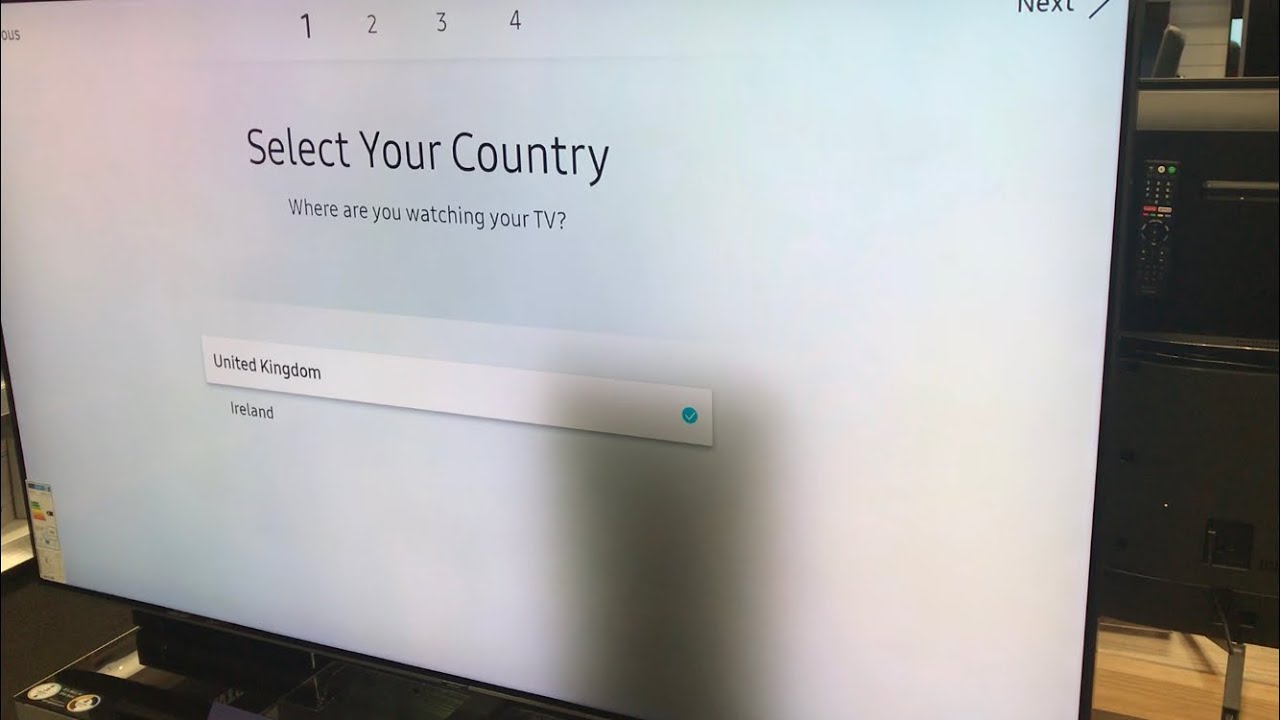
Credit: www.youtube.com
When To Seek Professional Help
Sometimes, Samsung TV shadow problems can be fixed with simple adjustments. But there are cases when you need expert help. Knowing when to seek professional assistance can save you time and prevent further damage. In this section, we will guide you on when to call a professional and how to find the right technician.
Warranty Considerations
First, check if your TV is still under warranty. If it is, contacting Samsung support should be your first step. They might offer free repairs or replacement. Here are some steps to follow:
- Find your warranty card or receipt.
- Contact Samsung customer service with your TV model and issue.
- Follow their instructions for repair or replacement.
If your TV is out of warranty, you might need to pay for repairs. Compare the repair cost with the price of a new TV before deciding.
Finding A Technician
Choosing the right technician ensures quality service. Here’s how to find a reliable one:
- Search for certified Samsung repair centers in your area.
- Read online reviews and ratings.
- Ask for recommendations from friends or family.
- Check the technician’s credentials and experience.
- Get a detailed quote before proceeding with repairs.
A good technician will diagnose the issue accurately and provide a cost-effective solution. Always ask for a warranty on the repair service they provide.
Frequently Asked Questions
How Do I Fix Shadows On My Samsung Tv?
Check for loose cables. Adjust picture settings. Run a picture test from the TV menu.
Why Does My Samsung Tv Have A Shadow?
Shadows may appear due to backlight issues, cable problems, or screen damage.
Can Resetting My Samsung Tv Fix Shadow Problems?
Yes, sometimes. Resetting can help clear temporary glitches causing shadow issues.
Is Shadowing On Samsung Tv A Common Problem?
Yes, many Samsung TV users experience shadowing. It’s often a fixable issue.
Should I Contact Samsung Support For Tv Shadow Problems?
Yes, if basic troubleshooting doesn’t help. Professional assistance might be necessary for complex issues.
Conclusion
Fixing Samsung TV shadow problems is simpler than you think. Follow the steps mentioned. Check your TV settings, cables, and backlight. Sometimes, resetting the TV helps. If issues persist, consider professional help. Regular maintenance can prevent future problems. Enjoy a clear, shadow-free viewing experience.
Happy watching!




