Experiencing a Samsung TV with no picture but having sound can be frustrating. You may wonder what’s causing this issue and how to fix it.
Your TV is an essential part of your home entertainment system. It helps you unwind after a long day. But sometimes, technical glitches can disrupt your viewing experience. One common problem is when your Samsung TV has sound but no picture.
This issue can stem from various causes, such as a faulty cable connection or a problem with the TV settings. Understanding the root of the problem can help you find a solution more quickly. In this blog post, we will explore the possible reasons behind this issue and guide you on how to troubleshoot it effectively. Stay tuned to get your TV back to normal.
Common Causes
Encountering a situation where your Samsung TV has sound but no picture can be frustrating. Understanding the common causes helps in troubleshooting the issue effectively. Below are the primary reasons behind this problem.
Hardware Issues
Hardware problems are often the root cause of display issues. Here are some common hardware-related reasons:
- Faulty HDMI Cable: A damaged HDMI cable can disrupt the video signal.
- Loose Connections: Ensure all cables are securely connected.
- Defective Backlight: A broken backlight can cause the screen to go black.
- Display Panel Issues: A malfunctioning panel often results in no picture.
Software Glitches
Software glitches can also lead to no picture but sound issues. Here are some common software-related causes:
- Firmware Updates: Outdated firmware can cause various problems. Ensure your TV’s firmware is up to date.
- Settings Misconfiguration: Incorrect settings can affect the display. Check the picture settings menu.
- Temporary Bugs: Restarting the TV can often resolve temporary software glitches.
By identifying whether the problem lies in hardware or software, you can take appropriate steps to fix your Samsung TV.
Initial Checks
Experiencing a Samsung TV that has sound but no picture can be frustrating. Before diving into complex solutions, start with initial checks. Simple troubleshooting steps can often fix the problem. This section will guide you through easy checks to perform first.
Power Cycle
Begin with a power cycle. Turn off your Samsung TV. Unplug it from the power outlet. Wait for about 60 seconds. Plug it back in. Turn on the TV. This can reset internal components and fix minor glitches.
Remote Control Functions
Check your remote control. Make sure it’s working properly. Press the “Menu” button. If the menu appears, the screen is fine. Navigate through different inputs. Sometimes the TV might be set to the wrong input source.
Cable Connections
Experiencing sound but no picture on your Samsung TV can be frustrating. One common cause is issues with cable connections. Ensuring all cables are secure and undamaged is crucial. Let’s explore some potential problems and solutions.
Loose Cables
Loose cables often cause the screen to go blank. Inspect all connections to your Samsung TV. Ensure each cable is fully inserted. Check both ends of each cable. A loose connection can disrupt the video signal.
Here’s a simple checklist:
- Power cable: Ensure it’s plugged in properly.
- HDMI cables: Check they are firmly connected.
- AV cables: Confirm they are securely in place.
Double-checking these connections can often solve the issue quickly.
Damaged Hdmi Ports
HDMI ports can wear out or become damaged over time. Damaged ports may lead to a blank screen. Inspect each HDMI port on your Samsung TV. Look for visible damage or debris. If an HDMI port seems damaged, try using another port.
Here are the steps to follow:
- Switch the HDMI cable to a different port.
- Check if the picture returns.
- If not, try using a different HDMI cable.
Switching ports and cables can help identify the faulty component.

Credit: www.ifixit.com
Input Source
The input source is crucial for your Samsung TV’s display. The TV needs the correct input to show the picture. Let’s explore common issues.
Incorrect Input
Sometimes, the TV is set to the wrong input. This can lead to sound with no picture. Check the input source on your TV.
- Press the Source button on your remote.
- Cycle through the different input options.
- Ensure the input matches the connected device.
For example, if your Blu-ray player is on HDMI 1, set the TV to HDMI 1. This simple step can solve the problem.
Source Device Issues
The problem might be with the source device. Devices like cable boxes, game consoles, or DVD players can have issues.
- Check if the device is turned on.
- Ensure it is properly connected to the TV.
- Test the device on another TV.
If the device works on another TV, the issue may be with the Samsung TV. If it doesn’t work, the device may need repair.
Display Settings
Having a Samsung TV with no picture but sound can be frustrating. Often, the issue lies in the Display Settings. Adjusting these settings can sometimes fix the problem. Below are key areas to check and modify.
Brightness Level
Sometimes, the brightness level may be set too low. To check and adjust:
- Press the Menu button on your remote.
- Navigate to Settings.
- Select Picture.
- Choose Brightness.
- Increase the brightness using the remote.
If the brightness is too low, the screen may appear black. Adjusting it can bring the picture back.
Picture Mode
Another setting to check is the Picture Mode. Sometimes, an incorrect picture mode can cause display issues. Follow these steps:
- Press the Menu button on your remote.
- Go to Settings.
- Select Picture.
- Choose Picture Mode.
- Try different modes like Standard, Dynamic, or Movie.
Switching to the correct picture mode can resolve the display issue. Each mode is designed for different viewing experiences.

Credit: www.reddit.com
Software Updates
Experiencing a Samsung TV with sound but no picture can be frustrating. Software updates often resolve this issue. Keeping your TV’s software updated ensures optimal performance. It also fixes bugs and glitches causing display problems.
Firmware Update
A firmware update can address many TV issues. It enhances the system’s stability and improves functionality.
Follow these steps to update your Samsung TV firmware:
- Press the Menu button on your remote.
- Select Support.
- Go to Software Update.
- Choose Update Now.
- Wait for the update to complete.
If your TV is connected to the internet, it will automatically search for updates. Ensure it remains connected during the process.
Smart Tv Apps
Sometimes, the issue may be with a specific app. Smart TV apps need updates too.
Here’s how to update apps on your Samsung TV:
- Press the Home button on your remote.
- Select Apps.
- Go to My Apps.
- Select Options at the top right.
- Choose Update All.
Regularly updating apps ensures they work properly. It also prevents them from causing display issues.
In some cases, reinstalling the app may help. Uninstall the app and then reinstall it from the app store.
Keeping both your firmware and apps up-to-date can resolve the issue of having sound but no picture on your Samsung TV.
Factory Reset
Facing the issue of a Samsung TV with sound but no picture? A factory reset might be the solution. This process can solve many technical issues. It restores the TV to its original settings.
Reset Instructions
Performing a factory reset on your Samsung TV is straightforward. First, press the “Menu” button on your remote. Next, navigate to “Support” and select “Self Diagnosis.” Then, choose “Reset.” You will need to enter your PIN. If you haven’t set one, the default PIN is usually “0000.” Finally, confirm the reset. Your TV will reboot and restore to factory settings.
Backup Data
Before proceeding with a factory reset, backup your data. This includes saved channels, Wi-Fi settings, and apps. To backup, go to “Settings” on your TV. Select “General,” then “System Manager.” Choose “Backup and Restore” and follow the prompts. This ensures you can restore your preferences after the reset.
By following these steps, you can perform a factory reset. It often resolves issues like having sound but no picture. Make sure to backup your data first. This way, you can easily restore your settings afterward.
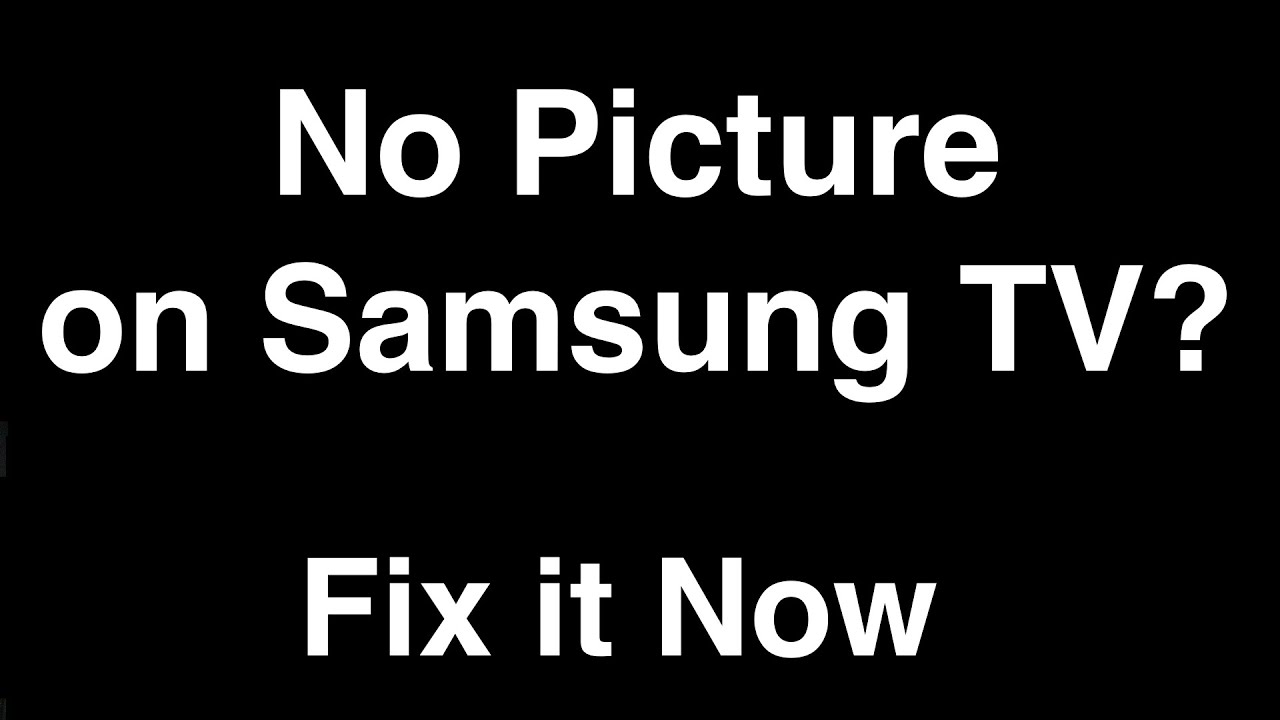
Credit: www.youtube.com
Professional Help
Experiencing no picture but sound on your Samsung TV? Professional help can diagnose and fix this issue quickly. Ensure optimal viewing experience with expert assistance.
Experiencing a Samsung TV with sound but no picture can be frustrating. Sometimes, troubleshooting on your own isn’t enough. Professional help might be necessary to diagnose and fix the issue. Expert technicians can provide the right solutions. They have the tools and knowledge to handle complex problems.
When To Contact Support
Contact support if basic troubleshooting does not work. If the screen remains blank after checking cables and settings, seek help. Also, reach out if the problem persists or worsens over time.
If your TV shows signs of physical damage, like cracks or water exposure, get professional assistance. These issues can be dangerous and need expert attention.
Warranty Considerations
Check your TV’s warranty before seeking repairs. If it’s still under warranty, repairs might be free or discounted. Contact Samsung support to confirm warranty status.
Be aware of what the warranty covers. It might include specific issues or parts. Knowing these details can save you money on repairs. Always keep your purchase receipt and warranty documents handy.
Frequently Asked Questions
Why Does My Samsung Tv Have Sound But No Picture?
Your TV might have a faulty backlight or a connection issue. Check cables and connections.
How Can I Fix My Samsung Tv With No Picture?
Try restarting the TV and check all connections. If unresolved, contact Samsung support.
What Causes Samsung Tv Screen To Go Black?
Possible causes include backlight failure, firmware issues, or loose connections. Check all cables first.
Is A Black Screen On Samsung Tv Fixable?
Yes, it can be fixed. Start by checking connections and updating firmware. Seek professional help if needed.
Why Is My Samsung Tv Screen Dark But Sound Works?
A dark screen with sound often means backlight or display issues. Verify connections and consider professional repair.
Conclusion
Fixing a Samsung TV with sound but no picture can be simple. Start by checking cables and connections. Ensure they’re secure and undamaged. Next, try adjusting the TV settings. Sometimes, a reset can solve the issue. If problems persist, consult the user manual.
For complex issues, contact Samsung support. They can provide professional guidance. Remember, regular maintenance helps avoid such problems. Keep your TV in good condition. Enjoy your viewing experience without interruptions.




