Are you facing color problems with your Samsung TV? You’re not alone.
Many users encounter color issues that disrupt their viewing experience. Color problems on Samsung TVs can range from washed-out tones to strange tints. These issues can be frustrating, especially when you’re eager to enjoy your favorite shows. In this blog, we’ll delve into common color problems and their causes.
We’ll also provide practical solutions to help you restore vibrant, accurate colors on your Samsung TV. Whether it’s a simple setting tweak or a more complex fix, understanding these issues can save you time and stress. Let’s get your screen looking great again!

Credit: eu.community.samsung.com
Common Colour Issues
Samsung TVs are known for their vibrant displays. Yet, many users face colour issues. These problems can be frustrating. Understanding common colour issues can help. Here are some common problems you might encounter.
Faded Colours
Faded colours can ruin your viewing experience. The screen looks dull. Whites may appear grey. Blacks can look washed out. This issue often means a setting is off. Check the brightness and contrast. Adjust them as needed. Sometimes, the backlight setting causes faded colours. Lowering the backlight can help. If the problem persists, the TV might need a firmware update.
Oversaturated Tones
Oversaturated tones are another common issue. Colours look too intense. Reds may appear neon. Blues might look artificial. This problem is usually a settings issue. Check the colour settings on your TV. Lower the saturation level. Adjust the colour balance. Sometimes, a picture mode change can help. Try switching to ‘Standard’ mode. If all else fails, a factory reset might be necessary.

Credit: www.youtube.com
Checking Cable Connections
One common issue with Samsung TVs is color problems. These problems often stem from cable connections. Ensuring that your cables are properly connected can resolve many issues. Let’s go through some steps to check your cable connections.
Hdmi Cable Inspection
First, inspect your HDMI cables. HDMI cables transmit both audio and video signals. A faulty HDMI cable can cause color issues. Here’s how to inspect them:
- Ensure the cable is not damaged. Look for visible wear and tear.
- Check both ends of the cable. Make sure the pins are not bent or broken.
- Try using a different HDMI cable. Sometimes the cable itself is the problem.
Loose Connections
Next, check for loose connections. Loose connections can cause flickering or incorrect colors. Follow these steps:
- Unplug the HDMI cable from both the TV and the source device.
- Firmly plug the HDMI cable back into both devices.
- Ensure the connection is tight and secure. There should be no wiggle.
Checking these connections can solve many color problems. If issues persist, consider other troubleshooting steps. Proper cable connections are crucial for optimal TV performance.
Adjusting Picture Settings
Adjusting your Samsung TV’s picture settings can greatly improve your viewing experience. Proper settings help to resolve common color problems. This guide will help you understand the key adjustments.
Brightness And Contrast
Brightness controls the light level of your TV screen. Too high can make blacks look gray. Too low can hide details in dark scenes. Adjust the brightness to find a balance.
Contrast adjusts the difference between the brightest and darkest parts. High contrast can make colors pop. But it can also cause loss of detail in bright areas. Lower contrast can make the picture look flat. Find a middle ground for a clear, detailed image.
Colour Temperature
Colour temperature affects the overall tint of the picture. It ranges from cool (blueish) to warm (reddish). A cooler setting may look more vibrant. But it can be harsh on the eyes. A warmer setting is softer and more natural. Adjust the color temperature to what feels comfortable for you.
Most Samsung TVs have preset modes. These include Standard, Movie, and Dynamic. Each mode has different color temperature settings. Experiment with these modes to find your preferred look.
Updating Firmware
Updating Firmware is essential for fixing Samsung TV color problems. Firmware updates can resolve bugs, improve performance, and enhance features. Ensuring your TV has the latest firmware can address color issues and provide a better viewing experience.
Automatic Updates
Samsung TVs can receive automatic firmware updates. To enable this feature, follow these steps:
- Press the Menu button on your remote.
- Navigate to Settings.
- Select Support.
- Choose Software Update.
- Toggle the Auto Update option to On.
With automatic updates enabled, your TV will install the latest firmware when it becomes available. This can help resolve color problems without manual intervention.
Manual Update Process
If automatic updates are not preferred, you can update the firmware manually. Follow these steps for a manual update:
- Visit the Samsung Support website on your computer.
- Search for your TV model.
- Download the latest firmware file.
- Extract the file to a USB drive formatted in FAT32.
Next, insert the USB drive into the TV and follow these steps:
- Press the Menu button on your remote.
- Go to Settings.
- Select Support.
- Choose Software Update.
- Select Update Now.
- Follow the on-screen instructions to complete the update.
After the update, your TV should have improved color accuracy and performance.
Resetting Picture Settings
Experiencing color issues on your Samsung TV can be frustrating. Sometimes, the solution is as simple as resetting the picture settings. This can often resolve color distortions, contrast problems, or other visual glitches. Below, we explore two methods: Factory Reset and Custom Reset.
Factory Reset
A factory reset restores your TV to its original settings. This can solve many picture problems by returning everything to default.
Steps for Factory Reset:
- Press the Menu button on your remote.
- Navigate to Settings.
- Select Support.
- Choose Self Diagnosis.
- Select Reset.
- Enter your PIN (default is 0000).
- Confirm the reset process.
After the reset, your TV will restart. Check if the color problem is resolved.
Custom Reset
A custom reset allows you to adjust specific picture settings without losing all your customizations.
Steps for Custom Reset:
- Press the Home button on your remote.
- Go to Settings.
- Select Picture.
- Choose Expert Settings.
- Scroll down to Reset Picture and select it.
- Confirm the reset process.
This option resets picture settings to default values without affecting other configurations.
Both methods can help fix color problems. Choose the one that suits your needs best.
Using Picture Modes
Experiencing color problems on your Samsung TV can be frustrating. But sometimes, adjusting the picture modes can help. Samsung TVs come with several picture modes. Each mode is designed for different viewing needs. Understanding these modes can improve your TV-watching experience.
Standard Mode
The Standard Mode is the default setting on most Samsung TVs. This mode provides a balanced picture quality. It is suitable for everyday viewing. Colors appear natural and not too bright. This mode works well in most lighting conditions. If your TV’s colors seem off, try switching to Standard Mode. It often corrects color issues without further adjustments.
Dynamic Mode
Dynamic Mode is another option available on Samsung TVs. This mode enhances color and brightness. It is ideal for well-lit rooms. Colors appear more vivid and lively. Sometimes, Dynamic Mode can make colors look too intense. If your TV’s colors seem exaggerated, switch to Dynamic Mode. Adjusting brightness and contrast can also help. This mode often makes sports and action scenes more exciting.
External Device Interference
Many Samsung TV users encounter color problems due to external device interference. Understanding this issue can save you time and frustration. Let’s explore how gaming consoles and streaming devices might affect your Samsung TV’s color quality.
Gaming Consoles
Gaming consoles like PlayStation and Xbox can sometimes cause color issues on your Samsung TV. This interference can occur due to:
- Incompatible resolution settings between the TV and the console.
- Faulty HDMI cables causing signal interruptions.
- Outdated firmware on either the TV or the console.
To resolve these issues, try the following steps:
- Check and adjust the resolution settings on both the TV and the console.
- Use a high-quality, certified HDMI cable.
- Ensure both devices have the latest firmware updates installed.
Taking these steps can significantly improve your gaming experience on your Samsung TV.
Streaming Devices
Streaming devices like Roku, Amazon Fire Stick, and Apple TV are popular choices for accessing online content. However, they can also cause color problems on your Samsung TV. Common causes include:
- Incorrect color settings on the streaming device.
- Poor HDMI connections affecting the signal quality.
- Outdated software on the streaming device.
To fix these issues, follow these steps:
- Adjust the color settings on your streaming device.
- Ensure a secure connection with a high-quality HDMI cable.
- Update the software on your streaming device to the latest version.
These simple adjustments can enhance your streaming experience and improve color accuracy on your Samsung TV.
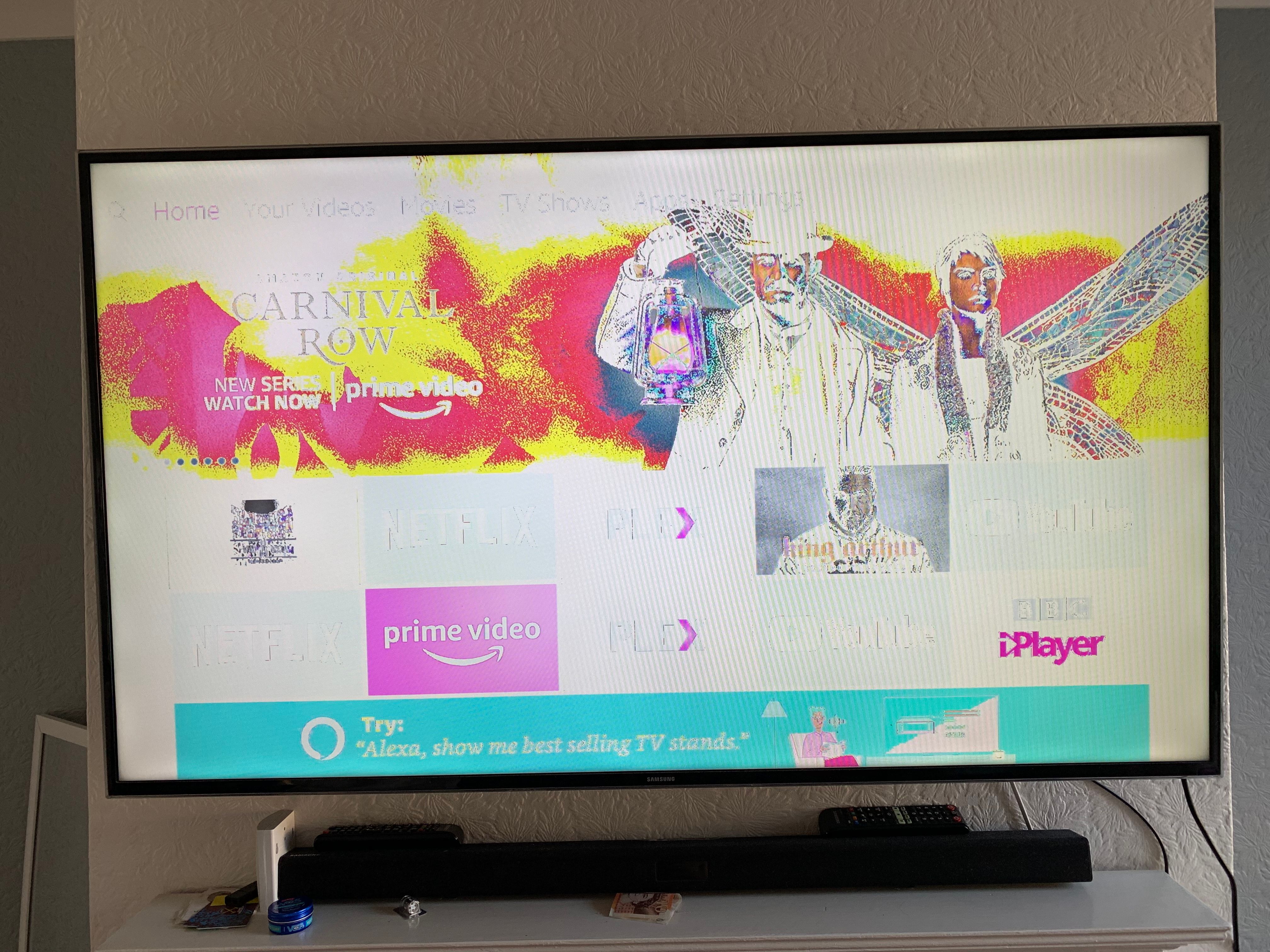
Credit: eu.community.samsung.com
Seeking Professional Help
Experiencing color issues on your Samsung TV can be frustrating. If basic troubleshooting doesn’t resolve the problem, seeking professional help may be necessary. Professional assistance can ensure that your TV gets the expert attention it needs.
Samsung Support
For any Samsung TV color problems, contacting Samsung Support is a good first step. They offer dedicated help for all Samsung products. Their team can guide you through troubleshooting steps. If needed, they will direct you to further assistance.
Certified Technicians
Sometimes, the issue might require a hands-on approach. Certified technicians have the training and tools to fix complex issues. They can diagnose the problem accurately. This means you get a precise solution, not guesswork.
Certified technicians use genuine parts for repairs. This ensures the longevity of your TV. They also provide a warranty for their services. This gives you peace of mind that the issue will be resolved properly.
Frequently Asked Questions
Why Is My Samsung Tv Color Distorted?
Your Samsung TV color may be distorted due to incorrect picture settings or a faulty HDMI cable.
How Do I Fix Color Issues On My Samsung Tv?
You can fix color issues by adjusting the picture settings or updating the TV firmware.
Can A Factory Reset Fix Samsung Tv Color Problems?
Yes, a factory reset can fix color problems by restoring default settings. Remember to back up important data.
Why Does My Samsung Tv Screen Look Yellow?
A yellow screen may be caused by incorrect color temperature settings. Adjust the settings in the Picture menu.
Are Hdmi Cables Causing My Samsung Tv Color Problems?
Yes, faulty HDMI cables can cause color issues. Try using a different, high-quality HDMI cable.
Conclusion
Fixing Samsung TV color problems can be simple. Follow the steps mentioned. Adjust settings, update software, or contact support if needed. Regular maintenance ensures better TV performance. Enjoy vivid colors on your Samsung TV again. Troubleshooting saves time and money.
Happy viewing!





