Are you struggling with a blank screen on your Pioneer Plasma TV? Don’t worry.
Many face this issue, and it often has simple solutions. In this guide, we will walk you through troubleshooting steps to fix the “no picture” problem on your Pioneer Plasma TV. Whether you’re dealing with loose cables, faulty settings, or more complex issues, this guide covers it all.
Understanding why the picture is not displaying can save you time and money. Our aim is to help you get your TV back to working condition quickly. So, let’s dive into the common causes and solutions for this frustrating problem.
Common Causes Of No Picture
Experiencing no picture on your Pioneer Plasma TV can be frustrating. Understanding common causes can help solve the issue quickly. This guide will explore two frequent causes: power issues and input source problems.
Power Issues
First, check if your TV is receiving power. A loose connection can cause problems. Ensure the power cable is securely plugged into the outlet. Also, verify that the outlet is functioning. Test it with another device.
If the outlet works, inspect the power cable for damage. A frayed or broken cable can prevent the TV from turning on. Replace it if necessary. Still no luck? The issue might be internal, such as a faulty power supply.
To check the power supply, look for signs like no standby light. If there’s no light, the power supply may need repair or replacement. Consult your TV manual or contact a professional for help.
Input Source Problems
Another common issue is related to input sources. Ensure the correct input source is selected on your TV. Use the remote to switch between HDMI, AV, or other inputs.
Next, check the device connected to the TV. Ensure the device, such as a DVD player or game console, is powered on. Verify that all cables are properly connected. Loose or damaged cables can cause display issues.
Sometimes, the problem lies with the connected device itself. Test the device on another TV to see if it works. If the device works, the issue could be with your TV’s input ports.
Switch to another input port if available. If the picture appears, the original port may be damaged. Use the working port or consult a professional for repair.

Credit: www.youtube.com
Initial Diagnostic Steps
Experiencing a blank screen on your Pioneer Plasma TV can be frustrating. Before seeking professional help, try some initial diagnostic steps. These steps can often solve the issue and save you time.
Check Connections
First, ensure all cables are securely connected. Loose or disconnected cables can cause the screen to go blank. Inspect the power cable, HDMI cables, and any other connected devices. Tighten any loose connections.
Reset The Tv
If checking the connections does not work, try resetting the TV. Turn off the TV and unplug it from the wall. Wait for about a minute. Plug it back in and turn it on. This simple reset can sometimes fix the issue.
Advanced Troubleshooting Techniques
Pioneer Plasma TVs are known for their high-quality picture. But sometimes, you might face issues like no picture. This section covers advanced troubleshooting techniques that can help. These steps are more in-depth and might solve your problem.
Firmware Updates
Firmware updates are essential. They fix bugs and improve performance. Follow these steps to update your TV’s firmware:
- Visit the Pioneer website.
- Search for your TV model.
- Download the latest firmware update.
- Save the update to a USB drive.
- Insert the USB drive into your TV.
- Follow the on-screen instructions to install the update.
Updating the firmware can resolve many issues, including the no-picture problem.
Factory Reset
If the firmware update doesn’t work, try a factory reset. A factory reset will return your TV to its original settings. This can fix many problems. Follow these steps:
- Press the “Menu” button on your remote.
- Navigate to the “Settings” menu.
- Select “System” or “Advanced Settings”.
- Choose “Factory Reset” or “Reset to Default”.
- Confirm your choice and wait for the process to complete.
After the reset, your TV should work like new. You might need to set up your preferences again.

Credit: www.scribd.com
Examining Power Supply
When your Pioneer Plasma TV shows no picture, the power supply might be the problem. This section guides you through examining the power supply. Follow these steps to check if the power supply is working correctly.
Check Power Cord
First, ensure the power cord is securely connected. Sometimes, a loose connection can cause no picture. Unplug the cord, then plug it back in firmly.
Next, inspect the power cord for damage. Look for cuts, frays, or kinks. If the cord looks damaged, replace it with a new one. A damaged power cord can prevent the TV from powering up properly.
Inspect Internal Components
After checking the power cord, inspect the internal components. Open the TV’s back panel with care. Look for any burnt or damaged parts. A visual inspection can help identify obvious issues.
Check the power supply board for blown capacitors. Swollen or leaking capacitors need replacement. Be cautious when working inside the TV to avoid electric shock. If unsure, consult a professional technician.
Inspecting Input And Output Ports
Experiencing no picture on your Pioneer Plasma TV can be frustrating. Begin by inspecting the input and output ports. Often, the issue lies in loose connections or faulty cables. This guide will help you check the HDMI ports and AV inputs.
Hdmi Ports
HDMI ports are crucial for high-definition video. First, ensure the HDMI cable is securely connected to both the TV and the device. A loose cable can cause no picture. Use a different HDMI port if available. Sometimes, the port itself may be defective.
Switch the HDMI cable with another one. Faulty cables are common. If a different cable works, replace the old one. Also, check the device settings. Ensure the output is set to HDMI. Misconfigured settings can lead to no picture.
Av Inputs
AV inputs handle older devices. Inspect the AV cables for any signs of damage. Connect each color-coded cable to the corresponding input on the TV. A mismatched connection can result in no picture.
Try a different AV cable if possible. This can help rule out cable issues. Verify the device settings. Ensure it is set to output video through AV. Incorrect settings may cause no picture.
Checking these connections can often resolve the issue. Make sure all cables are secure and undamaged. This simple step can save you time and effort in troubleshooting.
Dealing With Software Issues
Is your Pioneer Plasma TV showing no picture? It might be a software issue. Software problems can disrupt your TV’s normal functioning. Fixing software issues can be simple. Follow our guide to get your TV back to normal.
Update Software
Outdated software can cause picture problems. Ensure your TV software is current. To update:
- Turn on your TV and press the Menu button on the remote.
- Select Settings and navigate to Software Update.
- Choose Check for Updates. If an update is available, follow the on-screen instructions.
Updating the software can fix bugs and enhance performance. Always keep your TV software up-to-date.
Reinstall Applications
Sometimes, faulty applications can cause display issues. Reinstalling apps can help. Follow these steps:
- Press the Home button on your remote.
- Navigate to Settings and select Apps.
- Find the app causing issues and select Uninstall.
- After uninstalling, go to the app store and reinstall the app.
Reinstalling apps can solve conflicts and restore picture functionality. Make sure to reinstall one app at a time.
Professional Repair Options
Experiencing no picture on your Pioneer Plasma TV? This troubleshooting guide offers professional repair options to fix the issue quickly. Keep your TV running smoothly with expert advice.
Having trouble with your Pioneer Plasma TV showing no picture? Professional repair services might be your best option. Sometimes, technical issues require expert hands. Understanding your options can save time and reduce stress.
Finding Authorized Repair Services
Not all repair services are equal. For Pioneer Plasma TVs, finding authorized repair services is key. Authorized technicians have the right training. They know the specific needs of Pioneer Plasma TVs. Visit the official Pioneer website. Look for their list of authorized repair centers. This ensures your TV gets the best care.
Cost Considerations
Repair costs can vary. Knowing the potential costs upfront helps in planning. Authorized services may charge more. But they often provide better results. Check if your TV is still under warranty. Warranties can cover some or all repair costs. Ask for an estimate before proceeding with repairs. This avoids unexpected expenses.
“`
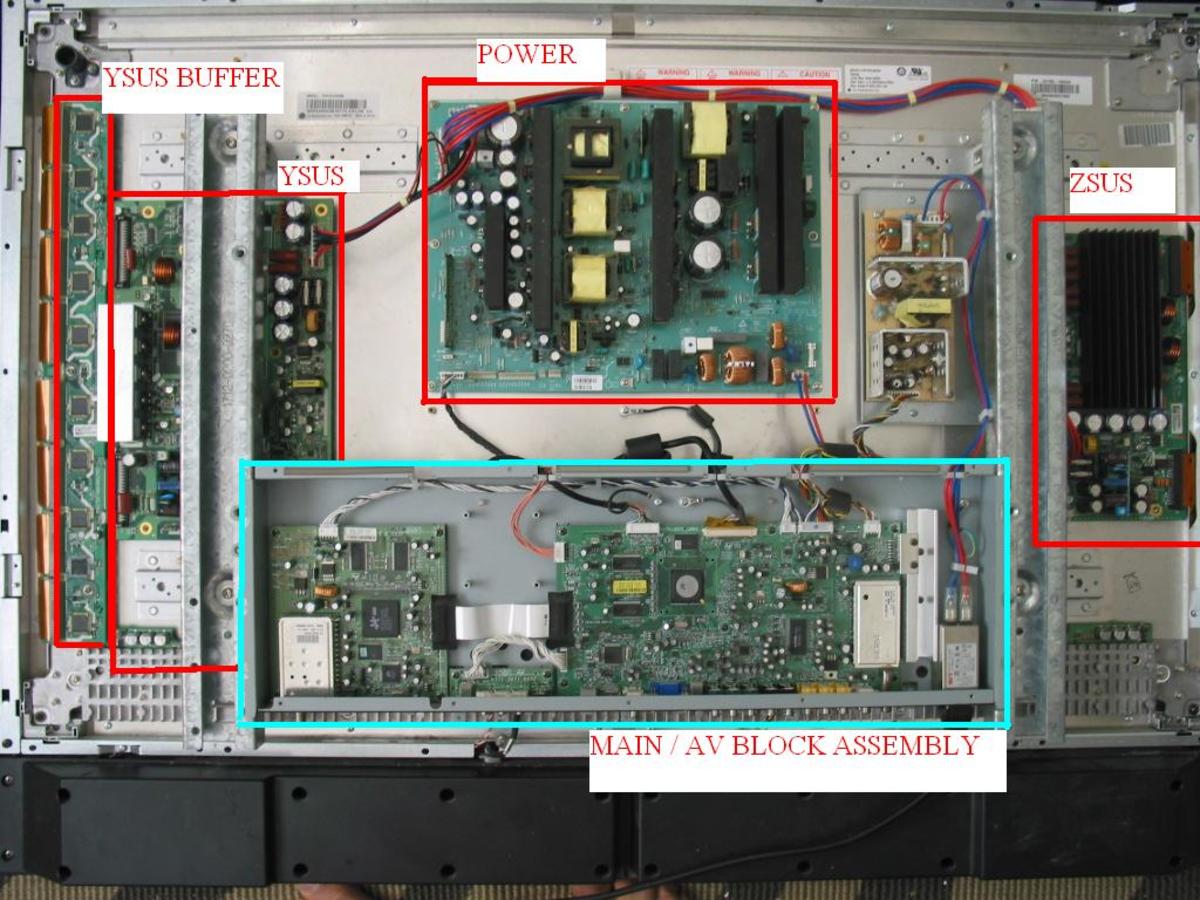
Credit: discover.hubpages.com
Preventive Maintenance Tips
Preventive maintenance is essential for keeping your Pioneer Plasma TV in good shape. Simple steps can avoid many common issues. Follow these tips to ensure your TV lasts longer and performs better.
Regular Cleaning
Dust and grime can build up on your TV. Use a soft, dry cloth to wipe the screen and vents. Avoid using water or cleaning sprays directly on the TV. Clean the remote control too. This prevents buttons from sticking. Regular cleaning keeps your TV looking new and working well.
Proper Ventilation
Your Pioneer Plasma TV needs space to breathe. Place it in an area with good air flow. Do not block the vents. Keep the TV away from walls and other electronics. Proper ventilation prevents overheating. This helps the TV components last longer. It also reduces the risk of internal damage.
Frequently Asked Questions
Why Is My Pioneer Plasma Tv Screen Black?
A black screen may indicate a connection issue or power problem. Check cables and power source first.
How Do I Reset My Pioneer Plasma Tv?
Unplug the TV for 30 seconds. Plug it back in and turn it on. This often fixes issues.
What Should I Do If My Tv Has Sound But No Picture?
Check if the video cables are securely connected. Try changing the input source on your TV.
Could A Faulty Hdmi Cable Cause No Picture?
Yes, a faulty HDMI cable can lead to no picture. Try using a different HDMI cable.
How Do I Check If The Tv Is In Standby Mode?
Look for a red light on the TV. Press the power button on the remote to wake it up.
Conclusion
Fixing your Pioneer Plasma TV can be straightforward with this guide. By following these steps, you can resolve the “no picture” issue. Always check connections first. Then move on to settings. Simple troubleshooting can save time and money. Regular maintenance helps prevent future problems.
Keep your TV in good shape for a better viewing experience. If issues persist, seek professional help. Happy viewing!




