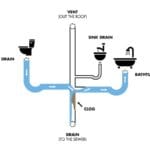Is your LG TV showing no picture but you can hear sound? This issue can be frustrating.
Fortunately, there are several reasons and solutions for this common problem. Sometimes, a TV with sound but no picture can signal a minor glitch. It could be a loose connection, wrong settings, or a more serious hardware issue. Understanding the possible causes and troubleshooting steps can help you fix the problem without needing a technician.
In this blog post, we will explore the reasons why your LG TV has no picture but still has sound. We will also provide simple solutions you can try at home. Read on to find out how to get your TV back to normal.

Credit: www.youtube.com
Check Power And Connections
Experiencing sound but no picture on your LG TV can be frustrating. To fix this, start by checking the power and connections. Small issues with power or connections can lead to no picture.
Ensure Proper Plugging
Make sure your TV is securely plugged into the power outlet. Sometimes, a loose plug can cause the screen to go black. Double-check the plug at the back of the TV.
Also, check if the outlet is working. Plug another device into the same outlet. This will help you know if the outlet is fine.
Inspect Power Cord
Look at the power cord for any damage. A damaged cord can stop the TV from showing a picture. If you see any cuts or wear, replace the cord.
Check if the power cord is firmly connected to the TV. Sometimes, it can become loose over time. A secure connection is essential for proper function.
Verify Input Source
Having sound but no picture on your LG TV can be frustrating. One common issue is the input source. Verifying the input source can resolve the problem. Let’s dive into the steps to ensure your input source is correct and functioning properly.
Select Correct Input
First, check if your LG TV is set to the correct input source. Use the remote control to access the input menu. Look for the “Input” or “Source” button on your remote. Press this button to cycle through the available input options. Make sure the input source matches the device you want to use.
For instance, if you are using a cable box, select the HDMI port the box is connected to. If you see no picture after selecting the correct input, proceed to check the connected devices.
Check Connected Devices
Inspect the devices connected to your LG TV. Ensure all cables are securely attached. Sometimes, loose cables can cause display issues. Check the HDMI cables, power cords, and any other connections.
Try using a different HDMI port on your TV. Sometimes, a specific port might be faulty. Connect your device to another port to see if the picture appears. If possible, use a different HDMI cable to rule out a defective cable.
If you still have no picture, test the connected device on another TV. This can help determine if the issue lies with the device or the TV itself.
Adjust Picture Settings
If your LG TV has no picture but has sound, the issue might be in your picture settings. Adjusting these settings can often fix the problem. Below, we’ll explore some steps to help you get your picture back.
Reset Picture Mode
Sometimes, resetting the picture mode can resolve display issues. Follow these steps:
- Press the Settings button on your remote.
- Select All Settings.
- Navigate to Picture.
- Choose Picture Mode.
- Select Reset.
This will revert your TV’s picture settings to their default values. This can fix many common display issues.
Tweak Brightness And Contrast
If resetting the picture mode didn’t help, try adjusting the brightness and contrast settings:
- Press the Settings button on your remote.
- Go to All Settings.
- Select Picture.
- Navigate to Brightness and adjust the slider to your preference.
- Next, select Contrast and adjust the slider accordingly.
Proper brightness and contrast can enhance the overall picture quality. Ensure they are set to optimal levels.
| Setting | Recommended Value |
|---|---|
| Brightness | 50% |
| Contrast | 80% |
Adjusting these settings can often bring your TV picture back to life. Experiment with different values to find what works best for you.

Credit: www.ifixit.com
Test With Different Content
Sometimes, your LG TV might have sound but no picture. This can be frustrating. One way to diagnose the issue is by testing with different content. This helps you figure out if the problem is with the TV or the content you’re watching. Let’s break down the steps to test with different content.
Try Multiple Channels
Switch to different channels on your LG TV. This helps you see if the issue is with one specific channel or all channels. Follow these steps:
- Use your TV remote to change channels.
- Observe if the picture issue persists.
- Check both cable and antenna channels if possible.
If the problem is only on one channel, the issue might be with that channel’s broadcast. If all channels have no picture, the problem could be with the TV.
Use External Media
Try playing content from an external device. This helps determine if the issue is with the TV’s internal components. Follow these steps:
- Connect a DVD player, game console, or streaming device to your TV.
- Play a video or game from the external device.
- Check if the picture displays correctly.
If the external device shows a picture, the issue might be with your TV’s internal tuner or settings. If there is still no picture, the TV might need professional repair.
Update Tv Firmware
Sometimes, your LG TV might have sound but no picture. This can be frustrating. One potential solution is to update the TV firmware. Firmware updates can fix bugs and improve performance. Updating your TV’s firmware ensures it operates smoothly. Here’s how you can do it.
Check Software Updates
First, check for software updates. Use your remote to open the settings menu. Navigate to “All Settings.” Then select “General” and go to “About This TV.” Look for the “Check for Updates” option. If there is an update available, your TV will notify you.
Install Latest Firmware
If an update is available, follow the on-screen prompts. Ensure your TV is connected to the internet. Select “Download and Install.” The update process might take a few minutes. Do not turn off the TV during the update. After the update, your TV will restart automatically. This might resolve the issue of no picture but sound.
Perform A Soft Reset
If your LG TV has no picture but still has sound, performing a soft reset can often resolve the issue. This simple process can help reset the TV’s internal system and potentially restore the picture. Follow these steps to perform a soft reset on your LG TV.
Unplug And Reboot
Unplugging and rebooting the TV is the first step in the soft reset process. This method can help discharge any residual power and reset the TV’s system.
- Turn off the TV using the power button.
- Unplug the TV from the power outlet.
- Wait for at least 60 seconds.
- Plug the TV back into the power outlet.
- Turn the TV on using the power button.
This process can often fix minor glitches and restore the picture. If the problem persists, try the next step.
Use Tv Remote
Using the TV remote to perform a soft reset is another effective method. This approach can help refresh the TV’s internal settings without unplugging it.
- Turn on the TV using the remote.
- Press and hold the power button on the remote for about 10 seconds.
- Wait for the TV to turn off and then back on.
- Check if the picture has been restored.
These steps can help resolve issues caused by temporary glitches. If the problem remains, consider further troubleshooting options or contacting LG support.
Inspect Backlight Function
When your LG TV has sound but no picture, the problem might be the backlight. The backlight is crucial for displaying images. Without it, the screen remains dark. Follow these steps to inspect the backlight function.
Shine Flashlight On Screen
First, turn on your TV and play any video. Then, take a flashlight and shine it closely on the screen. Move the flashlight around and look for any faint images.
- If you see faint images, the backlight is likely the issue.
- If you see nothing, the problem might be elsewhere.
Identify Backlight Issues
Identifying backlight issues can be tricky. Here are some signs:
- No faint images even with a flashlight.
- Screen briefly flashes images before going dark.
- Screen has uneven lighting or dark spots.
These signs indicate a backlight problem. You might need to replace the backlight or contact support.
Note: Handling TV repairs yourself can be risky. Seek professional help if unsure.

Credit: tvrepairny.com
Seek Professional Help
Facing the issue of your LG TV having no picture but sound can be frustrating. When basic troubleshooting fails, it is wise to seek professional help. This ensures your TV gets the proper attention and potential issues are addressed correctly.
Contact Lg Support
Your first step should be contacting LG Support. They have trained technicians who can guide you through advanced troubleshooting steps. You can reach out to LG Support through:
- Phone
- Live Chat
Providing your TV model number and a detailed description of the issue can speed up the process. LG Support may also offer firmware updates that can fix the problem.
Consider Repair Services
If contacting support does not resolve the issue, you may need to consider professional repair services. Authorized repair centers have the right tools and parts to fix your TV. Here are some benefits:
| Benefit | Description |
|---|---|
| Expertise | Technicians are trained specifically for LG products. |
| Warranty | Repairs are often covered under warranty, reducing costs. |
| Original Parts | They use genuine LG parts, ensuring quality and compatibility. |
To find an authorized repair center, visit the LG website and use their locator tool. Enter your location and select the nearest center. Book an appointment and get your TV back to working condition.
Frequently Asked Questions
Why Does My Lg Tv Have Sound But No Picture?
This issue often results from a faulty HDMI connection, backlight problem, or firmware glitch.
How Do I Fix No Picture On My Lg Tv?
Check HDMI cables, restart the TV, and update the firmware. Replace backlight if necessary.
Can A Bad Hdmi Cable Cause No Picture?
Yes, a damaged HDMI cable can cause no picture but sound. Try a different cable.
What Should I Do If My Lg Tv Screen Is Black?
Check power connections, reset the TV, and ensure the backlight is working properly.
Is It Worth Repairing An Lg Tv With No Picture?
Depends on the issue. Check warranty. Consider repair costs versus replacement before deciding.
Conclusion
Solving the issue of no picture but sound on your LG TV can be frustrating. Check the cables and connections first. Sometimes, a simple fix can solve the problem. If that doesn’t work, consider updating the TV software. Still no luck?
It might be a hardware issue. Contact LG support for further help. Regular maintenance can prevent future issues. Keep your TV in good shape. Your favorite shows await!