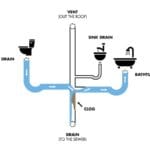Having trouble with your LG TV showing no picture? You’re not alone.
Many LG TV users encounter this issue. A blank screen can be frustrating, especially when you just want to relax and watch your favorite shows. Understanding the common causes can help you fix it quickly. This guide will walk you through the steps to troubleshoot and resolve the problem.
Whether it’s a simple connection issue or a more technical problem, our tips will get your TV back to normal. Read on to learn how to diagnose and solve the no-picture issue on your LG TV.
Common Causes Of No Picture
Experiencing no picture on your LG TV can be frustrating. Understanding the common causes can help you troubleshoot and fix the issue quickly. Let’s dive into the main reasons why your LG TV might display no picture.
Power Issues
One of the most common reasons for no picture on your LG TV is power issues. Here are some steps to check:
- Ensure the TV is plugged in.
- Check if the power outlet is working.
- Look for any visible damage on the power cord.
- Press the power button on the TV, not just the remote.
Cable Connections
Loose or damaged cable connections can also cause no picture. Follow these steps to check your connections:
- Ensure all cables are securely plugged in.
- Inspect cables for any visible damage.
- Try a different HDMI or AV port on the TV.
- Use a different cable to see if the problem persists.
Input Source Errors
Sometimes, the issue might be with the selected input source. Here’s how to check:
- Press the “Input” or “Source” button on your remote.
- Cycle through the available input options.
- Ensure the correct input source is selected (e.g., HDMI 1, AV 2).
- If you have multiple devices, make sure the right one is turned on.
Credit: www.lg.com
Checking Power Supply
When your LG TV has no picture, the power supply might be the issue. Ensuring your TV receives proper power can often resolve the problem. Let’s explore how to check the power supply in detail.
Power Cord Inspection
Start by inspecting the power cord. Ensure it is securely connected to the TV. Look for any visible damage or wear. If the power cord is damaged, replace it with a new one. A faulty cord can disrupt the power supply.
Power Outlet Testing
Check the power outlet. Plug another device into the same outlet. See if it works. If the other device doesn’t work, the outlet might be faulty. Try using a different power outlet for your TV.
Tv Power Button
Press the TV’s power button. Sometimes, the remote might not work. Ensure the TV is turned on manually. Hold the power button for a few seconds. Observe if the TV responds. If not, the issue might be internal.
Inspecting Cable Connections
Having trouble with your LG TV showing no picture? Inspecting the cable connections can often solve the issue. Cables can become loose or damaged over time. A quick check can save you a lot of hassle.
Hdmi Cable Check
First, check the HDMI cable. Ensure it is securely connected to both the TV and the external device. Sometimes, a loose HDMI cable can cause no picture. Try unplugging and replugging the HDMI cable. If the problem persists, test with a different HDMI cable.
Av Cable Inspection
Next, inspect the AV cables. These cables are often color-coded. Make sure they are plugged into the correct ports. Check for any visible damage to the cables. If they appear worn out, replace them with new ones.
Loose Connections
Finally, check all other connections for looseness. Sometimes, a cable may look plugged in but is not making a proper connection. Gently push each cable to ensure it is fully inserted. This simple step can often restore the picture on your LG TV.
Verifying Input Source
Experiencing a blank screen on your LG TV can be frustrating. Often, the issue lies with the input source rather than the TV itself. Verifying the input source is a crucial step in troubleshooting. This section will guide you through checking your input source settings, using the remote control, and ensuring external devices are connected properly.
Input Source Settings
The first step is to check the input source settings. Ensure that the TV is set to the correct input source. You can follow these simple steps:
- Press the Input or Source button on your remote control.
- Navigate through the list of available inputs.
- Select the correct input where your device is connected. For example, HDMI 1 or AV.
Sometimes, the TV might be on the wrong input source, causing the no picture issue.
Remote Control Use
Your remote control is essential for changing the input source. Ensure the remote is working correctly:
- Check the batteries and replace them if needed.
- Ensure there are no obstructions between the remote and the TV sensor.
- Press the Input or Source button to cycle through the inputs.
If the remote control is unresponsive, try using the buttons on the TV itself.
External Device Check
Sometimes, the issue may not be with the TV, but with the external device. Follow these steps to ensure your external device is working properly:
- Ensure the device is powered on.
- Check the cables connecting the device to the TV. Ensure they are secure.
- Try using a different HDMI port or cable to rule out connection issues.
If you have another device available, like a gaming console or DVD player, connect it to the TV. This will help determine if the issue is with the original device or the TV.
By following these steps, you can troubleshoot and resolve the no picture issue on your LG TV. Ensuring the correct input source, using a functioning remote control, and checking external devices are crucial steps in this process.
Resetting The Tv
Experiencing a blank screen on your LG TV can be frustrating. Resetting the TV can solve many issues, including no picture. Below are methods to reset your LG TV to fix the problem.
Soft Reset
A soft reset is the easiest way to fix minor issues. Follow these steps:
- Turn off the TV using the remote.
- Unplug the TV from the power outlet.
- Wait for 30 seconds.
- Plug the TV back in and turn it on.
This simple process can fix many problems without losing your settings.
Factory Reset
If the soft reset does not work, try a factory reset. This will erase all settings and return your TV to its original state. Follow these steps:
- Press the Home button on the remote.
- Navigate to Settings.
- Select All Settings.
- Choose General.
- Select Reset to Initial Settings.
- Confirm by pressing OK.
Ensure you have backed up important settings before performing a factory reset.
Resetting External Devices
Sometimes, the problem lies with external devices connected to your TV. Follow these steps to reset them:
| Device | Reset Steps |
|---|---|
| Game Console | Turn off, unplug, wait 30 seconds, plug in, and turn on. |
| Streaming Device | Turn off, unplug, wait 30 seconds, plug in, and turn on. |
| External Speakers | Turn off, unplug, wait 30 seconds, plug in, and turn on. |
Check if the picture returns after resetting external devices.
Updating Tv Firmware
Updating your LG TV firmware can solve many issues, including no picture problems. Firmware updates enhance performance and fix bugs. This guide covers how to check for updates, install them, and perform post-update checks.
Checking For Updates
First, ensure your LG TV is connected to the internet. Use either Wi-Fi or an Ethernet cable. Navigate to the TV’s settings menu. Look for the “All Settings” option and select it. Scroll to “General” and then to “About This TV.” Here, you will find the option to check for updates. Click on “Check for Updates” to see if a new firmware version is available.
Installing Updates
If an update is available, the TV will prompt you. Follow the on-screen instructions to download the update. Ensure the TV remains powered on during this process. The download may take a few minutes. Once downloaded, the TV will install the update automatically. Avoid turning off the TV during installation.
Post-update Checks
After the update, the TV will restart. Check if the no picture issue is resolved. Navigate through different inputs and channels. Ensure the picture quality is stable. If the issue persists, consider resetting the TV to factory settings. This can sometimes fix lingering problems.
Diagnosing Screen Issues
Experiencing no picture on your LG TV can be frustrating. Diagnosing the issue is essential to restoring your viewing experience. This guide will help you determine the cause and provide solutions.
Backlight Problems
One common cause of screen issues is backlight problems. The backlight illuminates the screen, and without it, the picture won’t be visible. You can test this by shining a flashlight on the screen. If you see a faint image, the backlight might be the issue.
- Check the TV’s power settings.
- Inspect the TV for any physical damage.
- Try adjusting the brightness settings.
Screen Damage
Physical damage can also cause screen issues. Inspect your TV for cracks or other signs of damage. Damaged screens might display partial images, distortions, or no picture at all.
| Symptoms | Possible Cause |
|---|---|
| Cracks on screen | Impact damage |
| Lines on screen | Internal damage |
| No picture | Severe damage |
Picture Settings
Incorrect picture settings can also lead to a blank screen. Resetting or adjusting the settings might solve the problem.
- Go to the TV’s menu.
- Select “Picture” settings.
- Adjust the brightness, contrast, and sharpness.
- Try resetting to default settings.
Ensure the input source is correctly set. Sometimes, the TV might be on the wrong input channel.

Credit: www.airbeam.tv
Seeking Professional Help
Having trouble with your LG TV showing no picture? Sometimes, the problem may need professional help. While basic troubleshooting can fix some issues, others may require an expert’s touch. Below, we discuss when to call a technician, how to choose a repair service, and warranty considerations.
When To Call A Technician
You should consider calling a technician if your LG TV shows no picture after trying basic fixes. If you have checked all cables and settings and the issue persists, it may be time for a professional. Also, if you hear sound but see no image, this could indicate a hardware issue.
Another sign to call a technician is if the TV screen is completely black, even when the TV is on. Blinking lights on the TV can also signal a need for professional help. These lights often indicate a more complex problem.
Choosing A Repair Service
Selecting the right repair service is crucial. First, check reviews and ratings online. Look for services with high ratings and positive feedback.
Ask friends or family for recommendations. They may know a reliable technician. Ensure the service you choose has experience with LG TVs. This ensures they understand the specific needs of your device.
Warranty Considerations
Before you pay for repairs, check your TV’s warranty. If your LG TV is still under warranty, you might get free repairs. Contact LG customer support to confirm your warranty status.
Keep all receipts and documents related to your TV purchase. These will be helpful when claiming warranty service. Be aware that warranties often do not cover damage caused by accidents or misuse.

Credit: www.airbeam.tv
Frequently Asked Questions
Why Does My Lg Tv Have No Picture But Sound?
This might be due to a faulty HDMI connection or input source setting. Check cables and settings.
How Can I Reset My Lg Tv?
Unplug the TV for 30 seconds, then plug it back in. This can resolve many issues.
What Should I Do If My Lg Tv Screen Is Black?
Ensure the TV is powered on. Check input settings and cables. Try a different input source.
Why Is My Lg Tv Screen Dark?
Adjust the brightness and picture settings. Ensure power-saving mode is off. Check for backlight issues.
How Do I Update My Lg Tv Firmware?
Go to Settings > All Settings > General > About This TV. Select ‘Check for updates. ‘ Follow instructions.
Conclusion
Fixing an LG TV with no picture can be simple. Start with basic checks. Ensure all cables are secure. Look at the power source. Try resetting the TV. If these steps fail, consider professional help. Always follow the user manual’s guidance.
Regular maintenance can prevent future issues. Keep your TV clean and dust-free. Enjoy a clear picture and happy viewing!