If your Kenmore 80 Series washer is not spinning, it may be due to a clogged hose, which hinders proper drainage and prevents the machine from entering the spin cycle.
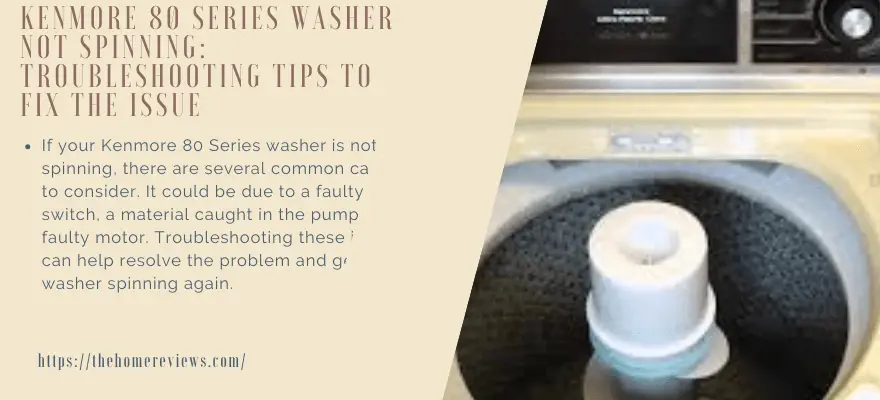
Common Causes Of Kenmore 80 Series Washer Not Spinning
If your Kenmore 80 Series washer is not spinning, there are several common causes to consider. It could be due to a faulty lid switch, a material caught in the pump, or a faulty motor. Troubleshooting these issues can help resolve the problem and get your washer spinning again.
If you are experiencing issues with your Kenmore 80 Series washer not spinning, there could be several common causes. Let’s take a look at each one:
Clogged drain pump:
- The drain pump is responsible for removing water from your washer during the spin cycle. If it becomes clogged with debris or lint, it can prevent the washer from spinning. To troubleshoot this issue, follow these steps:
- Check for any obstructions in the drain pump, such as lint or foreign objects.
- Clean out the drain pump to ensure it is free from clogs.
- If the drain pump is damaged or faulty, it may need to be replaced.
Faulty Lid Switch:
- The lid switch is a safety feature that prevents the washer from spinning when the lid is open. If the switch malfunctions, it can cause the washer to not spin. Here’s what you can do:
- Inspect the lid switch to see if it is broken or loose.
- Test the lid switch with a multimeter to determine if it is functioning properly.
- If the lid switch is defective, it will need to be replaced with a new one.
Worn-out Drive Belt:
- The drive belt connects the motor to the drum and allows it to spin. Over time, the belt can wear out, stretch, or break, causing the washer to not spin. Follow these steps to diagnose and fix a worn-out drive belt:
- Inspect the drive belt for any signs of wear, such as cracks or fraying.
- Check the tension of the drive belt to ensure it is properly tightened.
- If the drive belt is damaged or worn out, it will need to be replaced.
Remember, always refer to your Kenmore 80 Series washer’s user manual for specific troubleshooting steps and safety precautions. It is also recommended to seek professional assistance if you are unsure or uncomfortable performing any repairs yourself.
1. Checking For Clogged Drain Pump
To troubleshoot a Kenmore 80 Series washer that is not spinning, checking for a clogged drain pump is crucial. This issue could be caused by material caught in the pump, a faulty motor, or a broken lid switch.
Checking For Clogged Drain Pump
Is your Kenmore 80 Series washer not spinning? One common culprit behind this issue is a clogged drain pump. When the drain pump gets obstructed, it hampers the water drainage process, resulting in the washer not spinning properly. To troubleshoot this problem, follow the steps below:
Unplug the washer and locate the drain pump.
- Before you begin any repairs, make sure to unplug the washer from the power source.
- To locate the drain pump, you’ll need to remove the bottom front panel of the washer. This can usually be done by removing a few screws.
Remove any debris or obstructions from the drain pump.
- Once you have access to the drain pump, carefully inspect it for any debris or obstructions.
- Use a flashlight to get a clear view and remove any lint, coins, or other foreign objects that may be causing the blockage.
- Make sure to check the inlet and outlet hoses connected to the drain pump as well.
Test the washer to see if it starts spinning again.
- After clearing the drain pump of any debris, put the bottom front panel back in place and plug the washer back in.
- Start a washing cycle and observe if the washer starts spinning properly.
- If the problem persists, you may need to consider further troubleshooting or seek professional help.
By following these steps, you can easily check for a clogged drain pump in your Kenmore 80 Series washer. Remember to always unplug the washer before working on it to ensure your safety.
2. Testing The Lid Switch
To test the lid switch on a Kenmore 80 Series washer that is not spinning, start by pressing down on the switch manually with your finger while the lid is open. If the switch is faulty, the machine may prevent the spin cycle as a safety measure.
Keep troubleshooting to identify other potential issues.
To troubleshoot a Kenmore 80 Series washer that is not spinning, it is important to test the lid switch. The lid switch is responsible for signaling the washer to start spinning once the lid is closed. If the lid switch is faulty, it may prevent the washer from spinning.
Here’s how to test the lid switch:
- Unplug the washer and locate the lid switch. The lid switch is usually located near the lid hinge. Refer to the washer’s manual or online resources for the exact location.
- Use a multimeter to test the continuity of the lid switch. Set the multimeter to the continuity or ohms setting. Disconnect the wire harness from the lid switch and place the multimeter’s probes on the switch’s terminals. A reading of zero or near zero indicates that the lid switch has continuity and is functioning properly. If there is no continuity, it means the lid switch is faulty and needs to be replaced.
- Replace the lid switch if it is faulty. If the lid switch fails the continuity test, it is necessary to replace it. You can order a replacement lid switch online or purchase it from a local appliance store. Carefully disconnect the old lid switch and connect the new one in its place. Ensure that all connections are secure before testing the washer again.
Testing the lid switch is a crucial step in identifying and resolving the issue of a Kenmore 80 Series washer not spinning. By following these steps, you can determine if the lid switch is the culprit and take the appropriate action to fix the problem.
Remember to always unplug the washer before conducting any tests or repairs for safety reasons.
3. Inspecting And Replacing The Drive Belt
Inspecting and replacing the drive belt is essential when troubleshooting a Kenmore 80 Series washer that is not spinning. This simple maintenance task can help resolve the issue and get your washer back to working properly.
Unplug the washer and remove the back panel.
- Start by unplugging the Kenmore 80 Series washer from the electrical outlet to ensure safety during the inspection and replacement process.
- Next, locate and remove the back panel of the washer.
- Unscrew any screws or bolts holding the panel in place and carefully remove them to gain access to the inner workings of the machine.
Inspect the drive belt for any signs of wear or damage.
- Once the back panel is removed, locate the drive belt. It is a long rubber belt that connects the motor to the drum of the washer.
- Inspect the drive belt carefully for any signs of wear, such as cracks, fraying, or stretching.
- Check for any foreign objects or debris that may be lodged in the belt, which could cause it to malfunction.
Replace the drive belt if necessary.
- If the drive belt shows signs of wear or damage, it is important to replace it to ensure the proper functioning of the washer.
- To replace the drive belt, start by releasing the tension on the belt. This can usually be done by loosening a tensioner pulley.
- Once the tension is released, carefully remove the old belt from the motor and drum.
- Take note of the belt’s routing so that you can install the new belt correctly.
- Install the new drive belt by following the same routing as the old belt. Ensure that the belt is properly aligned and seated on the pulleys.
- Once the new belt is in place, apply tension to it by adjusting the tensioner pulley.
- Finally, reattach the back panel of the washer and plug it back into the electrical outlet.
By following these steps and inspecting and replacing the drive belt if necessary, you can troubleshoot and potentially fix the issue of your Kenmore 80 Series washer not spinning. Remember to always exercise caution when working with electrical appliances and consult a professional if needed.
Additional Tips To Ensure Proper Spinning Of Kenmore 80 Series Washer
To ensure proper spinning of your Kenmore 80 Series washer, consider checking the lid switch, motor coupler, clutch, drive block, timer, motor capacitor, and the motor itself. If your washer only hums but doesn’t spin, it might be due to a material caught in the pump, a faulty motor, or a broken lid switch.
Troubleshoot and fix these issues to restore functionality to your washer.
Cleaning the agitator and drum regularly to prevent any buildup:
- Remove any lint, dirt, or residue from the agitator by wiping it with a damp cloth.
- Use a mild detergent and warm water to clean the drum, making sure to reach all areas.
- Avoid using abrasive cleaners or harsh chemicals that may damage the surfaces.
Avoid overloading the washer, as it can strain the motor.
- Follow the manufacturer’s recommendations for load capacity to prevent overloading.
- Distribute the laundry evenly in the drum to maintain balance during the spin cycle.
- Consider separating heavy items from lighter ones to reduce strain on the motor.
Use the appropriate cycle and water level settings for your laundry:
- Match the cycle selection to the type of fabric you are washing (e.g., delicate, heavy-duty, etc. ).
- Adjust the water level depending on the size and type of load you are washing.
- Selecting the correct settings ensures that the washer performs optimally during the spinning process.
By adhering to these additional tips, you can help maintain the proper spinning function of your Kenmore 80 Series washer. Regularly cleaning the agitator and drum prevents any buildup that can interfere with the spinning action. Avoiding overloading the washer and using the appropriate cycle and water level settings also contribute to optimal spinning performance.
Implementing these practices will help extend the lifespan of your washer and ensure clean and well-spun laundry every time.
Frequently Asked Questions
How Do You Reset a Kenmore Washer That Won’t Spin?
To reset a Kenmore washer that won’t spin, first check if there is anything caught in the pump or if the motor is faulty. Also, ensure that the lid switch is not broken. If the issue persists, it may be the direct drive motor coupling or the clutch that needs to be replaced.
Check and unclog any blocked hoses that may be preventing proper drainage.
Why is my Kenmore washing machine not rotating?
If your Kenmore washing machine is not rotating, it could be due to a material caught in the pump, a faulty motor, or a broken lid switch.
Does a Kenmore 80 Series washer have a Belt?
Yes, the Kenmore 80 series washer does have a belt.
Why Doesn’t My Washer Go into the Spin Cycle?
A possible reason why your washer doesn’t go into the spin cycle could be a displaced or faulty spin switch. This switch should be pressed down by the lid when it’s closed. To troubleshoot, try holding the switch down with your finger (with the lid open) and starting a spin cycle.
Why is my Kenmore washer not spinning properly?
If your Kenmore washer is not spinning properly, it could be due to a faulty lid switch, a foreign object stuck in the pump, or a malfunctioning motor.
Conclusion
If your Kenmore 80 Series washer is not spinning, there are a few possible causes that you can troubleshoot. One common issue is a clogged hose, which prevents adequate drainage and disrupts the spin cycle. Another potential cause is a faulty lid switch, which can prevent the washer from spinning as a safety measure.
Additionally, material caught in the pump or a faulty motor may also be to blame. To address these issues, you can try removing any obstructions from the hose, checking the lid switch for proper functionality, and inspecting the pump and motor.
By taking these steps, you can potentially resolve the problem and get your Kenmore 80 Series washer spinning again. If the issue persists, it may be best to consult a professional appliance repair service for further assistance.





