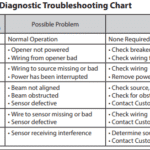To troubleshoot a Jitterbug phone, first ensure it’s charged and powered on. Next, check for any visible damage or obstructions.
Jitterbug phones, designed with simplicity and ease of use in mind, occasionally encounter issues that can disrupt their functionality. Whether it’s a matter of the phone not turning on, experiencing poor signal strength, or difficulties with charging, addressing these problems promptly is crucial.
Understanding the common troubleshooting steps can save time and reduce frustration, ensuring that users can get back to using their device with minimal interruption. This guide aims to provide clear, straightforward advice on how to resolve the most frequent issues faced by Jitterbug phone users. By following a few simple steps, it’s possible to diagnose and fix many common problems, keeping your device in good working order.
Introduction To Jitterbug Phones
Jitterbug phones stand out as user-friendly devices. They cater to those who need simplicity and functionality. With big buttons and clear screens, these phones ease communication. They are perfect for seniors or anyone who prefers a straightforward mobile experience.
Popularity Among Seniors
Jitterbug phones gain trust from the senior community. Their design considers the common challenges faced by older adults. This includes hearing difficulties, reduced vision, and the need for simple technology.
Key Features For Ease Of Use
- Large buttons – Easy to see and press
- Bright screens – Enhance readability
- Simple menus – Navigate with ease
- Loud speakers – Hear conversations clearly
- Urgent response button – Quick help access
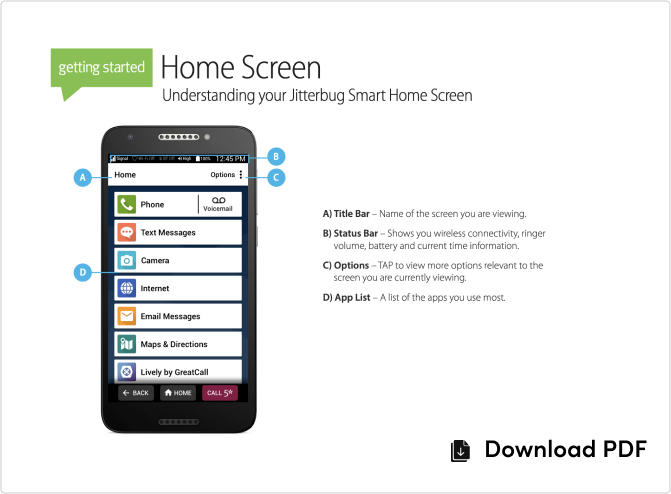
Credit: www.lively.com
Common Issues Faced By Jitterbug Users
Jitterbug phones are known for their user-friendly features. Yet, some users face common issues. Below, we address these concerns with practical troubleshooting tips.
Battery And Charging Problems
Many users report challenges with battery life and charging. Here’s a quick guide:
- Check the charger: Ensure it’s connected properly.
- Clean charging ports: Dust can interrupt charging.
- Restart the phone: This can resolve minor glitches.
- Check battery health: Replace if needed.
Sound And Call Quality Concerns
Sound issues can spoil the calling experience. Try these steps:
- Adjust volume settings: Increase for better sound.
- Test call function: Determine if the issue persists.
- Inspect the speaker: Look for visible blockages.
- Contact support: They can guide you further.
Step-by-step Guide To Solving Power Issues
Welcome to our Step-by-Step Guide to Solving Power Issues for your Jitterbug phone. Power problems can be frustrating. We will troubleshoot them together. Let’s ensure your phone stays on when you need it most.
Checking The Battery Health
Phone batteries wear out over time. It’s important to check their health regularly. A simple check can save you from unexpected shutdowns. Here’s how you can keep your Jitterbug phone’s battery in check:
- Turn on your phone.
- Go to settings.
- Find the battery section.
- Check the battery’s status.
A healthy battery means a reliable phone. Replace the battery if it’s weak or damaged. Your Jitterbug will thank you with more uptime.
Understanding Charging Habits
Good charging habits keep your phone’s battery strong. Overcharging can harm battery life. So does draining it completely. Here’s a routine to follow for better battery longevity:
- Charge your phone before it dips below 20%.
- Disconnect the charger once it reaches 100%.
- Avoid overnight charging.
- Use the charger that came with your phone.
These steps will help maintain your battery’s health and power capacity. Your Jitterbug phone will stay powered up for your daily tasks.
Improving Sound And Call Performance
Many users face issues with their Jitterbug phones. Common problems include poor sound and bad call quality. This section will help you fix these issues. Follow these simple steps to improve your phone’s performance.
Adjusting Volume Settings
Sometimes, the problem is just low volume. Here’s how to fix it:
- Press the volume button on the side of your phone.
- Adjust the volume during a call or when the phone rings.
- Check the sound settings in your phone menu for more options.
If calls are still hard to hear, try using a headset or speaker mode.
Ensuring Network Connectivity
Good calls need a strong network signal. Here’s how to check and improve it:
- Move to an open area. Avoid basements or inside thick buildings.
- Check the signal bars. More bars mean a better connection.
- Restart your phone. This can help reconnect to the network.
If problems continue, contact your service provider. They might have a solution.
Navigating Screen And Display Troubles
Navigating Screen and Display Troubles on your Jitterbug phone can be frustrating. This guide helps solve common issues. We focus on unresponsive screens and display glitches.
Dealing With Unresponsive Screens
Is your screen not responding? Follow these steps:
- Restart your phone. Press and hold the power button.
- Remove the battery, wait 30 seconds, and reinsert.
- Check for software updates. Install any available.
These steps often fix the issue. If not, service may be needed.
Fixing Display Glitches
Glitches can make your screen look strange. Try these tips:
- Adjust brightness. Go to settings and find display options.
- Restart your phone. This can clear temporary glitches.
- If problems persist, reset your phone to factory settings.
Remember to back up data before a factory reset.
Addressing Connectivity Challenges
Many Jitterbug phone users face connectivity issues. These can range from Bluetooth pairing problems to Wi-Fi connection drops. This section provides practical solutions to overcome such challenges. Follow these simple steps to ensure your Jitterbug phone stays connected.
Bluetooth Pairing Issues
Bluetooth issues can stop your devices from connecting. Here’s how to fix them:
- Ensure both devices have Bluetooth turned on.
- Bring them within a few feet of each other for better communication.
- Check your Jitterbug phone and the other device for compatibility.
- Restart Bluetooth on both devices to reset the connection.
- Forget the device in your phone’s Bluetooth settings and try pairing again.
Wi-fi Connection Fixes
Wi-Fi troubles often cause frustration. Follow these steps to stay online:
- Confirm your Wi-Fi is active and the signal is strong.
- Forget the network on your phone and reconnect to it.
- Restart your Wi-Fi router and your Jitterbug phone.
- Update your phone’s software to the latest version for improvements.
- Contact your internet service provider if issues persist.
Software Glitches And How To Fix Them
Many Jitterbug phone users face software issues at some point. These glitches can cause frustration but fear not! Simple solutions exist to fix them. Let’s explore how to keep your Jitterbug phone running smoothly.
Performing Software Updates
Outdated software can lead to glitches. Regular updates are essential for a smooth experience. Follow these steps to update:
- Access Settings: Find the ‘Settings’ menu on your phone.
- Check for Updates: Select ‘System Updates’ to search for available updates.
- Install: If an update is available, click ‘Install’. Ensure your phone has a good battery level or is plugged in during the update process.
Updates can bring new features and important security patches. Always keep your Jitterbug phone updated.
Resetting To Factory Settings
Sometimes a fresh start is needed. A factory reset can resolve persistent glitches. Note that this will erase all data, so back up your important files first. Here’s how to reset:
- Backup Data: Save contacts, photos, and files elsewhere.
- Perform Reset: Go to ‘Settings’, then ‘Reset Options’. Select ‘Erase All Data’ (factory reset).
- Confirm: You may need to enter your PIN or password. Follow the prompts to confirm the reset.
After resetting, set up your phone as new. Restore your backed-up data to get back on track.
Tips For Maintaining Your Jitterbug Phone
Maintaining your Jitterbug phone ensures longevity and optimal performance. Simple, everyday actions can prevent common issues. Follow these tips to keep your phone working well.
Regular Cleaning And Care
Keep your Jitterbug phone clean to avoid functionality problems. Dust and debris can interfere with the touchscreen and buttons. Here’s a quick guide:
- Turn off your phone before cleaning.
- Use a soft, lint-free cloth to wipe the screen.
- Avoid liquid cleaners; a damp cloth suffices.
- Clean charging ports gently with a dry toothbrush.
Avoiding Common Handling Errors
Your Jitterbug phone is sturdy, but common mistakes can lead to damage. Protect your device:
| Do | Don’t |
|---|---|
| Use a protective case | Drop your phone |
| Install a screen protector | Expose to extreme temperatures |
| Handle with clean hands | Apply excess force to buttons |
When To Seek Professional Help
There comes a time in every Jitterbug phone user’s life when troubleshooting steps don’t cut it. Knowing when to get help can save you time and hassle. Let’s explore the signs of serious trouble and where to find expert assistance.
Identifying Hardware Failures
Some issues signal a deeper problem with your phone. Look out for these symptoms:
- Screen issues: Unresponsive or flickering
- Power troubles: Won’t charge or turn on
- Sound problems: No audio or crackling noises
- Button failure: Buttons not working
These could mean hardware failure. If you see these, seek a pro.
Finding Authorized Service Centers
Your Jitterbug phone deserves expert care. Use these steps:
- Visit the official Jitterbug website.
- Locate the ‘Support’ or ‘Help’ section.
- Search for ‘Service Centers’.
- Enter your zip code to find nearby locations.
Authorized centers offer reliable repairs. They use original parts and know Jitterbug phones well.
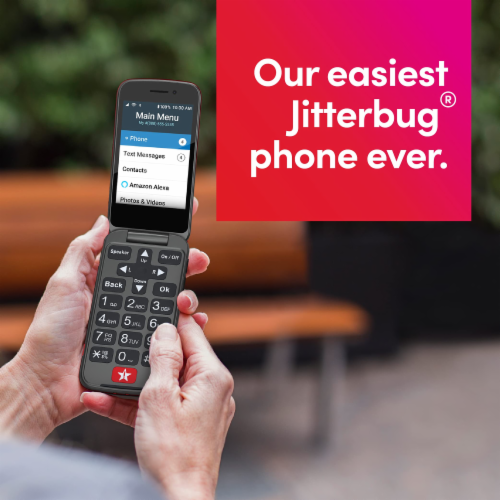
Credit: www.frysfood.com
Faqs For Quick Troubleshooting
Welcome to our ‘FAQs for Quick Troubleshooting’ for your Jitterbug phone. This section aims to provide fast solutions and prevent issues. Let’s dive into some common queries and their easy fixes.
Shortcut Solutions
Is your Jitterbug phone not responding? Try a soft reset. Press and hold the power button until the phone restarts. This can fix many minor problems.
Can’t make or receive calls? Check if you have service coverage. Turn off your phone, wait a minute, and turn it back on. This refreshes your network connection.
Issues with charging? Ensure the charger is properly connected. Use the original charging accessories for best results.
Text messages not going through? Verify that you have entered the correct number. Restart your phone to reset the messaging service.
Preventative Measures
Keep your phone updated. Regular updates improve performance and security. Check for updates in the settings menu.
Avoid exposing your phone to extreme temperatures. Heat and cold can harm your phone’s battery and screen.
Protect your phone with a case and screen protector. This helps prevent damage from drops and scratches.
Regularly backup your data. Use cloud services or a computer to save your contacts, photos, and files.
Conclusion: Ensuring Longevity Of Your Jitterbug Phone
Our journey through Jitterbug phone troubleshooting reaches a vital point. We focus on making your phone last. Simple steps can prevent common issues. Let’s recap key tips and proactive habits for phone care.
Summarizing Key Troubleshooting Tips
- Restart regularly to clear system hiccups.
- Update software for latest features and fixes.
- Charge properly to maintain battery health.
- Clear storage to avoid slowdowns.
- Check settings if something doesn’t work right.
Encouraging Proactive Maintenance
- Protect with a case and screen protector.
- Keep dry and clean to prevent damage.
- Avoid extreme temperatures for battery care.
- Seek professional help for complex issues.
- Regular check-ups keep your phone healthy.
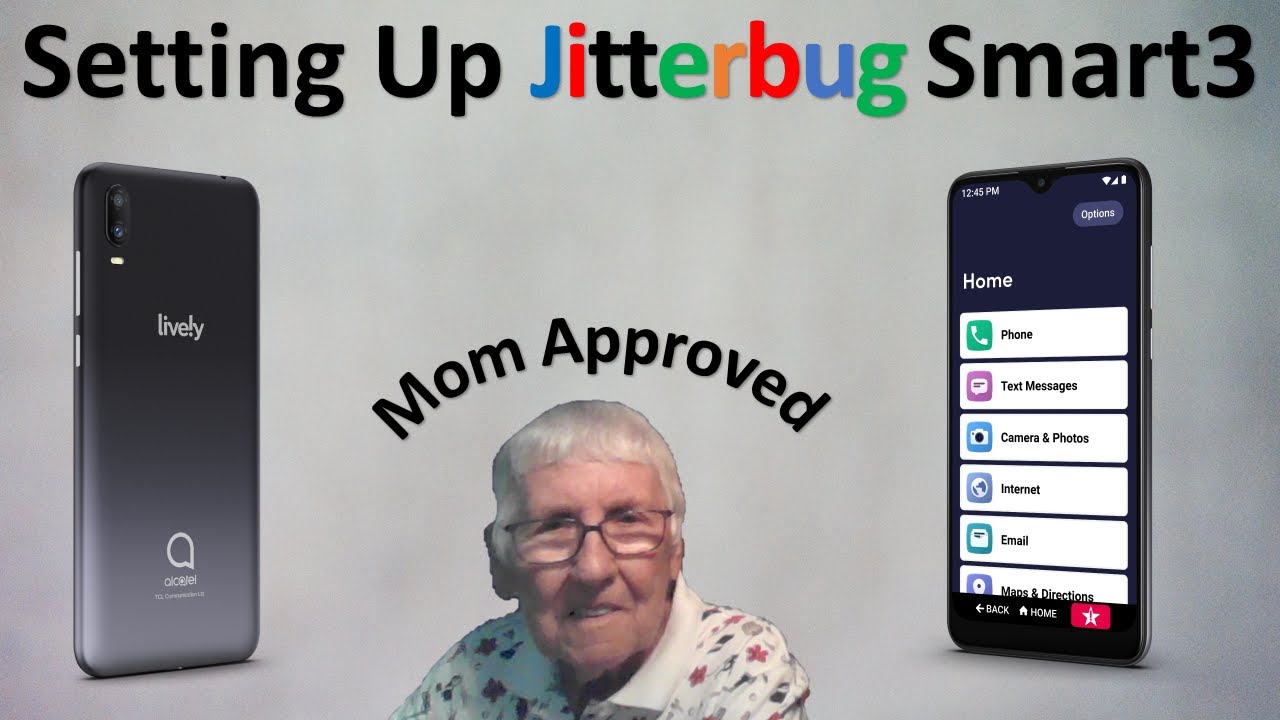
Credit: m.youtube.com
Frequently Asked Questions
Why Won’t My Jitterbug Phone Charge?
Ensure the charger is properly connected. If issues persist, try a different outlet or cable. Battery replacement might be necessary if the problem continues.
How To Reset A Jitterbug Phone?
Press and hold the power button until the phone restarts. For a factory reset, navigate to settings, select ‘Reset’, then ‘Factory Data Reset’.
Can Jitterbug Phones Be Unlocked?
Yes, Jitterbug phones can be unlocked for use with other networks. Contact the customer service for eligibility and unlocking procedures.
Is Jitterbug Compatible With Hearing Aids?
Jitterbug phones are hearing aid compatible, offering clear audio and reduced interference for users with hearing aids.
Troubleshooting Jitterbug Phone That Won’t Turn On?
Check the battery charge and ensure it’s properly installed. Press the power button for a few seconds. If unresponsive, contact customer support.
Fixing Jitterbug’s Unresponsive Touchscreen?
Clean the screen with a soft cloth. Restart the phone to resolve temporary glitches. If the issue remains, a technician’s assistance may be required.
Conclusion
Navigating Jitterbug phone issues doesn’t have to be daunting. With the guidance provided, you’re now equipped to tackle common problems head-on. Remember, regular updates and care keep your device running smoothly. For unresolved issues, customer support is always ready to assist.
Stay connected and hassle-free with your Jitterbug phone!