Is your Hunter SRC Plus sprinkler system acting up? Don’t worry; you’re not alone.
Many users face issues with this popular model. The Hunter SRC Plus is a widely used irrigation controller, known for its reliability and ease of use. But like any electronic device, it can encounter problems. Troubleshooting these issues can seem daunting, especially if you’re not familiar with the system.
This guide will walk you through common problems and their solutions. Whether your sprinklers aren’t turning on or the display is malfunctioning, we’ve got you covered. By understanding these troubleshooting steps, you can maintain a healthy and lush garden without needing a professional. Dive in and discover how to fix your Hunter SRC Plus with ease!
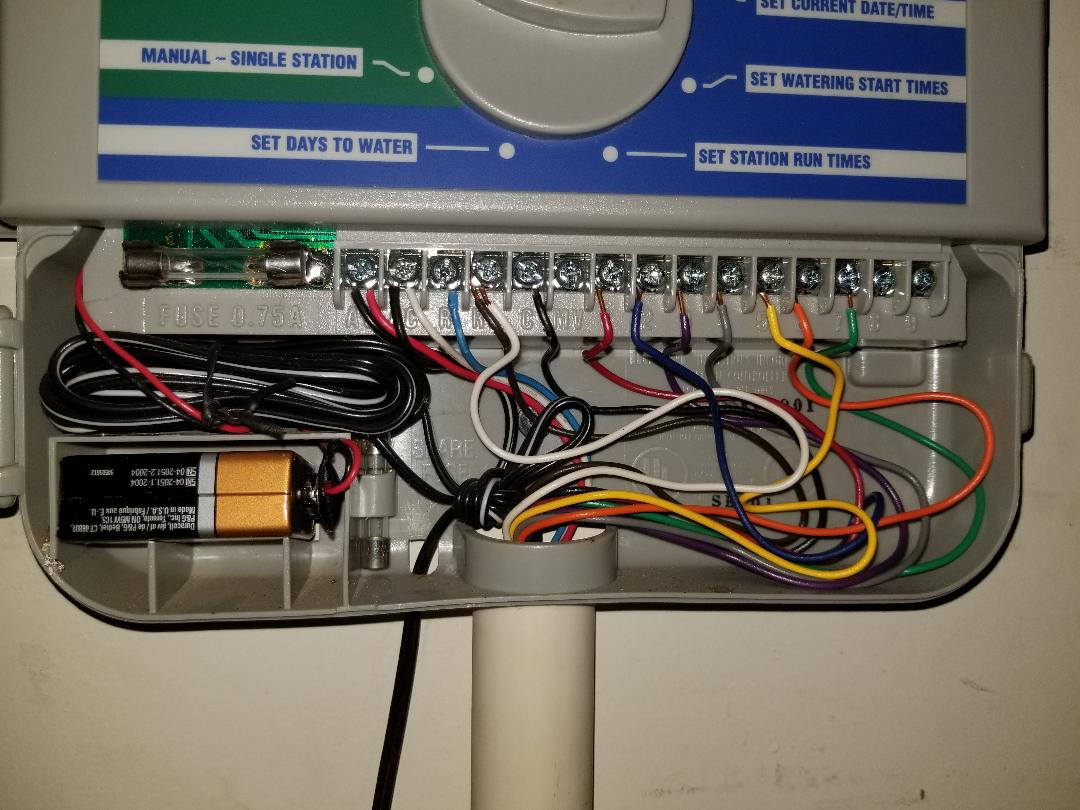
Credit: community.rachio.com
No Power
Experiencing No Power issues with your Hunter SRC Plus can be frustrating. This problem can stem from several causes, and troubleshooting is crucial to restore functionality. Below, we outline steps to diagnose and fix common power issues.
Checking Power Connections
First, ensure all power connections are secure and intact. Sometimes, a loose plug or an unplugged power cord is the culprit.
- Check if the power cord is firmly plugged into the outlet.
- Inspect the outlet for any signs of damage.
- Verify that the outlet is delivering power. You can test it with another device.
Secure connections are essential. They ensure the controller receives a consistent power supply.
Inspecting Fuses And Breakers
If connections are secure, the next step is to inspect the fuses and breakers. These components protect your device from electrical surges.
- Locate the fuse inside the controller. It’s usually near the power input.
- Check if the fuse is blown. A blown fuse will have a broken wire inside.
- If blown, replace it with a fuse of the same rating.
Next, check the circuit breaker:
- Find the breaker box in your home.
- Locate the breaker for the outlet powering your controller.
- If tripped, reset the breaker by switching it off and on.
Properly functioning fuses and breakers ensure your controller operates safely.
Weak Signal
Experiencing a weak signal with your Hunter SRC Plus can be frustrating. This issue can hinder the performance of your irrigation system. Understanding the reasons behind a weak signal can help you address the problem effectively. Below, we will look into key factors such as antenna positioning and interference sources.
Antenna Positioning
The position of the antenna plays a crucial role in signal strength. Ensure the antenna is placed in a clear, open area. Avoid placing it behind walls or metallic objects. These barriers can block or weaken the signal. Elevate the antenna if possible. A higher position often results in a stronger signal. Make sure the antenna is fully extended. A collapsed antenna may not transmit properly.
Interference Sources
Interference from other electronic devices can disrupt the signal. Keep the Hunter SRC Plus away from devices like routers, microwaves, and cordless phones. These devices emit signals that can cause interference. Check for nearby large metal objects. They can reflect or absorb signals, reducing strength. Make sure there are no other wireless systems using the same frequency nearby. If so, consider changing the frequency of your Hunter SRC Plus.
Connectivity Issues
Facing connectivity issues with your Hunter SRC Plus can be frustrating. These problems often stem from network configurations or router and modem settings. Let’s dive into how you can troubleshoot and resolve these common issues.
Router And Modem Settings
First, check your router and modem settings. Ensure both devices are powered on and connected to the internet. Restart them to refresh the connection. Use a strong, stable Wi-Fi signal to avoid interruptions.
Check the router’s firmware. It should be up-to-date. Log into your router’s settings page. Look for any firmware updates. Update if necessary.
Ensure your router supports the required frequency band. The Hunter SRC Plus may need a specific band. Check the device manual for this information. Adjust the router settings accordingly.
Network Configuration
Next, examine your network configuration. Confirm the Hunter SRC Plus is on the same network as your router. This ensures seamless communication between devices.
Assign a static IP address to the Hunter SRC Plus. This prevents it from losing connection during dynamic IP changes. Access your router’s settings page. Reserve an IP address for your device.
Disable any firewall or security settings temporarily. These settings might block the Hunter SRC Plus from connecting. Ensure the device’s MAC address is allowed on your network.
Use a wired connection if possible. Connect the Hunter SRC Plus directly to the router. This can provide a more stable connection than Wi-Fi.
Check for network congestion. Too many devices on the same network can cause issues. Disconnect unnecessary devices to free up bandwidth.
Software Errors
Software errors can disrupt the normal functioning of your Hunter Src Plus system. These issues might range from minor glitches to more significant problems. They often stem from outdated firmware or corrupted software. Resolving these errors can restore your system’s performance and ensure smooth operation.
Updating Firmware
Updating firmware can fix many software errors. Always download the latest firmware from the official Hunter website. Connect your system to your computer. Follow the on-screen instructions to complete the update. This process ensures your system runs the most recent version. It can eliminate bugs and improve functionality.
Reinstalling Software
Reinstalling software can resolve persistent software issues. Uninstall the current software from your device. Download the latest version from the Hunter website. Follow the installation steps carefully. This process replaces any corrupted files. It ensures your system works smoothly.
Hardware Malfunctions
Hunter Src Plus systems are reliable, but hardware malfunctions can disrupt their performance. Addressing these issues quickly ensures the system works smoothly. This section covers common hardware problems and ways to identify them.
Device Overheating
Overheating is a common issue. It can cause the system to shut down unexpectedly. Ensure the device is placed in a cool, ventilated area. Check for any obstructions around the vents. Dust buildup can also lead to overheating. Clean the device regularly to prevent this.
Physical Damage Inspection
Inspect the device for any physical damage. Look for cracks or dents on the casing. Check if any buttons are stuck or unresponsive. Physical damage can affect the device’s performance. If you find any, consider contacting a professional for repairs.
Performance Lag
Performance lag on your Hunter Src Plus can be frustrating. It can disrupt your workflow and affect productivity. Understanding how to troubleshoot this issue can save time and stress. Below are some effective ways to address performance lag.
Clearing Cache
Clearing the cache can improve performance. Cached data can slow down your device. Open the settings menu on your Hunter Src Plus. Navigate to the storage section. Look for the option to clear cache. Select it and confirm your choice. This process removes unnecessary files.
Optimizing Settings
Optimizing your settings can reduce performance lag. Start by adjusting the display settings. Lower the screen brightness. Disable any unnecessary animations. Navigate to the performance section in the settings menu. Select the option for battery saver mode. This mode reduces background activity. Close any apps running in the background. This frees up system resources.
Customer Support
Having trouble with your Hunter Src Plus system? Don’t worry. Our customer support team is here to help. Whether you need to contact us, request a warranty service, or get repairs, this guide will provide all the necessary information. Let’s dive into the details.
Contact Information
Our customer support team is available to assist you with any issues. Here’s how you can reach us:
- Phone: 1-800-555-1234
- Email: support@huntersrcplus.com
- Live Chat: Available on our website from 8 AM to 6 PM
- Mailing Address: 1234 Hunter Way, Irvine, CA 92618
Our support hours are Monday to Friday, 9 AM to 5 PM. We aim to respond within 24 hours.
Warranty And Repairs
The Hunter Src Plus comes with a 2-year warranty. This covers defects in materials and workmanship.
If your device is under warranty, follow these steps:
- Contact customer support to report the issue.
- Provide your purchase receipt and device details.
- Our team will guide you through the warranty claim process.
For out-of-warranty repairs:
- Contact our support team for a repair quote.
- Ship your device to our service center.
- We will repair and return it within 10 business days.
For more details on warranty and repairs, visit our warranty page.
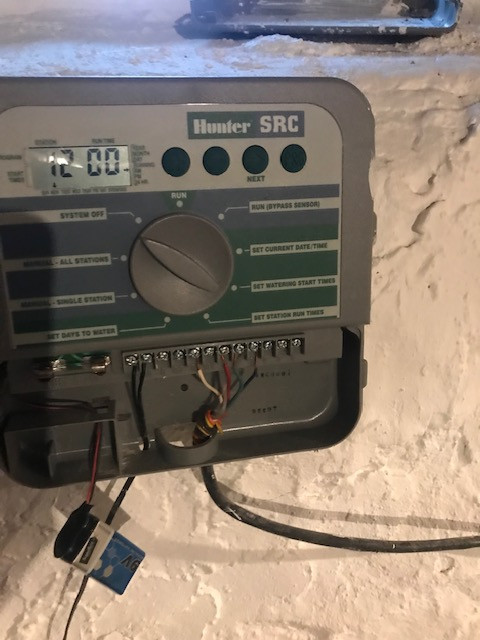
Credit: www.thelawnforum.com
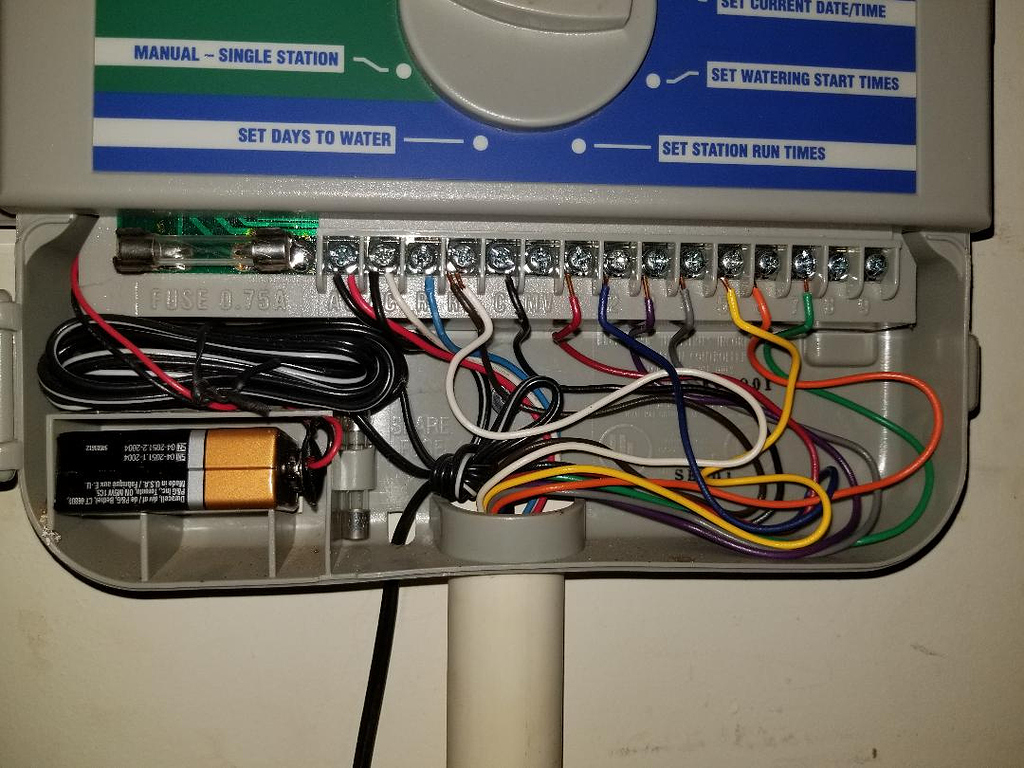
Credit: community.rachio.com
Frequently Asked Questions
How Do I Reset My Hunter Src Plus?
To reset your Hunter SRC Plus, press and hold the reset button for 5 seconds.
Why Is My Hunter Src Plus Not Turning On?
Check the power source and connections. Ensure the device is plugged in properly and receiving power.
How Can I Set The Timer On Hunter Src Plus?
Use the “Set Clock” button to adjust the timer. Follow the instructions in the manual for details.
What Does “err” Mean On Hunter Src Plus?
“ERR” indicates a system error. Check the user manual to troubleshoot specific error codes.
How Do I Test Zones On Hunter Src Plus?
Use the “Test Program” feature. It allows you to manually test each zone for proper function.
Conclusion
Troubleshooting your Hunter SRC Plus can be simple with the right steps. Identify issues early to prevent bigger problems. Regular maintenance is key. Follow the guide for common fixes. Always refer to the manual for specific solutions. Small adjustments can make a big difference.
Keep your system running smoothly. Stay proactive and keep your landscape healthy. Happy troubleshooting!




