If your Huion tablet is not working, check the USB connection and drivers first. Troubleshooting steps may be necessary.
Huion tablets are popular tools for digital artists and designers, but sometimes issues can arise that prevent them from working properly. In this guide, we’ll explore common reasons why your Huion tablet may not be working and provide solutions to help you get back to creating your masterpieces.
By following these simple tips, you can quickly troubleshoot the problem and resume using your Huion tablet with ease. Let’s dive in and troubleshoot the issues you may be facing with your Huion tablet.
Common Issues
No Power
One common issue that users may encounter with their Huion tablet is a lack of power. This can be a frustrating problem, but there are several potential solutions to consider:
- Check the power connection to ensure it is secure.
- Try using a different USB cable or power adapter to rule out faulty equipment.
- If possible, test the tablet on another computer to see if the issue persists.
- Inspect the tablet’s power indicator light to see if it is functioning.
Pen Not Recognized
Another common issue is when the pen of the Huion tablet is not recognized by the device. Here are some troubleshooting steps to address this problem:
- Ensure the pen is charged or has fresh batteries, depending on the model.
- Check for any physical damage or debris on the pen’s connector or tablet’s surface.
- Update the tablet’s drivers to the latest version to resolve compatibility issues.
- Verify that the tablet’s pen settings are configured correctly in the control panel or settings app.

Credit: support.huion.com
Troubleshooting Steps
Having trouble with your Huion tablet not working? Follow these troubleshooting steps to get your tablet up and running smoothly again.
Check The Connections
Ensure all cables are securely plugged into the Huion tablet and your device.
Restart The Device
Turn off the Huion tablet and the connected device, then power them back on.
Update Drivers
Visit the Huion website to download and install the latest driver updates.
Adjust Settings
Access the tablet settings and make adjustments as needed for optimal performance.
If the Huion Tablet is not working, follow these troubleshooting steps to resolve the issue:
- Check the Connections
- Restart the Device
- Update Drivers
- Adjust Settings
Hardware Problems
Faulty USB Cable
Make sure the USB cable is properly connected and not damaged.
Defective Pen
If the pen is not responding, it could be defective and need replacement.
Damaged Tablet
Physical damage to the tablet can cause malfunctioning issues.
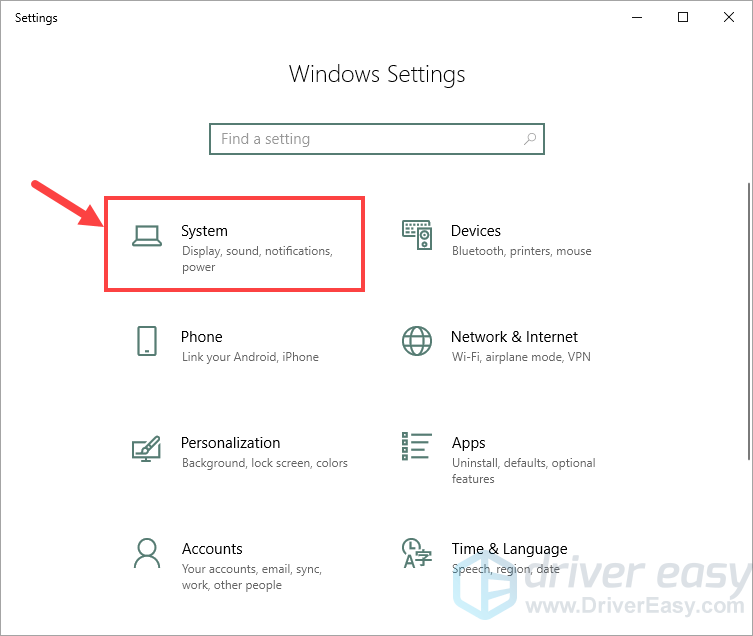
Credit: www.drivereasy.com
Software Issues
When encountering issues with your Huion tablet not working, software-related problems can often be the culprit. Understanding and addressing these software issues is crucial to ensuring the proper functionality of your device.
Compatibility Problems
Compatibility problems between the Huion tablet and the software used on your computer can lead to malfunctions. Ensure that the tablet’s drivers and the software are compatible with the operating system of your computer. Check for updates and apply them to ensure compatibility.
Conflicting Programs
Conflicting programs on your computer may interfere with the functioning of the Huion tablet. Identify any programs that may be causing conflicts and temporarily disable them to see if the tablet starts working. If this resolves the issue, consider updating or removing the conflicting programs.
Contacting Support
If you’re experiencing issues with your Huion tablet and need assistance, contacting their support team is the best way to resolve the problem. There are several ways to get in touch with Huion’s support, including through their official website, and via email. In this section, we’ll explore these options and guide you on how to effectively reach out to Huion support.
Manufacturer’s Website
If you prefer to search for solutions on your own before contacting support, Huion’s official website is a valuable resource. You can access their website by visiting https://www.huion.com. On their website, you’ll find an extensive knowledge base filled with articles, troubleshooting guides, and frequently asked questions that cover a wide range of topics related to Huion tablets.
When you visit the Huion website, navigate to the “Support” section, usually found in the main menu. Once there, you can enter keywords related to the issue you’re facing in the search bar. This will display relevant articles and guides that may offer a solution to your problem.
Email Support
If you’re unable to find a solution on the website or your issue requires personalized assistance, reaching out to Huion support via email is an excellent option. You can send an email to their dedicated support team at support@huion.com.
When contacting support via email, it’s important to provide detailed information about the problem you’re facing with your Huion tablet. Be sure to include the model number of your tablet, the specific issue you’re encountering, and any troubleshooting steps you’ve already taken. The more information you provide, the easier it will be for the support team to understand and assist with your problem.
After sending your email, Huion’s support team will review your case and provide a response as soon as possible. It’s recommended to regularly check your email for updates and any additional information or steps provided by the support team. Remember to keep any communication with their support team clear and concise to help streamline the troubleshooting process.
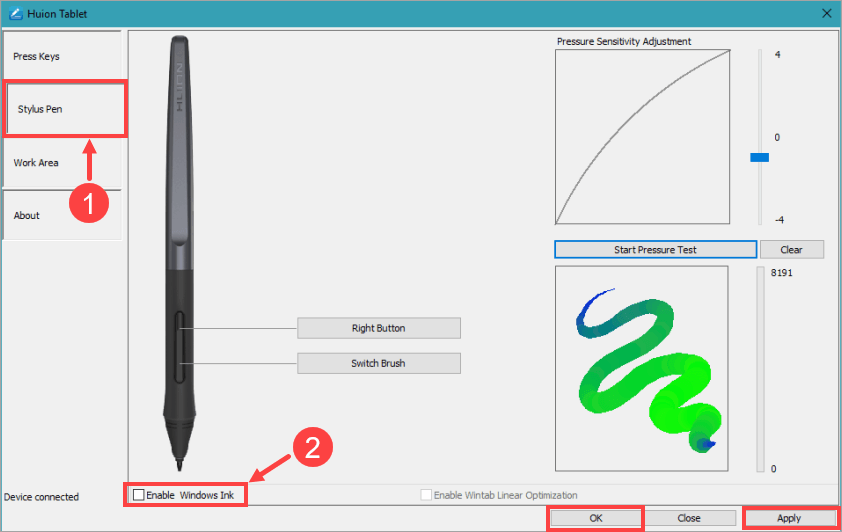
Credit: www.drivereasy.com
Frequently Asked Questions
How Do I Troubleshoot The Huion Tablet Not Working Issue?
Check the USB connection, update the drivers, restart your computer, and make sure the pen is charged.
Why Is My Huion Tablet Pen Not Responding?
There might be a connectivity issue, the pen battery may be dead, or the drivers need updating.
What Should I Do If My Huion Tablet Is Not Detected By The Computer?
Try using a different USB port, uninstall and reinstall the drivers, and make sure the tablet is powered on.
How Can I Fix The Issue Of The Huion Tablet Not Showing The Cursor?
Go to the tablet settings and check if the cursor is enabled, update the drivers, and restart the computer.
Why Is My Huion Tablet Not Working With Certain Software?
Ensure that the tablet is compatible with the software, update the software and drivers, and check for any conflicts in settings.
Conclusion
Having trouble with your Huion tablet not working? Don’t worry! With troubleshooting tips and solutions, we’ve got your back. By following the steps outlined in this blog post, you can get your Huion tablet up and running in no time.
Remember, patience and perseverance are key!




