To restart a Vizio TV without remote, unplug the TV from the power source and hold the power button on the TV for 10–15 seconds. If you’re being held back from watching your favourite shows because you lost or broke your Vizio TV remote, don’t worry, there’s still hope.
Restarting the TV can be done manually, and it’s easy. All you need to do is unplug the TV from its power source and hold the power button on the TV for 10–15 seconds. This quick process will restart the TV, and you’ll be back to streaming in no time.
In this article, we’ll give you a step-by-step guide on how to restart your Vizio TV without a remote.
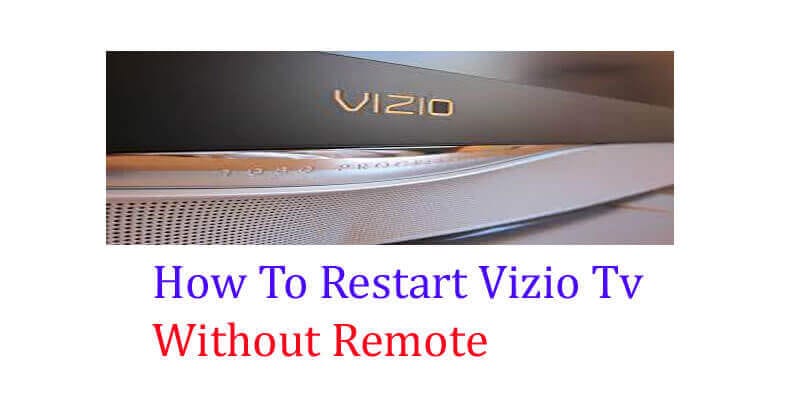
Revive Your Vizio: Restart TV Without Remote With Easy Steps
It can be frustrating when your VIZIO television suddenly stops responding to the remote control. This can happen due to a variety of reasons, including issues with the remote control itself or with the TV’s hardware. However, there’s no need to panic if you don’t have a remote in hand.
This article will guide you through some simple techniques to restart your VIZIO tv without a remote control so you can get back to watching your favorite shows.
Briefly Describe The Issue Of A Vizio TV not Responding To The Remote Control Command.
- Sometimes, a VIZIO TV can fail to respond to remote control commands due to several reasons, such as defective remote control, connection issues between the remote and TV, and issues related to hardware or software.
Steps To Restart Your Vizio Tv
Here are a few simple techniques you can use to restart your VIZIO TV without a remote control.
- Power cycle from the TV itself: Locate the power button at the back of the TV, press and hold the power button for around 15 seconds to turn off the TV, and then press again to turn it on.
- Use the buttons on the TV: Look for the physical buttons on your VIZIO TV. Press and hold the power button for about 10–15 seconds to force the TV to power off. Once the TV is turned off, press the power button again to turn it on.
- Using a universal remote control: If the issue is with your VIZIO remote, you can try using a universal remote control to turn on/off the TV. You can find universal remote controls easily on online retail sites or electronic stores.
- Using the VIZIO smartcast app: Download the VIZIO Smartcast app on your smartphone, then access it and connect to your TV wirelessly. You can then use the app as a remote control to turn your TV on and off.
- Hard reset VIZIO TV: A hard reset erases all your custom settings and restores the TV to its factory settings. Look for the reset button located on the back of your TV and simultaneously press and hold the volume down and input buttons to initiate the hard reset process.
In Conclusion
These are some easy steps to follow when your VIZIO TV is not responding to a remote control. These methods can save you a lot of time and frustration without the need to replace your remote control or seek technical assistance.
Give them a try and enjoy watching your favorite channels once again.
Importance Of Restarting Vizio Tv Without Remote
VIZIO TVs are popular for their high-quality resolution, clear sound quality, and affordable price range. However, vizio tvs can sometimes require a restart, and if you don’t have a remote control, it could be a significant inconvenience. Restarting your vizio tv without a remote control has several benefits, including:
- Resetting the TV: Sometimes restarting your VIZIO TV can fix issues such as frozen apps, low memory, and network connectivity problems. A restart will reset the device and clear any temporary errors stored in the memory.
- Improving overall performance: Restarting your VIZIOtv without a remote from time to time can help maintain its overall performance by clearing any minor bugs or issues.
- Saving time and money: If you don’t have a remote control, you don’t need to purchase a new one to restart your VIZIO TV. Restarting your television without a remote is an easy process and can save you both time and money.
Highlight The Benefits Of Restarting Vizio Tv Without Remote Control
Restarting your VIZIO tv without using a remote control can have numerous advantages. Some of the main benefits include:
- Convenience: Restarting a VIZIO TV becomes a more accessible and efficient process when you don’t need a remote. You can get the job done faster using a smartphone app or even a TV button.
- No need to replace the remote: If your VIZIO TV remote gets misplaced, you can restart the TV without purchasing a new remote. This saves you money and hassle.
- More control: With some VIZIO TV models, the remote control can be challenging to use, which can make it hard to navigate to the right settings. Restarting your tv without a remote can give you more control and make the process easier.
Discuss The Inconvenience Of Not Having A Remote Control To Restart The Tv
Not having a remote control to restart a vizio tv can be a significant inconvenience. Here are some of the problems you might face:
- Limited functionality: Without a remote, you might lose access to some of the tv’s features. This can be frustrating, especially when you need to make adjustments quickly.
- Difficulty navigation: Without the remote, navigating tv settings or apps might become time-consuming and tedious.
- Replacement cost: Buying a new remote can be expensive and might take a while to arrive. This means you will have to go for an extended period without using some of your tv’s features.
Mention The Common Reason Why Vizio Tvs Require Restarts
VIZIO TVs can require restarts for several reasons. The most common issues that can cause a restart include:
- System or firmware updates: Updating the VIZIO tv’s system software or firmware needs a restart to apply the changes.
- Memory management: Sometimes, opening too many apps or using a single app for an extended period can affect the tv’s performance, and a restart is necessary to clear any temporary memory errors.
- Power interruptions: Power outages or interruptions can cause issues with the tv’s settings, interrupt connections, and cause an error – a restart is required to restore the tv to its original settings.
Restarting a vizio tv is a crucial maintenance task. It can help to improve the tv’s performance, restores settings, and save you from replacing a lost remote control. Hence restarting VIZIO tv without remote control is an essential skill that every VIZIO tv owner should know.
Easy Steps To Restart Vizio Tv Without Remote
VIZIO tv is a popular brand among people who enjoy quality visual entertainment. It’s frustrating when a VIZIO tv gets stuck or stops functioning, and you don’t have a remote to restart it. Don’t worry. Here’s a guide on how to restart VIZIO tv without remote, using the tv’s manual buttons.
Clarify Using The Tv’S Manual Buttons To Restart.
If you don’t have your VIZIO tv remote, you can still use the manual buttons to restart the tv’s operating system. All VIZIO TVs have manual buttons located on the tv set’s side panel that you can use for various commands.
Identify The Necessary Manual Buttons To Perform The Restart.
To restart your VIZIO tv, you need to identify the power button and the volume buttons. The power button turns the tv on and off, while the volume up and down buttons help you navigate the tv menu.
Provide A Step-By-Step Guide To Complete The Process.
Follow these easy steps to restart your VIZIO tv without using the remote:
- Turn off the VIZIO tv by pressing and holding the power button on the side panel of the tv set.
- Release the power button when the tv turns off.
- Unplug the tv power cord from the wall outlet.
- Wait for about 10-15 seconds before plugging the power cord back into the wall outlet.
- Press and hold the tv power button again for about 5-10 seconds.
- Release the power button when the VIZIO tv logo appears on the screen.
- Wait for the tv to restart, which usually takes a few seconds.
- Once the tv restarts, you can use the volume buttons on the tv’s side panel to adjust the volume, or you can connect a remote to your tv.
By following these simple steps, you can restart your VIZIO tv and enjoy your favorite shows and movies. It’s always good to know how to restart your tv, especially when the situation calls for it.
Common Challenges When Restarting Vizio Tv Without Remote
Restarting a VIZIO tv without a remote could be a daunting task, especially if you are not tech-savvy. You may encounter several challenges when trying to do this, and without proper knowledge, you may end up causing more harm than good.
In this section, we will discuss some of the common challenges you may encounter when trying to restart a VIZIO tv without a remote and offer some useful solutions for overcoming them.
Discuss Challenges Encountered When Restarting A Vizio Tv Without A Remote.
When trying to restart a VIZIO tv without a remote, you may encounter some challenges, including:
- Lack of the power button: VIZIO tvs do not have a physical power button on the device. This means you need a remote to power on or off the tv.
- Software-related problems: Sometimes, VIZIO tvs may encounter software-related issues that require a restart to fix. Without a remote, it may be challenging to access the tv’s menu and perform the necessary troubleshooting steps.
- Compatibility issues: Using a universal remote may not always work since not all VIZIO tv models have a universal code.
- Reduced functionality: Without a remote, you cannot access all of the tv’s features, such as input changing and volume adjustment.
Mention Common Solutions To Overcome These Challenges.
While restarting a VIZIO tv without a remote may seem challenging, there are some common solutions you can try to mitigate these challenges.
- Use the VIZIO app: VIZIO has a smart control app that you can download on your phone or tablet. The app can act as a remote control, allowing you to power your tv on or off, adjust the volume, or switch inputs.
- Get a universal remote: You can purchase a universal remote that is compatible with your VIZIO tv model. Universal remotes can still be programmed to work with your tv even if you don’t have an original remote.
- Try using a power strip: If your issue is power-related, you can try plugging your tv into a power strip that has its physical power button. This way, you can access the power button without the need for a remote.
- Hard reset your tv: If your tv has software-related issues, you can perform a hard reset by unplugging the tv and holding down the power button for thirty seconds. This will reset the tv to its factory settings, eliminating any software-related problems.
While restarting a vizio tv without a remote may seem challenging, there are various solutions available to mitigate any difficulties. You can still enjoy your vizio tv’s features without having the original remote.
Frequently Asked Questions On How To Restart Vizio Tv Without Remote
How Do I Restart My Vizio Tv Without A Remote?
If you’ve lost your VIZIO remote, you can still restart your tv using the buttons on the tv itself.
What Are The Steps To Restart A Vizio Tv Without A Remote?
Take a look at the side of your VIZIO tv. You should see a power, volume, and input button. Press and hold the power button for 30 seconds to restart the tv.
Can I Use My Smartphone To Restart My Vizio Tv?
Yes. If your phone has an ir blaster, you can download an app like smart tv remote or anymore to turn your phone into a remote and restart your tv.
What If My Vizio Tv Doesn’T Have Physical Buttons?
If your VIZIO tv doesn’t have physical buttons on the tv itself, you will need to purchase a new remote or use a smartphone app that has an ir blaster.
Why Is It Important To Know How To Restart A Vizio Tv Without A Remote?
Knowing how to restart your VIZIO tv without a remote can be helpful in case you lose your remote or it stops working. It can also save you the hassle and cost of purchasing a new remote.
Conclusion
Restarting your VIZIO tv without its remote control is made easy with the simple steps outlined in this blog post. From using the power button on the tv itself, to utilizing your mobile device as a remote, you now have multiple options to choose from.
It’s important to note that VIZIO TVS may have different models and settings, so it’s always recommended to refer to your user manual for specific instructions. By following these steps, you can skip the hassle of searching for a lost remote and quickly restart your tv for a seamless viewing experience.
We hope this guide was helpful and that you can now enjoy your vizio tv without any issues!





