To reconnect your Shark Robot to WiFi, open the SharkClean app and follow the setup instructions. Ensure your smartphone is connected to your home network during this process.
Connecting your Shark Robot vacuum to WiFi might seem daunting, but it’s a straightforward process that enhances your cleaning experience. Today’s smart homes rely on seamless connectivity, and ensuring your devices are well-integrated is key to a smooth-running household. A WiFi-connected Shark Robot vacuum offers the convenience of controlling your cleaning schedule remotely, receiving updates, and troubleshooting without hassle.
This guide aims to simplify the WiFi reconnection process, making it accessible for everyone. By keeping the steps concise and easy to follow, we help you minimize downtime and get back to enjoying a clean home with minimal effort. Remember, a stable internet connection and the SharkClean app are your best tools in this quick setup.
Introduction To Shark Robot Wi-fi Issues
Connecting a Shark Robot vacuum to Wi-Fi enhances its functionality. Sometimes, users may face Wi-Fi connectivity issues. This section explores common problems and benefits of a Wi-Fi connected Shark Robot.
Common Wi-fi Connectivity Problems
Users often report trouble when connecting their Shark Robot to Wi-Fi. These problems can range from simple to complex. Identifying them is the first step to solving them.
- Password errors can prevent a successful connection.
- Router issues may disrupt communication with the vacuum.
- Software glitches in the robot or app can cause errors.
- A weak Wi-Fi signal might not reach the robot’s location.
- Firmware updates are sometimes necessary for connectivity.
Benefits Of A Wi-fi Connected Robot Vacuum
A Shark Robot with Wi-Fi offers many advantages. Control and efficiency improve with connectivity.
- Remote control allows users to start cleaning from anywhere.
- Scheduled cleanings keep homes tidy without manual input.
- Real-time updates inform users of the vacuum’s status.
- Software updates enhance the robot’s performance over time.
Initial Preparations Before Troubleshooting
Struggling to reconnect your Shark robot vacuum to Wi-Fi?
Before diving into troubleshooting, some preparations are crucial.
They ensure a smooth and successful reconnection process.
Checking The Status Of Your Wi-fi Network
First, confirm your Wi-Fi is up and running.
Check the router lights or use another device to verify.
This step is essential for your Shark robot’s connectivity.
- Look for a solid Wi-Fi signal on your router.
- Try accessing the internet on a different device.
If other devices connect, your Wi-Fi is likely fine.
If not, consider resetting your router before proceeding.
Ensuring Your Robot’s Battery Is Sufficiently Charged
A low battery can disrupt the connection process.
Make sure your robot vacuum has enough power.
Charge your Shark robot for a full cycle first.
- Place the robot on its charging dock.
- Wait until the charging indicator is steady.
This means your robot is ready for Wi-Fi setup.
A charged robot ensures no interruptions during setup.
Step-by-step Guide To Reconnect Your Shark Robot
Is your Shark Robot vacuum not connected to Wi-Fi? No worries! This guide will walk you through reconnecting your smart vacuum quickly and easily. With these simple steps, your Shark Robot will be back to cleaning with precision in no time.
Restarting Your Shark Robot
Restarting can often fix connectivity issues. Here’s how to do it:
- Press the power button on your Shark Robot.
- Wait for the device to shut down completely.
- Press the power button again to turn it on.
After restarting, check if your Shark Robot connects to Wi-Fi.
Resetting Wi-fi On Your Shark Robot
If a restart doesn’t work, a Wi-Fi reset might be needed.
- Locate the ‘Dock’ and ‘Spot’ buttons on your robot.
- Press and hold both buttons together for 10 seconds.
- Wait for the light to blink, signaling a reset.
Use the Shark Clean app to set up a new Wi-Fi connection.
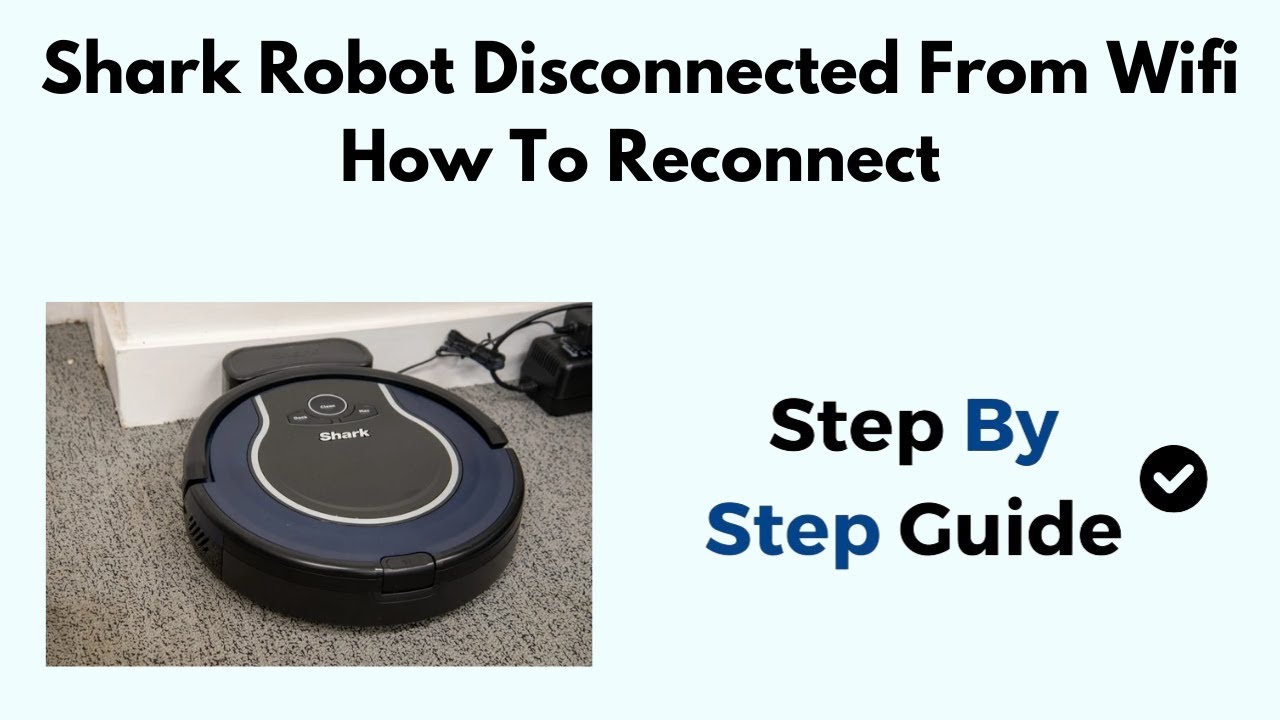
Credit: www.youtube.com
Navigating The Shark Robot App
Navigating the Shark Robot App is a crucial step. It helps you connect your Shark Robot to WiFi. This ensures your robot works well. You can control it from anywhere. Let’s dive into the details.
Accessing The Network Settings
To start, open the Shark Robot App on your phone. Look for the ‘Settings’ option. Tap on it. Here, you’ll see ‘Network Settings’. This is where you can connect to WiFi. Follow these steps:
- Open the Shark Robot App.
- Tap on ‘Settings’.
- Select ‘Network Settings’.
- Choose your WiFi network.
- Enter the password and connect.
Updating Shark Robot Software
Keeping your Shark Robot’s software up-to-date is important. It fixes bugs and improves performance. To update, follow these steps:
- Stay in the ‘Settings’ menu.
- Look for ‘Software Update’.
- If an update is available, tap ‘Update’.
- Wait for the update to finish.
Make sure your robot is charged. This ensures the update completes without issues.
Addressing Common Connection Errors
Addressing Common Connection Errors can make your Shark Robot work again. Let’s fix these wifi issues.
Dealing With Incorrect Password Issues
Entering the wrong password stops your Shark Robot from connecting. Let’s solve this:
- Double-check your wifi password. Make sure it’s correct.
- Use simple passwords to avoid mistakes.
- If unsure, reset your wifi password and try again.
Solving Range And Obstacle Interference Problems
Wifi signals can’t go through some things. This can cause trouble.
- Move your router closer to the Shark Robot.
- Remove big objects between your router and the robot.
- Use a wifi extender to boost your signal.
| Problem | Solution |
|---|---|
| Incorrect Password | Check and reset password |
| Range/Obstacles | Move router or use extender |
Follow these steps to keep your Shark Robot happy and connected!
Advanced Troubleshooting Techniques
Let’s dive into some advanced techniques to get your Shark Robot back online. Sometimes standard methods fail. Then it’s time to look deeper. Here are steps to fix stubborn wifi issues.
Changing Router Settings For Compatibility
Shark Robots work best with certain router settings. Check these first:
- Frequency: Set to 2.4GHz, not 5GHz.
- SSID: Ensure it’s visible.
- Security: Use WPA2 protocols.
Change settings through your router’s admin page. Use a computer connected to your network. Enter the router’s IP address in a browser. Then, log in with admin credentials. Look for wireless settings. Make the necessary changes. Save and reboot the router.
Checking For Firmware Updates Manually
Outdated firmware can cause connectivity issues. Here’s how to update manually:
- Visit the Shark Robot website.
- Go to the support section.
- Find your robot model.
- Download the latest firmware.
Connect your robot to a computer with a USB cable. Follow instructions for the update. Remember, keep your robot charged during this process. A power loss can cause serious issues.
When To Contact Shark Customer Support
Struggling to reconnect your Shark Robot to Wi-Fi?
Sometimes, you may need extra help.
Contact Shark Customer Support when simple fixes fail.
Identifying Irresolvable Connectivity Issues
Some Wi-Fi problems are too complex to solve alone.
Your robot vacuum should connect easily.
Constant disconnections or error messages signal deeper issues.
Attempt basic troubleshooting steps first.
Reset your router and check the Shark app for updates.
Persistent problems mean it’s time to seek support.
Gathering Necessary Information Before Contacting Support
Prepare for a smooth support experience.
Collect important details ahead of time.
- Model number of your Shark Robot
- Serial number found on the device
- Description of the issue
- Steps already taken to resolve the problem
Have your Wi-Fi network details ready.
This includes network name and password.
Armed with this information, support can assist efficiently.

Credit: kismac-ng.org
Maintaining A Stable Wi-fi Connection
Maintaining a stable Wi-Fi connection is crucial for your Shark Robot’s performance. A consistent connection ensures your robot vacuum works efficiently. Let’s ensure your Shark Robot stays connected and up-to-date.
Regularly Updating Your Robot’s Software
To keep your Shark Robot running smoothly, software updates are essential. These updates improve functionality and fix bugs. They can also enhance Wi-Fi stability. Here’s how you can keep your robot’s software current:
- Check for updates in the SharkClean app regularly.
- Ensure your robot is charged before updating.
- Follow in-app instructions to complete the update.
Optimizing Your Home Network For Smart Devices
Your home Wi-Fi network is like a highway for your smart devices. Too much traffic can cause delays. To optimize your network:
| Action | Benefit |
|---|---|
| Use a modern router | Improves speed and range |
| Place the router centrally | Enhances coverage |
| Limit device connections | Reduces network congestion |
| Set up a guest network | Keeps main network clear |
By following these steps, your Shark Robot will maintain a stable connection to your Wi-Fi network. This ensures it’s always ready for your next clean.

Credit: www.pinterest.com
Frequently Asked Questions
Why Won’t My Shark Robot Connect To Wifi?
Shark Robot vacuums occasionally face connectivity issues due to outdated firmware or network problems. Ensure your device’s software is up-to-date and check your router’s settings.
How Do I Reset Shark Robot Wifi Settings?
To reset the Wifi settings on your Shark Robot, press and hold the ‘Dock’ and ‘Max’ buttons for 10 seconds until the device turns off, then restart it to initiate a new connection.
What Are The Steps To Reconnect Shark Robot To Wifi?
Begin by opening the Shark Clean app, select your robot, and follow the in-app instructions to reconnect to your home Wifi network, ensuring your password is entered correctly.
Can Shark Robot Connect To 5ghz Wifi Networks?
Shark Robot vacuums are typically designed to connect with 2. 4GHz Wifi networks, as they offer broader coverage essential for the robot’s connectivity throughout your home.
Troubleshooting Shark Robot Not Connecting To App, Why?
Check if your Shark Robot is within range of your Wifi router and ensure that your smartphone’s Shark Clean app is updated to the latest version for optimal performance and connectivity.
Conclusion
Wrapping up, reconnecting your Shark Robot to WiFi need not be a daunting task. Follow the steps outlined, and you’ll have your device back online in no time. Remember, a stable connection is key for optimal functionality. For any issues, support is just a click away.
Happy cleaning!




