To connect a wireless camera to your phone, first ensure both devices are on the same Wi-Fi network. Then, download the camera’s app from your phone’s app store.
Wireless cameras have revolutionized home security, offering flexibility and ease of use. These gadgets allow you to monitor your space in real-time, directly from your smartphone. Setting them up is straightforward, requiring only a stable Wi-Fi connection and a compatible app.
This process eliminates the need for complex wiring, making wireless cameras an ideal choice for renters or anyone looking for a hassle-free security solution. With the rise of smart home technology, integrating a wireless camera with your phone not only enhances security but also provides peace of mind. Whether you’re at work or on vacation, keeping an eye on your home has never been easier.
Introduction To Wireless Camera Connectivity
Wireless camera connectivity simplifies home security. It links cameras to phones for real-time monitoring. This introduction explores the set-up process.
The Rise Of Wireless Technology In Home Security
- Cables are no longer needed.
- Wireless cameras offer flexibility in placement.
- They connect easily to home Wi-Fi networks.
Benefits Of Connecting A Camera To Your Phone
| Benefit | Description |
|---|---|
| Remote Access | View live footage anytime, anywhere. |
| Alerts & Notifications | Get instant alerts for unusual activity. |
| Easy Sharing | Share clips with family or authorities. |

Credit: www.cctvcamerapros.com
Types Of Wireless Cameras
Diving into the world of wireless cameras reveals a variety of options. Each type offers unique benefits for seamless security and monitoring. Understanding the differences is key to choosing the right camera for your needs.
Ip Cameras Vs. Traditional Wireless
Wireless cameras come in two main types: IP (Internet Protocol) cameras and traditional wireless models.
- IP Cameras: These cameras connect to your home Wi-Fi network. You can view live footage on your phone from anywhere.
- Traditional Wireless: These don’t require an internet connection. They transmit video to a receiver within a certain range.
IP cameras are the top choice for remote viewing. Traditional wireless cameras suit those needing a simple, local setup.
Key Features To Look For
Selecting a wireless camera involves considering several features.
| Feature | Description |
|---|---|
| Resolution | Higher resolution ensures clearer images. |
| Night Vision | Crucial for clear night-time footage. |
| Two-Way Audio | Allows you to listen and speak through the camera. |
| Storage Options | Cloud and local storage vary per camera model. |
| Battery Life | Important for cameras not wired for power. |
| Motion Detection | Sends alerts when it detects movement. |
Look for cameras with these features to ensure you get a reliable and functional device. Consider your specific needs to find the perfect match.
Initial Setup Requirements
Setting up a wireless camera with your phone is exciting. Before you dive into the tech world of wireless surveillance, you’ll need some basics. Let’s walk through the initial setup requirements.
Unboxing And Understanding Your Camera
As you unbox your new wireless camera, check for these items:
- Camera unit: This is your eye in the sky.
- Power adapter: It keeps your camera awake.
- Mounting kit: It helps to fix your camera in place.
- Instruction manual: Read this for custom tips.
Get familiar with your camera’s parts. Know where the lens, microphone, and reset buttons are.
Tools And Apps You Might Need
To connect your camera to your phone, you’ll need:
| Tool/App | Use |
|---|---|
| Mobile app | For camera controls and viewing. |
| Wi-Fi network | For camera to phone communication. |
| QR scanner | If needed to connect the camera. |
| Screwdriver | For mounting the camera. |
Download the camera’s official app from the App Store or Google Play. Ensure your Wi-Fi is on and stable.
Step-by-step Connection Guide
Today, let’s learn how to connect a wireless camera to a phone. This Step-by-Step Connection Guide makes it easy. You’ll need your phone and camera ready.
Installing The Camera’s App On Your Phone
First, we need to download the camera’s app. Here are the steps:
- Open the App Store on iOS or Google Play on Android.
- Type the camera’s app name in the search bar.
- Find the app in the search results and click Install.
- Wait for the download to finish.
Now, the app is on your phone. Let’s move to the next step.
Syncing The Camera With Your Phone
Next, we sync the camera with your phone. Follow these steps:
- Open the camera’s app you just installed.
- Go to Settings or Menu within the app.
- Choose Add a Camera or similar option.
- Turn on your camera. Find the Sync or Connect button.
- Press the button on your camera. This starts the pairing process.
- Follow on-screen instructions on your phone to complete the setup.
Congratulations! Your camera is now connected to your phone.
Troubleshooting Common Issues
Setting up a wireless camera with your phone can be tricky. Sometimes, things don’t work as expected. Let’s solve some common problems together.
Wi-fi Connectivity Problems
Is your camera not connecting to Wi-Fi? Don’t worry. Try these steps:
- Restart your camera and phone.
- Make sure your Wi-Fi password is correct.
- Move the camera closer to your router.
- Check if your Wi-Fi is on 2.4 GHz. Cameras often need this.
App And Firmware Glitches
Sometimes, the app or camera software acts weird. Here’s what to do:
- Update the app on your phone.
- Look for firmware updates for your camera.
- If problems persist, reset the camera to factory settings.
Remember, keeping both the app and camera updated solves many issues.
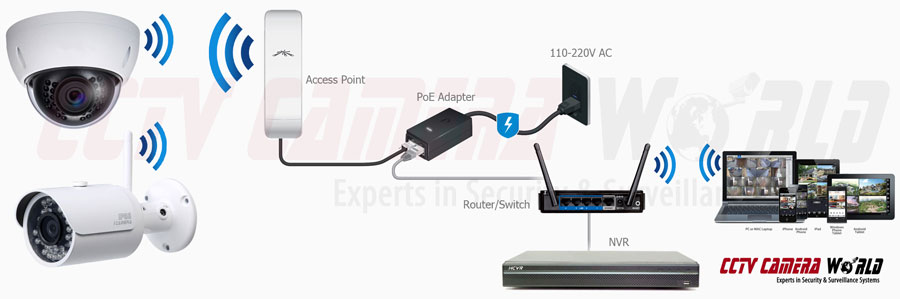
Credit: www.cctvcameraworld.com
Maximizing Camera Performance
Maximizing Camera Performance is crucial for a seamless experience. Proper placement and setting adjustments can enhance the camera’s functionality. Let’s dive into how to get the most out of your wireless camera.
Optimal Placement For Camera
Where you place your camera impacts its performance. Follow these tips for the best results:
- Height: Mount the camera 8-10 feet high to get a wide view.
- Angle: Tilt it slightly downwards to capture faces and movements.
- Light: Avoid direct sunlight or bright lights facing the camera.
- Obstructions: Keep the line of sight clear from blockages.
- Distance: Place it within your Wi-Fi range for strong signal.
Adjusting Settings For Quality And Alerts
Customize settings for the best video quality and alert management:
| Setting | Adjustment |
|---|---|
| Resolution | Set to the highest for clearer images. |
| Frame Rate | Higher rates ensure smoother videos. |
| Sensitivity | Adjust to avoid false alarms. |
| Notifications | Turn on for movement and sound alerts. |
Remember to save the settings after adjusting. Regular firmware updates keep the camera secure. Check the app or manufacturer’s website for updates.
Security Considerations
Security Considerations are vital when connecting a wireless camera to your phone. These devices store sensitive footage. Ensuring this data remains private and secure is crucial.
Protecting Your Camera From Hacking
Wireless cameras can be targets for hackers. Strong security measures are essential. Here are key steps to protect your camera:
- Use strong passwords: Create unique, complex passwords for your camera and Wi-Fi network.
- Enable two-factor authentication (2FA): This adds an extra security layer, requiring a second form of identification.
- Regular firmware updates: Keep your camera’s firmware up-to-date to patch vulnerabilities.
- Secure Wi-Fi networks: Connect your camera to a secure, encrypted Wi-Fi network.
- Monitor camera logs: Check for unauthorized access regularly.
Privacy Concerns And How To Address Them
Privacy is a priority when setting up wireless cameras. Address these concerns with the following actions:
- Place cameras wisely: Install cameras in locations that balance security and privacy.
- Use camera covers: Employ physical covers to block the lens when privacy is needed.
- Control camera access: Limit who can view the camera feed.
- Understand privacy policies: Know the manufacturer’s policies regarding data storage and sharing.
- Be aware of legal implications: Comply with laws on surveillance and privacy rights.
Advanced Features And Usage
Discover how to unlock your wireless camera’s full potential. Learn to use advanced features and make the most of your device. Let’s dive into the specifics of motion detection and smart home integration.
Using Motion Detection Effectively
Motion detection keeps your home secure without constant monitoring. Here’s how to optimize this feature:
- Adjust sensitivity to reduce false alarms.
- Set specific activity zones for targeted surveillance.
- Enable push notifications for instant alerts.
- Link to video recording for evidence collection.
These steps ensure you capture crucial moments. They help to save storage space as well.
Integrating With Smart Home Systems
Combine your camera with a smart home system for convenience. Follow these tips:
- Choose a compatible camera and smart hub.
- Install the smart home app on your phone.
- Sync devices for unified control.
- Set automation rules like turning on lights when motion is detected.
Integration creates a seamless security ecosystem. You control everything from your phone.
Future Trends In Wireless Camera Technology
The world of wireless cameras is evolving. Innovative features emerge. They make our homes smarter and safer. Let’s explore what the future holds.
Emerging Features To Look Forward To
- Higher resolution: Clarity like never before.
- Longer battery life: Cameras work longer, hassle-free.
- Advanced night vision: See clearly, even at night.
- Seamless integration: Cameras connect with smart homes easily.
- Improved storage options: More space for your videos.
- Ultra-wide lenses: Capture more in one frame.
The Potential Of Ai In Home Security
Artificial Intelligence changes everything. It makes cameras smarter. They can now identify faces and detect motions better. AI helps cameras learn and alert you faster. This is just the start. AI could soon predict incidents before they happen. It’s an exciting time for home security.

Credit: m.youtube.com
Frequently Asked Questions
Can I Link Any Wireless Camera To My Phone?
Yes, most modern wireless cameras are designed to connect to smartphones through a specific app provided by the camera manufacturer.
What Steps Are Needed To Pair A Wireless Camera?
Typically, you’ll need to download the camera’s app, create an account, and follow the in-app instructions to pair your camera with your phone.
Does Wireless Camera Require Wi-fi For Phone Connection?
A Wi-Fi network is usually required for initial setup and for remote viewing, but some cameras may offer direct peer-to-peer connections.
Are Wireless Cameras Compatible With All Smartphones?
Many wireless cameras support both Android and iOS devices, but always check the manufacturer’s specifications for compatibility.
What If My Phone Won’t Connect To The Camera?
Ensure your phone’s Wi-Fi or Bluetooth is enabled, the camera is powered on, and consult the camera’s manual or app for troubleshooting steps.
Conclusion
Wrapping up, connecting a wireless camera to your phone simplifies monitoring. It’s clear that with the right app and a few taps, you can achieve peace of mind. Remember, seamless integration enhances security and convenience. Embrace this tech-savvy method and keep an eye on what matters most, effortlessly.





