Is Fitbit Versa 2 not syncing? Here’s how to troubleshoot and fix the syncing issue quickly.
Welcome to the world of fitness tracking with the Fitbit Versa 2! This sleek and stylish smartwatch is designed to help you track your activities, monitor your heart rate, and analyze your sleep patterns. However, if you’re experiencing trouble syncing your device with your phone or computer, it can be frustrating.
But don’t worry, we’ve got you covered. In this article, we’ll walk you through some simple steps to troubleshoot and fix the syncing issue with your Fitbit Versa 2. By following these steps, you’ll be back on track and enjoying all the features this incredible device has to offer. So let’s dive in and get your Fitbit Versa 2 syncing again!
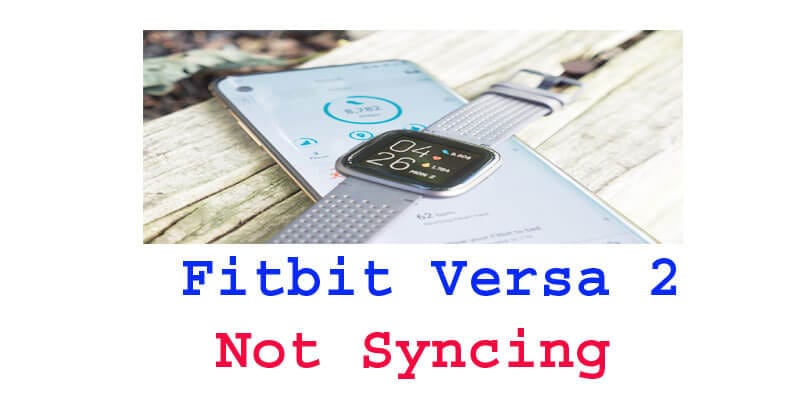
Common Reasons Behind Fitbit Versa 2 Syncing Problems
If you own a Fitbit Versa 2 and are experiencing syncing problems, don’t worry, you’re not alone. Many users face similar issues. In this section, we will discuss some common reasons behind Fitbit Versa 2 syncing problems and how to troubleshoot them effectively.
Outdated Firmware
- Firmware plays a crucial role in the syncing functionality of your Fitbit, and versa 2.
- An outdated firmware version might cause syncing issues.
- Ensure that your Fitbit Versa 2 is running on the latest firmware update to avoid any compatibility issues.
Connection Issues With The Smartphone
- Fitbit Versa 2 syncs with your smartphone via Bluetooth, so connection problems can hinder syncing.
- Make sure your smartphone’s Bluetooth is turned on and in range of your Fitbit device.
- Restart both your Fitbit Versa 2 and smartphone to establish a fresh connection.
- If the problem persists, try unpairing and re-pairing your Fitbit device with your smartphone.
Syncing Errors Due To Low Battery
- If your Fitbit Versa 2 has a low battery, it may struggle to establish a stable connection for syncing.
- Ensure your FitBit device is adequately charged to avoid syncing issues.
- Connect it to the charger and let it charge for some time before attempting to sync again.
Network Interference
- Network interference can also lead to syncing problems with your Fitbit and vice versa 2.
- Move closer to your wi-fi router or place your smartphone closer to your FitBit device.
- This can help strengthen the signal and reduce the chances of network interference during syncing.
Temporary Server Downtimes
- Fitbit’s server may occasionally experience downtime, preventing syncing temporarily.
- Check FitBit’s official website or social media channels to see if there are any server outages or scheduled maintenance.
- If the syncing issues persist, it might be a temporary server downtime, and you’ll need to wait until the issue is resolved.
Remember, troubleshooting syncing problems can often solve these issues. If you still encounter problems despite trying the above solutions, contact Fitbit Support for further assistance.
Solution 1: Ensure Your Fitbit Versa 2 Is Updated With The Latest Firmware
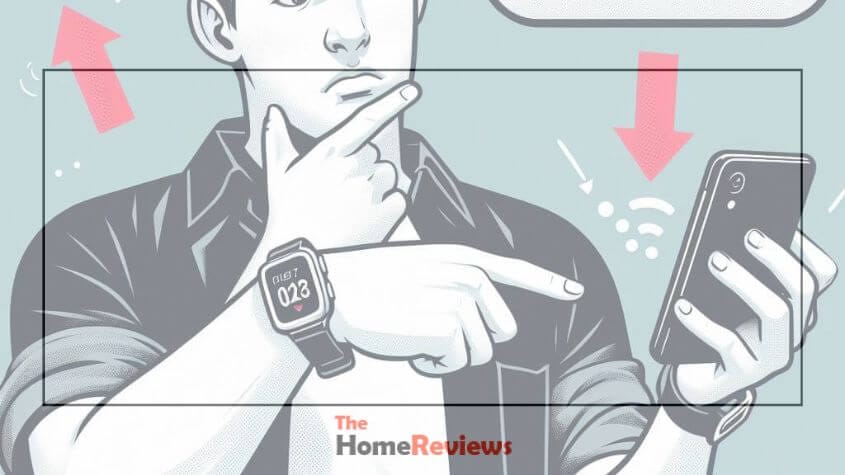
Solution 1: Ensure Your Fitbit Versa 2 Is Updated With The Latest Firmware.
If you’re facing issues with your Fitbit Versa 2 not syncing properly, one of the first steps you should take is to ensure that your device has the latest firmware. Firmware updates are crucial, as they help improve your device’s performance, fix bugs, and provide new features.
Here’s a step-by-step guide on how to update the firmware on your Fitbit Versa 2:
- Check for updates: On your Fitbit app, go to the dashboard and tap on your Versa 2 device. Scroll down and select the “update” option. If an update is available, follow the on-screen instructions to download and install it.
- Keep your device charged: Ensure that your Fitbit Versa 2 has a sufficient battery level before starting the update process. It is recommended to have at least 50% battery power to prevent any interruptions during the update.
- Connect to wi-fi: Ensure that your Versa 2 is connected to a stable wi-fi network before attempting the firmware update. This will ensure a smooth and uninterrupted update process.
- Restart your device: If you’re still experiencing syncing issues after updating the firmware, try restarting your Fitbit and vice versa. Sometimes, a simple restart can resolve minor connectivity issues.
- Contact Fitbit support: If the problem persists even after updating the firmware and restarting your device, it’s a good idea to reach out to Fitbit support for further assistance. They have a team of experts who can troubleshoot the issue and provide you with the necessary support.
Keeping your Fitbit Versa 2 updated with the latest firmware is essential for experiencing optimal performance and resolving syncing issues. By following these simple steps, you can ensure that your device is up-to-date and ready to track your fitness goals accurately.
Solution 2: Check The Connectivity Between Your Fitbit Versa 2 And Smartphone
Is your FitBit Versa 2 not syncing with your smartphone? Don’t worry, there are several steps you can take to troubleshoot this issue. One of the first things to check is the connectivity between your Fitbit Versa 2 and your smartphone.
Follow these guidelines to ensure a seamless connection:
Troubleshooting Bluetooth Connection Issues:
- Make sure Bluetooth is enabled on both your Fitbit Versa 2 and smartphone.
- Turn off Bluetooth on both devices, then turn it back on.
- Restart your Fitbit Versa 2 and smartphone.
- Forget your Fitbit Versa 2 from the Bluetooth settings on your smartphone, then re-pair the devices.
- Ensure your Fitbit Versa 2 and smartphone are in close proximity to each other.
- Check if there are any software updates available for your Fitbit Versa 2 or smartphone,, and install them if needed.
Troubleshooting Wi-Fi Connection Issues:
- Confirm that your Fitbit Versa 2 is connected to wi-fi by going to the settings app on your device.
- If your Fitbit Versa 2 is not connected to wi-fi, check your wi-fi network settings and make sure the correct network is selected.
- Restart your Fitbit Versa 2 and try connecting to wi-fi again.
- Reset your Fitbit Versa 2 to factory settings and set it up as a new device if the connection issues persist.
Alternative Syncing Methods (USB Cable, Wi-Fi Sync):
- Use a USB cable to connect your Fitbit Versa 2 directly to your computer. Follow the instructions on the Fitbit app or website to sync your device.
- Utilize wi-fi sync by enabling it in the Fitbit app settings. This allows your Fitbit Versa 2 to sync data automatically when connected to the same wi-fi network as your smartphone or computer.
By checking the connectivity between your Fitbit versa 2 and smartphone, you can resolve syncing issues and ensure that your activity data is accurately tracked and recorded. Give these troubleshooting steps a try and enjoy a seamless syncing experience!
Solution 3: Restart And Reset Your Fitbit Versa 2
Restarting The Device
If your Fitbit Versa 2 is not syncing properly, a simple restart might solve the issue. Here are the steps to follow:
- Press and hold the back (left) and bottom (right) buttons simultaneously on your Versa 2.
- Keep holding the buttons until the Fitbit logo appears on the screen.
- Release the buttons once the logo is displayed.
- Wait for your device to restart and try syncing it again.
Performing A Factory Reset
If restarting didn’t work, you can try performing a factory reset on your Fitbit Versa 2. Keep in mind that this will erase all data from your device, so make sure to back up any important information beforehand. To factory reset your Versa 2, follow these steps:
- On your device, go to the settings app.
- Scroll down and tap about.
- Scroll down again and select factory reset.
- Confirm your decision by tapping yes.
- Wait for the reset process to complete before setting up your versa 2 again.
Backup And Restore Of Data

Before proceeding with a factory reset, it’s crucial to back up your data to ensure you don’t lose any important information. Follow these steps to back up and restore your data on the Fitbit app:
- Open the Fitbit app on your smartphone.
- Tap on the Today tab at the bottom of the screen.
- Tap on your profile picture or icon in the top-left corner.
- Scroll down and select the device you want to back up.
- Tap on the gear icon in the top-right corner to access device settings.
- Scroll down and select backup now.
- Wait for the backup process to complete.
To restore your data after a factory reset:
- Follow the initial setup process for your fitbit versa 2.
- When prompted, choose the option to restore your data from the backup.
- Sign in to your fitbit account.
- Wait for the data restoration to complete, and your previous settings and information should be restored.
Remember to sync your versa 2 regularly to avoid any syncing issues and ensure that all your data is up to date.
Solution 4: Troubleshoot Syncing Errors Caused By Low Battery
Is your fitbit versa 2 not syncing properly? One possible cause could be low battery power. Let’s explore some troubleshooting steps to resolve syncing errors related to low battery.
Checking Battery Levels
To begin troubleshooting syncing errors, you should first check the battery level on your fitbit versa 2. Here’s how you can do it:
- Swipe down on the clock face to access the quick settings menu.
- Look for the battery icon to see the remaining battery percentage.
Optimizing Battery Usage For Fitbit Versa 2
To ensure smooth syncing, it’s essential to optimize the battery usage of your fitbit versa 2. Consider the following tips:
- Adjust screen brightness: Reducing the screen brightness can significantly conserve battery power. Swipe down on the clock face, tap the settings icon, select “brightness,” and lower it to a comfortable level.
- Enable auto wake: Enabling the auto wake feature allows your fitbit versa 2 screen to turn on only when you raise your wrist. This helps to minimize battery drain.
- Modify heart rate settings: If you don’t require continuous heart rate monitoring, you can choose to disable it or set it to “auto” mode, which measures your heart rate less frequently. This adjustment can help extend your battery life.
Charging Tips For Proper Syncing
Proper charging of your fitbit versa 2 can also contribute to resolving syncing errors due to low battery. Consider the following tips:
- Use the official fitbit charger: Ensure that you use the charger that came with your fitbit versa 2 or an officially recommended charger. Using a third-party charger may not provide the optimal charging speed or may cause syncing issues.
- Clean the charging port: Over time, dirt or debris may accumulate in the charging port, hindering efficient charging. Use a soft, dry cloth or cotton swab to gently clean the charging area.
- Restart your Fitbit versa 2 while charging: Occasionally, restarting your device while it’s connected to the charger can help resolve syncing errors caused by low battery. Press and hold the button on the left side of your device until you see the FitBit logo appear.
With these troubleshooting steps, you can address syncing errors related to low battery on your Fitbit Versa 2 and ensure a smooth syncing experience.
Solution 5: Address Network Interference For Better Syncing
Identifying Potential Sources Of Network Interference
Network interference can be a common issue that prevents Fitbit Versa 2 from syncing properly. To address this problem, it is essential to identify potential sources of network interference. Here are some key points to consider:
- Wifi settings: Ensure that your wifi network is functioning correctly and that you have a stable and strong signal.
- Network congestion: If you are experiencing syncing issues during peak hours, it might be due to network congestion. Try syncing your Fitbit device during off-peak times.
- Interference from other devices: Other electronic devices such as cordless phones, microwaves, or baby monitors can interfere with the Bluetooth connection between your Fitbit and smartphone. Keep your Fitbit device and smartphone away from such devices.
- Physical barriers: thick walls, metal objects, or other physical barriers can weaken the Bluetooth signal between your Fitbit device and smartphone. Keep your Fitbit device and smartphone nearby and avoid obstacles to improve syncing performance.
- Software conflicts: Sometimes, software conflicts can interfere with the syncing process. Ensure that your Fitbit app and smartphone operating system are up to date. Additionally, close any unnecessary apps running in the background that may cause conflicts.
Reducing Interference For Improved Syncing Performance
To resolve syncing issues caused by network interference, you can take several steps to minimize the interference and improve the syncing performance of your Fitbit versa 2. Consider the following key points:
- Move closer to your router: If you are having trouble syncing, try moving closer to your wifi router to establish a stronger and more reliable connection.
- Restart your devices: Restart both your Fitbit device and your smartphone. This can help clear any temporary glitches causing interference.
- Disable Bluetooth on other devices: If you have multiple Bluetooth devices connected to your smartphone, try temporarily disabling Bluetooth on those devices to avoid any potential conflicts.
- Reset network settings: If the above steps do not resolve the syncing issue, you can try resetting your network settings on your smartphone. However, keep in mind that this will delete any saved WiFi networks and passwords.
Benefits Of Syncing In A Stable Network Environment
Syncing your Fitbit Versa 2 in a stable network environment offers various benefits. Here are some key points to consider:
- Accurate data tracking: When your Fitbit device syncs seamlessly, it ensures accurate tracking of your activities, sleep patterns, heart rate, and other vital health metrics. This helps you monitor your progress and make informed decisions concerning your fitness goals.
- Real-time updates: With a stable network environment, you will receive real-time updates on your smartphone, providing you with immediate feedback and motivation.
- Seamless integration: Syncing allows your Fitbit device to integrate with the Fitbit app and other compatible apps, enabling a comprehensive view of your health and fitness data in one place. This integration streamlines your experience and helps you make more informed decisions about your well-being.
- Social connectivity: Syncing your Fitbit device allows you to connect with friends and family members in the Fitbit community, providing encouragement, challenges, and a sense of accountability.
Remember, by addressing network interference and creating a stable syncing environment, you can maximize the benefits of your Fitbit Versa 2 and optimize your fitness journey.
Solution 6: Check Fitbit’S Server Status For Possible Downtimes
Checking The Fitbit Server Status Page
If you are experiencing syncing issues with your Fitbit Versa 2, it is worth checking Fitbit’s server status page to see if there are any known server downtimes. Here are the key points to keep in mind when checking the server status:
- Open your web browser and visit FitBit’s official website.
- Navigate to the support section and look for the server status page.
- Check if FitBit’s servers are currently experiencing any issues.
- Look for any reported outages or maintenance windows that may affect syncing.
- Take note of the date and time of the server status update to ensure it is recent.
It’s important to understand that server downtimes can have a direct impact on the syncing capabilities of your Fitbit what you need to know about server downtimes:
- Server downtimes refer to periods when Fitbit’s servers are temporarily unavailable or experiencing issues.
- During these downtimes, syncing data between your FitBit device and the FitBit app may not be possible.
- Server downtimes can occur due to maintenance, system upgrades, or unforeseen technical problems.
- Syncing issues caused by server downtimes are usually temporary and resolved by Fitbit’s technical team.
In case you encounter server downtimes and need to sync your Fitbit Versa 2, there are alternative methods available. Here are some options to consider during server downtimes:
- Manually sync: Utilize the manual syncing feature on your Fitbit Versa 2. Simply navigate to the device’s settings and initiate a manual sync.
- Wi-fi syncing: If your Fitbit Versa 2 supports wi-fi syncing, connect it to a wi-fi network to enable syncing without relying on Fitbit’s servers.
- Offline storage: Some Fitbit devices can store a certain amount of data internally. Check if your device has this feature and sync the stored data once the servers are back online.
Remember, if you are facing syncing issues, checking fitbit’s server status page can help you determine if there are any ongoing server downtimes. Understanding server downtimes and exploring alternative syncing methods can assist in resolving syncing issues with your fitbit versa 2.
Solution 7: Contact Fitbit Support For Advanced Troubleshooting
If you’ve tried all the previous solutions and your Fitbit versa 2 is still not syncing properly, it may be time to reach out to Fitbit support. They have a dedicated team of experts who can assist you in resolving your syncing issues.
Here’s when and how you can contact FitBit support:
When To Reach Out To Fitbit Support
If you’re experiencing any of the following issues with your Fitbit versa 2, it’s recommended to contact Fitbit support for assistance:
- Your Versa 2 is not syncing with your smartphone or computer.
- You’re unable to transfer data from your Versa 2 to the Fitbit app.
- The syncing process takes longer than usual or gets stuck.
- Your fitness data is not being accurately recorded or displayed on the Fitbit app.
- You’ve tried all the troubleshooting steps mentioned earlier without any success.
Steps To Contact Fitbit Support
To get in touch with Fitbit support for advanced troubleshooting, follow these steps:
- Visit the Fitbit support website (www.fitbit.com/support) using a web browser on your computer or smartphone.
- Click on the “contact support” option on the website.
- Select your Fitbit device from the list provided.
- Choose the specific issue you’re facing with syncing.
- You’ll be presented with troubleshooting articles to try first. If none of the articles solve your problem, proceed to the next step.
- Click on the “contact support” button again to access the support options.
- Choose your preferred contact method. Fitbit offers options such as live chat, email support, and phone support.
- Provide all the necessary details related to your issue when contacting support.
- Follow the instructions provided by the support representative to troubleshoot your syncing problem.
- If the initial troubleshooting steps don’t resolve the problem, Fitbit may provide further assistance or guide you through an escalation process.
Remember to be patient and cooperative with the Fitbit support team as they work to resolve your syncing issue. They are there to help you get your Fitbit Versa 2 back on track and ensure you have a seamless fitness tracking experience.
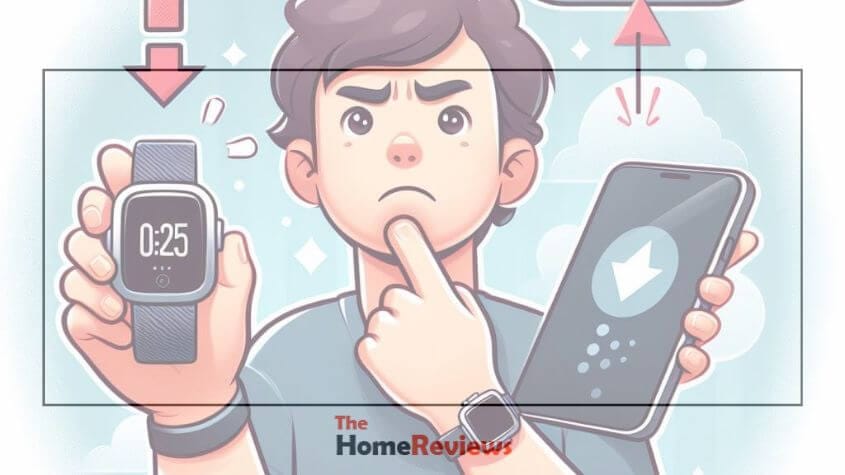
Frequently Asked Questions On Fitbit Versa 2 Not Syncing
Why Is My Fitbit Versa 2 Not Syncing With My Phone?
There are several reasons why your Fitbit Versa 2 may not be syncing with your phone. It could be due to a poor internet connection, outdated software, or Bluetooth connectivity issues.
How Can I Fix Syncing Issues With My Fitbit Versa 2?
To fix syncing issues with your Fitbit Versa 2, try restarting both your phone and the device, make sure Bluetooth is enabled, ensure your Fitbit app is up to date, and try reconnecting the device.
Why Won’t My Fitbit Versa 2 Sync With The Fitbit App?
If your Fitbit Versa 2 is not syncing with the Fitbit app, check if your phone meets the app’s compatibility requirements, ensure the app has the necessary permissions, and try resetting the Bluetooth connection.
What Can I Do If My Fitbit Versa 2 Is Not Syncing Sleep Data?
If your Fitbit Versa 2 is not syncing sleep data, make sure you have enabled sleep tracking in the app’s settings, ensure your device is properly synced, and try restarting both your device and your phone.
Are There Any Troubleshooting Steps To Fix Syncing Issues?
Yes, there are a few troubleshooting steps you can try to fix syncing issues with your Fitbit and versa 2. These include restarting your devices, updating the firmware, reconnecting Bluetooth, and reinstalling the Fitbit app.
Conclusion
If you are experiencing difficulties in syncing your fitbit versa 2, don’t panic. There are several troubleshooting steps you can follow to resolve the issue. First, ensure that your device is updated to the latest firmware version, as outdated software can hinder the syncing process.
Next, check that bluetooth is enabled and that your versa 2 is within range of your smartphone or computer. Restarting both devices can also help establish a fresh connection. If the problem persists, consider resetting your versa 2 or contacting fitbit’s customer support for further assistance.
Remember to regularly clean the charging contacts on your device as well, as dirt or debris can interfere with syncing. By following these tips, you can overcome syncing problems and enjoy a seamless experience with your fitbit versa 2.




