If your Fitbit Charge 3 is not working, try restarting it and updating the firmware. Troubleshoot by checking the charger and ensuring it’s synced with the Fitbit app.
Are you experiencing issues with your FitBit Charge 3 not functioning properly? This guide aims to provide solutions to common problems users may encounter with their Fitbit devices. From troubleshooting steps to tips on maximizing performance, we will explore how to get your Fitbit Charge 3 up and running in no time.
By following these simple steps, you can resolve connectivity, charging, and syncing issues to ensure your fitness tracker is working efficiently. Let’s delve into the various methods to troubleshoot and fix any issues you may be facing with your Fitbit Charge 3.

Credit: www.amazon.com
Common Issues With Fitbit Charge 3
Fitbit Charge 3 is a popular fitness tracker, but users may encounter a variety of common issues that can disrupt its functionality. Below are the common issues with Fitbit Charge 3.
Device Not Turning On
If your Fitbit Charge 3 does not turn on, it can be frustrating. Here are a few troubleshooting steps to resolve this issue:
- Ensure that the device is charged properly by using the official charging cable and adapter.
- Restart the device by pressing and holding the button on the side of the tracker until the Fitbit logo appears.
- If the device still does not turn on, try performing a factory reset by heading to the settings on your Fitbit app.
Screen Not Responding
A non-responsive screen can hinder the usability of the Fitbit Charge 3. Here are some steps to address this issue:
- Check for any visible damage or cracks on the screen, as physical damage can impact its responsiveness.
- Try restarting the device by following the steps mentioned earlier.
- If the screen continues to be unresponsive, consider contacting Fitbit customer support for further assistance.
Troubleshooting Steps To Fix Fitbit Charge 3 Issues
Encountering issues with your Fitbit Charge 3? Follow these simple steps to troubleshoot and resolve the problem quickly.
Restart The Device
- Press and hold the button on your Fitbit Charge 3 for 10 seconds.
- Release the button once you see the Fitbit logo appear on the screen.
Reset The Device To Factory Settings
- Go to the Settings on your Fitbit Charge 3.
- Select About and then Factory Reset to erase all data.
- Follow the on-screen instructions to complete the reset process.
Updating Fitbit Charge 3 Firmware
Check For Firmware Updates
1. Go to the Fitbit app and tap on your profile.
Update Fitbit Charge 3 Firmware
- Connect your Charge 3 to its charger.
- Open the Fitbit app on your phone.
- Click on the Charge 3 icon and select ‘Update Now’.
- Keep the tracker close to your phone during the update.
- Wait for the process to complete and your Charge 3 to restart.

Credit: www.youtube.com
Contacting Fitbit Support
Contacting Fitbit support can be a crucial step when dealing with issues related to your Fitbit Charge 3. If you are facing any problems with your device, reaching out to their support team can provide you with the necessary guidance and assistance to resolve the issue.
Reach Out To Fitbit Support
When experiencing issues with your Fitbit Charge 3, reaching out to the company’s support team is essential. Fitbit offers various channels for customer support, including:
- Live chat support is available on their website
- Email support through their contact form
- Phone support for immediate assistance
By communicating with Fitbit support, you can receive personalized troubleshooting steps and guidance to address the specific issue affecting your device.
Warranty And Repair Options
If your Fitbit Charge 3 is malfunctioning and still under warranty, you can explore the following options:
- Requesting a replacement device
- Seeking repair services through Fitbit’s authorized service partners
Fitbit provides warranty coverage for defective products, allowing you to receive a functioning replacement or repair at no additional cost within the specified warranty period.
Tips For Maintaining Fitbit Charge 3
When it comes to maintaining your Fitbit Charge 3, there are a few key tips to keep in mind. By following these simple guidelines, you can ensure that your device stays in optimal working condition for longer. In this section, we will discuss two important tips to maintain your Fitbit Charge 3: cleaning the device regularly and avoiding exposing it to extreme conditions.
Clean The Device Regularly
Cleaning your Fitbit Charge 3 regularly is essential for keeping it free from dust, dirt, and sweat buildup. Here are a few steps to follow:
- Remove the band: Start by removing the band from your Fitbit Charge 3. This will make it easier to clean the device itself.
- Clean with a mild detergent: Mix a small amount of mild detergent with water. Dip a soft cloth or sponge into the mixture and gently clean the device, paying special attention to the sensor on the back.
- Rinse and dry: Once cleaned, rinse the device with clean water to remove any detergent residue. Dry it thoroughly with a soft cloth before reattaching the band.
Cleaning your Fitbit Charge 3 regularly not only helps maintain its appearance but also ensures accurate tracking of your activities.
Avoid Exposing The Device To Extreme Conditions
While the Fitbit Charge 3 is designed to be durable, it is important to avoid exposing the device to extreme conditions. Here are a few things to keep in mind:
- Avoid extreme temperatures: Exposing your Fitbit Charge 3 to extreme heat or cold can damage its internal components. Avoid leaving it in hot cars or subjecting it to freezing temperatures.
- Avoid excessive moisture: While the Fitbit Charge 3 is water-resistant, it is not fully waterproof. Avoid wearing it while swimming or in the shower to prevent any moisture damage.
- Avoid high impact: Although the Fitbit Charge 3 is built to withstand everyday activities, it is not indestructible. Avoid dropping it or subjecting it to high-impact situations.
By following these guidelines, you can ensure that your Fitbit Charge 3 remains in good working condition and continues to help you track your fitness goals effectively.
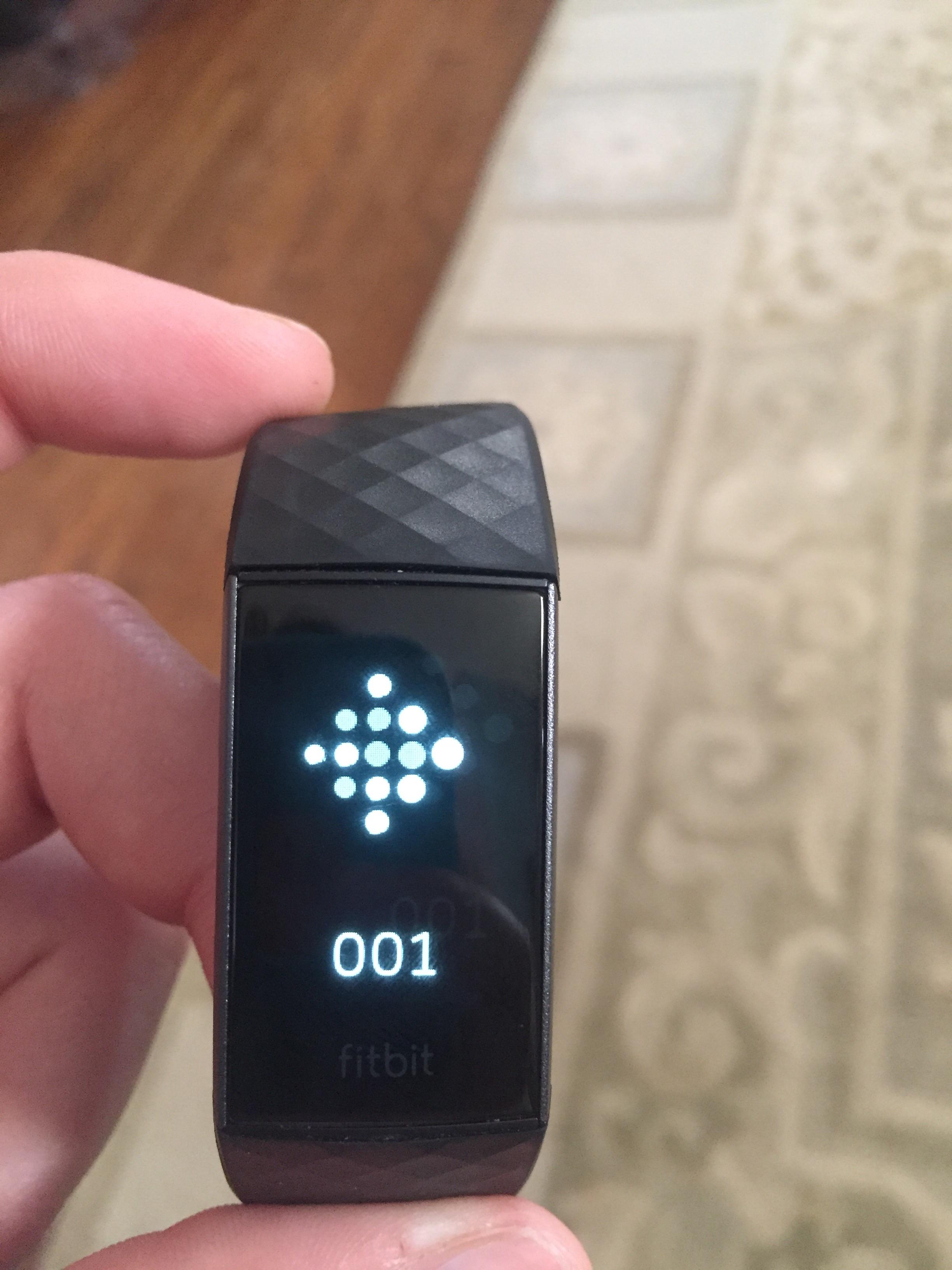
Credit: community.fitbit.com
Diagnosis: Identify the specific issue with your Fitbit Charge 3, whether it’s a display problem, syncing issue, or battery malfunction.
Troubleshooting: Follow step-by-step troubleshooting instructions to address common problems and restore functionality to your Fitbit Charge 3.
Support: Reach out to Fitbit customer support for further assistance if troubleshooting steps don’t resolve the issue with your device.
Frequently Asked Questions
Q: How Do I Troubleshoot My Fitbit Charge 3?
A: To troubleshoot your Fitbit Charge 3, try restarting it, checking the battery level, and updating the software.
Q: Why Is My Fitbit Charge 3 Not Syncing?
A: If your Fitbit Charge 3 is not syncing, make sure it’s close to your device, restart both the tracker and your phone, and check for any software updates.
Q: How Do I Reset My Fitbit Charge 3?
A: To reset your Fitbit Charge 3, go to the settings menu on the tracker, scroll down to “About,” and then select “Factory Reset. “
Q: Why Is My Fitbit Charge 3 Not Charging?
A: If your Fitbit Charge 3 is not charging, try cleaning the charging contacts, using a different charger or USB port, and making sure the tracker is properly aligned.
Q: How Do I Fix the Screen on My Fitbit Charge 3?
A: If the screen on your Fitbit Charge 3 is not working, try restarting the tracker, adjusting the screen brightness, and checking for any software updates.
Conclusion
Troubleshooting Fitbit Charge 3 issues can be frustrating, but not impossible. By following the simple steps highlighted in this post, you can resolve common problems quickly. Remember to keep your device updated, and reach out to the Fitbit support team for assistance when needed.
Stay proactive about the health of your Fitbit Charge 3!




