You’re sitting at home, ready to dive into your favorite show or tackle that important project, and suddenly, your Cox Panoramic Wifi starts blinking orange. Frustration sets in, and you’re left wondering what this ominous light could mean.
We’ve all been there, staring at that blinking light, feeling helpless. But what if I told you there’s a way to unravel this mystery and get back to seamless browsing? Understanding the orange light could be the key to solving your connectivity issues once and for all.
You’ll discover why your wifi is behaving this way and how you can fix it quickly. So, let’s get you back online without the headache.

Credit: wi-fiplanet.com
Common Causes Of Blinking Orange Light
The blinking orange light on your Cox Panoramic Wifi can be quite puzzling. It signals that something isn’t quite right with your connection. Several common causes could be behind this light, and understanding them can help you troubleshoot effectively. Let’s dive into some of these causes and see how they might be affecting your internet experience.
Network Outage
One of the most straightforward reasons for a blinking orange light is a network outage. If Cox is experiencing issues in your area, your wifi may struggle to connect. Check for outage notifications from Cox, as they frequently update their customers on service disruptions. Have you ever noticed your internet suddenly dropping during a storm? This might be the reason.
Firmware Updates
Firmware updates are essential for the smooth functioning of your devices. Occasionally, the orange light blinks when your router is updating its firmware. During this time, your internet connection may be temporarily unavailable. Allow your router some time to complete the update process. Have you waited for your phone to update? Your router needs similar patience.
Signal Interference
Signal interference can often lead to connectivity issues. Devices like microwave ovens, cordless phones, or even thick walls can block or weaken your wifi signal. Try repositioning your router to a more central location in your home. You might notice a difference. Have you ever moved closer to a window for better cell reception? A similar concept applies here.
Hardware Malfunctions
Sometimes, the issue might be more technical. A malfunction within the router itself can trigger the orange light. Inspect your router for any visible damage or loose connections. If everything seems fine, contact Cox support for further assistance. Have you ever had a gadget suddenly stop working? Routers can face similar issues.
Have you been struggling with a blinking orange light? Understanding these common causes can save you time and frustration. What steps will you take next to troubleshoot your wifi issues?
Initial Checks To Perform
Experiencing an orange light on your Cox Panoramic Wifi can be frustrating. This signal usually means there’s a connection issue. Before panicking, perform some initial checks. These simple steps can often solve the problem quickly. Let’s explore the basic checks you should do first.
Verify Cable Connections
Check all cables connected to your router. Ensure each cable is securely in place. Loose cables can disrupt your wifi connection. Inspect the power cable and Ethernet cables. Ensure they are not damaged or frayed. Damaged cables might need replacement.
Restart Your Router
Restarting your router can resolve many connectivity issues. Turn off the router and unplug it. Wait for about 30 seconds before plugging it back in. Once plugged in, turn it back on. This process can refresh your network settings.
Check For Service Outages
Verify if there is a service outage in your area. Visit the Cox website or contact customer service. They can inform you about any ongoing service disruptions. Service outages can cause the orange light to blink. If there’s an outage, patience is key.
Advanced Troubleshooting Steps
The blinking orange light on your Cox Panoramic Wifi can be frustrating. This signal indicates a connection problem or system update. Resolving this issue requires advanced troubleshooting steps. These steps ensure your network runs smoothly. Let’s explore effective solutions.
Resetting The Router
Begin by resetting the router. This process clears temporary glitches. Unplug the router from the power source. Wait for 30 seconds. Plug it back in. Allow the router to reboot fully. Check if the orange light changes to green or white. A successful reset often resolves connectivity issues.
Updating Firmware
Outdated firmware may cause the orange light to blink. Regular updates fix bugs and enhance performance. Access the router’s settings via a web browser. Enter the IP address in the address bar. Log in with your credentials. Navigate to the firmware section. Check for available updates. Follow the prompts to install updates. Ensure the router remains plugged in during this process.
Optimizing Router Placement
Router placement affects signal strength. Position the router in a central, elevated location. Avoid placing it near thick walls or metal objects. Keep it away from electronic devices that cause interference. These include microwaves and cordless phones. Proper placement improves signal coverage and stability.
When To Contact Cox Support
Experiencing a blinking orange light on your Cox Panoramic Wifi signals an issue needing attention. Contact Cox Support if the light persists, indicating problems with connectivity or device configuration that require professional assistance. Seeking help promptly ensures optimal internet performance.
When your Cox Panoramic Wifi is blinking orange, it’s a signal that something isn’t quite right. You might be wondering when it’s the right time to contact Cox Support. The orange light can mean various things, from a simple connection issue to a more complex hardware problem. Knowing when to reach out for professional help can save you a lot of time and frustration.Persistent Issues
If your Panoramic Wifi continues to blink orange despite trying basic troubleshooting steps, it’s time to consider contacting Cox Support. You’ve rebooted, checked connections, and ensured your bill is paid, yet the issue persists. This ongoing problem might indicate a deeper issue that requires expert intervention.Hardware Replacement
Sometimes, the orange light is a sign that your equipment is on its last legs. If you’ve had your modem or router for a while and it’s showing signs of wear, it might be time for a replacement. Cox Support can help determine if the hardware is faulty and guide you through the replacement process.Professional Assistance
There are moments when DIY solutions just won’t cut it. You may not have the technical expertise to diagnose complex network issues. In such cases, reaching out to Cox Support for professional assistance is a smart move. They can provide insights that you might not consider and ensure your network is up and running efficiently. Have you ever faced a tech issue and wished you’d asked for help sooner? Knowing when to call in the experts can be a game-changer. Don’t hesitate to reach out if you’re stuck; Cox Support is there to help you get back online.Preventative Measures
Experiencing a blinking orange light on your Cox Panoramic Wifi? This may indicate a connection issue. Try restarting your modem or checking cable connections to fix it.
Experiencing a blinking orange light on your Cox Panoramic Wifi can be frustrating. However, taking some preventive measures can help you avoid this issue and ensure a smoother internet experience. Let’s dive into some actionable steps you can take to keep your connection stable.Regular Maintenance
Regular maintenance of your wifi equipment is essential. Dust and dirt can accumulate in and around your router, impacting its performance. Spend a few minutes each month cleaning the device with a soft, dry cloth. Check all cables to ensure they are securely connected. Loose connections can lead to intermittent connectivity issues. Periodically rebooting your router can also refresh your network and resolve minor glitches.Optimal Router Settings
Configuring your router settings can significantly improve your network’s performance. Access your router’s settings through the admin panel, usually available via a web browser. Make sure your firmware is updated to the latest version. Consider adjusting the channel settings to avoid interference from other networks. Most routers default to a specific channel, which may be crowded in your area. Switching to a less congested channel can enhance your wifi signal.Using A Surge Protector
Power surges can damage electronic devices, including your router. A surge protector can shield your equipment from unexpected voltage spikes. Invest in a reliable surge protector to safeguard your wifi setup. Place your router and modem on the surge protector to ensure complete protection. This small investment can save you from costly repairs or replacements in the future. Have you encountered the dreaded blinking orange light before? Taking these preventative measures can help you maintain a reliable connection and reduce the chances of running into issues. Share your experiences or tips in the comments below!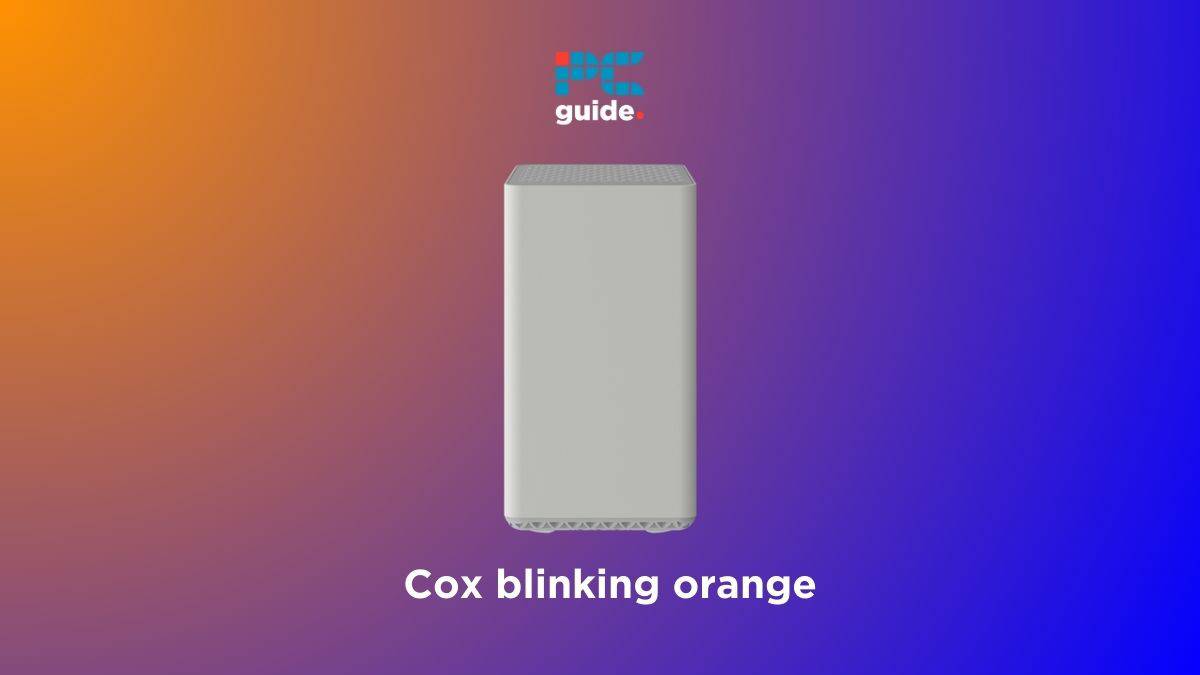
Credit: www.pcguide.com

Credit: www.youtube.com
Frequently Asked Questions
Why Does My Cox Panoramic Wifi Blink Orange?
An orange light usually means a connection issue. Check your cables and restart your modem.
How Can I Fix The Orange Blinking Light?
Try restarting your modem. If that doesn’t work, check connections or contact Cox support.
Is The Orange Light A Serious Problem?
Not always. It usually indicates a temporary connectivity issue that can be fixed easily.
Can The Orange Light Affect Internet Speed?
Yes, it can slow your internet. Resolve the issue to restore normal speed.
When Should I Contact Cox Support?
If the orange light persists after troubleshooting, contact Cox for further assistance.
Conclusion
Solving the blinking orange light issue is simpler than it seems. Start by checking all cables. Ensure they are secure. Restart your modem and router. This often resolves the problem. If the light persists, contact Cox support. They offer more guidance.
Remember, stable wifi improves your online experience. Keep your devices updated too. Updates fix bugs and improve performance. Regular checks can prevent future issues. With these steps, your Cox wifi should work smoothly. Enjoy browsing without interruptions.




