A Blink Camera not working can often be due to connectivity issues or power problems. Ensure your device is properly connected and powered.
Experiencing trouble with your Blink Camera can be frustrating, especially when you rely on it for home security and peace of mind. These compact, smart devices are designed to offer users seamless surveillance capabilities. Yet, like all technology, they may occasionally encounter glitches or operational hiccups.
Common reasons behind a non-functional Blink Camera include Wi-Fi connectivity troubles, low battery power, or incorrect installation settings. It’s essential to approach these issues methodically, checking each potential cause one by one. This not only helps in pinpointing the exact problem but also ensures that your Blink Camera resumes its duty as a vigilant guardian of your home. By addressing these problems promptly, you can maintain the integrity of your home security system without significant downtime.

Credit: smarthomescope.com
Troubleshooting Common Blink Camera Issues
Is your Blink camera not responding? Don’t worry! Let’s fix it with some simple steps.
Initial Checks To Perform
Before diving deeper, perform these quick checks:
- Ensure the camera is on.
- Check for obstructions or dirt.
- Confirm the Wi-Fi connection is stable.
- Verify the app is up-to-date.
Power Source And Battery Life
A dead battery or faulty power source can cause issues.
- Check the power cable for any damage.
- Replace batteries if needed.
- Use the Blink app to monitor battery status.
Follow these steps to ensure your Blink camera works perfectly.
Connectivity Problems And Solutions
Struggling with a Blink Camera that won’t connect can be frustrating. This section dives into common connectivity issues and their fixes. Keep reading to get your Blink Camera back online and secure your space without hassle.
Wi-fi Signal And Router Settings
Weak Wi-Fi signals lead to poor camera performance. Ensure your Blink Camera is within range of your router. Thick walls and large distances affect signal strength.
Check your router settings. Make sure it supports the 2.4GHz band as Blink Cameras don’t work with 5GHz Wi-Fi. Update your router’s firmware if needed.
Steps to improve Wi-Fi connectivity:
- Move the camera closer to the router.
- Use a Wi-Fi extender to boost signal reach.
- Keep your router away from other electronics that cause interference.
Blink Sync Module Connectivity
The Blink Sync Module connects your cameras to the internet. A solid blue light means a good connection. If it’s not blue, we need to fix that.
First, check the power. Ensure the Sync Module is plugged in and the outlet works. Next, check your internet connection. If other devices struggle to connect, the issue might be your internet service.
| Light Indicator | Meaning | Action |
|---|---|---|
| No Light | Power issue | Check power cable and outlet |
| Flashing Green | Trying to connect | Wait or check router settings |
| Solid Green | Connected to Wi-Fi | No action needed |
| Flashing Blue | Connecting to Blink servers | Wait or reset Sync Module |
| Solid Blue | Connected to Blink servers | No action needed |
Restart your Sync Module if the light doesn’t turn blue. Unplug it, wait 10 seconds, and plug it back in.
If issues persist, reset the Sync Module. Press the reset button using a paperclip. Set up your Sync Module again with the Blink app.
Camera Settings And Performance
Struggling with a Blink camera? Settings can enhance its performance. Let’s tweak and troubleshoot to ensure optimal functioning.
Optimizing Motion Detection
Get alerts only when needed. Motion detection customization can reduce false alarms. Follow these steps for better accuracy:
- Access the Blink app.
- Select the camera to adjust.
- Tap on ‘Motion Detection’ settings.
- Slide to set the sensitivity level.
- Test different settings to find the best one.
Consider the environment. Trees and traffic can trigger alerts. Position the camera to avoid such movements.
Video Quality And Recording Issues
Clear video is crucial. Poor quality can hinder security. Resolve video and recording issues with these tips:
- Check WiFi signal strength. A strong connection is key.
- Ensure the camera lens is clean. Wipe gently with a soft cloth.
- Adjust video quality in the app. Choose ‘Best’ for high resolution.
- Review storage settings. Ensure enough space for new recordings.
- Update firmware regularly. Outdated software may cause problems.
For continuous recording, enable ‘Live View’ in the app. Check battery levels frequently for uninterrupted service.
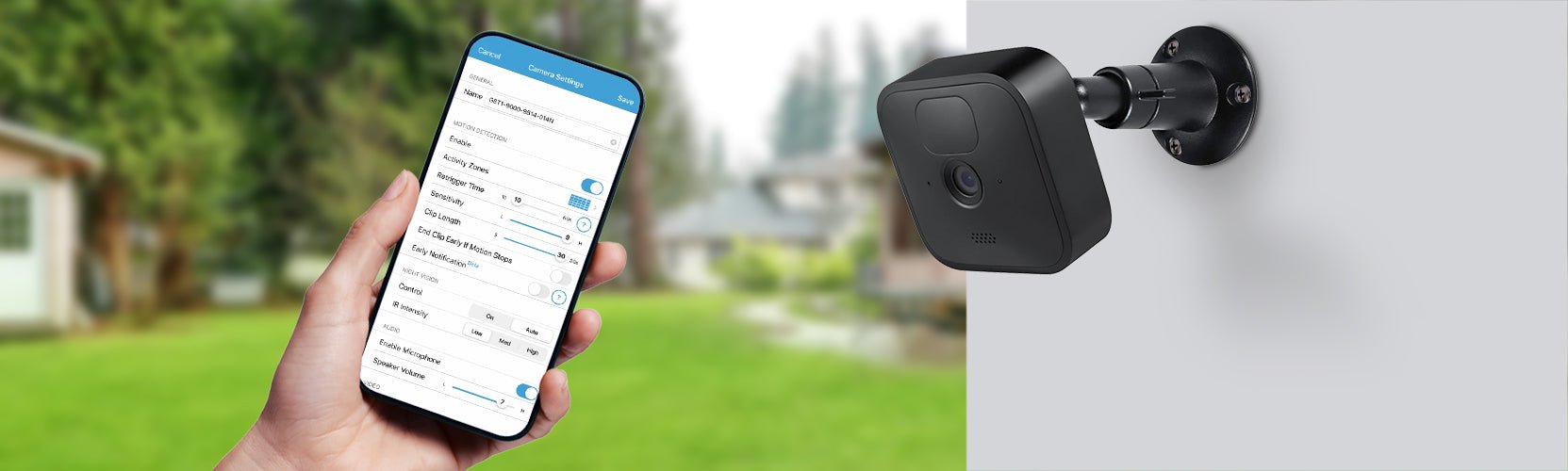
Credit: wasserstein-home.com
Software Glitches And Firmware Updates
Dealing with a Blink Camera that’s not working can be frustrating. Often, software glitches and firmware updates are to blame. Let’s dive into how to fix these issues.
Checking For Updates
Firmware updates improve your camera’s performance. They also fix bugs. Here’s how to check for updates:
- Open the Blink app on your phone.
- Go to the Settings section of the camera.
- Tap on About to see the current firmware version.
- If an update is available, follow the on-screen instructions to install it.
Keep your camera’s firmware up to date to avoid problems.
Rebooting And Resetting Your Camera
Sometimes, a simple reboot can fix software glitches. If that doesn’t work, try resetting. Here’s how:
- Reboot: Unplug the camera for 10 seconds. Plug it back in.
- Reset: Use a paperclip to press the reset button on the camera. Hold it for 5 seconds.
Rebooting or resetting can get your Blink Camera working again.
Environmental Factors Affecting Camera Function
Many things can make your Blink Camera stop working right. Sometimes, it’s not the camera’s fault. The weather and where you put your camera matter a lot. Let’s talk about how the world around your camera affects it.
Temperature Extremes And Weather Conditions
Cold or hot weather can make your Blink Camera act up. Blink Cameras work best in certain temperatures. If it gets too hot or too cold, they might not work well. Here’s what you need to know:
- Too hot: Over 113°F (45°C) can cause problems.
- Too cold: Below -4°F (-20°C) can freeze your camera.
Rain, snow, and wind can also be trouble. Water can get into parts it shouldn’t. Strong winds might shake your camera, making videos blurry.
Physical Obstructions And Placement
Where you put your Blink Camera is key. Wrong places can block its view or signal. Here’s what to avoid:
- Direct sunlight: Can overheat the camera or cause glare.
- Thick walls: Can weaken the Wi-Fi signal to your camera.
- Trees and bushes: Might block the view or trigger false alarms.
Find a spot that’s just right. Make sure it’s safe from extreme weather. Make sure nothing big blocks its view.

Credit: www.youtube.com
Accessing And Managing Camera Footage
Managing Blink Camera footage is crucial for security. Users often face challenges when accessing or handling their videos. Below, we explore common issues and fixes for Blink Camera users trying to manage their footage.
Retrieving Recorded Videos
Users can view their Blink Camera videos through the app. Here’s how to retrieve recorded footage:
- Open the Blink app on your device.
- Select the camera with the footage you need.
- Tap on the ‘Clip Roll’ to see saved videos.
- Choose the video you want to watch.
Tip: Ensure your Wi-Fi is stable for seamless access.
Live View Troubles And Fixes
Live View lets users watch in real-time. Issues can arise, but fixes are easy:
- Check Wi-Fi: A strong connection is key for Live View.
- Update App: Ensure the Blink app is up-to-date.
- Restart Camera: Power cycle the camera to reset it.
For persistent Live View issues, contact Blink support for help.
User Account And Security Settings
User Account and Security Settings are vital for your Blink Camera’s performance. They help keep your home safe. Let’s dive into how you can manage users and secure your account effectively.
Managing Multiple Users
When you have a Blink Camera, you might want to share access. This allows your family to watch the home too. Here’s how to manage it:
- Open the Blink app on your device.
- Go to the ‘Manage Account’ section.
- Add users with the ‘+ Invite’ button.
- Set permissions for each user carefully.
Permissions determine what users can do. They can view clips, receive alerts, or control settings.
Ensuring Account Security
Security for your account is a top priority. Follow these steps to protect your camera footage:
- Create a strong password. Mix letters, numbers, and symbols.
- Change your password regularly.
- Enable two-factor authentication (2FA) for extra safety.
- Keep your app updated to fight off threats.
Remember, a secure account means a secure home. Take these steps seriously to ensure your Blink Camera works without issues.
When To Seek Professional Help
Is your Blink Camera on the fritz? Sometimes, DIY fixes won’t cut it. It’s time to call in the pros. Let’s find out when and how.
Customer Support And Warranty
Struggling with your Blink Camera? Start with customer support. They offer expert advice. Check your warranty too. It might cover repairs or replacements.
- Call Blink customer service.
- Email for help.
- Live chat for instant support.
Got a warranty? Use it. Your Blink Camera might get fixed for free. Keep your receipt safe. It proves your purchase date.
Recognizing Hardware Failures
Blink Cameras are tough, but not indestructible. Recognize when yours has a hardware issue.
| Sign | Action |
|---|---|
| No Power | Check cables and power sources. |
| Odd Noises | Unusual sounds can mean internal damage. |
| Visual Damage | If it looks broken, it might well be. |
See signs like these? Contact Blink support. Don’t try to fix it yourself. You might make it worse. A professional can help best.
Frequently Asked Questions
Why Is My Blink Camera Not Responding?
Troubleshooting a non-responsive Blink camera often involves checking Wi-Fi connectivity, ensuring the camera has power, and verifying that the Blink app is up-to-date.
How Do I Reset A Blink Camera?
To reset a Blink camera, press and hold the reset button on the camera for 10-15 seconds until the light flashes red, then release and wait for the camera to reboot.
Can Blink Cameras Work Offline?
Blink cameras require an active Wi-Fi connection to transmit video and alerts, so they cannot function offline.
What Is The Lifespan Of Blink Camera Batteries?
Blink camera batteries can last up to two years with standard usage, but this can vary based on the camera model and usage frequency.
How To Fix Blink Camera Night Vision Issues?
Ensure that the night vision setting is enabled in the Blink app and check for obstructions or reflective surfaces near the camera that could impair its function.
Conclusion
Wrapping up, troubleshooting Blink cameras can be straightforward. Remember, regular updates and proper setup ensure smooth operation. For persistent issues, customer support is a click away. Keep your home secure and your Blink cameras ready with these tips.




