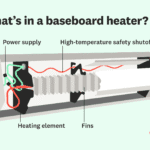Ever noticed your Blink camera flashing red and wondered what it means? You’re not alone.
This puzzling signal can raise concerns, especially when you rely on your Blink camera for home security. Understanding this flashing red light is crucial for ensuring your camera is working correctly and your home is safe. In this blog post, we’ll demystify why your Blink camera flashes red and what you can do about it.
Stick around, because knowing this could save you time, stress, and keep your home secure. Let’s get to the bottom of this blinking mystery together!

Credit: knowtechie.com
Reasons For Red Flashing
If your Blink Camera is flashing red, it can be unsettling. But don’t worry, it usually signals a solvable issue. Understanding the reasons behind the red flashing can help you troubleshoot effectively and ensure your security system is always up and running.
Low Battery Alert
A red flashing light might mean that your Blink Camera is running low on battery. Cameras need a reliable power source to function properly. Check the battery levels regularly, especially if you haven’t replaced them in a while.
Consider using lithium batteries for longer life. They perform better in various weather conditions, ensuring your camera stays operational. Have you checked your battery status recently?
Connectivity Issues
Your camera might flash red when it’s having trouble connecting to your Wi-Fi network. A weak or unstable internet connection can disrupt your camera’s performance. Ensure your camera is within range of your router.
Restarting your router can sometimes fix connection issues. If problems persist, you might need to reposition your camera or router. Could adjusting your setup improve connectivity?
Firmware Update Indicator
Sometimes, the red flashing light indicates that a firmware update is in progress. Updates are crucial for maintaining your camera’s functionality and security. They often bring enhancements and fix bugs.
Check your Blink app to see if an update is underway or required. Keeping your firmware up-to-date ensures your camera performs optimally. Are you making the most of the latest features?
Understanding these reasons can empower you to handle your Blink Camera with confidence. Keep a watchful eye on these indicators, and you’ll be prepared for whatever comes next.

Credit: www.youtube.com
Quick Fixes
Experiencing a Blink camera flashing red light can be frustrating. This usually signals low battery or connectivity issues. Quick solutions include checking the battery and ensuring a stable internet connection.
When your Blink camera flashes red, it signals a problem. But you can fix it. This section offers quick solutions to help you. Follow these steps to get your camera working again.Recharge Or Replace Batteries
Blink cameras rely on batteries. Low battery power may cause red flashing. Check the battery level in the app. If low, recharge or replace them. Make sure to use the right type of batteries. Alkaline or lithium batteries work best. Avoid using rechargeable ones unless specified.Check Wi-fi Connection
A stable Wi-Fi connection is crucial for Blink cameras. Ensure your router is on and working. Move the camera closer to the router if needed. Check the Wi-Fi signal strength in the Blink app. A weak signal can disrupt the camera’s function. Consider restarting your router to refresh the connection.Restart The Camera
Sometimes, a simple restart solves many issues. Turn off the camera and wait a few seconds. Then, turn it back on. This can reset the device and stop the red flashing. If the problem persists, consult the Blink support team for further assistance.Advanced Troubleshooting
Blink cameras flashing red can be frustrating. This often signals an issue that needs attention. Advanced troubleshooting might be necessary for a permanent fix. Below are steps to help resolve this problem efficiently.
Reset To Factory Settings
Resetting your Blink camera can clear some issues. Press the reset button on the camera. Hold it for 10 seconds. This action restores default settings. It erases custom configurations. Ensure your Wi-Fi is stable before starting. A reset can solve many software glitches.
Update Firmware Manually
Firmware updates enhance camera performance. Check for the latest version on the Blink website. Download it to your computer. Connect your camera via USB. Follow the instructions to install the update. Keeping the firmware current can prevent red flashing issues.
Inspect Hardware Components
Examine the camera’s physical parts. Look for loose cables or damaged parts. Ensure the power source is connected correctly. Check the battery status. Replace worn-out batteries if needed. A careful inspection can identify hardware problems causing the red flash.
Preventive Measures
Preventing a Blink camera from flashing red can be simple. A few regular checks and maintenance steps can help. These measures ensure your device functions smoothly. Let’s explore some effective preventive measures.
Regular Battery Checks
Check the batteries often to keep your Blink camera running. Replace them before they get too low. Dead batteries can cause the red light to flash. Use high-quality batteries for better performance. This keeps the camera active and alert.
Maintain Strong Wi-fi Signal
A strong Wi-Fi signal is crucial for Blink cameras. Weak signals can cause connectivity issues. This may lead to the red light flashing. Place the camera near the router. Check for obstructions that block the signal. A stable connection ensures smooth operation.
Scheduled Firmware Updates
Keep your camera’s firmware updated. Updates often fix bugs and improve performance. Schedule regular updates for your device. This prevents the camera from malfunctioning. Check the app settings to ensure updates are automatic.
When To Seek Professional Help
Experiencing a Blink camera flashing red can be confusing. Persistent red lights may indicate serious issues. It’s wise to seek professional help when troubleshooting steps fail or if the problem persists despite following instructions.
When your Blink camera flashes red, it signals a problem. Sometimes, these issues resolve with simple troubleshooting. But certain situations demand professional help. Knowing when to call an expert can save time and protect your investment. Here’s what to watch for:Persistent Red Flashing
A red flash that doesn’t stop is a serious sign. It often indicates deeper issues. This persistent problem may need expert attention. Ignoring it might lead to bigger problems. A professional can diagnose and fix the issue quickly.Hardware Malfunctions
Hardware problems are beyond basic troubleshooting. These issues might involve internal camera parts. Attempting repairs could void warranties. Professionals handle these malfunctions safely. They ensure your camera works perfectly.Unresponsive Camera
An unresponsive camera won’t connect or record. This can be frustrating and concerning. It might be a software glitch or a hardware issue. Professionals have the tools to fix these problems. They restore your camera’s functionality efficiently.
Credit: www.youtube.com
Frequently Asked Questions
Why Is My Blink Camera Flashing Red?
A red flash often indicates low battery or connectivity issues. Check your Wi-Fi and battery status.
How Do I Fix The Red Flashing Light?
Start by replacing the batteries. Still flashing? Reconnect to Wi-Fi or reset the camera.
Can Poor Wi-fi Cause The Red Light To Flash?
Yes, weak Wi-Fi can trigger the red light. Ensure your camera is within range for better connection.
Is A Red Flash A Sign Of A Serious Problem?
Not always. Often, it’s a minor issue like battery or connectivity. Check both before worrying.
Does Resetting The Camera Stop The Red Flash?
Usually, yes. A reset can resolve many flashing issues. Follow the Blink app instructions to reset.
Conclusion
Solving the red light issue on your Blink camera is simple. Check the battery first. Low battery can cause problems. Reset the camera if needed. Follow the manufacturer’s instructions. Ensure the camera connects to Wi-Fi. Poor connections might trigger the red light.
Regular checks and updates improve camera performance. Don’t forget to keep software updated. It helps prevent issues. A well-maintained camera offers better security. Reliable performance provides peace of mind. Keep your camera running smoothly with these tips. Enjoy safer, worry-free surveillance at home.