Imagine this: you’re all set for a cozy night in, ready to binge-watch your favorite show, only to find that your Xfinity remote isn’t working. Frustrating, right?
You’re not alone. Many people face this issue, and it often happens at the most inconvenient times. But don’t worry. This article is here to guide you through simple solutions to get your remote back on track. Whether it’s a battery issue, a pairing problem, or something else entirely, we’ve got you covered.
Let’s dive into practical steps that will help you regain control and transform your viewing experience from a headache into seamless entertainment. Your frustration ends here; let’s solve it together!

Credit: forums.xfinity.com
Common Causes
Experiencing issues with your Xfinity remote? You’re not alone. Understanding common causes can help you fix the problem swiftly. Let’s delve into some usual suspects that might be causing your remote to misbehave.
1. Weak Or Dead Batteries
Batteries often lose charge over time. This can cause your remote to stop working. Replacing the batteries might solve the issue. Ensure you use fresh, compatible batteries for optimal performance.
2. Pairing Issues
Sometimes the remote can lose its pairing with the TV box. This can happen after a power surge or reset. Re-pairing the remote might be necessary to restore functionality.
3. Obstructions Blocking Signal
Objects can block the signal between the remote and the TV. Check for any obstructions in the line of sight. Clear the pathway to ensure the remote works seamlessly.
4. Software Glitches
Occasionally, software glitches can affect remote performance. A simple restart of the TV box might fix this. Keeping your system updated can prevent such glitches.
5. Physical Damage
Physical damage can affect the remote’s functionality. Drops or spills might cause internal issues. Inspect the remote for visible damage and consider a replacement if necessary.
Check Battery Status
Experiencing issues with your Xfinity remote? Start by checking the battery status. Fresh batteries can often fix unresponsive remotes, restoring functionality instantly.
Having trouble with your Xfinity remote can be frustrating, especially when you just want to relax and watch your favorite show. One of the most common culprits behind a non-functioning remote is often overlooked: the battery status. Before you dive into more complex troubleshooting steps, checking the battery can save you time and effort. Let’s explore why keeping an eye on your remote’s battery is crucial and how you can easily do it.Check The Battery Level
A weak battery might not be obvious at first. Your remote might seem to work intermittently, leading you to think the problem lies elsewhere. But a quick battery check can often reveal the real issue. Simply remove the battery cover on the back of your remote and inspect the batteries. If you have a battery tester, use it to see if the batteries still have enough charge. If not, replacing them with fresh ones might just solve your problem.Ensure Proper Battery Placement
Sometimes, the batteries might not be seated correctly. This can result in a poor connection, causing the remote to stop working. After checking the battery level, ensure they are properly aligned with the positive and negative terminals. Make sure the batteries fit snugly, without any wiggle room, to maintain a consistent power flow.Consider Battery Lifespan
Batteries don’t last forever. Even if they seem to have some charge left, older batteries might not perform efficiently. This can affect the remote’s range and response time. Think about when you last changed the batteries. If it’s been a while, it might be time for a fresh set, even if the current ones aren’t completely dead. Keeping a spare set of batteries handy can be a lifesaver in these situations.Use The Right Type Of Batteries
Using the wrong type of batteries can also be an issue. Some remotes require specific battery types for optimal performance. Check your remote’s manual to ensure you’re using the recommended type. Using the correct batteries can prevent potential issues and prolong the lifespan of your remote. Isn’t it amazing how something as simple as checking the battery status can save you from unnecessary hassle? Next time your Xfinity remote acts up, remember to start with the basics. Have you ever solved a tech problem with a simple fix like this? Share your experiences in the comments below!Inspect Remote For Damage
Having trouble with your Xfinity remote? Sometimes, the problem is simple. Your remote might be damaged. Inspecting it can help you find issues. A quick check can save time and frustration.
Before you decide to replace it, look for visible damage. Cracks or broken buttons can affect its function. Physical issues are easy to spot. They might be the reason your remote isn’t working.
Check For Cracks And Chips
Examine the remote closely. Look for cracks or chips. These can interfere with the signal. Even small cracks might cause problems. If you see them, your remote might need fixing.
Inspect Buttons
Buttons should press smoothly. Sticky or sunken buttons can hinder use. Press each button and check its response. If buttons don’t work, they might be damaged.
Look For Loose Battery Connections
Check the battery compartment. Connections should be tight. Loose batteries might cause the remote to fail. Ensure batteries sit snugly in their slots. This simple check can make a big difference.
Examine Led Light
The LED light indicates remote activity. If it doesn’t flash, there might be damage. A non-flashing LED can signal issues. Check for any signs of damage around the light.
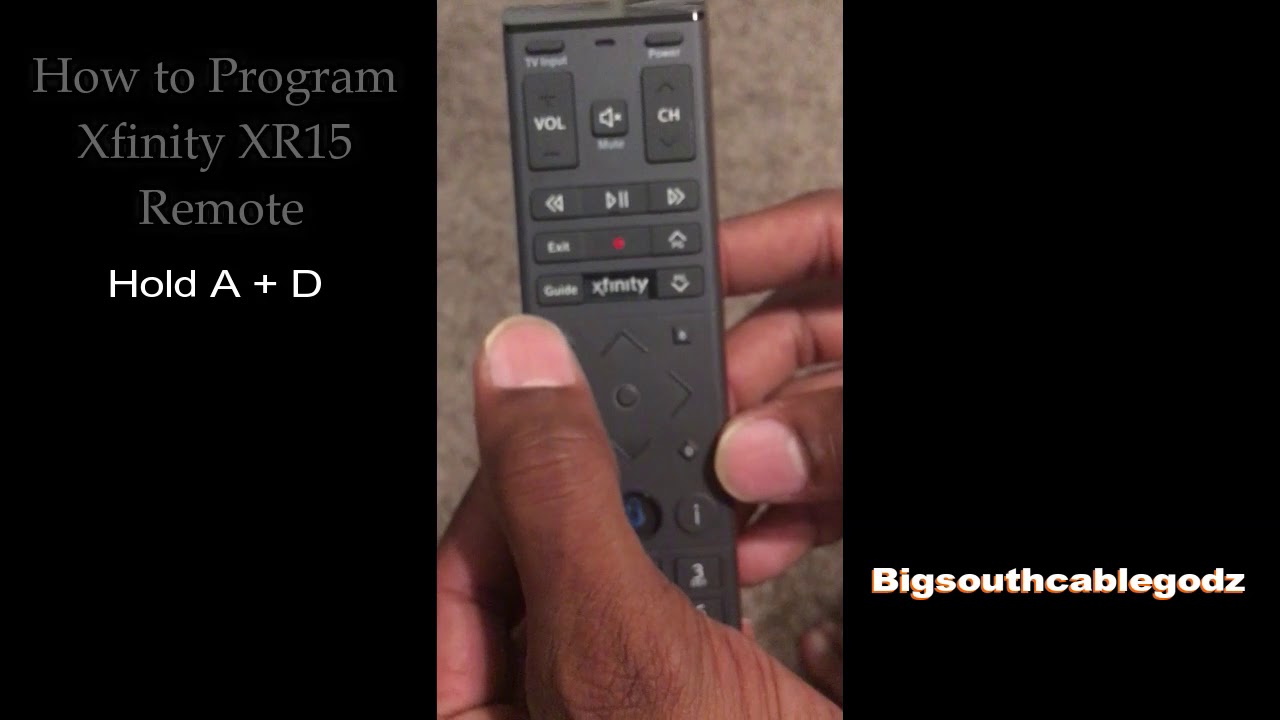
Credit: www.youtube.com
Reset The Remote
Struggling with an Xfinity remote not working? Resetting the remote can often solve the issue. Follow simple steps to regain control and enjoy seamless TV viewing.
Resetting your Xfinity remote can be a quick fix for various issues, whether it’s unresponsive buttons or difficulty in pairing with your TV. Many users have faced the frustration of a non-working remote, only to find that a simple reset can make it function like new. But how exactly do you reset your Xfinity remote? Let’s break it down step-by-step so you can get back to enjoying your favorite shows without interruption.Why Resetting Your Xfinity Remote Might Be Necessary
Sometimes, remotes can lose their programming or face technical glitches. These issues can arise after changing batteries or accidentally pressing the wrong buttons. Resetting can often resolve these minor hiccups, restoring your remote to its default settings.How To Perform A Basic Reset
To reset your Xfinity remote, start by removing the batteries. Wait for about 15 seconds, then reinsert them. This simple act can often resolve common problems and give your remote a fresh start.Executing A Factory Reset
If a basic reset doesn’t help, consider a factory reset. Press and hold the “Setup” button until the LED turns green. Then, enter the code 9-8-1. This action will erase all current settings and restore the remote to its original state.Re-pairing Your Remote
After a factory reset, your remote might need to be paired again with your devices. Press the “Setup” button until the light turns green. Follow this by entering the unique code for your TV brand. This step ensures seamless communication between your remote and your TV.Double-check Battery Placement
Improperly placed batteries can also cause your remote to malfunction. Ensure that the batteries are inserted correctly, with the positive and negative ends aligned as indicated. Fresh batteries can also make a difference if the remote is still not working.Contacting Xfinity Support
If all else fails, reaching out to Xfinity support might be necessary. They can guide you through troubleshooting steps or offer a replacement if needed. Support is usually available through their website, app, or a quick phone call. Have you ever had your remote stop working at the worst possible time, like during a crucial game or favorite show? It’s moments like these that remind us of the value of knowing how to fix these issues quickly. So, have you tried resetting your remote yet? Give it a shot and see if it transforms your TV watching experience.Re-pair Remote With Device
Experiencing issues with your Xfinity remote can be frustrating. Re-pairing your remote with your device often solves the problem. This process ensures your remote and device communicate effectively. Follow these simple steps to re-pair your Xfinity remote.
Step 1: Locate The Setup Button
Find the setup button on your Xfinity remote. It’s usually located at the bottom. Ensure the remote is pointing toward the device.
Step 2: Press And Hold The Setup Button
Press and hold the setup button until the LED light turns green. This indicates your remote is ready to pair.
Step 3: Enter The Code
Enter the code for your device brand. You can find this code in the Xfinity user manual. The LED light will blink twice if the code is correct.
Step 4: Test The Remote Functions
Test your remote to ensure it’s working properly. Try changing channels or adjusting the volume. If it doesn’t work, repeat the pairing process.
Step 5: Reset And Retry If Needed
If the remote still doesn’t work, reset it. Remove the batteries, then reinsert them. Start the pairing process again to ensure a successful connection.
Verify Device Compatibility
Experiencing issues with your Xfinity remote can be frustrating. Often, the problem lies in device compatibility. Ensuring your remote works with your TV or sound system is crucial. This step can solve many connectivity issues.
Check Your Device Model
First, confirm your device model. Your remote must match your TV or audio system. Xfinity remotes support specific models. Cross-check the model with the compatibility list. This avoids unnecessary troubleshooting.
Understand Different Xfinity Remotes
Xfinity offers various remote types. Each has unique features. Some support voice commands. Others are basic models. Know which type you own. This helps in identifying compatibility issues.
Look For Firmware Updates
Device manufacturers release firmware updates. These updates improve compatibility. Check if your device has pending updates. Sometimes, updating resolves remote issues. Keep your device software current.
Consult The User Manual
The user manual is a valuable resource. It offers compatibility information. Manuals often list supported devices. Refer to it when issues arise. It provides troubleshooting steps too.
Reach Out To Xfinity Support
If problems persist, contact Xfinity support. They provide expert assistance. Explain the compatibility issue. Support teams can offer solutions. They help ensure your remote works with your devices.
Clear Obstructions
Is your Xfinity remote not working? It might be due to obstructions. Many remote issues stem from blocked signals. Clear obstacles to ensure smooth remote operation.
Check For Physical Barriers
Physical barriers can disrupt your remote’s signal. Remove items between the remote and TV. Books, furniture, or décor can block the infrared signal. A clear line of sight is essential.
Ensure Devices Are Visible
Your devices need to be visible. Place your TV and cable box in open spaces. Avoid placing them inside cabinets or behind closed doors. Visibility improves signal reception.
Minimize Electronic Interference
Other electronics can interfere with your remote. Move devices like microwaves and routers away. These can disrupt the remote’s infrared signals. Keep the area clear for better performance.
Adjust Remote’s Angle
The angle of your remote matters. Point it directly at your TV. Avoid holding it at odd angles. This ensures the signal reaches its target efficiently.
Remove Unnecessary Clutter
Clutter can impede signal transmission. Keep the area around your devices tidy. Remove excess items that might block signals. A clean space enhances remote function.
Update Firmware
Updating the firmware of your Xfinity remote can fix many issues. It ensures your remote has the latest features and improvements. This process is simple and can enhance your remote’s performance. Regular updates keep your remote in top shape. Let’s explore how to update the firmware of your Xfinity remote.
What Is Firmware?
Firmware is software that controls your device’s functions. It is stored in the device’s memory. It helps your remote communicate with your TV and other devices. Updating firmware can fix bugs and improve features.
Why Update The Firmware?
Firmware updates can solve remote control issues. They enhance compatibility with other devices. Updates may improve battery life and response time. Keeping firmware current ensures optimal performance. It prevents unexpected glitches and malfunctions.
Steps To Update Your Xfinity Remote Firmware
First, check if an update is available. Use the Xfinity website or app to find updates. Follow instructions provided by Xfinity to install the update. Ensure your remote has enough battery for the update process. Restart your devices after updating for best results.
Common Problems Solved By Firmware Updates
Firmware updates can fix connection issues. They may resolve problems with button responsiveness. Updates can enhance device compatibility. They often improve overall remote performance. Regular updates prevent many common remote problems.
Contact Support
Sometimes, technical issues need expert help. If your Xfinity remote is not working, contacting support can be the best option. They have the tools and knowledge to solve your problem. You may have tried troubleshooting steps without success. In such cases, reaching out to Xfinity support can provide a quick resolution. Their team is trained to handle device issues effectively.
How To Reach Xfinity Support
There are several ways to contact Xfinity support. You can call their customer service number. This option allows you to speak directly with a representative. Another method is to use their online chat service. It’s convenient and often quicker than a phone call. You can also visit their official website for more contact options. Choose the one that suits you best.
What Information To Provide
Be ready with specific details about your issue. Mention the model of your remote. Describe any error messages you see. This helps the support team understand your problem better. Providing clear information can lead to a faster solution.
What To Expect From Support
Once you contact support, they will guide you through steps. They might ask you to reset the remote. Or check its batteries. If these steps don’t work, they may suggest a replacement. The goal is to get your remote working again as soon as possible.

Credit: forums.xfinity.com
Frequently Asked Questions
Why Is My Xfinity Remote Not Working?
Your Xfinity remote might not work due to dead batteries or signal interference. Check both.
How Do I Reset My Xfinity Remote?
Press the “Setup” button until the light turns green. Then, type 9-8-1 to reset.
Can I Fix My Xfinity Remote With New Batteries?
Yes, replacing old batteries often resolves remote issues. Try it.
How Do I Pair My Xfinity Remote Again?
Press and hold the “Setup” button. Then, press the Xfinity button and follow instructions.
What Should I Do If The Remote Still Doesn’t Work?
Contact Xfinity support for further assistance. They can help diagnose and fix the problem.
Conclusion
Fixing your Xfinity remote can be simple. Start with fresh batteries. Check for obstructions blocking the signal. Still not working? Try resetting the remote. Follow the steps in this guide. Ensure your remote is compatible with your device. Sometimes, tech support is needed.
Contact Xfinity for further help. Keep your remote functioning for easy viewing. Enjoy uninterrupted entertainment with your Xfinity service. With these tips, you’re ready to tackle any remote issues. Stay informed, and keep watching your favorite shows without hassle.





