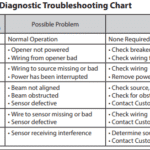To watch Blink cameras on your PC and save videos, use the Blink Home Monitor app or access via the web portal. Ensure your PC meets the app’s or website’s requirements for a seamless experience.
Blink cameras, designed for home security, offer peace of mind and easy monitoring. Watching these cameras on a PC and saving videos is straightforward, enhancing the flexibility of home surveillance. Users value the convenience of keeping an eye on their properties from any location, ensuring everything is safe while they are away.
This capability not only increases the functionality of Blink cameras but also makes the system more accessible to a broader audience. With the right setup, accessing live feeds and archived footage on a PC is hassle-free, allowing for efficient security management and evidence collection if needed. This guide ensures you can leverage your Blink system to its full potential, providing security at your fingertips.
Introduction To Blink Camera Integration
Home security is evolving with technology. Blink cameras offer a seamless way to watch your space. Now, PC integration takes this to another level. You can monitor live feeds and save videos directly on your computer. Let’s dive into how Blink is changing home security.
The Rise Of Smart Home Security
Smart home security systems are becoming a must-have. They provide safety and convenience. Blink cameras are part of this trend. They connect to the internet and give you remote access to your home.
- Easy setup
- Remote access
- Real-time alerts
Benefits Of Monitoring With Blink
Blink cameras bring several advantages to your home security setup. You can check in from anywhere, at any time. Enjoy peace of mind knowing that your home is just a click away.
| Feature | Benefit |
|---|---|
| Live streaming | See your home in real-time |
| Video saving | Keep footage for later review |
| PC integration | Monitor from a larger screen |
Getting Started With Blink On Pc
Discover the power of monitoring your Blink cameras through your PC. Keep an eye on your home or office by accessing your Blink camera system on a bigger screen. Save videos directly to your computer for added security and convenience.
Prerequisites For Setup
- Blink Camera System with sync module
- Stable Wi-Fi connection for camera connectivity
- PC with internet access to view and save footage
- Blink Home Monitor app or compatible software
Installation Process
- Download the Blink app or PC software.
- Open the app and create an account or log in.
- Follow on-screen instructions to add your camera.
- Ensure your PC and camera are connected to Wi-Fi.
- Access the camera feed and start monitoring.
With these steps, view live footage and save videos to your PC with ease.
Connecting Blink Camera With Pc
Watching your Blink camera on a PC brings convenience and a larger screen to keep an eye on your home security. It’s essential to sync your Blink camera with your PC correctly. This guide ensures a smooth connection.
Syncing Devices
Syncing your Blink camera with your PC is straightforward. Follow these steps:
- Install the Blink app for Windows or access Blink through a web browser.
- Open the app or browser and sign in to your Blink account.
- Select the camera you wish to view.
- Follow on-screen instructions to establish a connection.
Ensure your PC and Blink camera are on the same Wi-Fi network for seamless syncing.
Troubleshooting Common Issues
Encounter problems? Here are fixes for common syncing issues:
- Check Wi-Fi connectivity on both PC and Blink camera.
- Restart the Blink camera and your PC.
- Update the Blink app to the latest version.
- Ensure your Blink camera’s firmware is up to date.
If issues persist, contact Blink support for assistance.
Navigating The Blink Pc Interface
Navigating the Blink PC Interface lets you watch your Blink camera on your PC. You can also save videos easily. This guide helps you get comfortable with the interface. Let’s dive into exploring and customizing it.
Exploring Features
- Live View: Watch live feeds from your camera.
- Video Library: Access saved video clips.
- Activity Zones: Set areas for motion detection.
- System Settings: Manage your Blink system settings.
These features make watching and saving videos simple. You will find them on the left side of the interface.
Customizing Settings
Customizing settings lets you control your Blink experience. Here’s how:
- Camera Settings: Adjust camera quality and sensitivity.
- Notification Settings: Choose when to receive alerts.
- Storage Options: Decide where to save your videos.
- Account Management: Update your account details.
To customize, click the settings icon. It is located at the bottom left.
| Feature | Location | Function |
|---|---|---|
| Live View | Top Left | Watch in real-time |
| Video Library | Second from Top | View saved clips |
| Activity Zones | Third from Top | Set motion zones |
| System Settings | Bottom Left | Manage system |
Remember, the Blink PC interface is easy to use. With practice, you will navigate it like a pro. Start by exploring features and customizing your settings. Enjoy watching and saving videos from your Blink camera on your PC.
Monitoring Live Feeds
Monitoring live feeds from your Blink camera on your PC is exciting. It lets you watch your home or office in real-time. This is great for security and peace of mind. Let’s dive into how to make the most of this feature.
Accessing Real-time Video
To start watching live feeds, you need to access your Blink camera’s video. First, ensure your Blink camera and PC are connected to the internet. Then, use the Blink app or software on your PC. Here’s a simple guide:
- Open the Blink app or software on your PC.
- Log in with your Blink account details.
- Choose the camera you want to watch.
- Click on the ‘Live View’ option.
Remember, your camera and PC must have a good internet connection.
Optimizing Viewing Experience
To enjoy watching your Blink camera, make the view better. Here are tips:
- Ensure your PC’s screen resolution is high.
- Adjust the camera’s angle for a clear view.
- Use headphones for better sound quality.
- Close other apps for a smoother video.
With these steps, you can enjoy watching your Blink camera on your PC. You will feel safer knowing you can watch your space anytime.

Credit: www.dell.com
Saving And Managing Videos
Watching your Blink camera on a PC brings convenience. Saving and managing videos ensures you never miss a moment. Let’s explore how you can store and organize your Blink camera footage.
Storage Options
Blink cameras offer cloud and local storage. Cloud storage keeps videos on Blink’s secure servers. Local storage requires a USB flash drive and the Blink Sync Module 2. Choose based on your needs. Both options are reliable and secure.
Organizing Video Clips
Keeping track of your videos is crucial. Use folders named by date or event to sort clips. Tag important videos for quick access. Regularly review and delete unneeded footage to free up space.
Follow these steps to manage your Blink videos effectively:
- Check the Blink app for new videos daily.
- Create folders on your PC by date or event.
- Move relevant clips to corresponding folders.
- Label important videos for easy retrieval.
- Delete unnecessary footage regularly.
Organizing your Blink camera videos can be simple. Set aside time each week to sort and backup. Your security footage will always be ready when you need it.
Enhancing Security With Scheduled Recording
Keeping an eye on your property is key for safety. Scheduled recording on your Blink camera can do just that. It lets you capture what matters most. You can watch these clips on your PC anytime.
Setting Up Timers
To start, open the Blink app on your computer. Select the camera you want to set a schedule for. Choose the ‘Schedule’ option. Here you can pick days and times for recording. It’s like setting an alarm. Your camera will record during these times only.
- Open Blink app and select camera
- Click ‘Schedule’
- Choose days and times
Balancing Surveillance And Privacy
It’s important to respect privacy while keeping watch. Set your camera to record at specific times. This way, you protect your space without invading others’ privacy. Remember, cameras should not face private areas.
- Respect privacy with scheduled recordings
- Avoid pointing cameras at private spaces
- Set cameras to record only when needed
Your Blink system should work for you, not against you. With these steps, you’ll enhance security. You’ll also respect others’ privacy.
Leveraging Advanced Features
Leveraging advanced features on your Blink Camera system enhances security and convenience. Users can watch their Blink Camera on PC and save videos easily. Explore motion detection settings and device integration for a smarter home security experience.
Motion Detection Settings
Customize how your Blink Camera detects movement. Set sensitivity levels and activity zones to suit your needs. Receive alerts only when it matters.
- Adjust sensitivity to reduce false alarms.
- Create activity zones to focus on specific areas.
- Enable or disable motion detection with ease.
- Save videos triggered by motion for later review.
Integrating With Other Smart Devices
Connect your Blink Camera with other devices for a seamless smart home. Automate actions and control everything from your PC.
- Link with smart lights to turn on when motion is detected.
- Sync with smart locks for enhanced security.
- Use voice commands through smart assistants.
- Set up scenarios where devices interact automatically.
Safeguarding Your Digital Footprint
Safeguarding Your Digital Footprint is vital in today’s connected world. Watching your Blink Camera on a PC and saving videos should be secure. Protect your security and privacy as you monitor your home or office. Let’s dive into the best practices to keep you safe online.
Security Best Practices
Keep digital threats at bay with these tips:
- Regularly update your camera’s firmware.
- Use strong, unique passwords for your accounts.
- Enable two-factor authentication (2FA) for extra security.
- Check your network’s security settings.
- Limit access to your camera feed.
Data Protection And Privacy Concerns
Protecting your videos is as important as capturing them.
| Action | Benefit |
|---|---|
| Encrypt your videos | Keeps data safe from hackers |
| Use secure cloud storage | Prevents unauthorized access |
| Delete old footage | Reduces data breach risks |

Credit: www.cnn.com
Troubleshooting And Support
Encountering issues with your Blink Camera on PC can be frustrating. This section guides you through common problems and where to find solutions.
Dealing With Technical Glitches
Technical glitches can interrupt your experience. Here’s what to do:
- Restart the application: Close and reopen it.
- Check connections: Ensure cameras and PC are connected properly.
- Update software: Install the latest updates for your Blink Camera and PC.
- Clear cache: Remove temporary files that may cause issues.
- Reset camera: Sometimes a reset is necessary for fresh start.
Where To Find Help
Seeking help is easy. Follow these steps:
- User manual: Your first resource for troubleshooting.
- Online forums: Join discussions with other Blink users.
- Customer service: Contact for direct support.
- FAQs: Find answers to common questions quickly.
- Video tutorials: Watch step-by-step guides online.

Credit: www.amazon.com
Frequently Asked Questions
Can I View Blink Cameras On My Pc?
Yes, Blink cameras can be accessed on a PC using the Blink Home Monitor app or through a web browser at the official Blink website.
How Do I Save Blink Camera Videos To My Pc?
To save Blink camera videos, download them from the Blink app or website directly to your PC’s storage.
Is Watching Blink Camera Live Possible On A Pc?
Watching live footage from your Blink cameras on a PC is feasible by using the Blink Home Monitor web application.
What Software Is Needed To Watch Blink On Pc?
To watch Blink on a PC, download the Blink Home Monitor app or use a compatible web browser to access the Blink web portal.
Can I Integrate Blink Cameras With Pc-based Smart Home Systems?
Blink cameras may not integrate directly with all PC-based smart home systems but can be managed through the Blink app or web interface.
Conclusion
Wrapping up, accessing your Blink camera via PC and saving footage is straightforward. We’ve covered the essential steps to enhance your home security experience. Embrace this tech savvy method to keep an eye on your space anytime, anywhere. Remember, safety and convenience are just a few clicks away.