Experiencing sound but no picture on your Vizio TV? You’re not alone.
This issue can be frustrating. Many Vizio TV owners face this problem. It’s a common concern that often has simple solutions. In this guide, we’ll explore why your Vizio TV might have sound but no picture. Understanding these causes can help you fix the issue quickly.
We will walk you through basic troubleshooting steps that can save you time and money. Whether it’s a minor setting adjustment or something more complex, you’ll find the answers here. Let’s get started on fixing your Vizio TV so you can get back to enjoying your favorite shows.
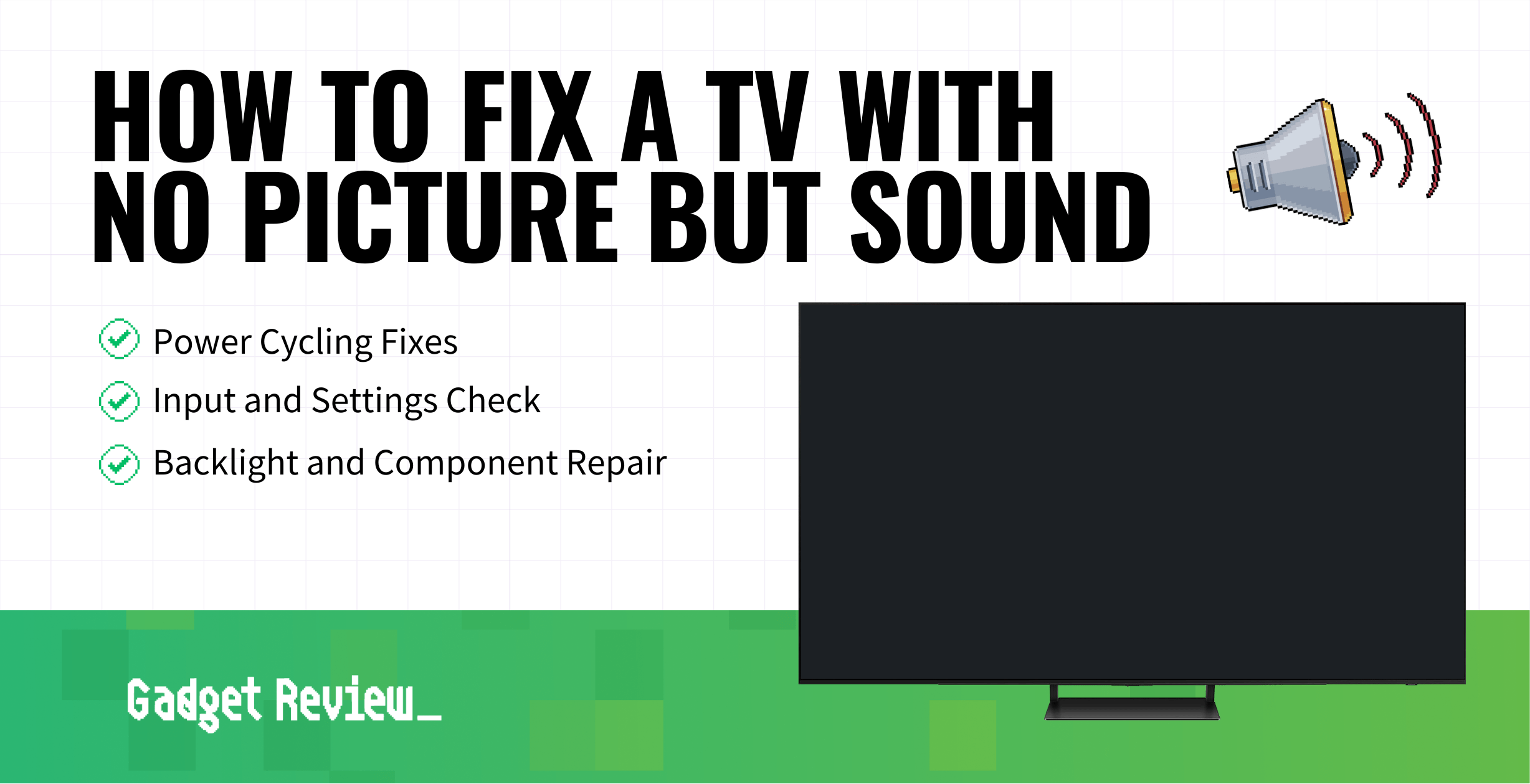
Credit: www.gadgetreview.com
Common Causes
Experiencing sound but no picture on your Vizio TV can be frustrating. Understanding the common causes helps you troubleshoot effectively. Below, we’ll explore two major factors that might be causing this issue.
Power Issues
Power problems can lead to a black screen. Ensure your TV is plugged in securely. Check the power outlet by plugging in another device. If it works, the issue is with the TV. Try a different power outlet for your TV. Sometimes, a power surge might cause problems. Consider using a surge protector to prevent future issues.
Cable Connections
Loose or faulty cables can cause display issues. Check all the cables connected to your TV. Ensure they are secure and undamaged. HDMI cables are often the culprit. Try using a different HDMI cable. Swap the ports to see if the issue persists. Sometimes, a simple reconnection solves the problem. Also, check the input source on your TV. Make sure it matches the connected device.
Initial Checks
Experiencing sound but no picture on your Vizio TV can be frustrating. Before diving into advanced troubleshooting, start with some initial checks. These simple steps can often resolve the issue quickly.
Remote Control Functions
First, check the remote control. Ensure it works properly. Try using it to turn the TV on and off. Sometimes, replacing the batteries can solve the problem. If the remote is unresponsive, you might need a new one.
Input Source Verification
Next, verify the input source. Press the ‘Input’ or ‘Source’ button on your remote. Cycle through the available input options. Make sure the correct input is selected. If your TV is on the wrong input, you won’t see a picture.
Power Cycle
Experiencing sound but no picture on your Vizio TV can be frustrating. A simple power cycle might resolve the issue. This process involves resetting the TV’s power. It can help clear any temporary glitches. Below are steps to perform a power cycle.
Unplugging The Tv
Start by unplugging the TV from the power outlet. This step is crucial. It cuts off all power to the TV. Wait for at least 60 seconds. This ensures the TV fully discharges. Avoid turning the TV off using the remote or power button. Only unplugging it will suffice.
Resetting The Tv
After waiting, plug the TV back into the power outlet. Press the power button to turn it on. Check if the picture returns. If the issue persists, you might need to reset the TV. Locate the reset button, usually found on the side or back of the TV. Press and hold it for about 15 seconds. Release the button and let the TV restart.
Power cycling can often resolve sound but no picture issues. It’s a simple, effective troubleshooting step. If the problem continues, further troubleshooting may be necessary.
Screen Settings
Experiencing sound but no picture on your Vizio TV can be frustrating. Adjusting the Screen Settings may help resolve the issue. Focus on key areas like brightness, contrast, and backlight settings to troubleshoot effectively.
Brightness And Contrast
Brightness and contrast control the image clarity. Ensure these settings are not too low. Follow these steps:
- Press the Menu button on your remote.
- Go to Picture settings.
- Adjust the Brightness to a higher level.
- Increase the Contrast for better image distinction.
Use the table below as a guide:
| Setting | Recommended Value |
|---|---|
| Brightness | 50-60 |
| Contrast | 60-70 |
Ensure the screen is not too dark or overly bright.
Backlight Adjustment
The backlight setting impacts the overall screen illumination. Adjust it to improve visibility:
- Open the Menu on your remote.
- Select Picture.
- Navigate to Backlight and increase the level.
Use the recommended value below:
| Setting | Recommended Value |
|---|---|
| Backlight | 70-80 |
Proper backlight settings help improve screen visibility.
Cable Inspection
Experiencing sound but no picture on your Vizio TV can be frustrating. One common cause is cable issues. Inspecting your cables can help you identify and fix the problem. This section will guide you through checking and replacing your cables.
Hdmi Cable Check
HDMI cables are essential for high-quality audio and video. A damaged or loose HDMI cable can cause your Vizio TV to have sound but no picture.
- Ensure the HDMI cable is securely connected to both the TV and the device.
- Inspect the HDMI cable for visible damage or wear.
- Try using a different HDMI port on your TV.
- Test the HDMI cable with another device to confirm it’s working.
If any issues are found, it might be time to replace the cable.
Replacing Faulty Cables
If your HDMI cable is damaged, replacing it is necessary. Choose a high-quality HDMI cable for the best performance.
- Purchase a new HDMI cable from a reputable brand.
- Disconnect the old HDMI cable from your TV and device.
- Connect the new HDMI cable to your TV and device.
- Ensure the connections are secure and tight.
- Turn on your TV and check for both sound and picture.
Replacing faulty cables can resolve the issue and restore your TV’s functionality.
Firmware Updates
Firmware updates are crucial for your Vizio TV. They fix bugs, improve performance, and sometimes add new features. If your TV has sound but no picture, a firmware update might solve the problem. Keeping your firmware updated ensures your TV runs smoothly.
Checking For Updates
First, check if your Vizio TV needs a firmware update. Follow these simple steps:
- Press the Menu button on your remote.
- Navigate to System and press OK.
- Select Check for Updates and press OK.
Your TV will now search for available updates. If an update is available, it will prompt you to install it.
Installing Updates
Once an update is available, follow these steps to install it:
- Press OK to start the update process.
- Wait for the download to complete. This might take a few minutes.
- Once downloaded, the TV will restart and install the update.
- Do not turn off the TV during this process.
After the update, your TV should restart automatically. Check if the issue is resolved.
If your TV still has sound but no picture, consider other troubleshooting steps. Firmware updates often fix such issues, but sometimes further action is needed.
Factory Reset
Experiencing sound but no picture on your Vizio TV can be frustrating. A factory reset can often resolve this issue. This process restores your TV to its original settings. Before proceeding, you should back up important settings.
Backup Important Settings
Before performing a factory reset, save your preferences. Note down your Wi-Fi password. Write down any custom picture and sound settings. This will make reconfiguring your TV easier post-reset.
Performing The Reset
To perform a factory reset, start by pressing the Menu button on your Vizio remote. Use the arrow buttons to navigate to System. Select Reset & Admin and then choose Reset TV to Factory Defaults. Enter the parental control code if prompted. The default code is usually 0000. Confirm the reset by selecting OK. Your TV will restart automatically.

Credit: tvrepairny.com
Professional Help
Sometimes, trying to fix your Vizio TV yourself may not be enough. If your TV has sound but no picture, it might need professional help. Let’s dive into some steps for getting expert assistance.
Contacting Vizio Support
Vizio Support can provide the guidance you need. They are the experts on their products. You can reach them in different ways:
- Phone: Call their customer service for real-time help.
- Email: Send a detailed message about your issue.
- Live Chat: Get instant support through their website.
Make sure to have your TV model number ready. This helps them provide specific advice. Your serial number is also useful. It helps them check warranty status.
Finding A Repair Technician
Sometimes, contacting support is not enough. You might need a repair technician to fix the issue. Here are some steps to find one:
- Search online for local TV repair services.
- Read reviews to find a trusted technician.
- Check their experience with Vizio TVs.
- Contact them for a quote.
Make sure to compare prices and services. Always ask for a warranty on repairs. This ensures your TV is in good hands.
Getting professional help can save you time and stress. It ensures your TV works properly again.
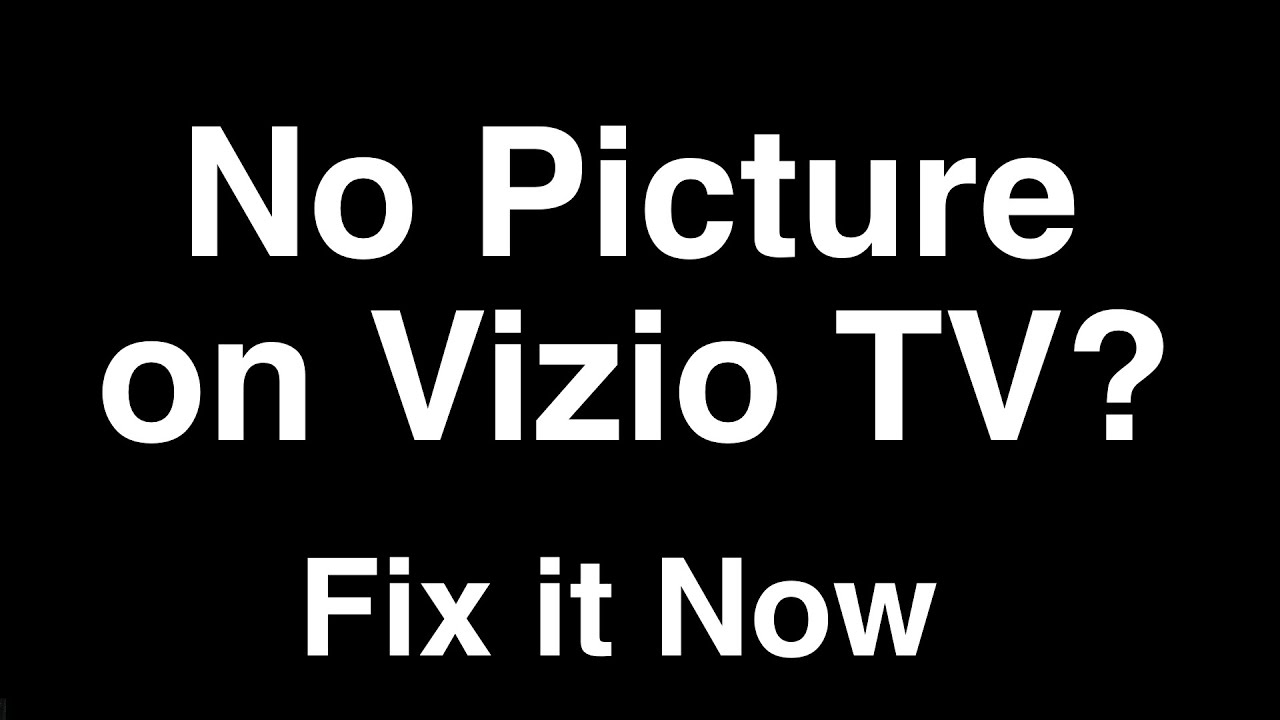
Credit: www.youtube.com
Frequently Asked Questions
Why Does My Vizio Tv Have Sound But No Picture?
This issue can be due to a faulty HDMI cable. Check and replace it.
How Do I Reset My Vizio Tv?
Unplug the TV for 60 seconds. Plug it back in and turn it on.
Can Firmware Updates Fix No Picture Problems?
Yes, updating the TV’s firmware can fix picture issues. Check for updates in settings.
Does A Factory Reset Help With No Picture?
Yes, a factory reset can solve many problems. Follow the instructions in the TV’s menu.
How Can I Check If My Vizio Tv Screen Is Broken?
Shine a flashlight on the screen. If you see images, the backlight may be faulty.
Conclusion
Solving sound but no picture issues on your Vizio TV can be simple. Follow the steps shared above to troubleshoot common problems. Check cables, settings, and connections. Sometimes, a quick restart can help. If problems persist, consider contacting Vizio support.
Keeping your TV updated is also crucial. Regular maintenance ensures better performance. Enjoy your Vizio TV with clear picture and sound!




