To troubleshoot your Superbox, first ensure it’s properly connected to both power and internet. Next, restart the device to resolve common issues.
Superbox, a leading name in streaming technology, offers users an unparalleled viewing experience. With its sleek design and user-friendly interface, it has become a must-have for entertainment enthusiasts. Yet, like any sophisticated gadget, it may occasionally encounter issues. Understanding the basics of Superbox troubleshooting can significantly enhance your viewing experience, ensuring minimal disruptions.
Whether it’s connectivity problems, streaming glitches, or software updates, a few simple steps can often get your Superbox back in action. This guide aims to empower users with the knowledge to quickly resolve common problems, ensuring a seamless and enjoyable entertainment experience. Remember, maintaining a stable internet connection and keeping your Superbox updated are key to its optimal performance.
Introduction To Superbox
Superbox has transformed TV watching. It offers endless entertainment. No more cable hassles. Simple setup and tons of content make Superbox a favorite.
The Rise Of Streaming Devices
Streaming devices have become household essentials. They offer convenience and variety. With an internet connection, they unlock a world of digital media.
- Endless options: Movies, shows, live TV, and more.
- User-friendly: Easy to navigate menus and remote controls.
- Cost-effective: Monthly fees are lower than cable bills.
Superbox Basics
Superbox stands out in the streaming market. It provides access to live TV and on-demand content without a subscription.
| Feature | Description |
|---|---|
| 4K Support | Crystal clear viewing experience. |
| Plug & Play | Easy setup, no technical skills needed. |
| Android OS | Compatible with numerous apps. |
Common Superbox Issues
Superbox brings a world of entertainment to your home. Like any technology, it can face issues. Understanding these can help ensure a smooth streaming experience.
Connectivity Problems
Stable internet is key for Superbox streaming. Sometimes, connectivity can falter. Common signs include buffering or error messages.
- Check your Wi-Fi or ethernet cable connection.
- Restart your router for a fresh connection.
- Ensure your Superbox is within range of the Wi-Fi signal.
Use speed test websites to check your internet speed. If speeds are low, contact your internet service provider.
Software Glitches
Software issues can cause unexpected behavior. Your Superbox might freeze or fail to start apps.
- Restart your Superbox to clear temporary glitches.
- Check for updates in the settings menu.
- Factory reset your Superbox as a last resort.
Keep your device’s firmware up-to-date. This can prevent many software issues.
Initial Troubleshooting Steps

Before calling for help, try these Initial Troubleshooting Steps for your Superbox. These easy steps often fix common issues. Let’s start!
Rebooting Your Superbox
To fix many problems, reboot your Superbox. Follow these steps:
- Unplug your Superbox from power.
- Wait for 60 seconds.
- Plug it back in.
- Wait for the Superbox to start up.
This simple step can solve unexpected freezes or slow performance.
Checking Internet Connection
For a smooth experience, a stable internet connection is key. Ensure your connection is strong by:
- Checking your Wi-Fi router is on and nearby.
- Connecting your Superbox directly to the router with a cable.
- Testing your internet speed online.
If your internet is slow, restart your router or call your ISP.
Resolving Video Playback Errors
Superbox users sometimes face video playback issues. This section guides you through common problems and solutions. Quick fixes can restore your viewing experience.
Codec Issues
Codecs are essential for video files. They compress and decompress media. Wrong codecs lead to playback errors.
- Check if your Superbox supports the video’s codec.
- Update your Superbox software for the latest codec support.
- Convert the video to a Superbox-compatible format.
Buffering And Quality Settings
Slow internet can cause buffering. High quality settings may affect loading times.
- Test your internet speed.
- Reduce the video quality in settings.
- Close other internet-using apps.
| Quality | Internet Speed |
|---|---|
| Low (480p) | 3 Mbps |
| Medium (720p) | 5 Mbps |
| High (1080p) | 8 Mbps |
Follow these steps for smooth video play on your Superbox.
Audio Troubles And Fixes
Is your Superbox giving you audio headaches? Don’t fret! Simple fixes exist. Crisp sound enhances your viewing pleasure. Let’s dive into solutions for common audio issues.
Synchronizing Audio Output
Audio sync problems can ruin your experience. These steps may help:
- Restart your Superbox.
- Check connections between Superbox and your TV or receiver.
- Look for a ‘Sync’ option in audio settings.
Still off track? Your TV settings might need a tweak. Look for ‘Audio Delay’ features.
Adjusting Sound Settings
Sound settings can enhance audio quality. Adjust them like so:
| Setting | Action |
|---|---|
| Volume Levels | Use your remote to raise or lower sound. |
| Equalizer | Modify bass and treble for better quality. |
| Audio Mode | Select modes like Cinema or Music for best effect. |
Remember to save your settings after adjustments.
Navigating Remote Control Challenges
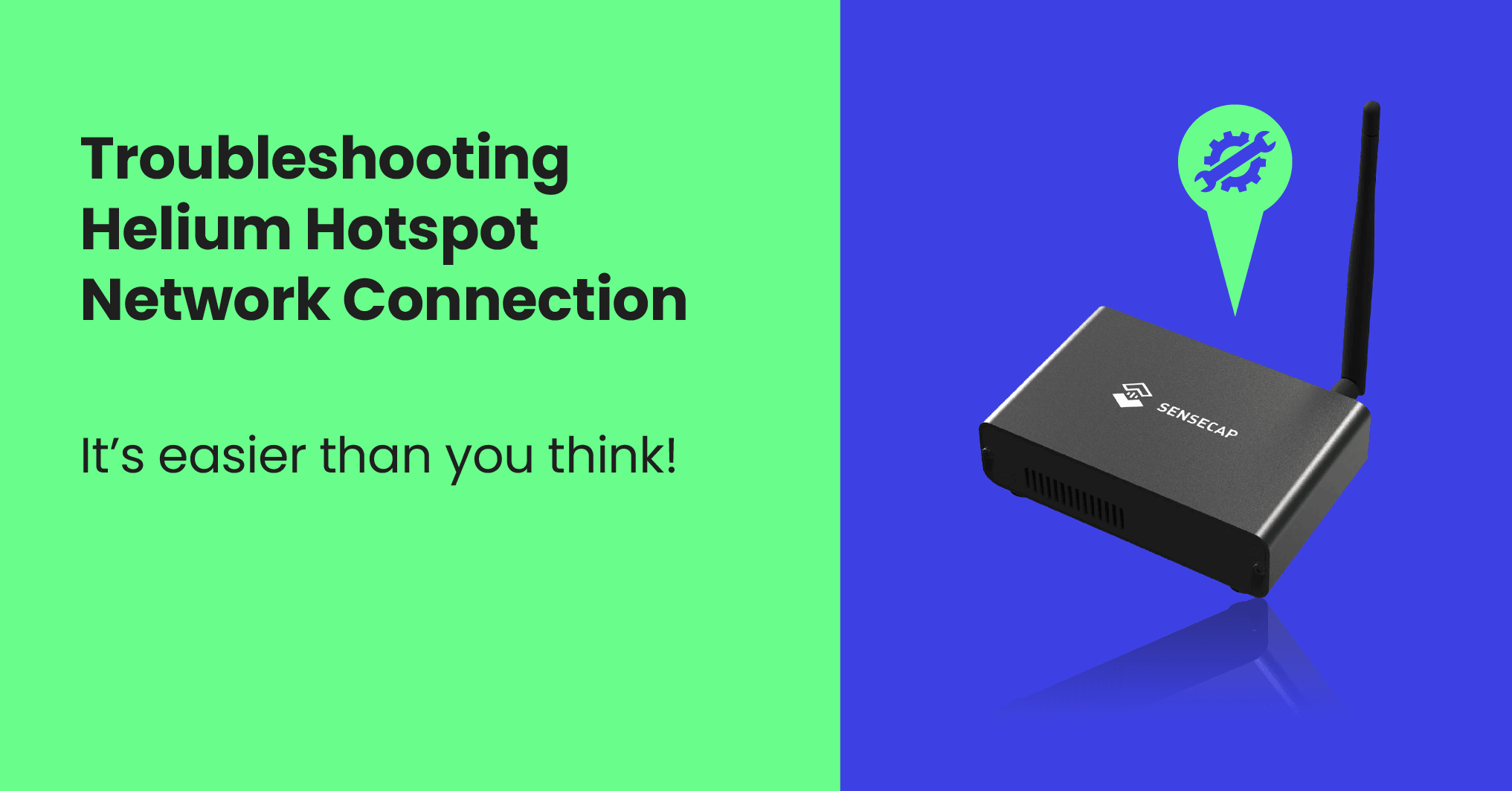
Many Superbox users face remote control challenges. It can be tricky. Yet, solving these issues is easy with the right steps. This section helps you navigate through common remote control challenges. Learn to pair your remote, replace batteries, and maintain it properly.
Pairing The Remote
Pairing your Superbox remote is the first step to a great viewing experience. Follow these easy steps:
- Turn on your Superbox.
- Point the remote at the Superbox.
- Press and hold the ‘OK’ and ‘Return’ buttons together for 5 seconds.
- Wait for the LED light to blink. This means it’s pairing.
- Once the light stops blinking, your remote is paired.
Replacing Batteries And Maintenance
A well-maintained remote ensures a seamless Superbox experience. Here’s how:
- Check batteries every 6 months. Replace if needed.
- Use high-quality AA or AAA batteries.
- Keep the remote clean. Wipe with a dry cloth regularly.
- Avoid dropping the remote. It can damage the internal parts.
- Store in a cool, dry place to prevent damage.
Dealing With Firmware Updates
Updating the firmware on a Superbox is crucial for optimal performance. The process introduces new features and fixes bugs. Users sometimes face challenges during this process. This guide simplifies firmware updates and troubleshooting.
Update Procedures
Follow these steps to update your Superbox firmware:
- Ensure a stable internet connection.
- Go to the Superbox settings menu.
- Select ‘System Update’.
- Click ‘Check for Updates’.
- Download the update if available.
- Wait for the installation to complete.
- Restart your Superbox after the update.
Note: Keep the device plugged in during the update.
Resolving Update Failures
Update failures can occur. Don’t worry, follow these steps:
- Check your internet connection.
- Restart your Superbox and router.
- Try the update process again.
- If the issue persists, reset your Superbox.
To reset:
- Go to ‘Settings’.
- Select ‘Factory Reset’.
- Confirm the reset.
Important: A reset will erase all data. Backup before proceeding.
For persistent problems, contact Superbox support.
Advanced Solutions
Advanced Solutions often resolve persistent issues with your Superbox. If common fixes fail, these steps can help.
Factory Reset
A Factory Reset restores your Superbox to original settings. It can fix glitches and errors. Remember, this will erase all data. Back up important files first.
To reset:
- Go to the settings menu.
- Select ‘System’ then ‘Reset Options’.
- Choose ‘Factory Reset’ and confirm.
Seeking Professional Help
Sometimes, issues need expert attention. Contact Superbox support or a certified technician. They have tools and knowledge to diagnose and fix problems.
To get help:
- Visit the Superbox support website.
- Find the ‘Contact Us’ section.
- Follow instructions for assistance.
Preventive Measures
Keeping your Superbox running smoothly is key. A few preventive measures can save time and stress. Let’s explore how regular upkeep and software updates can prevent common issues.
Regular Maintenance Tips
Like any device, your Superbox needs care. Follow these simple steps to avoid glitches:
- Check connections: Ensure all cables are secure.
- Clean regularly: Dust can cause overheating. Use compressed air to clean ports.
- Reset periodically: A quick reboot can clear minor errors.
- Monitor performance: Watch for unusual behavior. It could signal issues.
Staying Updated With Software
Software updates fix bugs and enhance features. Stay ahead with these tips:
- Enable auto-updates: Your Superbox can update itself if set correctly.
- Check for updates: Manually look for new software versions regularly.
- Review update notes: Understand what changes with each update.
Superbox Community And Support
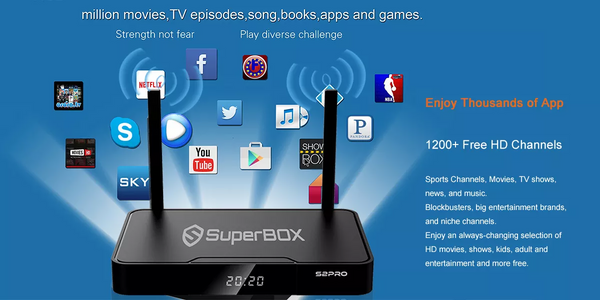
Superbox Community and Support offers help for users worldwide. This network includes online resources and direct assistance. Troubleshooting becomes easier with collective wisdom and expert guidance. Engage with the community or reach out to customer service for quick solutions.
Online Forums
Online forums are treasure troves of information. Users share tips, fixes, and firmware updates. Connect with other Superbox users to discuss issues and solutions. Learn from shared experiences to troubleshoot your device effectively.
- Search for similar problems
- Post questions to get answers
- Read through past discussions
Customer Service
Superbox customer service is a click away. They offer personalized support for more complex issues. Contact them for direct assistance or warranty inquiries. Expect prompt and courteous help.
| Contact Method | Details |
|---|---|
| 24/7 support for queries | |
| Phone | Speak to a support agent |
| Live Chat | Instant help online |
Choose your preferred contact method for a tailored support experience.
Frequently Asked Questions
Why Is My Superbox Not Connecting?
Superbox requires a stable internet connection to function. Ensure your device is within range of your router and that your network settings are correctly configured.
How To Reset A Superbox Device?
To reset your Superbox, locate the reset button on the device, press and hold it for a few seconds until the device restarts, and the initial setup screen appears.
Can Superbox Work Without Internet?
Superbox streaming services need an internet connection. However, you can view content saved locally on the device without an internet connection.
What To Do If Superbox Keeps Freezing?
If your Superbox is freezing, try clearing the cache, checking for updates, or performing a factory reset to resolve software glitches that may be causing the issue.
How To Update Superbox Firmware?
Navigate to the settings menu on your Superbox, select ‘System Update’, and follow the on-screen instructions to download and install the latest firmware.
Why Won’t My Superbox Remote Work?
Check the batteries in your Superbox remote first. If the issue persists, try pairing the remote again or consider using a universal remote or the Superbox app as an alternative.
Conclusion
Navigating Superbox issues doesn’t have to be daunting. With the tips outlined, you’re equipped to handle common glitches. Remember, patience and the right guidance are your allies in ensuring your Superbox experience remains seamless. For further assistance, always consider reaching out to customer support.
Keep enjoying your entertainment, hassle-free.





while watching a program the box willstop showing the program and go back to the internet connect page .the box still showing connected , you go back to the blue tv button and it will reconnect to the program until it does the same thing. how can I fix this very iratating problem ?
Hi there, thank you for reaching out with this detailed description. That sounds like a very irritating problem, but it’s a known issue that we can definitely troubleshoot.
When the box drops the stream and returns to the connection page while still showing it’s “connected,” it usually points to one of two things: a momentary instability in your internet connection that’s just enough to interrupt the stream, or a glitch within the streaming app itself (the “blue TV” app in your case).
Let’s walk through a structured troubleshooting process, starting with the simplest fixes. Please follow these steps in order.
Step 1: Perform a Full Power Cycle
This is different from a simple restart and clears out temporary memory glitches that can cause issues like this.
Step 2: Clear the Application Cache
Since the issue happens within a specific app, clearing its cache is often the most effective solution. This removes old, temporary data that might be causing the app to crash.
Step 3: Check for System and App Updates
An outdated app or system firmware can cause instability.
Step 4: Verify Internet Connection Stability
Even if it shows “connected,” the connection could be unstable. If possible, try connecting the Superbox directly to your router with an Ethernet cable instead of using Wi-Fi. This provides a much more stable connection and will quickly tell you if Wi-Fi instability is the culprit.
Please try these steps, especially Step 2 (Clearing the Cache), as it is the most likely fix for this specific problem. Let us know if this resolves the issue for you!
The Superbox Ultra is giving me multiple issues since the last update.
-Keeps freezing up when viewing live tv
-Keeps disconnecting the channel and hold banner keeps activating on numerous channels
-Won’t load up live tv channel menu’s
These are continuous on almost every channel I view? I’ve noticed all these problems since my last update? It was running smooth and flawless before that?
I’ve done multiple factory resets but nothing changes? I have fibre optic wi-fi with a very strong signal. I’ve cleared my cache and cleaned the system, what gives with the constant issues? I’m getting frustrated and don’t know what to do? Hope to get some answers from your support team on this?
Hopefully Superbox isn’t a dud? Cheers Hart Goetze
Hello Hart,
Thank you for reaching out and for providing such a detailed breakdown of the issues you’re facing with your Superbox Ultra. We’re sorry to hear about the frustration this has caused, especially since you’ve diligently performed the common troubleshooting steps like factory resets and clearing the cache.
The fact that these problems started immediately after the most recent firmware update is the critical piece of information here. This strongly suggests the issue may not be with your hardware or your excellent fiber optic connection, but rather with the new firmware version itself. Occasionally, an update can have unforeseen bugs that affect performance on certain devices.
Since a factory reset didn’t resolve the problem (which usually indicates a software-level issue), we recommend a more advanced solution: manually re-flashing the firmware or rolling back to the previous stable version.
Here’s the general approach we advise:
This is a more hands-on process, but it’s often the most effective way to resolve persistent, update-related bugs. Please rest assured, your Superbox is not a dud; we just need to get the right software running on it again.
If you’re not comfortable with this process or need further assistance, please contact our dedicated support team directly through the “Live Chat” or “Email” options mentioned in our guide. They can provide you with the correct files and walk you through the steps.
We’re confident we can get this sorted out for you.
I have two boxes S5max and S6max
Two weeks of not able to watch TV is enough to make me believe they were not worth it. I have recommended several people to purchase one and now I tell then keep your cable connection.
Hi there,
We’re very sorry to hear about the trouble you’ve been experiencing with your S5 Max and S6 Max boxes. A two-week disruption is certainly not the seamless experience we aim to provide, and we understand your frustration completely. We sincerely apologize for the inconvenience this has caused.
Issues like this are often solvable and can be caused by a range of factors, from a recent server-side update to a specific app issue or a network configuration hiccup. Let’s work together to get this sorted out for you. The feedback from longtime users who have recommended us in the past is incredibly important, and we want to restore your confidence in our products.
To help us diagnose the problem accurately, could you please reach out to our dedicated support team directly? A public comment section isn’t the best place for detailed troubleshooting, but our team is equipped to handle this.
Here are the best next steps:
We are confident we can get you back up and running. Thank you for your patience and for bringing this to our attention. We look forward to resolving this for you promptly.
Why is my search not working on my box?
That’s an excellent question. When the search function isn’t working, it’s typically due to a connection or software glitch. Based on our guide, here’s a step-by-step approach to get it working again.
Let’s walk through these potential fixes, starting with the simplest ones first:
If you’ve tried all the steps above and the search is still not working, a Factory Reset (as outlined in the “Advanced Solutions” section) would be the final resort. Please be aware that this will erase all your data and settings.
Let us know if one of these steps solves the problem for you!
Factory reset and now can’t get to the main page. Stops after programming remote.
Thank you for reaching out. That sounds frustrating, especially after taking a major step like a factory reset. It sounds like the device is getting stuck during the initial setup sequence right after the remote pairing, which is a critical handshake point before the main launcher loads.
This issue often points to a problem with the device finalizing its setup, which can be related to a software glitch or a network connection issue. Let’s try to work through this systematically.
Here are a few steps to pinpoint and resolve the problem:
If the steps above don’t work, it’s possible the initial factory reset was corrupted. Please attempt the Factory Reset one more time as outlined in our guide. Ensure the device has a stable power connection throughout the entire process.
If the Superbox still fails to load the main page after these steps, it may indicate a more persistent firmware issue. In that case, I would recommend reaching out to Superbox customer service directly, as mentioned in the “Customer Service” section of our guide. They may have specific recovery procedures for this scenario.
Hope this helps get you back up and running!