Experiencing issues with your Sony Sound Bar? You’re not alone.
Many users face common problems that are easy to fix. Sound bars can elevate your audio experience, but technical glitches can be frustrating. Whether it’s a lack of sound, connectivity issues, or remote control problems, these disruptions can spoil your entertainment.
Understanding how to troubleshoot your Sony Sound Bar can save you time and stress. In this guide, we’ll walk you through simple steps to diagnose and solve common issues. With a bit of patience and these tips, your sound bar will be back to delivering excellent audio in no time. Ready to tackle those problems? Let’s get started!
No Sound Output
Experiencing no sound output from your Sony Sound Bar can be frustrating. Sometimes, the problem is simple to solve. Follow these steps to get your sound back. We’ll help you troubleshoot and fix the issue.
Check Connections
Start by checking all the connections. Ensure the power cable is plugged in properly. Confirm the sound bar is connected to your TV or other devices. Use the right cables for your setup. HDMI cables often provide the best connection. If using an optical cable, check both ends. Sometimes, a loose cable is the issue.
Adjust Settings
Next, adjust the settings on your sound bar. Ensure the sound bar is set to the correct input. Use the remote to switch between inputs. Sometimes, the sound bar is set to a muted or low volume. Increase the volume and test again. Check your TV settings too. Make sure the TV is set to output audio to the sound bar. Navigate to the audio settings on your TV. Select the sound bar as the audio output device.
Remote Control Issues
Experiencing issues with your Sony sound bar remote control can be frustrating. Remote control problems can hinder your enjoyment. Let’s explore some common fixes.
Replace Batteries
First, check the remote control batteries. Weak batteries can cause issues. Open the battery compartment. Remove the old batteries. Insert new ones. Ensure they are placed correctly. Test the remote. If it works, you solved the problem.
Reset Remote
If replacing batteries didn’t help, try resetting the remote. Remove the batteries again. Press and hold any button for 15 seconds. This action drains residual power. Release the button. Reinsert the batteries. Test the remote again. It should now work correctly.
Bluetooth Connectivity Problems
Are you facing issues with your Sony sound bar’s Bluetooth connectivity? Don’t worry. You’re not alone. Bluetooth connectivity problems are common. They can be frustrating but often have simple solutions. Let’s explore some common issues and their fixes.
Pairing Devices
Pairing your devices is the first step. Ensure both your sound bar and the device are in pairing mode. Follow these steps:
- Turn on the Bluetooth on your device.
- Enable pairing mode on the sound bar. Usually, press and hold the Bluetooth button.
- Search for the sound bar on your device.
- Select the sound bar from the list of available devices.
If pairing fails, restart both devices. Also, ensure they are within a close range, ideally less than 10 meters.
Signal Interference
Signal interference can disrupt Bluetooth connectivity. Common sources of interference include:
- Other Bluetooth devices
- Wi-Fi networks
- Microwave ovens
- Other electronic devices
To reduce interference, keep your sound bar away from these devices. Also, ensure there are no physical obstacles between the sound bar and the device.
By following these steps, you can often resolve Bluetooth connectivity problems. Enjoy uninterrupted audio experiences with your Sony sound bar.
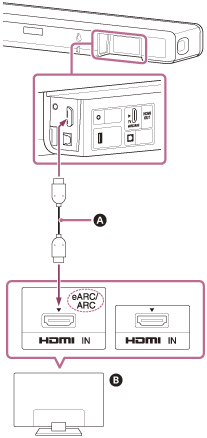
Credit: helpguide.sony.net
Subwoofer Not Working
Having trouble with your Sony sound bar subwoofer not working? You’re not alone. Many users face this issue. A subwoofer enhances the bass in your audio. So, it’s frustrating when it stops working. Here are some steps to get your subwoofer back to life.
Verify Power Supply
First, ensure the subwoofer is plugged in correctly. Check the power cable. It should be secure. Loose connections can cause issues.
Next, see if the power outlet works. Plug in another device to test. If the outlet is fine, move on to the next step.
Reconnect Subwoofer
Sometimes, reconnecting the subwoofer can solve the issue. Start by turning off the sound bar and subwoofer. Then, unplug both devices.
Wait for a few minutes. Now, plug them back in. Turn on the sound bar first. Then, turn on the subwoofer.
Check if the subwoofer is working. If not, try pairing them again. Follow the manual’s instructions for pairing.
| Step | Action |
|---|---|
| 1 | Turn off both devices |
| 2 | Unplug them |
| 3 | Wait for a few minutes |
| 4 | Plug them back in |
| 5 | Turn on the sound bar |
| 6 | Turn on the subwoofer |
| 7 | Check functionality |
If the subwoofer still does not work, you may need to consult the manual or contact Sony support.
Sound Bar Not Turning On
A Sony sound bar that won’t turn on can be frustrating. Before thinking about repairs, try some basic troubleshooting steps. Often, the solution is simple and quick.
Power Cable Check
First, inspect the power cable. Ensure it is securely connected to the sound bar and the wall outlet. Sometimes, a loose connection can cause power issues. Check for any visible damage on the cable. If you see any cuts or frays, the cable may need replacing.
Using a different power cable can help identify the problem. If the sound bar turns on with a new cable, the old one was faulty.
Test With Different Outlet
If the power cable is fine, try plugging the sound bar into a different outlet. Sometimes, outlets can malfunction or have a tripped circuit. Using a different outlet can confirm if the issue is with the original outlet.
If the sound bar works in a new outlet, you may need an electrician to check the original outlet. Ensure the new outlet is working by testing it with another device first.
Poor Sound Quality
Experiencing poor sound quality from your Sony Sound Bar can be frustrating. There are several steps you can take to improve the audio experience. Let’s explore a few common solutions to enhance your sound quality.
Adjust Sound Modes
Sound modes can significantly impact your audio quality. Sony Sound Bars come with various sound modes like Movie, Music, and Standard. Choose the mode that best suits your content. If watching a movie, switch to Movie mode. This enhances dialogue and sound effects. For music, the Music mode provides a richer audio experience.
Experiment with different modes. Find the one that delivers the best sound for your needs. You can usually change sound modes using the remote control or the sound bar’s menu.
Update Firmware
Firmware updates can improve your sound bar’s performance. Sony often releases updates to enhance sound quality and fix issues. Check if your sound bar has the latest firmware. Visit Sony’s support website. Enter your model number to find available updates.
Updating firmware is usually straightforward. Follow the instructions provided on Sony’s site. Ensure your sound bar is connected to the internet. This ensures a smooth update process.
Regularly updating firmware ensures your sound bar performs at its best. It can resolve many sound quality issues and provide new features.
Hdmi Connection Issues
Experiencing issues with your Sony sound bar’s HDMI connection can be frustrating. Don’t worry, there are simple steps to resolve these problems. Follow this guide to troubleshoot and fix HDMI connection issues with your Sony sound bar.
Inspect Hdmi Cables
First, check the HDMI cables. Ensure they are securely connected to both the sound bar and the TV. Look for any visible damage on the cables. Bent or broken connectors can cause connection problems. Try using a different HDMI cable to see if the issue persists.
Use Correct Hdmi Ports
Make sure you are using the correct HDMI ports. Some TVs have specific ports labeled for ARC (Audio Return Channel). The ARC port allows the TV to send audio back to the sound bar. Connect the HDMI cable to the ARC port on both the TV and the sound bar. Refer to the user manual if you are unsure which port to use.
Credit: www.sony.com
Intermittent Sound
Experiencing intermittent sound on your Sony sound bar can be frustrating. This issue can disrupt your movie nights or music sessions. Fortunately, there are some simple steps you can take to diagnose and resolve this problem.
Check For Loose Connections
Loose connections are a common cause of intermittent sound. Inspect all the cables and wires connected to your sound bar.
- Ensure the power cable is securely plugged in.
- Check the HDMI or optical cable for a snug fit.
- Examine the connections on both the sound bar and the TV.
A loose or damaged cable can cause signal dropouts. If you find a damaged cable, replace it immediately.
Reset Sound Bar
Sometimes a simple reset can fix sound issues. Follow these steps to reset your Sony sound bar:
- Turn off the sound bar and unplug it from the power source.
- Wait for about 30 seconds.
- Plug the sound bar back in and turn it on.
This process can resolve many minor glitches, including intermittent sound problems.

Credit: helpguide.sony.net
Frequently Asked Questions
Why Is My Sony Sound Bar Not Turning On?
Check the power cable connection. Ensure the outlet works. Try using a different power cable.
How Do I Reset My Sony Sound Bar?
Press and hold the power and volume down buttons for 5 seconds. The sound bar will reset.
Why Is There No Sound From My Sony Sound Bar?
Ensure the sound bar is not muted. Check the audio source connection. Try using a different audio cable.
How Do I Connect My Sony Sound Bar To Bluetooth?
Press the Bluetooth button on the remote. Select the sound bar on your device’s Bluetooth settings.
Why Does My Sony Sound Bar Keep Turning Off?
Check the auto-standby feature. Ensure the power-saving settings are correct. Update the sound bar firmware.
Conclusion
Solving issues with your Sony sound bar can be simple. Follow these steps. Check connections. Ensure the firmware is up-to-date. Try resetting the sound bar. These actions often resolve common problems. If problems persist, consult the user manual. Contact Sony support for further assistance.
Regular maintenance prevents future issues. Enjoy a seamless audio experience. With these tips, your sound bar should work smoothly. Happy listening!


