Skylight photo frames are a great way to display your favorite memories. But sometimes, they might not work as expected.
Have you ever faced issues with your Skylight photo frame? Don’t worry, you’re not alone. Many users encounter common problems that can be easily fixed with a bit of guidance. This blog post will help you understand and troubleshoot these issues.
From connectivity problems to display glitches, we will walk you through simple steps to get your frame back in working order. Whether you’re tech-savvy or a complete beginner, this guide will provide clear and easy-to-follow solutions. Let’s dive in and ensure your memories shine bright on your Skylight photo frame!
Credit: skylight.zendesk.com
Power Problems
Skylight Photo Frames are a fantastic way to display your photos. But sometimes, you may encounter power issues. These problems can be frustrating, but they are often easy to fix. Let’s explore some common power problems and their solutions.
Frame Not Turning On
If your Skylight Photo Frame isn’t turning on, check the power cord. Ensure it is securely plugged into the frame and the wall outlet. Sometimes, a loose connection can cause the frame not to power up.
Next, inspect the power adapter. Make sure it is not damaged. If you have another compatible adapter, try using it. A faulty adapter can prevent the frame from turning on.
If the frame still doesn’t turn on, try resetting it. To do this, follow these steps:
- Unplug the power cord from the frame.
- Wait for 10 seconds.
- Plug the power cord back in.
- Press the power button to turn on the frame.
If none of these steps work, the problem might be internal. In this case, contact Skylight customer support for further assistance.
Intermittent Power Issues
Intermittent power issues can be annoying. These issues often occur due to a loose connection or a faulty power adapter. Here are some tips to resolve them:
- Ensure the power cord is securely connected to both the frame and the wall outlet.
- Inspect the power adapter for any visible damage.
- Try using a different power adapter if you have one.
Sometimes, the issue might be with the outlet itself. Plug the frame into a different outlet to see if the problem persists.
Another possible cause is a software glitch. To fix this, try updating the frame’s firmware. Check the Skylight website for the latest firmware updates and follow the instructions provided.
If the problem continues, consider resetting the frame. Follow the steps mentioned in the “Frame Not Turning On” section to reset your frame.
Persistent power issues might indicate a more serious problem. Contact Skylight customer support if you need additional help.
Wi-fi Connectivity
Wi-Fi Connectivity issues can be frustrating when trying to enjoy your Skylight Photo Frame. Whether you can’t connect to Wi-Fi or face frequent disconnections, resolving these issues is key to enjoying seamless photo sharing.
Unable To Connect To Wi-fi
If your Skylight Photo Frame is unable to connect to Wi-Fi, try these steps:
- Ensure your Wi-Fi network is active and within range.
- Check if the Wi-Fi password is correct. Mistyped passwords are common.
- Restart your router and the Skylight Photo Frame. Sometimes, a simple reboot can fix connectivity issues.
- Update the firmware of your Skylight Photo Frame. An outdated firmware may cause connectivity problems.
- Ensure that the Wi-Fi network is not congested. Disconnect other devices if necessary.
Frequent Disconnections
Experiencing frequent disconnections can hinder your experience with the Skylight Photo Frame. To address this, consider the following:
- Move the photo frame closer to the router. Walls and other obstacles can weaken the signal.
- Check for any interference from other electronic devices. Devices like microwaves and cordless phones can disrupt Wi-Fi signals.
- Use a Wi-Fi extender if your home has a large area. This helps in boosting the signal strength.
- Ensure the router’s firmware is up to date. Manufacturers often release updates to improve performance.
- Contact your internet service provider if the issue persists. There might be issues with your internet connection.
Display Issues
Skylight photo frames are popular for displaying cherished memories. But sometimes, display issues can arise. Here, we’ll discuss common problems and how to fix them.
Blank Screen
A blank screen can be frustrating. Follow these steps to troubleshoot:
- Check if the frame is plugged in properly.
- Ensure the power outlet is working.
- Press the power button for 5 seconds to restart.
- Try a different power adapter if available.
If the screen remains blank, the frame might need professional repair.
Poor Image Quality
Poor image quality can spoil the viewing experience. Address it with these tips:
| Issue | Solution |
|---|---|
| Blurry Images | Upload high-resolution photos. |
| Dark Images | Adjust the brightness settings on the frame. |
| Distorted Images | Ensure the photos have the correct aspect ratio. |
Blurry images often result from low-resolution photos. Dark images may need brightness adjustments. Distorted images can be fixed by using the right aspect ratio.
Software Glitches
Skylight Photo Frame users often face software glitches. These issues can disrupt your experience. This guide will help you fix common software glitches. Follow these steps to enjoy your Skylight Photo Frame smoothly.
Unresponsive Touchscreen
An unresponsive touchscreen can be frustrating. First, check if the screen is clean. Dust and dirt can affect touch sensitivity. Wipe the screen gently with a soft, dry cloth. If the screen remains unresponsive, restart the frame. Unplug the power cord, wait for a few seconds, then plug it back in. This simple step can often fix the issue.
If the problem persists, update the frame’s software. Go to the settings menu and check for updates. Follow the on-screen instructions to install any available updates. Software updates can fix bugs and improve performance.
Frequent Reboots
Frequent reboots can be annoying. Check if the frame is overheating. Place it in a cool, well-ventilated area. Overheating can cause the device to reboot. Ensure the power cord is securely connected. A loose connection can lead to power issues.
Update the software if the problem continues. Sometimes, software bugs cause frequent reboots. Go to the settings menu and look for updates. Follow the steps to update the software. If none of these solutions work, try a factory reset. This will erase all data and return the frame to its original settings. Use this option as a last resort.
Photo Upload Problems
Photo upload issues can be frustrating. Skylight photo frames are known for their simplicity. Yet, problems can arise. This guide will help you solve common issues.
Photos Not Displaying
If photos aren’t showing up, first check the file format. Skylight frames support JPEG, PNG, and BMP files. Ensure your photos use these formats.
Next, verify the file size. Large files can cause problems. Try resizing images to be under 5MB. This often solves display issues.
Also, check your internet connection. A weak signal can disrupt uploads. Move closer to your router if needed.
Slow Upload Speeds
Slow upload speeds can be annoying. Start by checking your Wi-Fi connection. A stable and strong signal is crucial.
Reduce the file size of your photos. Smaller files upload faster. Large files take longer and may stall.
Restart your router. This can improve your connection speed. A simple reboot often fixes many issues.
Lastly, avoid uploading during peak internet usage times. Your upload speed may be faster during off-peak hours.
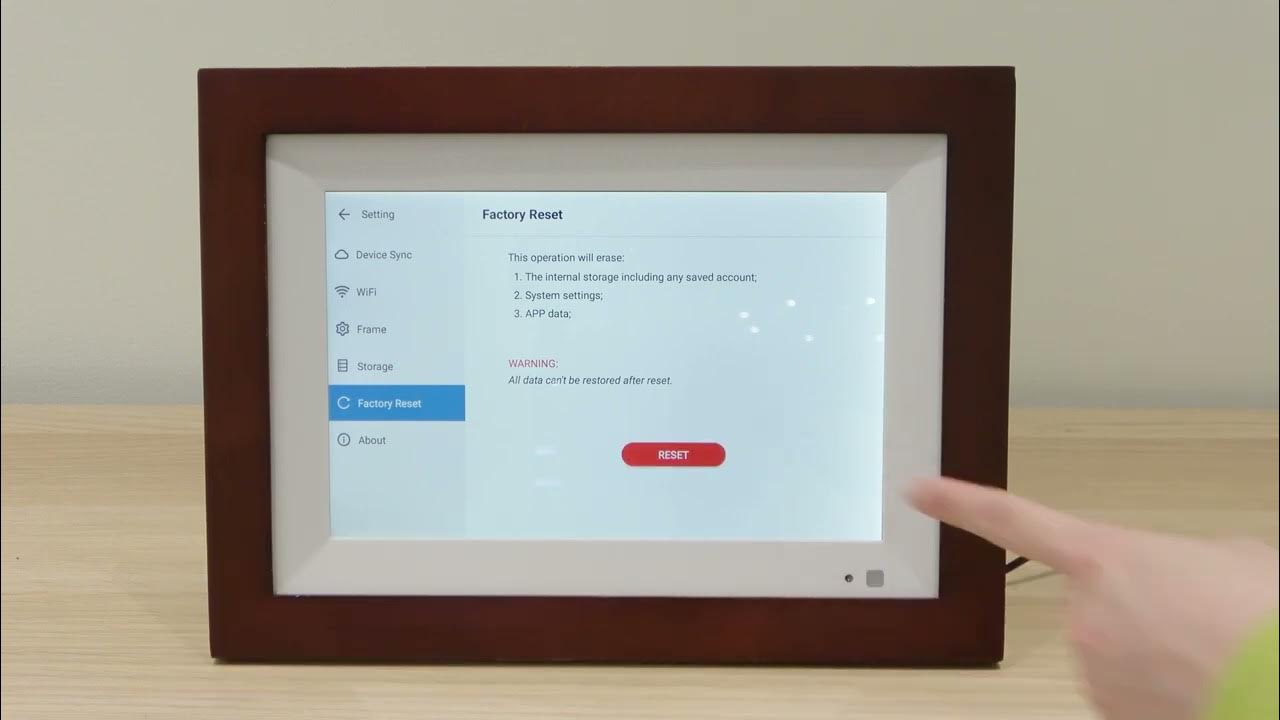
Credit: www.youtube.com
Audio Malfunctions
Audio malfunctions can be frustrating. They can disrupt your enjoyment of the Skylight Photo Frame. This section covers common audio issues and how to fix them. Follow these steps to get your audio working again.
No Sound
First, check the volume settings on your Skylight Photo Frame. Make sure it’s not muted. If the volume is okay, inspect the audio cables. Ensure they are properly connected. Sometimes, dust can block the sound. Clean the audio jack with a soft cloth. If these steps don’t help, try restarting the device. This can reset the audio functions.
Distorted Audio
Distorted audio can ruin your listening experience. Start by checking the audio files. Corrupted files can cause distortion. Test with different files to see if the problem persists. Next, examine the speakers. Dust or debris can affect sound quality. Clean the speakers gently. Also, make sure the device is not too close to other electronics. Interference can distort the audio. If the issue continues, update the software. Sometimes, software bugs can cause audio problems. Updating can fix these bugs.
Maintenance Tips
Keeping your Skylight Photo Frame in top shape requires regular maintenance. Follow these simple tips to ensure your device runs smoothly and looks great. Proper care can extend the lifespan of your photo frame and keep your cherished memories vibrant.
Regular Software Updates
Ensure your Skylight Photo Frame always has the latest software. Regular updates improve performance, add new features, and fix bugs. Follow these steps to check for updates:
- Connect your photo frame to Wi-Fi.
- Navigate to the settings menu.
- Select “Check for Updates”.
- If an update is available, follow the on-screen instructions.
Keeping the software up to date is crucial for optimal performance.
Cleaning The Screen
A clean screen enhances your viewing experience. Dust and smudges can obscure your photos. Follow these steps to clean the screen safely:
- Turn off and unplug the photo frame.
- Use a soft, lint-free cloth. Avoid paper towels as they can scratch the screen.
- If necessary, slightly dampen the cloth with water. Avoid using harsh chemicals.
- Gently wipe the screen in a circular motion.
- Dry the screen with a dry part of the cloth.
Regular cleaning keeps your screen clear and your photos bright.
Customer Support
Effective customer support ensures your Skylight photo frame works perfectly. Problems can arise, and knowing how to get help is crucial. This section provides essential customer support details.
Contact Information
If you have issues with your Skylight photo frame, contact customer support. They can provide immediate assistance. Call their toll-free number or send an email. Both options are available on their official website. Customer support hours are usually listed there too.
Warranty And Repairs
Your Skylight photo frame includes a warranty. This covers certain defects and issues. Check the warranty details in your user manual. If your frame needs repair, contact customer support. They will guide you through the repair process. Follow their instructions for the best results.
Credit: www.sony.com
Frequently Asked Questions
Why Isn’t My Skylight Photo Frame Turning On?
Check the power connection. Ensure it’s plugged in properly. Try another outlet. If the issue persists, contact support.
How Do I Reset My Skylight Photo Frame?
Press and hold the power button for 10 seconds. Wait for the frame to restart.
Why Is My Skylight Frame Not Connecting To Wi-fi?
Verify your Wi-Fi password. Ensure the network isn’t hidden. Restart your router and frame. Try reconnecting.
How Can I Update The Software On My Skylight Frame?
Go to settings and check for updates. Follow on-screen instructions to complete the update.
What Should I Do If My Skylight Frame Freezes?
Restart the frame by holding the power button for 10 seconds. If it continues, contact customer support.
Conclusion
Solving Skylight photo frame issues can be straightforward. Follow the steps given. Check connections, settings, and updates regularly. Keep your software current. Clean the frame gently. If problems persist, customer support helps. Enjoy your Skylight frame’s beautiful display. Share your memories with ease.
Happy photo viewing!




