Are you experiencing a “No Signal” message on your Sky TV? This can be frustrating, especially when you want to watch your favorite show.
Sky TV is a popular choice for many households. But technical issues can arise sometimes. A common problem users face is the “No Signal” error. This issue can disrupt your viewing experience. It could result from various causes, such as poor connections, faulty cables, or misaligned dishes.
Understanding the reasons behind this error can help you fix it quickly. In this blog post, we will explore common troubleshooting steps. These steps will guide you to resolve the “No Signal” problem efficiently. Stay tuned to get your Sky TV back to working order.
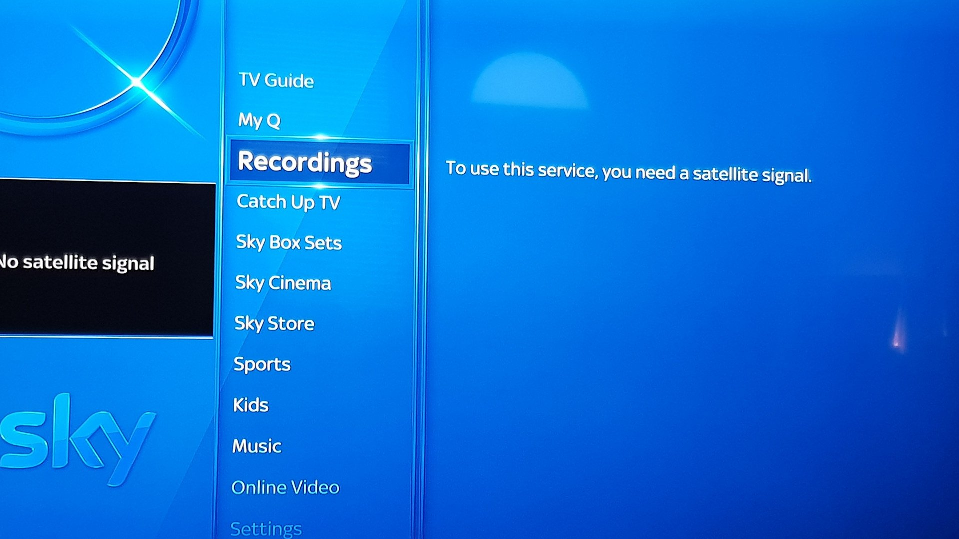
Credit: www.eliteav.services
Common Causes Of No Signal
Experiencing a “No Signal” issue on your Sky TV can be frustrating. Understanding the common causes can help you resolve the problem quickly. In this section, we will explore some of the typical reasons behind the no signal issue.
Cable Issues
One of the most common causes of no signal is cable problems. Check all the connections between your Sky box and TV. Ensure that the cables are firmly plugged in. Loose or damaged cables can disrupt the signal. Inspect the cables for any visible wear or damage. If you find any, consider replacing them.
Weather Interference
Weather conditions can affect your Sky TV signal. Heavy rain, snow, or strong winds can cause disruptions. Bad weather can interfere with the satellite dish’s ability to receive a signal. If the weather is poor, wait for it to improve. Once the weather clears, check if the signal returns.
Initial Checks
Experiencing the dreaded “No Signal” message on your Sky TV can be frustrating. Before you panic, perform these initial checks. They are simple and can often resolve the issue quickly. Follow the steps below to get your Sky TV back up and running.
Power Cycle Your Box
Power cycling your Sky box can reset the system and solve many signal issues. Follow these steps:
- Turn off the Sky box using the remote.
- Unplug the box from the power outlet.
- Wait for at least 30 seconds.
- Plug the box back into the power outlet.
- Turn on the Sky box using the remote.
This simple step can often resolve any minor glitches in the system.
Check Signal Strength
Checking the signal strength can help identify if the issue lies with the signal reception. Follow these steps to check the signal strength:
- Press the Services button on your remote.
- Select Settings from the menu.
- Navigate to the Signal section.
- Check the signal strength and quality bars.
If the signal strength is low, try adjusting the satellite dish. Ensure there are no obstructions like trees or buildings blocking the signal. If the problem persists, you might need professional assistance.
Inspecting Connections
Experiencing a “No Signal” error on your Sky TV can be frustrating. A common cause is loose or faulty connections. Inspecting connections is an essential first step in troubleshooting. This guide will help you check your HDMI and SCART cables and ensure a secure satellite dish connection.
Check Hdmi And Scart Cables
Ensure your HDMI cable is plugged in firmly. Check both ends, the TV and the Sky box. Wiggle the cable gently to see if the signal returns.
Inspect the SCART cable if you’re using one. Make sure it is seated correctly in the ports. A loose SCART cable can easily cause signal issues.
Ensure Secure Satellite Dish Connection
Check the cable from the satellite dish. It should be securely connected to the Sky box. A loose connection here can disrupt the signal.
Inspect the dish itself. Ensure it hasn’t been moved by strong winds. A misaligned dish can also cause signal problems.

Credit: www.maketecheasier.com
Resetting Your Sky Box
Experiencing a No Signal issue with your Sky TV can be frustrating. Resetting your Sky box is often the quickest way to fix this. There are two main reset methods: a Soft Reset and a Factory Reset. Follow these steps to get your Sky TV back up and running.
Soft Reset
A Soft Reset is the easiest and quickest method. It doesn’t erase any saved settings or recordings. Here’s how you can perform a soft reset:
- Press the Standby button on your Sky remote.
- Turn off the Sky box at the main power source.
- Wait for at least 30 seconds.
- Turn the Sky box back on.
- Wait for the on-screen instructions to disappear.
- Press the Sky button on your remote.
If the problem persists, you might need to try a Factory Reset.
Factory Reset
A Factory Reset is more thorough and will erase all your settings and recordings. Only use this method if the soft reset fails to resolve the issue. Follow these steps:
- Press the Services button on your Sky remote.
- Select the Settings option.
- Navigate to the System Setup tab.
- Select Factory Reset.
- Confirm by entering your PIN.
- Follow the on-screen instructions.
Once the reset is complete, you will need to reconfigure your settings.
Tuning Your Sky Box
Having trouble with your Sky TV signal can be frustrating. Often, the issue can be resolved by tuning your Sky Box. In this section, we’ll cover two methods: manual tuning and automatic tuning. Both methods can help you restore your signal and get back to watching your favorite shows.
Manual Tuning
If your Sky Box is not receiving a signal, manual tuning can help. Follow these steps to manually tune your Sky Box:
- Press the Services button on your Sky remote.
- Navigate to Settings using the arrow buttons.
- Select the Manual Tuning option.
- Enter the frequency and other details provided by Sky.
- Press Save to store the settings.
Manual tuning can fix signal issues by aligning your box with the correct frequencies. This method is useful if automatic tuning does not work.
Automatic Tuning
Automatic tuning is a simpler method to resolve signal issues. Here’s how you can perform automatic tuning on your Sky Box:
- Press the Services button on your remote.
- Go to Settings using the arrow buttons.
- Select Automatic Tuning from the menu.
- Follow the on-screen instructions to complete the process.
Automatic tuning allows your Sky Box to scan for the correct frequencies. This can quickly fix common signal problems without requiring detailed input.
By following these tuning methods, you can resolve many signal issues. If problems persist, contacting Sky support may be necessary for further assistance.
Dealing With Weather Issues
Sky TV can sometimes face signal problems due to weather conditions. Bad weather can disrupt the signal reception, causing your TV to display a “No Signal” message. Understanding how to deal with these weather-related issues can help you maintain a steady Sky TV experience.
Rain Fade Solutions
Heavy rain can block satellite signals. This phenomenon is known as rain fade. Here are some solutions to tackle rain fade:
- Check satellite dish alignment: Ensure your dish is properly aligned. Misalignment can worsen rain fade.
- Install a larger dish: A bigger dish can capture more signal. This helps during heavy rain.
- Use a signal amplifier: Amplifiers can boost weak signals. This might help during a downpour.
- Regular maintenance: Keep your satellite dish clean. Dirt and debris can reduce signal strength.
Snow And Ice Removal
Snow and ice can block the signal path to your satellite dish. Here’s how to deal with snow and ice issues:
- Remove snow manually: Gently brush off snow from the dish. Use a soft brush or broom.
- De-icing spray: Use a de-icing spray on the dish. This can help melt ice quickly.
- Install a dish heater: Dish heaters prevent ice buildup. They keep your dish clear in winter.
- Regular checks: Inspect your dish regularly during snowy weather. Prompt removal of snow and ice prevents signal loss.
By following these tips, you can minimize weather-related signal issues. Enjoy uninterrupted Sky TV viewing regardless of the weather.
Advanced Troubleshooting
Sometimes, basic steps do not fix the Sky TV signal issues. Advanced troubleshooting can help you regain a clear picture. Here are two effective methods: using a signal booster and replacing the LNB.
Signal Booster Use
A signal booster can improve weak signals. It amplifies the signal strength, making your TV reception better. To use a signal booster, connect it to your Sky box. Place the booster between the satellite dish and the Sky box. Ensure all cables are secure. Turn on the booster and check the signal strength on your TV.
If the signal improves, your problem is solved. If not, you may need to try other methods. Always use a quality signal booster for the best results.
Lnb Replacement
The Low Noise Block (LNB) converts signals from the satellite dish. A faulty LNB can cause signal loss. To replace the LNB, first, turn off your Sky box. Unscrew the old LNB from the satellite dish arm. Attach the new LNB in the same position. Secure all screws tightly.
Reconnect the cables to the new LNB. Turn on your Sky box and check the signal. A new LNB often resolves signal issues. If the problem persists, consider seeking professional help.
These advanced steps can help restore your Sky TV signal. Follow them carefully for the best results.

Credit: www.sky.com
When To Contact Support
Experiencing Sky TV troubleshooting issues with no signal? Contact support after checking all cables and restarting your device. Persistent problems may require professional help.
Experiencing issues with your Sky TV can be frustrating. Sometimes, no signal problems can persist despite your best efforts. Knowing when to contact support can save you time and stress.Identifying Persistent Issues
If your Sky TV shows no signal often, it might be a persistent issue. Check the cables and connections. If everything seems fine but the problem remains, it is time to consider contacting support. Frequent signal drops or complete signal loss are signs that you need professional help.Gathering Information For Support
Before you call support, gather all necessary information. Note down the frequency of the problem. Check if it occurs at certain times or under specific conditions. Record any error codes or messages displayed on the screen. This information will help the support team diagnose the issue faster.Always have your account details ready. This includes your Sky account number and any recent interactions with support. Being prepared ensures a smoother and quicker resolution process. “`Frequently Asked Questions
Why Is My Sky Tv Showing No Signal?
This could be due to a loose cable, faulty dish alignment, or bad weather.
How Can I Fix Sky Tv No Signal Issue?
Check all cables, reset your Sky box, and realign the dish if needed.
What Does No Signal Mean On Sky Tv?
It means the Sky box isn’t receiving a signal from the satellite.
Can Bad Weather Affect Sky Tv Signal?
Yes, heavy rain or snow can disrupt the satellite signal, causing no signal issues.
How Do I Reset My Sky Box?
Unplug the Sky box for a minute, then plug it back in and turn it on.
Conclusion
Fixing Sky TV signal issues can be simple with the right steps. Start by checking your cables and connections. Ensure the dish is aligned correctly. Reset your Sky box if necessary. These basic troubleshooting tips should help restore your signal.
Persistent problems may require professional assistance. Always keep your equipment in good condition. Enjoy uninterrupted viewing by staying proactive. Stay informed with our future guides and tips. Happy watching!




