Struggling with your Samsung sound bar? You are not alone.
Many users face issues with their sound bars. Whether it’s no sound, connectivity problems, or remote issues, troubleshooting can be daunting. Samsung sound bars are known for their quality sound and sleek design. But like any electronic device, they can encounter problems.
Understanding these common issues can save you time and frustration. This guide will help you diagnose and fix your Samsung sound bar. From simple fixes to more complex solutions, we cover it all. Dive in to learn how to get your sound bar back to its best performance. Troubleshooting doesn’t have to be hard. Let’s make it easy together.

Credit: www.samsung.com
Common Sound Bar Issues
Experiencing issues with your Samsung sound bar? You’re not alone. Many users face common sound bar problems. Understanding these can help you fix them quickly. Let’s dive into some frequent sound bar issues you might encounter.
No Sound
If your Samsung sound bar produces no sound, check the basics first. Ensure the sound bar is on and the volume is up. Verify all cables are connected properly. Check the input source to ensure it’s correct. Try switching to a different input source. If using Bluetooth, make sure your device is paired correctly. Sometimes, a simple reboot can solve the problem.
Distorted Sound
Distorted sound can be frustrating. First, check the cables for any damage. Replace any faulty cables. Ensure the connections are secure. Adjust the audio settings on your sound bar. Try lowering the volume to see if it improves. If the distortion persists, it might be a speaker issue. Contact Samsung support for further assistance.
Connection Problems
Experiencing connection problems with your Samsung Sound Bar? Try checking the cables and ensure all connections are secure. Restarting the sound bar and your TV might also help.
Experiencing connection problems with your Samsung Sound Bar can be frustrating. Whether you are trying to connect via Bluetooth or HDMI, connection issues can disrupt your listening experience. Let’s dive into some common connection problems and how to fix them.
Bluetooth Pairing Issues
Bluetooth pairing issues often arise when the sound bar does not appear in the list of available devices. Ensure the sound bar is in pairing mode. Check that Bluetooth is enabled on your device. Move your device closer to the sound bar to avoid interference. Restart both devices if the problem persists. Update the firmware on your sound bar and device. This can resolve compatibility issues.
Hdmi Connection Troubles
HDMI connection troubles can cause no sound or poor audio quality. First, check that the HDMI cable is firmly connected. Use high-speed HDMI cables for the best performance. Verify the correct HDMI input is selected on your TV. Try a different HDMI port if available. Ensure your TV and sound bar support HDMI ARC (Audio Return Channel). Enable CEC (Consumer Electronics Control) settings on your TV and sound bar. This helps with seamless communication. If issues continue, consider using an optical cable as an alternative.
“`
Remote Control Troubles
Experiencing issues with your Samsung sound bar remote control can be frustrating. Often, these problems can be easily fixed with some troubleshooting. This section will address common issues and solutions for your Samsung sound bar remote.
Unresponsive Remote
If your remote control is unresponsive, start by checking the basics. Ensure there are no obstructions between the remote and the sound bar. Clear the path and try again. If the remote still does not work, it may need to be reset.
To reset the remote, follow these steps:
- Remove the batteries from the remote control.
- Press and hold the power button for 10 seconds.
- Reinsert the batteries and try using the remote again.
If the remote remains unresponsive after resetting, check if the remote’s infrared (IR) signal is working. Use a smartphone camera to see the IR signal. Point the remote at the camera and press any button. If you see a light, the remote is working. If not, the remote may be faulty and need replacement.
Battery Replacement
A common reason for an unresponsive remote is dead or weak batteries. Follow these steps to replace the batteries:
- Locate the battery compartment on the back of the remote.
- Slide the cover off to access the batteries.
- Remove the old batteries and dispose of them properly.
- Insert new batteries, ensuring the positive (+) and negative (-) ends are aligned correctly.
- Slide the cover back on and test the remote.
Use high-quality batteries for the best performance. Low-quality batteries may not provide enough power, causing the remote to work intermittently.
If replacing the batteries does not resolve the issue, inspect the battery contacts. Ensure they are clean and free from corrosion. Use a small piece of sandpaper or a pencil eraser to clean them if needed.
By following these troubleshooting steps, you can often resolve remote control issues and continue enjoying your Samsung sound bar without interruptions.
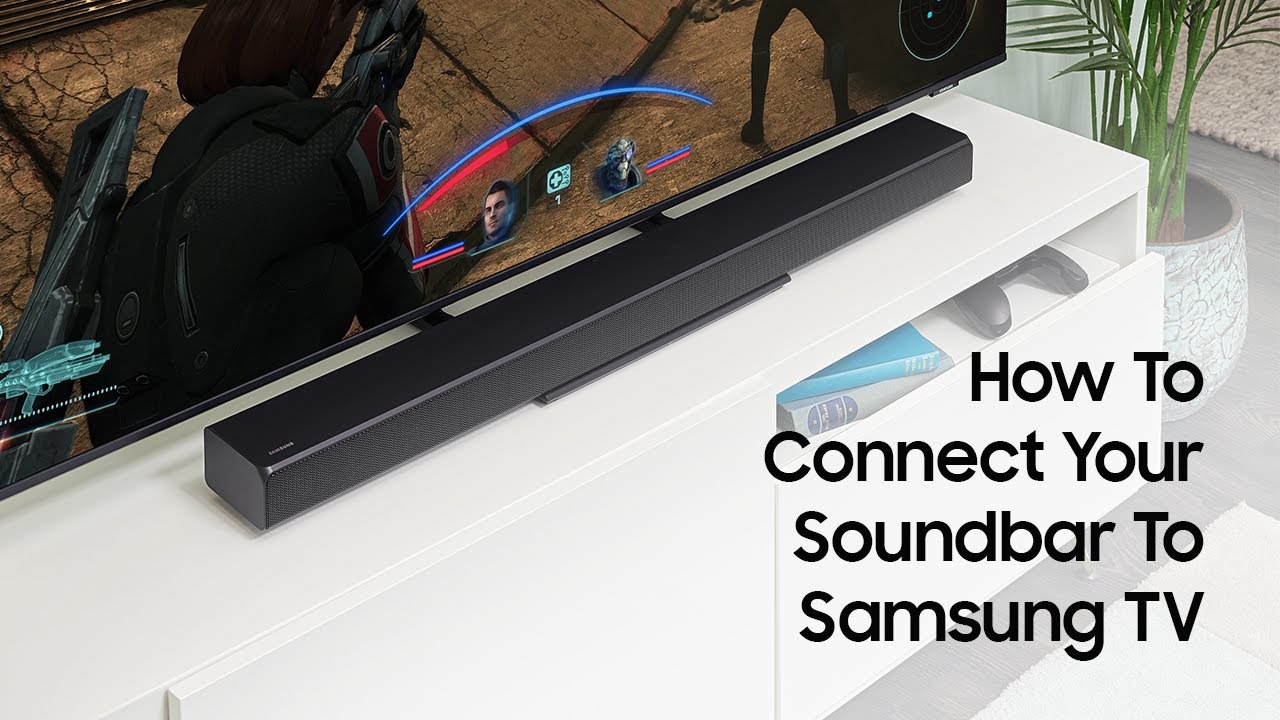
Credit: www.youtube.com
Sound Quality Optimization
Optimizing the sound quality of your Samsung Sound Bar can enhance your audio experience. Clear and crisp sound makes a huge difference. Whether watching movies or listening to music, you want the best sound. Here, we’ll explore some easy steps to optimize sound quality.
Adjusting Sound Settings
Start by adjusting the sound settings on your Samsung Sound Bar. Use the remote control to access the menu. Navigate to the sound settings option. Here, you can tweak various settings. Try different modes like Standard, Surround, or Game. Each mode serves a different purpose. Choose the one that suits your needs.
Pay attention to the volume levels. Ensure they are not too high or too low. Sometimes, a simple volume adjustment can improve sound quality. Also, check if your sound bar has a night mode. This feature can enhance clarity at lower volumes.
Using Equalizer
The equalizer is a powerful tool. It allows you to customize the sound output. Most Samsung Sound Bars come with built-in equalizer settings. Access these settings through the menu.
Adjust the bass and treble levels. Bass adds depth to the sound. Treble enhances the clarity of high notes. Play around with these settings. Find the perfect balance for your ears. If your sound bar supports it, use preset equalizer modes. These are often labeled as Rock, Jazz, or Pop. Each preset is tailored for a specific sound type.
Remember to save your settings. This ensures your adjustments remain active. Regularly check and tweak these settings. Your listening environment may change. So should your equalizer settings.
Firmware Updates
Keeping your Samsung sound bar’s firmware up-to-date is crucial. It ensures your device performs at its best. Firmware updates often fix bugs and add new features. They can also improve sound quality and device compatibility. In this section, we will cover how to check and install these updates.
Checking For Updates
First, ensure your sound bar is connected to the internet. Use the remote control to navigate to the settings menu. Locate the “Software Update” option. Select it to check for available updates. If an update is available, you will see a prompt. Follow the instructions on the screen.
Installing Updates
Before installing, read the update notes. These notes will tell you what the update includes. Once ready, press “Update Now.” Your sound bar will start the update process. Do not turn off the device during this time. The update may take a few minutes. After completion, your sound bar will restart. Verify the update by checking the firmware version in the settings.
Resetting The Sound Bar
Sometimes, a quick reset can fix issues with your Samsung sound bar. Whether it’s not working or producing poor sound, resetting can help. Here, we cover two types of resets: a soft reset and a factory reset.
Soft Reset
A soft reset is the simplest way to resolve minor issues. It involves turning off the sound bar and turning it back on. Follow these steps:
- Turn off the sound bar using the remote or the power button.
- Unplug the sound bar from the power outlet.
- Wait for 10 seconds.
- Plug the sound bar back into the power outlet.
- Turn on the sound bar.
This method can resolve minor glitches. If the issue persists, you may need to perform a factory reset.
Factory Reset
A factory reset returns the sound bar to its original settings. This method will delete all custom settings. Use this if the sound bar still has issues after a soft reset.
Follow these steps for a factory reset:
- Turn on the sound bar.
- Press and hold the Volume Up and Volume Down buttons on the sound bar.
- Hold the buttons for 5 seconds until the display shows INIT OK.
- Release the buttons.
- The sound bar will reset and restart automatically.
After a factory reset, you will need to set up the sound bar again.
Use these methods to troubleshoot your Samsung sound bar. A simple reset often solves many common issues.
Interference Issues
Experiencing interference issues with your Samsung sound bar can be frustrating. Interference can disrupt your sound quality, making it hard to enjoy your favorite music or movies. Let’s explore some common interference issues and how to address them effectively.
Wireless Interference
Wireless interference is a common problem. Devices using the same frequency can cause disruptions. This interference can come from:
- Wi-Fi routers
- Bluetooth devices
- Microwave ovens
- Cordless phones
To reduce wireless interference, try these steps:
- Keep your sound bar away from Wi-Fi routers.
- Turn off other Bluetooth devices.
- Avoid using microwave ovens near your sound bar.
- Move cordless phones to another room.
Placement Tips
Proper placement of your sound bar can minimize interference. Follow these tips:
- Distance: Place your sound bar at least three feet away from other electronics.
- Height: Position it at ear level for best sound quality.
- Environment: Avoid placing the sound bar in enclosed spaces.
- Orientation: Ensure it faces the listening area directly.
Use these placement tips to enhance your sound experience. Proper placement not only reduces interference but also improves sound quality.
Contacting Support
Experiencing issues with your Samsung Sound Bar? Sometimes, troubleshooting on your own can be daunting. When all else fails, contacting support is your best bet. They are there to help you resolve your problems quickly. Below, you will find essential details to make your support experience smooth and efficient.
Warranty Information
First, check your warranty information. Your sound bar might still be under warranty. This can save you money on repairs or replacements. Usually, Samsung offers a limited warranty for their products. This includes parts and labor for a specified period.
To check if your device is covered, locate the purchase receipt. Also, check the warranty card that came with your sound bar. This information is crucial when contacting support. It helps them understand your product’s coverage and the support you are entitled to.
Customer Service
If your warranty is still valid, reach out to Samsung’s customer service. They have several ways to assist you. You can call their toll-free number or chat online with a representative. Samsung also offers email support for non-urgent inquiries.
Before contacting them, gather all necessary information. This includes your product model, serial number, and a detailed description of the issue. This helps the support team diagnose and solve the problem faster. You can find the model and serial number on the back or bottom of your sound bar.
For a quicker resolution, be ready to follow their troubleshooting steps. They might guide you through some quick fixes over the phone or chat. If the issue requires a technician, they will arrange a service appointment.

Credit: m.youtube.com
Frequently Asked Questions
How Do I Reset My Samsung Sound Bar?
To reset, press and hold the power button for 10 seconds.
Why Is My Samsung Sound Bar Not Turning On?
Check the power cable and outlet. Ensure they are connected properly.
How Can I Fix No Sound From My Samsung Sound Bar?
Ensure the sound bar is set to the correct input. Check volume levels.
Why Is My Samsung Sound Bar Making Static Noise?
Check all cable connections. Ensure they are secure and undamaged.
How Do I Update My Samsung Sound Bar Firmware?
Download the latest firmware from Samsung’s website. Follow the instructions to update.
Conclusion
Troubleshooting your Samsung Sound Bar can be simple. Follow the steps provided. Check connections and settings. Ensure all devices are compatible. Consult the manual for specific instructions. Seek professional help if issues persist. Keep your sound bar in good condition.
Regular maintenance helps prevent problems. Enjoy your enhanced audio experience. Happy listening!





