Imagine you’re settling in for a cozy movie night. The popcorn is ready, the lights are dimmed, and all you need to do is hit play on your Roku.
But instead, you’re greeted by a pesky blinking light on your device. Frustrating, right? This little blinking light can derail your entire evening, leaving you with more questions than answers. But don’t worry, you’re not alone, and there’s no need to stress.
In this guide, we’ll unravel the mystery of your Roku light blinking and show you exactly what steps to take to fix it. So, if you want to get back to your binge-watching session without a hitch, keep reading. Your solution is just a few scrolls away.
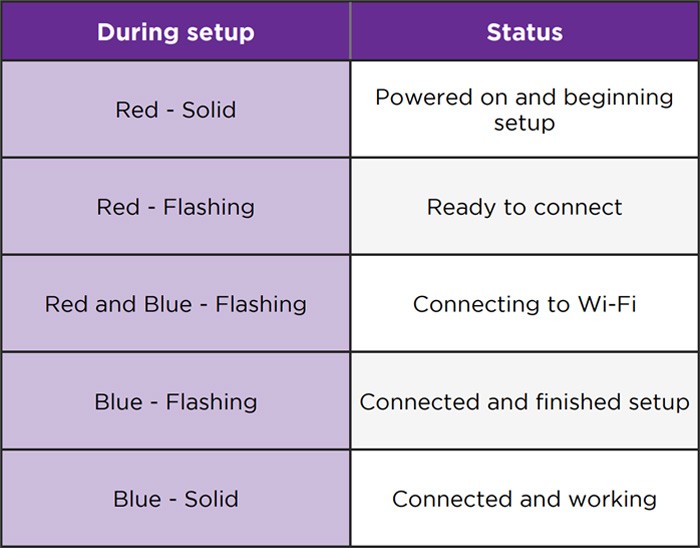
Credit: support.roku.com
Common Causes Of Roku Light Blinking
Roku light blinking often signals issues with Wi-Fi connection or power supply. Loose cables and outdated software can also cause this problem. Ensuring stable internet and updating the device might resolve these issues quickly.
If your Roku device is flashing its light, it’s trying to tell you something. This blinking can be frustrating, especially when you’re ready to relax with your favorite show. Understanding the common causes of this issue can save you time and stress. Let’s dive into what might be causing your Roku to communicate through its blinking light.
1. Unstable Internet Connection
An unstable internet connection is a frequent culprit behind the blinking Roku light. When your Wi-Fi is acting up, your Roku struggles to stream content smoothly, resulting in the light blinking. To resolve this, try resetting your router or moving the Roku closer to it for a stronger signal.
2. Power Supply Issues
The blinking light could also be due to power supply problems. If the power cable is loose or damaged, your Roku might not be receiving enough power. Ensure the cable is firmly connected and in good condition. Consider using a different cable or power outlet to see if the issue persists.
3. Hdmi Connection Problems
A faulty HDMI connection can lead to the Roku light blinking. If the HDMI cable isn’t properly connected to your TV or the Roku, you might experience signal interruptions. Check the cable for any signs of damage and ensure it’s securely plugged in. Sometimes, simply switching to a different HDMI port can solve the problem.
4. Software Updates
Roku devices regularly update their software to enhance performance and security. During these updates, the light might blink to indicate the process. If your device is updating, give it some time. However, if it seems stuck, restarting the device might help.
5. Overheating
Overheating can also cause your Roku to blink its light. If your device is in a confined space without proper ventilation, it might overheat and malfunction. Make sure it’s placed in a well-ventilated area to cool down. You might be surprised how often this simple adjustment fixes the issue.
6. Hardware Malfunctions
Sometimes, the issue might be with the hardware itself. If none of the above solutions work, your Roku might have a hardware problem. Consider contacting Roku support for assistance. They can guide you on whether a repair or replacement is needed. Could your Roku be blinking for another reason? Think about any recent changes to your setup. Perhaps a new device was added to your network, or there was a change in your internet service. Identifying these changes can provide clues to solve the blinking mystery. Remember, a little detective work can go a long way in getting your Roku back to playing your favorite shows.

Credit: www.youtube.com
Power Supply Issues
Experiencing a Roku light blinking can be frustrating, especially when you’re ready to dive into your favorite show. Often, the culprit is a simple power supply issue. This might sound trivial, but power problems can cause your Roku device to misbehave. Understanding and resolving these issues can be straightforward. Let’s dig into some practical steps you can take to ensure your Roku stays powered up and ready to entertain.
Checking Power Cables
Start by examining your power cables. A worn-out or damaged cable might be the reason your Roku light is blinking. Inspect the cable for any visible signs of wear, like fraying or cuts. If you find damage, it’s time to replace it. You might be surprised at how often a simple cable swap can solve your problem.
Even if the cable looks fine, try using it with another device. If that device doesn’t work either, you’ve found your culprit. A spare USB cable can come in handy here, so keep one around just in case. This small step can save you a lot of time and stress.
Ensuring Proper Connection
Next, focus on the connection points. A loose connection can disrupt power supply, causing that annoying blinking. Make sure your cables are firmly plugged into the Roku and the power source. You want to feel a click or slight resistance when connecting. That’s how you know it’s securely attached.
If you’re using a power strip, ensure it’s functioning correctly. Sometimes, the issue might be with the strip itself. Test the outlet with another device to confirm it’s providing power. This check can help you avoid unnecessary replacements and keep your Roku smoothly running.
Have you considered how these small tweaks can impact your viewing experience? Power issues might seem minor but fixing them can transform your Roku experience. What’s one small change you’ve made that had a big impact? Share your thoughts!
Network Connectivity Problems
The blinking light on your Roku device often signals network connectivity problems. This issue can disrupt your streaming experience and leave you frustrated. Understanding these problems is key to restoring your Roku’s normal function. Let’s explore two common areas that can affect your Roku’s network connection.
Wi-fi Signal Strength
Weak Wi-Fi signals can cause your Roku light to blink. Walls and furniture can block signals. Devices like microwaves can interfere too. Position your router closer to the Roku. This reduces signal loss and boosts connection. Use a Wi-Fi extender if needed. An extender helps in large homes or spaces. It strengthens the signal and stops interruptions.
Router Configuration
Incorrect router settings can affect your Roku’s performance. Ensure the router’s firmware is updated. Old firmware can cause connectivity issues. Check your router’s channel settings. Crowded channels can slow down your connection. Switch to a less crowded channel for better performance. Use security settings that support your Roku. WPA2 is recommended for strong security and stable connection. Configuring these settings can prevent the blinking light and enhance streaming quality.
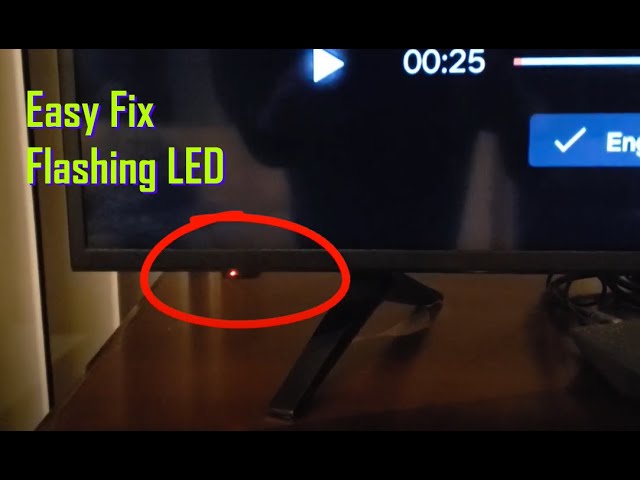
Credit: www.youtube.com
Software Glitches
Are you staring at a Roku light blinking and wondering what’s going on? Sometimes, these lights indicate software glitches. These glitches can disrupt your viewing experience, leaving you frustrated. Understanding the root cause can help you get back to your favorite shows faster.
System Updates
Roku devices often need updates to function smoothly. But, an incomplete or interrupted update can cause the light to blink. Have you ever tried streaming a movie only to find your Roku stuck in a loop? Regular updates ensure your device keeps up with the latest features and bug fixes.
Check if your device is due for an update. Go to settings and look for system updates. Updating might just stop that annoying blinking light.
Restarting The Device
Sometimes, a simple restart can solve the problem. Have you ever rebooted a device and it magically started working again? It’s the same with Roku. Restarting can clear minor glitches and refresh the system.
Unplug your Roku, wait for a few seconds, and plug it back in. A quick reboot might be the solution to your blinking light woes.
Have you wondered why devices work better after a restart? It’s like giving them a short nap—they wake up refreshed and ready to perform.
Have these methods worked for you? Tackling software glitches doesn’t have to be daunting. Small steps can lead to big solutions, restoring your streaming joy in no time.
Remote Control Malfunctions
Experiencing a blinking light on your Roku remote often signals battery issues or connectivity problems. Quick troubleshooting steps include checking battery placement or restarting the device. Simple fixes can restore seamless streaming enjoyment.
Remote control malfunctions can be incredibly frustrating, especially when you’re all set for a binge-watching session on your Roku device. When the light on your Roku remote starts blinking, it’s often a sign of trouble. But don’t worry; you can troubleshoot this at home with a few simple steps. Understanding what each blink means can save you time and effort, and get you back to your favorite show faster.
Battery Replacement
The first step to resolving a blinking light on your Roku remote is checking the batteries. Often, the issue is as simple as dead or weak batteries. Try replacing them with fresh ones and see if that resolves the problem. If you just changed the batteries recently, ensure they are inserted correctly. Sometimes, batteries might not be aligned properly, causing the remote to malfunction. Double-check the positive and negative ends to ensure they are in the right place. Have you noticed the blinking light still persists after replacing the batteries? This could mean the issue lies elsewhere, and it’s time to try another solution.
Re-pairing The Remote
If battery replacement doesn’t work, your next step is to re-pair the remote with your Roku device. Start by unplugging the Roku device from its power source. Wait for about 10 seconds before plugging it back in. Once the device restarts, press the pairing button on the remote, typically found inside the battery compartment. Hold it for about 5 seconds or until you see the pairing light start to flash. Have you ever tried re-pairing your remote only to find it still doesn’t work? It might be time to consider potential interference from other devices or obstacles blocking the signal. Remote control malfunctions can be a hassle, but with these practical steps, you can often solve the problem yourself. So next time your Roku remote’s light starts blinking, remember these tips to get back to your streaming quickly. What other troubleshooting methods have worked for you in the past? Share your experiences and help others in the comments below!
Hardware Failures
Experiencing a Roku light blinking can be frustrating. Often, this indicates a hardware failure. Hardware issues may occur due to physical damage or internal faults. Understanding the signs of hardware problems is key. It helps in taking the right steps to fix the issue.
Identifying Physical Damage
Physical damage can cause your Roku to malfunction. Check the device for cracks or dents. Inspect the cables for any fraying or bends. A damaged power cable can disrupt your Roku’s performance. Also, examine the HDMI ports. Bent pins or dust can cause connection issues. Regularly clean your device and cables.
Contacting Customer Support
If physical damage is not visible, seek expert help. Contact Roku’s customer support for assistance. They can guide you through troubleshooting steps. Provide them with details about your device model. Share any error messages you see. A support team can help determine if a repair or replacement is needed.
Quick Fixes For Immediate Results
Dealing with a Roku light blinking issue can be frustrating. Fortunately, there are simple fixes you can try for quick results. These solutions often resolve the issue within minutes. Below, we explore two effective methods: a soft reset and a factory reset.
Soft Reset
A soft reset is a quick way to refresh your Roku device. It doesn’t delete any data or settings. Follow these steps to perform a soft reset:
First, unplug your Roku device from the power source. Wait for about 10 seconds. Plug it back in and turn it on. This process often resolves minor glitches. If the light still blinks, try the next method.
Factory Reset
A factory reset restores the device to its original settings. This is useful if the soft reset fails. But remember, it erases all data and settings. Here’s how to perform a factory reset:
Press the Home button on your Roku remote. Navigate to Settings, then select System. Choose Advanced System Settings. Click on Factory Reset. Follow the on-screen instructions to complete the process. After the reset, you need to set up your Roku device again. This often solves persistent blinking issues.
Preventive Measures
Troubleshooting a blinking Roku light involves checking the HDMI connection and ensuring the device is properly powered. Regularly updating software can prevent issues, while restarting the device often resolves temporary glitches.
If your Roku’s light is blinking, it might be time to think about preventive measures. Just like any other electronic device, your Roku needs a bit of TLC to keep things running smoothly. Ensuring your Roku operates without hiccups can save you from the frustration of troubleshooting later. By taking some simple steps, you can maintain your Roku and enjoy uninterrupted streaming experiences.
Regular Device Maintenance
Regular maintenance is key to avoiding Roku’s blinking light woes. Dust and grime can accumulate in your device, causing overheating and performance issues. Make it a habit to clean your Roku with a soft, dry cloth every few weeks. Check the cables and connections periodically. Loose or damaged cables can disrupt the power supply, leading to blinking lights. Replace any worn-out cables to ensure a stable connection. Update your Roku’s software regularly. Software updates often fix bugs and improve performance. Set your Roku to update automatically, so you don’t miss out on these improvements.
Optimal Setup Environment
Your Roku’s environment plays a significant role in its performance. Placing your Roku in a well-ventilated area helps prevent overheating. Avoid stacking it on top of other electronic devices that generate heat. Consider the proximity of your Roku to the Wi-Fi router. A strong, stable internet connection is crucial for seamless streaming. If your Roku is too far from the router, you might experience buffering or connectivity issues. Evaluate the placement of your Roku in relation to other devices. Electronic interference from nearby gadgets can cause disruptions. Keep your Roku away from devices like microwaves and cordless phones to minimize interference. Have you ever moved your Roku to a new location and noticed an improvement in its performance? Such small adjustments can make a big difference. Pay attention to your Roku’s behavior and adapt your setup environment accordingly.
Frequently Asked Questions
Why Is My Roku Light Blinking?
A blinking light often means a connection issue. It could be Wi-Fi or power related.
How Can I Fix Roku’s Blinking Light?
Check your internet connection and power source. Restart your device and router for a quick fix.
What Does A Fast Blinking Light On Roku Mean?
Fast blinking often indicates pairing issues with the remote. Re-pair your remote to solve it.
Is A Blinking Roku Light A Serious Problem?
Usually, it’s minor. Fix connection or pairing issues to stop the blinking.
Can A Factory Reset Stop Roku Blinking?
Yes, a factory reset can fix persistent blinking issues. Remember, it erases all settings.
Conclusion
Understanding Roku’s blinking light helps solve common issues. Check the connections first. Loose cables can cause problems. Restarting the device often resolves issues. Software updates might be necessary. Ensure your internet connection is stable. Sometimes a factory reset is needed.
Contact support for persistent problems. Keeping Roku in good condition helps prevent future issues. Regular maintenance ensures smooth streaming experiences. Enjoy your favorite shows without interruptions. Stay informed to troubleshoot quickly. Your Roku should work seamlessly. Happy streaming!




