Is your Ring Doorbell 2 not picking up motion like it should? You’re not alone.
Many Ring users have faced this frustrating issue, leaving their home security feeling less reliable. It’s not just about missing a package delivery—it’s about ensuring the safety of your home and loved ones. Imagine the peace of mind knowing that your motion detector is working flawlessly, alerting you to any movement around your doorstep.
We’ll dive into the reasons your Ring Doorbell 2 might not be working properly and provide you with straightforward solutions. Let’s get your device back in action so you can feel secure again. Keep reading to discover how to fix this common problem and ensure your home is always protected.
Common Issues With Motion Detection
Ring Doorbell 2 motion detection may stop working due to poor Wi-Fi connectivity or improper settings. Environmental factors like extreme weather or obstructed view can also hinder its performance. Regularly updating the device’s firmware often resolves these issues.
Ring Doorbell 2 is a popular choice for home security, but sometimes its motion detection feature can be a bit finicky. You might find yourself wondering why it’s not picking up movement as expected. Understanding the common issues can help you get the most out of your device and keep your home secure.Sensitivity Settings
One common issue is incorrect sensitivity settings. If your Ring Doorbell 2 isn’t detecting motion, the sensitivity might be set too low. Try adjusting it to a higher level. Have you ever had a package delivered, but your doorbell didn’t notify you? Increasing the sensitivity can make a big difference. However, be careful not to set it too high, or every passing car might trigger an alert.Motion Zones Setup
Incorrect motion zone setup is another culprit. Your Ring Doorbell lets you define specific areas to monitor. If these zones aren’t set up properly, you might miss important activity. Think about your front yard. Are there areas where kids play but aren’t covered by your motion zones? Adjusting these zones can ensure you’re not missing anything crucial.App And Firmware Updates
Neglecting app and firmware updates can also affect motion detection. Updates often include bug fixes and improvements that can enhance performance. Have you ever skipped an update because it seemed unnecessary? Ensuring your app and firmware are current can solve issues you didn’t even know existed. It’s a simple yet effective way to keep your device running smoothly. Motion detection issues can be frustrating, but they’re often easy to fix. By tweaking settings, refining motion zones, and keeping your device updated, you can ensure your Ring Doorbell 2 works optimally. What small change will you try today to improve your home security?
Credit: greensafaris.com
Adjusting Sensitivity
Struggling with motion detection on your Ring Doorbell 2? Adjusting the sensitivity might help. Proper sensitivity ensures you receive accurate alerts. This setting fine-tunes what your doorbell detects. Too high, and you might get false alerts. Too low, and you might miss important activity. Let’s explore how to adjust sensitivity for optimal performance.
Accessing Sensitivity Settings
Start by opening the Ring app on your smartphone. Log in with your credentials. Navigate to your Ring Doorbell 2 device. Tap on “Device Settings” to access the settings menu. Here, you will find “Motion Settings.” Click on it to proceed further.
Choosing The Right Level
Once in Motion Settings, you will see sensitivity options. They range from low to high. Choose a level based on your needs. High sensitivity detects all movement. Low sensitivity filters minor motions. Test each level. Find the one that suits your environment. Adjust until you find the perfect balance.
Configuring Motion Zones
Configuring motion zones on your Ring Doorbell 2 can enhance security. Proper configuration helps detect movements efficiently. It minimizes unnecessary alerts, saving you time and effort. This section explores creating custom zones and avoiding false alerts.
Creating Custom Zones
Custom zones target specific areas within your camera’s range. Start by accessing the Ring app on your smartphone. Select your device and navigate to motion settings. Here, you can draw custom shapes on the screen. This lets you focus on areas you care about most. Adjust these zones to cover driveways, front doors, or pathways. Experiment with different shapes and sizes. Tailor zones to fit your unique property layout.
Avoiding False Alerts
False alerts can be frustrating and distracting. To minimize them, review your current motion settings. Adjust sensitivity levels carefully. High sensitivity detects more motion, but may cause unwanted alerts. Lower sensitivity reduces false alerts, but might miss important activity. Balance is key. Consider environmental factors like trees or passing cars. Avoid zones facing busy streets or moving branches. Regularly test and tweak settings to ensure effectiveness.

Credit: harubina.co.jp
Ensuring Stable Wi-fi Connection
Experiencing issues with your Ring Doorbell 2’s motion detection? A stable Wi-Fi connection could be the key. The Ring Doorbell 2 depends on a robust Wi-Fi connection for optimal performance. Poor connectivity can lead to delayed notifications or missed motion events. Let’s explore how to ensure your Wi-Fi connection is stable.
Checking Signal Strength
First, confirm your Ring Doorbell 2’s signal strength. Use the Ring app to check the device health. Navigate to the device settings and select “Device Health”. Look for the signal strength indicator. A weak signal can disrupt motion detection. Ideally, the signal should be strong and consistent.
Improving Connectivity
Improving Wi-Fi connectivity can solve many issues. Start by moving your router closer to the doorbell. Physical obstructions can weaken signals. Consider removing barriers like walls or large furniture. If relocating the router isn’t possible, try using a Wi-Fi extender. This device boosts signal strength and coverage.
Updating App And Firmware
Having trouble with your Ring Doorbell 2’s motion detection? Updating your app and firmware might help. Regular updates improve performance and fix bugs. They also bring new features, enhancing your device’s functionality. Ensuring your app and firmware are current is essential for optimal operation.
Checking For Updates
First, open your Ring app. Then, navigate to the app settings. Look for the “Check for Updates” option. This helps you find any available updates. Always ensure your device has a stable internet connection. Without it, updates might not show.
Steps To Update
Start by opening the Ring app on your smartphone. Go to the device settings menu. Locate the “Device Health” section. Here, you’ll see an option to update the firmware. Follow the on-screen instructions carefully. Make sure your doorbell stays connected during the process.
Updating the app is straightforward. Visit your app store. Search for “Ring” and check for updates. If available, tap “Update” to download and install. Regularly updating both app and firmware ensures smooth operation.
Resetting The Ring Doorbell
Experiencing issues with Ring Doorbell 2 motion detection can be frustrating. Resetting the device often solves this problem. Follow easy steps to restore motion detection and enhance security.
Resetting your Ring Doorbell can often solve motion detection issues. It helps refresh the system and fix minor glitches. Sometimes, resetting is the best step to restore functionality. This process is simple and doesn’t require technical skills. Below, you’ll find guidance on when and how to reset your Ring Doorbell 2.When To Reset
Reset your Ring Doorbell if motion detection isn’t working. First, ensure the motion settings are correct. Check the battery life and Wi-Fi connection. If everything seems fine, but the issue persists, a reset may help. Also, consider a reset if your device frequently disconnects. Or if it doesn’t respond as expected.How To Perform A Reset
Start by locating the orange button on your device. It’s on the back of the Ring Doorbell 2. Press and hold the button for 15 seconds. Release the button after 15 seconds. The front light will flash, indicating a reset is in progress. Wait for the light to stop flashing. This confirms the reset is complete. Reconnect your device to your Wi-Fi network. Then, test the motion detection feature. It should now function correctly.Contacting Support
Experiencing issues with Ring Doorbell 2 motion detection can be frustrating. Reach out to support for quick help and solutions. They provide step-by-step guidance to ensure your device functions optimally.
If your Ring Doorbell 2’s motion detection isn’t working, reaching out to support might be your best course of action. Sometimes, troubleshooting on your own can only take you so far. But before you make that call, it’s crucial to be prepared. Contacting support can sometimes feel like a daunting task, but with the right information at your fingertips, you can make it a smooth and effective process.When To Reach Out
If you’ve tried all the basic troubleshooting steps and your Ring Doorbell 2 still isn’t detecting motion, it might be time to call in the experts. You shouldn’t wait if the device is under warranty. Think about the impact on your home security. Is the doorbell missing crucial movements? If yes, then don’t hesitate to reach out.Information To Provide
When contacting support, be ready with specific details about your device. Have your model and serial number at hand. This helps the support team identify your device quickly. List the steps you’ve already taken to fix the issue. This prevents redundant suggestions and moves the conversation forward. Describe the problem clearly. Is the device not detecting any motion or is it sporadic? Providing these details can lead to faster solutions. Communicating clearly with support can save both time and frustration. Have you ever felt like your issues weren’t being heard? That might be due to lack of preparation. With the right information, you ensure your problem is taken seriously and resolved efficiently.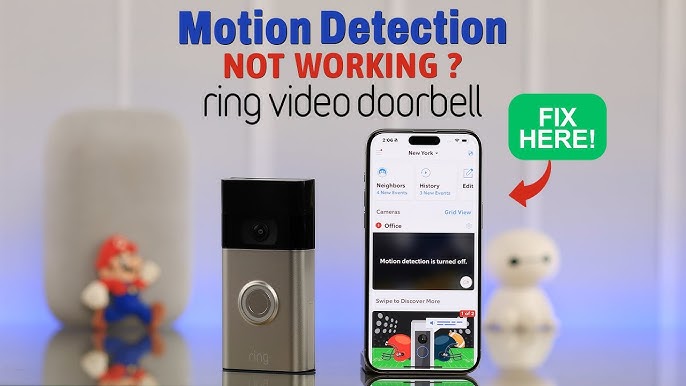
Credit: www.youtube.com
Frequently Asked Questions
Why Is My Ring Doorbell 2 Not Detecting Motion?
Your Ring Doorbell 2 might have incorrect settings. Check the motion settings and ensure they are properly configured.
How Do I Reset The Motion Sensor On Ring Doorbell 2?
To reset, open the Ring app, go to device settings, and adjust the motion zones and sensitivity.
Can Wi-fi Issues Affect Ring Doorbell 2 Motion Detection?
Yes, poor Wi-Fi can disrupt motion alerts. Ensure your doorbell has a strong and stable internet connection.
What Are Common Ring Doorbell 2 Motion Detection Problems?
Common issues include wrong settings, Wi-Fi problems, and firmware updates. Check each to resolve detection issues.
Does Ring Doorbell 2 Need Regular Updates For Motion Detection?
Yes, ensure your device has the latest firmware. Updates can improve motion detection performance and reliability.
Conclusion
Fixing the Ring Doorbell 2 motion detection can be simple. Start by checking settings and ensuring firmware is updated. Clear any obstructions that might block the sensor. Restarting the device often resolves minor glitches. If issues persist, contact Ring’s support team for assistance.
Regular maintenance helps keep your device functioning well. Make sure to regularly test your doorbell’s features. This ensures reliable performance and peace of mind. Stay proactive to enjoy the full benefits of your smart home setup.




