Imagine settling down for a cozy night in, ready to dive into your favorite show or movie on Prime Video, only to find that it’s not working on your Roku device. Frustrating, right?
You’re not alone. Many users encounter this problem, and it can quickly turn your relaxing evening into a tech troubleshooting nightmare. But don’t worry—help is at hand. This article is designed to guide you through the steps needed to get Prime Video up and running smoothly on your Roku.
By understanding what might be causing the issue, you can save time and energy. So, let’s solve this together and get you back to your streaming bliss.
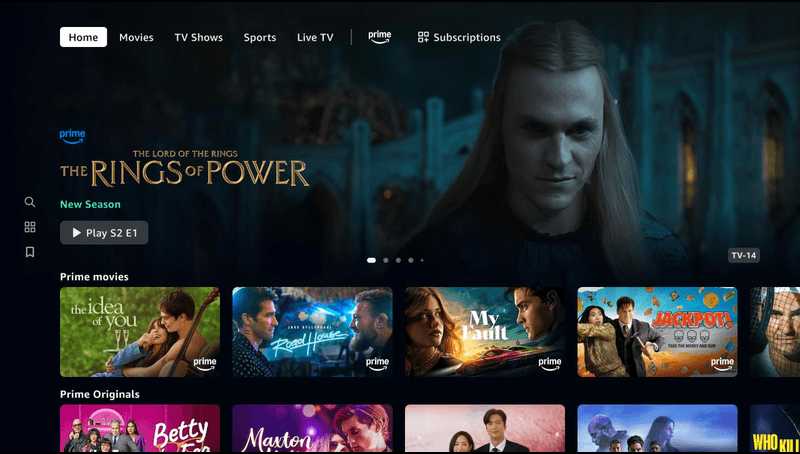
Credit: channelstore.roku.com
Common Causes
Experiencing issues with Prime Video on your Roku device can be frustrating. Understanding the common causes can help resolve these issues quickly. Let’s explore some reasons why Prime Video might not work on your Roku.
Network Connectivity Issues
One frequent cause of streaming problems is network connectivity. A weak or unstable internet connection can disrupt video playback. Check your Wi-Fi signal strength. Ensure your Roku is within range of your router. Restarting your router may improve connection stability.
App Update Problems
Outdated apps often lead to streaming issues. Prime Video requires regular updates for smooth performance. Verify if you have the latest version installed. Navigate to the Roku Channel Store. Check for updates and install them if available.
Device Compatibility
Not all Roku devices support the latest streaming apps. Some older models may face compatibility issues. Ensure your Roku is compatible with Prime Video. Visit Roku’s website for a list of supported devices. Consider upgrading if your model is outdated.
:max_bytes(150000):strip_icc()/A4-InstallandWatchAmazonPrimeVideoonRoku-annotated-860f88d2ec80436893d2db88e04abc96.jpg)
Credit: www.lifewire.com
Network Troubleshooting
Experiencing issues with Prime Video on Roku can be frustrating. Start by checking your internet connection. Try restarting your Roku device and updating the Prime Video app to resolve the problem.
Experiencing issues with Prime Video on your Roku can be frustrating, especially when you’re all set for a movie night. Network Troubleshooting is often the first step to resolving these problems. Many streaming issues can be attributed to network problems. Let’s dig into some practical steps you can take to get back to your streaming seamlessly.Check Wi-fi Connection
Is your Roku connected to the right Wi-Fi network? Access the settings on your Roku device and ensure it’s linked to your home Wi-Fi. Sometimes, devices automatically connect to a neighbor’s open network or a guest network, leading to weak connections. It might sound simple, but double-checking the Wi-Fi settings can save you a lot of headaches.Restart Router
Have you tried turning it off and on again? This classic tech support advice can work wonders. Restart your router by unplugging it for about 30 seconds and then plugging it back in. A quick reboot can resolve temporary glitches and refresh your network connection. It’s a small step that can have a big impact on your streaming quality.Verify Internet Speed
Slow internet? Test your internet speed using online tools like Speedtest.net. Streaming services like Prime Video require a stable internet speed of at least 5 Mbps for HD content. If your speed is lower, consider reaching out to your internet service provider. Could there be a better plan that suits your streaming needs? Taking these steps may seem like a hassle, but they can significantly improve your streaming experience. When you resolve a network issue, you’re not just fixing a problem; you’re ensuring a better viewing experience in the future. Have you ever found a simple network tweak that dramatically improved your streaming? Share your experiences and help others who might be facing the same issues!App Maintenance
Are you frustrated because Prime Video isn’t working on your Roku device? Don’t worry, you’re not alone. Sometimes, a little app maintenance can solve the problem and get you back to binge-watching your favorite shows. Let’s dive into some practical steps you can take to ensure your Prime Video app is running smoothly.
Update Prime Video App
Keeping your apps updated is crucial for smooth performance. Updates often contain bug fixes and new features. Check if there’s an update for the Prime Video app on your Roku.
Navigate to the Roku home screen and select the Prime Video app. Look for any available updates. If an update is available, install it right away.
Updating can often resolve issues. You might find that your problem disappears after simply refreshing the app.
Reinstall Prime Video
Sometimes, starting fresh can be the best solution. Uninstalling and reinstalling the Prime Video app may clear any hidden glitches.
Remove the app from your Roku device by navigating to it on the home screen, pressing the star button on your remote, and selecting “Remove channel.”
Once removed, go to the Roku Channel Store and reinstall Prime Video. This can help reset any problematic settings that were causing the issue.
Clear Cache And Data
Cache and data buildup can lead to app performance issues. Clearing them might just be the trick to getting Prime Video back on track.
Although Roku doesn’t have a straightforward option to clear cache like some devices, restarting your Roku can help. Turn off your Roku device and unplug it for a few minutes.
Plug it back in and power it on. This can help refresh the system and clear temporary data, potentially solving streaming issues.
Feeling stuck when technology doesn’t work as expected is frustrating. How do you usually troubleshoot app problems? Share your experiences in the comments below!

Credit: www.youtube.com
Roku Device Checks
Experiencing issues with Prime Video on Roku can be frustrating. Before diving into complex solutions, check your Roku device. These checks often resolve streaming problems. Simple steps can get your streaming back on track.
Restart Roku Device
Restarting your Roku device can solve many temporary glitches. To restart, unplug it from power. Wait for 10 seconds before plugging it back in. This refreshes the device and clears minor errors. Often, this quick step restores normal function.
Update Roku Software
Outdated software may cause streaming issues. Check for software updates regularly. Navigate to the settings menu on your Roku. Select “System” and then “System update.” Follow prompts to update the software. Keeping software current ensures smooth operation. Avoid missing out on new features.
Factory Reset Roku
If other methods fail, consider a factory reset. This returns the device to its original state. Go to the settings menu, select “System,” then “Advanced system settings.” Choose “Factory reset” and follow instructions. Remember, this erases all settings and data. Backup important information beforehand. Factory reset often resolves persistent issues.
Account Verification
Having trouble with Prime Video not working on your Roku device? Account verification issues might be the culprit. Whether it’s a simple oversight or a missed detail, resolving these can often get you back to streaming in no time. Let’s delve into some key areas to check when verifying your account.
Check Subscription Status
First, ensure your Prime Video subscription is active. It’s easy to overlook a lapsed subscription, especially if you’re managing multiple streaming services. Log into your Amazon account and navigate to your subscription settings. Verify that your Prime Video subscription is current and not expired.
Sometimes, payments can fail due to outdated card information. Double-check your payment details to confirm they’re up-to-date. This simple step can save you a lot of frustration and get you back to enjoying your favorite shows.
Sign Out And Sign In
Logging out and back into your Prime Video account can often solve minor glitches. It might seem too simple, but it refreshes your connection and can clear out temporary bugs. To do this, navigate to the settings on your Roku device, select the Prime Video app, and sign out.
Wait a few moments before signing back in. This brief pause can sometimes reset any lingering issues. If Prime Video still doesn’t work, consider reinstalling the app for a fresh start.
Review Account Settings
Your account settings might hold the key to resolving playback issues. Ensure your account is set up for the correct region, as location mismatches can cause streaming problems. Also, check if there are any parental controls or restrictions enabled that might block content.
Explore the device management section of your Amazon account. Make sure your Roku is properly registered and not exceeding any device limits. If your device list is full, try removing an old device to make room for your Roku.
Addressing these areas can significantly improve your streaming experience. Have you checked all these settings? If not, it might be the perfect time to do so and enjoy uninterrupted Prime Video streaming on your Roku. Let us know if these tips worked for you or if you have other tricks up your sleeve!
Contact Support
Prime Video may sometimes stop working on Roku devices. Contact support to fix streaming issues. They provide help to solve problems quickly.
If your Prime Video isn’t working on Roku, contacting support can help. Reach out for guidance and solutions. Sometimes, technical issues need expert advice. Below are ways to get the help you need.Prime Video Help Center
Visit the Prime Video Help Center. It offers solutions for common problems. Check their troubleshooting guides. You might find the fix you need. If not, you can contact them directly. They offer chat and email support. Quick and convenient.Roku Customer Service
Roku’s customer service can help with device issues. Visit their support page. They provide helpful articles and FAQs. If these don’t help, call them. Speaking to a representative can solve complex issues. They are trained to assist with streaming problems.Community Forums
Community forums are valuable resources. Many users share their experiences. You might find someone with the same problem. Search through existing posts. Ask questions if you need more help. Engaging with the community can provide unique insights.Frequently Asked Questions
Why Is Prime Video Not Working On Roku?
Prime Video may not work due to network issues or outdated app software. Restart your Roku device.
How Do I Update Prime Video On Roku?
Go to the Roku home screen. Select Prime Video. Press the star (*) button. Choose “Check for updates. “
Can I Reinstall Prime Video On Roku?
Yes. Remove the Prime Video app. Restart your Roku. Reinstall it from the Roku Channel Store.
Why Is The Video Quality Poor On Roku?
Poor video quality often results from slow internet speed. Ensure a stable internet connection.
Does Roku Need Software Updates For Apps To Work?
Yes. Regular software updates improve app performance and fix bugs. Check for updates in the settings menu.
Conclusion
Prime Video issues on Roku can be frustrating. Don’t worry; you’re not alone. Many users face similar problems. Solutions often lie in simple steps. Check your internet connection first. Restart your Roku device. Update apps regularly. If issues persist, contact support.
These steps usually resolve common problems. Keep your device updated for smooth streaming. Enjoy your favorite shows without hassle. Remember, technology sometimes needs a little nudge. Stay patient and keep exploring solutions. Happy streaming on Roku!




