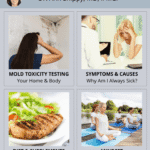Panasonic cordless phones are popular for their reliability and ease of use. Yet, like all gadgets, they can face issues.
Is your Panasonic cordless phone acting up? Don’t worry. This guide will help you troubleshoot common problems. Panasonic cordless phones are great for home and office use. But, sometimes they may have issues like no dial tone, poor sound quality, or battery problems.
Knowing how to troubleshoot these problems can save you time and money. This blog post will walk you through simple steps to fix your phone. Let’s get your Panasonic cordless phone working again quickly!

Credit: www.ifixit.com
Common Issues
Panasonic cordless phones are reliable, but issues can arise. Understanding common problems helps solve them quickly. Let’s explore some frequent issues you might face and how to troubleshoot them effectively.
No Dial Tone
If there’s no dial tone, check the following:
- Ensure the phone is charged. Place it on the base for a few hours.
- Check if the phone line is securely plugged into the wall socket and base unit.
- Test the phone line with another device. Plug a different phone into the socket.
- Reset the phone. Unplug the base unit for 30 seconds, then plug it back in.
If the problem persists, the issue might be with the phone line. Contact your service provider for assistance.
Dropped Calls
Dropped calls can be frustrating. To fix this issue, try the following:
- Move closer to the base unit. Distance can affect the signal.
- Check for interference. Other electronic devices can interfere with the signal. Keep the base unit away from routers, microwaves, and other electronics.
- Ensure the battery is fully charged. Weak batteries can cause calls to drop.
- Reset the phone. Unplug the base unit for 30 seconds, then plug it back in.
If calls still drop, the problem might be with the phone itself. Consider replacing the handset or contacting Panasonic support.
Battery Problems
Battery problems are common with Panasonic cordless phones. These issues can disrupt your communication. Understanding and troubleshooting these problems can save you time and frustration. This section will cover two main issues: Battery Not Charging and Short Battery Life.
Battery Not Charging
If your Panasonic cordless phone battery is not charging, several factors could be at play.
- Check the connections: Ensure the battery is properly connected.
- Inspect the charger: Make sure the charger is plugged in and working.
- Clean the contacts: Dust or dirt on the battery contacts can prevent charging.
Using a soft cloth, gently clean both the battery and phone contacts. If the battery still does not charge, it might be time for a replacement. Use only Panasonic recommended batteries for best performance.
Short Battery Life
Short battery life can be frustrating. Here are some steps to extend your Panasonic cordless phone battery life:
- Avoid overcharging: Remove the phone from the charger once fully charged.
- Limit use of features: Features like speakerphone and backlight consume more power.
- Regularly discharge: Let the battery run down completely before recharging.
Extreme temperatures can also affect battery life. Keep the phone in a cool, dry place. If the battery life does not improve, consider replacing the battery.
Display Issues
Display issues on a Panasonic cordless phone can be frustrating. The display is crucial for navigating calls and settings. Below, we discuss common display problems and their solutions.
Blank Screen
A blank screen can make the phone unusable. Here are some steps to troubleshoot this issue:
- Check the Battery: Ensure the battery is charged. A low battery can cause the screen to go blank.
- Reset the Phone: Turn off the phone and remove the battery. Wait for 30 seconds, then reinsert the battery and turn the phone on.
- Check Connections: Ensure all connections are secure. Loose connections can disrupt the display.
- Inspect for Damage: Look for physical damage. A cracked screen or water damage can cause display issues.
Flickering Display
A flickering display can be distracting and hard to read. Follow these steps to fix it:
- Check Battery Level: A low or faulty battery can cause flickering. Replace the battery if needed.
- Reset the Phone: Power off the phone, remove the battery, wait for a minute, then replace the battery and power on the phone.
- Update Firmware: Ensure the phone’s firmware is up to date. Check the Panasonic website for updates.
- Reduce Interference: Keep the phone away from other electronic devices. Interference can cause the display to flicker.
If the above steps do not solve the issue, consider contacting Panasonic support for further assistance. Keeping your phone in good condition can prevent most display problems.
Sound Quality
Issues with sound quality can make your Panasonic cordless phone frustrating to use. Common problems include echoing, static noise, and other audio disturbances. Understanding these issues helps you troubleshoot effectively and improve your phone’s performance.
Echoing
Echoing can disrupt calls and make communication difficult. If you experience echoing, consider the following steps:
- Check the volume: Lower the handset’s volume to reduce feedback.
- Move away from interference: Other electronic devices can cause echoing.
- Update firmware: Ensure your phone’s software is current.
Static Noise
Static noise can occur for various reasons. To reduce static noise, try the following:
- Check the battery: Low battery levels can cause static.
- Relocate the base: Place the base unit away from other electronics.
- Inspect the phone line: Make sure the phone line is in good condition.
Use these tips to improve sound quality and enjoy clearer conversations on your Panasonic cordless phone.
Connection Problems
Experiencing connection problems with your Panasonic cordless phone can be frustrating. These issues often stem from interference, a weak signal, or other environmental factors. Let’s explore some common causes and solutions.
Interference
Interference can disrupt your Panasonic cordless phone’s connection. Common sources include:
- Other wireless devices
- Microwaves
- Baby monitors
To reduce interference:
- Move your phone away from these devices.
- Keep the base unit away from large metal objects.
- Ensure the phone and base unit are on a stable surface.
Weak Signal
A weak signal can cause connection problems. This issue often occurs due to:
- Distance from the base unit
- Obstructions like walls and furniture
Strengthen your signal by following these tips:
- Place the base unit in a central location.
- Remove any physical obstructions.
- Check the phone’s battery and charge it fully.
If problems persist, consider a signal booster.

Credit: help.na.panasonic.com
Button Malfunctions
Button malfunctions can be a common issue with Panasonic cordless phones. These problems can disrupt your communication and cause frustration. This section will help you troubleshoot common button malfunctions such as stuck buttons and an unresponsive keypad.
Stuck Buttons
Stuck buttons can make your phone difficult to use. First, check for dirt or debris around the buttons. Use a soft cloth to clean the area gently. Avoid using any harsh chemicals. If the buttons remain stuck, try removing the batteries. Wait a few minutes before reinserting them. This can reset the phone and free up the buttons.
Unresponsive Keypad
An unresponsive keypad can prevent you from dialing or accessing menu options. Start by ensuring the batteries are fully charged. Low battery can cause the keypad to stop working. Next, check if the phone’s firmware needs updating. Refer to the user manual for instructions on how to update the firmware.
If the keypad is still unresponsive, reset the phone. Remove the batteries and wait for at least 10 minutes. Reinsert the batteries and turn the phone back on. This can often fix the issue.
Setting Adjustments
Adjusting settings on your Panasonic Cordless Phone can enhance your user experience. This section covers essential setting adjustments, ensuring you get the most out of your device. We’ll discuss volume control and ringtone selection to help you personalize your phone settings.
Volume Control
Managing the volume control on your Panasonic Cordless Phone is simple. Follow these steps:
- Press the Menu button on the handset.
- Navigate to the Settings option.
- Select Volume and choose either Handset Volume or Ringer Volume.
- Use the Up and Down arrows to adjust the volume level.
- Press the Save button to confirm your settings.
Adjusting the volume ensures you can hear calls and alerts clearly. It’s essential for a seamless communication experience.
Ringtone Selection
Personalizing your ringtone selection allows you to identify calls easily. Here’s how to change your ringtone:
- Press the Menu button on the handset.
- Go to the Settings option.
- Select Ringtone from the menu.
- Scroll through the available ringtones using the Up and Down arrows.
- Press Play to listen to a sample of each ringtone.
- Choose your preferred ringtone and press the Save button.
Choosing a unique ringtone helps you distinguish your phone from others. It also adds a personal touch to your device.

Credit: www.youtube.com
Maintenance Tips
Maintaining your Panasonic cordless phone ensures it stays in good working condition. Following simple tips can help avoid common issues and extend the phone’s life. Here are two key tips: regular cleaning and proper storage.
Regular Cleaning
Clean your Panasonic cordless phone regularly. Dust and grime can build up on the handset and base. Use a soft, damp cloth to wipe them down. Avoid using harsh chemicals as they can damage the phone. A gentle cleaner or water is enough. Keep the phone dry to prevent internal damage.
Proper Storage
Store your phone in a cool, dry place. Avoid direct sunlight and extreme temperatures. These can harm the battery and internal components. Place the phone on its base when not in use. This keeps it charged and ready. Never store the phone in damp or humid areas. This can cause rust and other issues.
Advanced Troubleshooting
Advanced troubleshooting can solve many issues with your Panasonic cordless phone. Sometimes, basic fixes don’t work. That’s when these advanced steps come in handy.
Factory Reset
A factory reset can resolve persistent issues. It returns the phone to its original settings. This erases all saved data and customizations. To perform a factory reset, follow these steps:
- Press the Menu button.
- Select “Settings” or “System Settings”.
- Find “Reset” or “Reset to Factory”.
- Confirm the reset by selecting “Yes”.
Wait for the phone to restart. It should now be back to its factory settings. This can fix many software-related issues.
Firmware Update
Updating the firmware can improve performance. It can also fix bugs and add new features. To update the firmware:
- Check the Panasonic website for the latest firmware.
- Download the update file to your computer.
- Connect your phone to the computer via USB.
- Follow the instructions to install the update.
Always keep your phone’s firmware updated. This ensures it runs smoothly and securely.
Frequently Asked Questions
Why Is My Panasonic Cordless Phone Not Charging?
The battery might be old. Check if it is properly connected. Replace if necessary.
How Can I Reset My Panasonic Cordless Phone?
Press and hold the “End” button for 5 seconds. Your phone will reset.
Why Is My Panasonic Phone Not Ringing?
Check the ringer volume settings. Make sure “Do Not Disturb” mode is off.
How Do I Register A New Handset To My Base?
Press the “Locator” button on the base. Follow the handset’s registration instructions.
What Should I Do If My Phone Has No Dial Tone?
Ensure the phone line is connected. Check for a dial tone using another phone.
Conclusion
Solving Panasonic cordless phone issues is easier than you think. Follow our troubleshooting tips for a smoother experience. Always check connections and batteries first. Regular maintenance can prevent many problems. Keep your user manual handy for quick reference. A well-functioning phone ensures clear communication.
Troubleshooting can save you time and frustration. With these steps, enjoy hassle-free phone use. Happy calling!