Modern Forms fan remote troubleshooting can be tricky. But don’t worry.
We’ve got you covered. Whether your remote isn’t responding or your fan isn’t behaving as it should, this guide will help. Understanding the ins and outs of your Modern Forms fan remote can save you time and frustration. Many common issues have simple fixes.
You don’t need to be a tech genius to get your fan working again. With a little guidance, you can troubleshoot like a pro. This blog will walk you through typical problems and their solutions. So, let’s dive in and get your fan back in perfect working order!
Common Issues
Modern Forms fans are popular. They offer style and efficiency. Yet, users face some common issues. Let’s explore them in detail.
Unresponsive Remote
Your remote may stop working. This can be frustrating. First, check the batteries. Dead batteries are a common culprit. Replace them if needed.
Next, ensure the remote is paired correctly. Press the pairing button on both the fan and remote. Hold it for a few seconds. This should re-establish the connection.
If the problem persists, reset the remote. Turn off the fan’s power at the circuit breaker. Wait for a few minutes. Turn the power back on. This can often fix the issue.
Fan Speed Problems
Sometimes, the fan speed is off. It may not change as expected. First, check if the remote is on the right setting. Different modes can affect speed.
If the speed still doesn’t change, inspect the fan blades. Dust can slow them down. Clean the blades with a soft cloth. Make sure they move freely.
Another tip: Check the wiring. Loose connections can cause speed issues. Tighten any loose wires. This simple step can solve the problem.
Battery Problems
Experiencing issues with your Modern Forms fan remote? Often, the problem can be traced back to battery issues. Understanding and addressing these issues can save you time and frustration. Let’s dive into the common battery problems and how to fix them.
Low Battery Symptoms
Low batteries can cause various symptoms in your fan remote. Here are some common signs:
- Unresponsive buttons: Pressing buttons yields no response from the fan.
- Weak signal: The fan only responds when the remote is very close.
- Flickering display: The remote’s display may flicker or show low battery icons.
If you notice any of these symptoms, it’s likely time to replace the batteries.
Replacing Batteries
Replacing the batteries in your Modern Forms fan remote is a simple process. Follow these steps:
- Locate the battery compartment: Usually found on the back of the remote.
- Open the compartment: Slide the cover or use a small screwdriver.
- Remove old batteries: Take out the depleted batteries carefully.
- Insert new batteries: Ensure correct polarity (+ and -).
- Close the compartment: Secure the cover back in place.
It’s recommended to use high-quality batteries for longer performance. This simple fix often resolves remote issues, restoring full functionality.
Signal Interference
Signal interference can cause your Modern Forms fan remote to malfunction. Understanding the sources of interference can help you troubleshoot and resolve the issues quickly.
Electronic Interference
Many household devices can create electronic interference. Common culprits include:
- Microwaves
- Wi-Fi routers
- Bluetooth devices
- Baby monitors
These devices emit signals that can disrupt the remote’s communication with the fan. Try moving these devices away from your fan. This can help reduce interference.
Physical Obstructions
Physical barriers can also affect your remote’s signal. These include:
- Walls
- Furniture
- Ceiling materials
Thick walls or dense furniture can block the signal. Reposition the fan or remote. This may help improve the signal strength.

Credit: support.modernforms.com
Pairing Issues
Experiencing pairing issues with your Modern Forms fan remote can be frustrating. The remote may not connect to the fan, or it may lose its connection. These issues can occur due to various reasons. Understanding the common causes can help you troubleshoot effectively. Let’s explore the steps you can take to resolve these pairing issues.
Re-pairing The Remote
First, ensure the remote has fresh batteries. Weak batteries can cause connection problems. Next, stand close to the fan. This ensures a strong signal during the pairing process. Hold down the ‘Pair’ button on the remote for 5 seconds. The fan light should blink, indicating pairing mode. If the light does not blink, try again. Sometimes, it takes a few attempts.
Make sure there are no obstructions between the remote and the fan. This can interfere with the signal. Once the fan light blinks, your remote should be paired. Test the remote by turning the fan on and off. If it works, your pairing issue is resolved. If not, proceed to resetting the fan.
Resetting The Fan
If re-pairing the remote does not work, you may need to reset the fan. Turn off the power to the fan at the circuit breaker. Wait for 30 seconds before turning it back on. This can help reset the fan’s internal settings. After restoring power, try pairing the remote again. Follow the same steps mentioned in the re-pairing section.
If the problem persists, check the fan’s manual for specific reset instructions. Some models may have unique steps. Ensure you follow them accurately. Resetting often resolves persistent pairing issues. Once reset, pair the remote again to see if it works.
If all else fails, contacting Modern Forms customer support may be necessary. They can offer further assistance and troubleshooting tips.
Firmware Updates
Keeping your Modern Forms fan remote up to date with the latest firmware updates is crucial. It ensures smooth operation and enhances the overall performance of your fan. This section will guide you through checking for and installing these updates.
Checking For Updates
First, ensure that your fan remote is connected to your Wi-Fi network. Open the Modern Forms app on your smartphone.
- Navigate to the Settings menu.
- Tap on Device Information.
- Look for the Firmware Version section.
If an update is available, a notification will appear in this section. Make sure your phone has a stable internet connection before proceeding.
Installing Updates
Once you’ve identified that an update is available, follow these steps:
- Tap on the Update Firmware button.
- Ensure your fan is powered on.
- Wait for the app to download the update.
The installation process might take a few minutes. Do not turn off your fan or close the app during this time. A progress bar will show the update status.
After the update completes, restart your fan to apply the changes.
Updating the firmware regularly ensures your fan runs efficiently. It also helps in fixing any bugs and introducing new features.
Button Malfunctions
Button malfunctions on your Modern Forms fan remote can be frustrating. Whether your buttons are sticky or non-responsive, troubleshooting these issues can save you time and hassle. Let’s dive into common button problems and how to fix them.
Sticky Buttons
Sticky buttons can be a common issue with fan remotes. This problem often happens due to dirt or residue buildup. Over time, dust and grime can accumulate under and around the buttons, making them hard to press.
To fix sticky buttons, follow these steps:
- Turn off the fan and remove the remote’s batteries.
- Use a small screwdriver to open the remote casing.
- Clean the buttons and the surrounding area with a soft cloth.
- Use a cotton swab dipped in rubbing alcohol for stubborn spots.
- Reassemble the remote and replace the batteries.
Regular cleaning can prevent sticky buttons. Make it a habit to clean your remote monthly.
Non-responsive Buttons
Non-responsive buttons can be another issue. This often means the remote is not sending signals to the fan.
Here are some troubleshooting steps:
- Check the batteries. Replace them if they are low or dead.
- Ensure there is no obstruction between the remote and the fan.
- Reset the remote by removing and reinserting the batteries.
- Refer to the user manual for resetting the remote settings.
If the buttons remain non-responsive, the remote might need replacing. Contact Modern Forms customer support for further assistance.
By understanding these common issues, you can keep your fan remote working smoothly. Regular maintenance helps avoid bigger problems.
Range Problems
Many users face range problems with their Modern Forms fan remote. This can be frustrating. Your fan may not respond as expected. Sometimes, the issue is with the remote’s range. Here, we will discuss how to troubleshoot these range problems.
Testing Range
First, you need to test the range of your remote. This helps you understand the problem better. Follow these steps:
- Stand close to the fan.
- Press the power button on the remote.
- Move a few feet away and press the button again.
- Repeat this until the fan does not respond.
Note the distance where the remote stops working. This is your current range. If the range is too short, you might have an issue.
Extending Range
To improve the remote’s range, you can try a few methods. These tips might help:
- Check the batteries: Weak batteries can reduce the range. Replace them with new ones.
- Remove obstacles: Ensure there are no objects blocking the signal. Walls, furniture, and other electronics can interfere.
- Relocate the receiver: The fan’s receiver might be in a bad spot. Try moving it to a more open area.
- Antenna adjustment: Some remotes have an antenna. Adjust it for better signal transmission.
If these steps do not help, you might need professional assistance. A technician can inspect the fan and remote. They can identify and fix deeper issues.
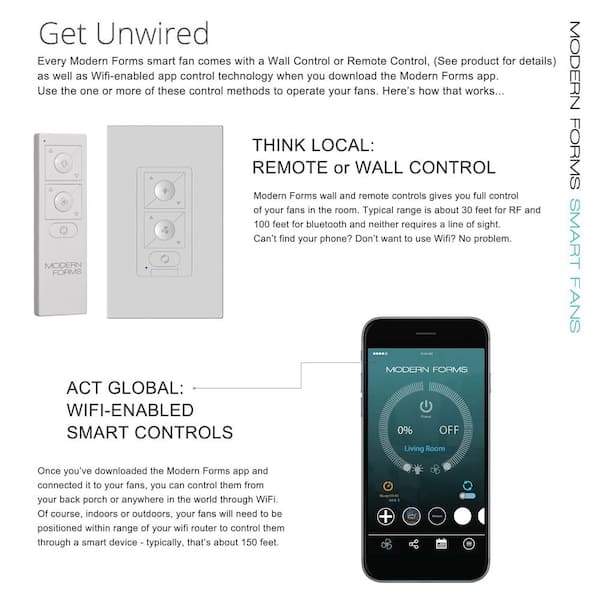
Credit: www.homedepot.com
Professional Help
Sometimes, troubleshooting your Modern Forms fan remote can be tough. You might face issues that need professional help. Knowing when to seek expert assistance can save time and prevent further problems.
When To Contact Support
If your fan remote stops working after a reset, contact support. Unresponsive remotes might have internal issues. Strange noises from the fan indicate a mechanical problem. Contacting support helps avoid bigger issues.
Check if your remote’s warranty covers the repair. Many manufacturers offer support for faulty products. Contacting support can provide solutions specific to your model.
Finding A Technician
Locate a technician through the manufacturer’s website. Many brands have a list of certified technicians. This ensures you get quality service.
Ask friends or family for recommendations. Trusted referrals can lead you to reliable technicians. Reviews online can also help you find a good technician.
Ensure the technician has experience with Modern Forms fans. Specialized technicians understand the product better. They can quickly identify and solve problems.

Credit: www.manualslib.com
Frequently Asked Questions
How Do I Reset My Modern Forms Fan Remote?
To reset the remote, press and hold the power button for 10 seconds.
Why Is My Modern Forms Fan Remote Not Working?
Check the batteries. Ensure the remote is paired correctly. Stand closer to the fan.
How Do I Pair My Modern Forms Fan Remote?
Press and hold the “Learn” button on the remote and the fan simultaneously.
Can I Use A Universal Remote With Modern Forms Fan?
Yes, but it must be compatible with Modern Forms fan models.
How Do I Change The Fan Speed With The Remote?
Press the speed button repeatedly to cycle through the fan speeds.
Conclusion
Troubleshooting your Modern Forms fan remote can be simple and stress-free. Check batteries first. Then, ensure you have a clear signal path. Reset the remote by removing and reinserting the battery. Consult your fan’s manual for specific instructions. Most issues are easily fixed with these steps.
If problems persist, contact customer support. They can offer additional help. Regular maintenance can prevent future issues. Keep your fan and remote clean. Enjoy a smoothly operating fan with these tips.




