Experiencing no sound on your LG TV can be frustrating. You want to relax, but the silence is deafening.
Sound issues on an LG TV can stem from various causes. It might be a simple fix, or it could require a bit more technical know-how. Understanding the problem is the first step to solving it. This guide will help you identify common sound issues with your LG TV.
Whether it’s a settings glitch, a hardware issue, or something else, we aim to get your TV sound back on. Let’s dive into troubleshooting and find the best solution for your silent LG TV.
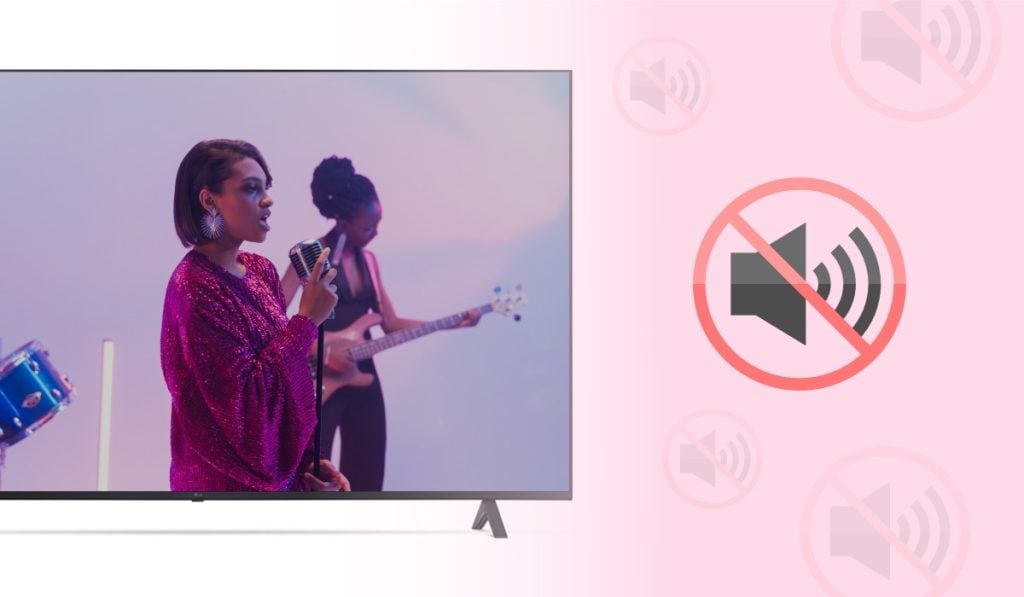
Credit: www.airbeam.tv
Common Audio Problems
Experiencing audio problems with your LG TV can be frustrating. These issues can ruin your viewing experience. Understanding common audio problems can help you fix them quickly. Here, we will cover the most frequent sound issues. These include no sound at all, intermittent sound, and distorted audio.
No Sound At All
Sometimes, your LG TV may not produce any sound. This can happen for various reasons. First, check if the TV is muted. Ensure the volume is turned up. Verify that the sound settings are correct. Look at the audio output settings. Make sure they are set to TV speakers.
Check the cables and connections. Ensure everything is plugged in securely. Sometimes, a loose cable can cause no sound. If you use external speakers, confirm they are turned on. Test the TV with different sources. This helps to see if the issue is with the TV or the source.
Intermittent Sound
Intermittent sound can be annoying. The sound may cut in and out. This can happen due to signal issues. Check if the TV signal is strong. Weak signals can cause audio problems. Adjust the antenna if needed. Try moving other electronic devices away from the TV. They can cause interference.
Inspect the cables and connections. Loose or damaged cables can result in intermittent sound. Replace any damaged cables. Ensure all connections are tight. Restart the TV. Sometimes, a simple restart can fix the issue.
Distorted Audio
Distorted audio can make it hard to understand dialogue. This issue can be due to incorrect sound settings. Check the audio settings on your LG TV. Ensure they are set to standard mode. Avoid using any sound enhancements that might distort audio.
Verify the cables and connections. Damaged cables can cause distorted sound. Replace any worn-out cables. Test the TV with different content. This helps identify if the issue is with the content or the TV. Adjust the audio output settings if needed.
Initial Checks
If your LG TV has no sound, start with some initial checks. These simple steps can often solve the problem quickly. Let’s go through them one by one.
Volume Settings
First, check the volume settings on your LG TV. Use the remote control to increase the volume. Ensure it is not set to zero. Sometimes, the volume might be low or muted.
Mute Status
Next, check if the TV is on mute. Press the mute button on the remote. If the mute icon disappears, the sound should return. Verify this step to ensure the sound is not muted accidentally.
External Connections
Inspect all external connections. Ensure cables are plugged in securely. Check HDMI, optical, and audio cables. Loose connections can cause sound issues. Reconnect the cables and test the sound again.
Audio Settings
When your LG TV has no sound, it may be due to its audio settings. Adjusting the audio settings can solve sound issues. Here, we will discuss the key audio settings you can modify.
Sound Mode
The sound mode can greatly affect your audio experience. LG TVs offer several sound modes. These include:
- Standard
- Music
- Cinema
- Sports
- Game
Choose the mode that best suits your content. For example, select ‘Cinema’ mode when watching movies. This setting enhances dialogues and sound effects. Switching between modes can often fix sound problems.
Balance Settings
The balance settings control the distribution of sound between the left and right speakers. If the balance is off, you might hear sound from one side only. Follow these steps to adjust the balance:
- Press the ‘Settings’ button on your remote.
- Navigate to ‘All Settings’.
- Select ‘Sound’ and then ‘Sound Out’.
- Adjust the balance slider until the sound is equal on both sides.
Equalizer Adjustments
The equalizer adjustments allow you to fine-tune the audio frequencies. This can improve clarity and overall sound quality. Here’s how to adjust the equalizer:
- Press ‘Settings’ on your remote.
- Go to ‘All Settings’.
- Select ‘Sound’ and then ‘Advanced Settings’.
- Navigate to ‘Equalizer’.
- Adjust the frequency bands to your preference.
For better voice clarity, increase the mid-range frequencies. For more bass, boost the low frequencies. Adjusting the equalizer can often resolve sound issues.
External Devices
Experiencing no sound on your LG TV can be frustrating. Often, the issue lies with external devices connected to your TV. In this section, we will explore common problems and solutions related to HDMI connections, optical cables, and Bluetooth devices. By addressing these areas, you can quickly restore sound to your TV.
Hdmi Connections
HDMI connections are vital for high-quality audio and video. Ensure the HDMI cable is securely connected to both the TV and the external device. Try using a different HDMI port on the TV. Sometimes, the port itself may be faulty.
Check the settings on both the TV and the external device. Make sure the audio output is set correctly. Sometimes, switching the input source on the TV can help reset the connection. Updating the TV firmware can also resolve HDMI sound issues.
Optical Cables
Optical cables are another common way to connect audio devices. Ensure the optical cable is properly connected to both the TV and the external device. Check for any visible damage to the cable.
Make sure the TV is set to use the optical output. Go to the TV’s audio settings and select the optical option. If the sound still doesn’t work, try a different optical cable or port. This can help determine if the problem is with the cable or the port.
Bluetooth Devices
Bluetooth devices can also cause sound issues. First, check that the Bluetooth device is paired correctly with the TV. Ensure the device is within range and has enough battery power.
Go to the TV’s Bluetooth settings and ensure the device is selected as the audio output. Sometimes, disconnecting and reconnecting the device can help. If the problem persists, try restarting both the TV and the Bluetooth device.
Software Updates
Software updates are essential for your LG TV. They help to fix bugs and improve performance. If your LG TV has no sound, checking for software updates is a good starting point.
Firmware Updates
Firmware updates can resolve many issues with your LG TV, including no sound. Follow these steps to update the firmware:
- Turn on your LG TV.
- Press the Home button on your remote.
- Navigate to Settings.
- Select All Settings.
- Go to General and then About This TV.
- Choose Check for Updates.
- If an update is available, follow the on-screen instructions to install it.
Software Version Check
Before updating the firmware, ensure your software version is up to date. To check the software version:
- Press the Home button on your remote.
- Go to Settings.
- Select All Settings.
- Navigate to General and then About This TV.
- Look for the Software Version information.
If your software version is not current, update it. This can solve the no sound issue.

Credit: www.wikihow.com
Factory Reset
Experiencing no sound from your LG TV can be frustrating. Sometimes, a factory reset can solve this issue. It restores your TV to its original settings. This process may fix any software glitches causing the sound problem.
Reset Procedure
Performing a factory reset on your LG TV is simple. Start by pressing the ‘Settings’ button on your remote. Navigate to ‘All Settings’ then select ‘General’. Find and choose ‘Reset to Initial Settings’. Confirm your selection. The TV will restart, returning to factory settings.
Backup Settings
Before you reset, back up your settings. This saves your custom configurations. Go to ‘Settings’, select ‘General’, then ‘Backup & Restore’. Choose ‘Backup’ and follow the prompts. This ensures you can restore your preferences after the reset.
Hardware Issues
Having trouble with no sound on your LG TV? Hardware issues could be the culprit. Identifying and fixing these problems can restore your TV’s audio. Let’s explore some common hardware problems.
Internal Speaker Problems
Internal speakers can malfunction. First, check if the TV is muted or the volume is too low. Still no sound? The internal connections could be loose. A technician might need to inspect the internal wiring.
Sometimes, the internal speakers are damaged. This can happen due to age or physical damage. In this case, replacing the speakers may be necessary.
External Speaker Issues
Using external speakers? Check the connections. Ensure cables are secure and undamaged. Loose or broken cables can cause sound problems.
Next, verify the external speaker settings. The TV must output sound to the correct device. Check the audio settings menu for the correct output device.
Lastly, test the external speakers with another device. This helps determine if the issue is with the TV or the speakers.

Credit: www.youtube.com
Professional Help
Sometimes, troubleshooting your LG TV for sound issues can be challenging. In such cases, professional help can save time and prevent further problems. Here, we’ll discuss when to contact support and how to find a technician.
When To Contact Support
There are specific instances when contacting support becomes necessary:
- No sound after troubleshooting: If you have tried all basic steps and there is still no sound.
- Unusual noises: Any buzzing or crackling sounds from the TV.
- Repeated issues: If the sound problem keeps happening after temporary fixes.
- Warranty: If your TV is under warranty, contacting support can prevent voiding it.
Finding A Technician
Finding a reliable technician is crucial for fixing your LG TV sound issues. Follow these steps to locate one:
- Check LG’s website: Visit the official LG website to find authorized service centers.
- Read reviews: Look for reviews and ratings of technicians in your area.
- Ask for recommendations: Friends and family can suggest trusted technicians.
- Verify credentials: Ensure the technician is certified to work on LG TVs.
- Compare prices: Get quotes from multiple technicians to find a fair price.
By following these steps, you can ensure your TV is in capable hands and get the sound back quickly.
Frequently Asked Questions
Why Is My Lg Tv Not Producing Sound?
Check if the TV is muted. Ensure volume is up. Verify audio settings.
How Do I Reset The Sound On My Lg Tv?
Navigate to Settings. Select Sound. Click Reset Audio settings. Confirm reset.
What Should I Do If My Lg Tv Has No Sound?
Check cable connections. Ensure external devices are on. Update TV firmware.
Can A Factory Reset Fix Lg Tv Sound Issues?
Yes, a factory reset can resolve sound issues. Backup important data first.
Why Does My Lg Tv Lose Sound Intermittently?
Interference or loose cables. Check connections. Update TV software.
Conclusion
Fixing sound issues on your LG TV can be simple. Follow these steps. Check audio settings, cables, and external devices. Update the TV’s software regularly. If problems persist, contact LG support. Regular maintenance prevents future issues. Enjoy watching your favorite shows with clear sound.
Happy viewing!





