Your Insignia TV turns on, but the screen stays black. This can be frustrating.
Many users face this issue with their Insignia TV. You see the power light, you hear sound, but the screen remains blank. Before you panic, know that there are solutions. This problem might be due to a simple fix or a hardware issue.
Understanding the common causes can save you time and money. In this blog post, we will explore the possible reasons why your Insignia TV shows a black screen even when it’s powered on. We will also provide easy-to-follow steps to troubleshoot and potentially solve the problem. Let’s dive in and get your TV back to working order.
Common Causes
Experiencing a black screen on your Insignia TV can be frustrating. This issue can stem from various causes. Identifying these common causes can help you troubleshoot the problem effectively.
Power Issues
Power issues are a frequent culprit. Ensure the TV is plugged in properly. Check the power cord for any damage. Sometimes, a faulty power outlet can be the problem. Try plugging the TV into a different outlet. Also, inspect the power button. Make sure it is functioning correctly.
Input Source Problems
Another common cause is input source problems. Verify that the correct input source is selected on your TV. Use your remote to cycle through different input sources. Ensure that external devices, like gaming consoles or DVD players, are connected properly. A loose or damaged cable can lead to a black screen. Inspect and secure all connections.

Credit: www.youtube.com
Initial Checks
Experiencing a black screen on your Insignia TV can be frustrating. Before diving into complex solutions, start with some basic initial checks. These simple steps often resolve the issue without the need for professional help.
Verify Power Connections
First, ensure your TV is plugged into a working power outlet. Sometimes, a loose connection can cause the screen to go black. Check both ends of the power cord to confirm they are securely connected. If you use a power strip, make sure it is turned on and functioning. You can test the outlet by plugging in another device.
Check Remote Control
Next, examine the remote control. Sometimes, the issue lies in the remote, not the TV. Replace the batteries with new ones. Point the remote at the TV and press the power button. Ensure there are no obstructions between the remote and the TV. Also, try using the power button on the TV itself. This can help determine if the remote is the problem.
Inspecting Cables
One common reason for a black screen on your Insignia TV is cable issues. Inspecting the cables can often reveal the problem. Let’s take a closer look at the HDMI cable and the power cable.
Hdmi Cable
The HDMI cable connects your TV to various devices like streaming boxes or gaming consoles. If the screen is black, check this cable first. Ensure it is firmly connected to both the TV and the device.
Look for any visible damage on the cable. If you see any cuts or frays, replace the HDMI cable. You can also try using a different HDMI port on the TV. Sometimes, switching ports helps.
Here’s a quick checklist:
- Ensure the HDMI cable is securely plugged in.
- Inspect the cable for any visible damage.
- Try a different HDMI port on the TV.
- Use a different HDMI cable if possible.
Power Cable
The power cable is crucial for your TV’s operation. A loose or damaged power cable could cause the screen to remain black. Check the power cable connection at both ends.
Make sure it is firmly plugged into the TV and the power outlet. Inspect the cable for any damage. If the cable looks worn out, consider replacing it. Sometimes, simply unplugging and replugging the power cable solves the issue.
Here’s what to do:
- Check that the power cable is securely connected to the TV and outlet.
- Inspect the cable for any visible wear or damage.
- Try a different power outlet.
- Unplug and replug the power cable.
Ensuring both the HDMI and power cables are in good condition can often resolve the issue of a black screen. Inspecting these cables is a simple step that can save you a lot of trouble.
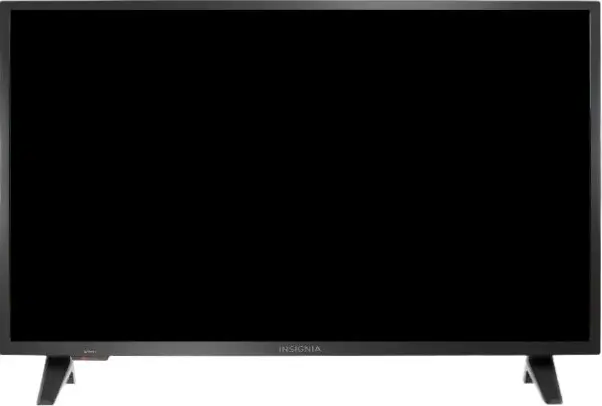
Credit: www.electronicshub.org
Resetting The Tv
If your Insignia TV turns on but the screen is black, resetting the TV can help. This process can fix minor software glitches. It’s a straightforward method. Below are two types of resets you can try.
Soft Reset
A soft reset is the easiest. First, unplug your TV from the power outlet. Wait for about a minute. Then plug it back in. Turn on the TV. This can clear temporary issues. It often solves the black screen problem. If the screen is still black, try the next step.
Factory Reset
If a soft reset doesn’t work, a factory reset is the next option. This process will erase all settings. You will need to set up your TV again. To perform a factory reset, follow these steps:
- Press the Home button on your remote.
- Navigate to Settings.
- Select Device & Software.
- Choose Reset to Factory Defaults.
- Confirm by selecting Reset.
After the reset, the TV will restart. The black screen issue should be resolved. If the problem persists, consider seeking professional help.
Testing Input Sources
Is your Insignia TV screen black while the power is on? The issue might lie in the input sources. Testing input sources can help identify the problem. It involves checking connections and devices. This simple process can help restore your TV screen to normal.
Switch Hdmi Ports
First, switch the HDMI ports. Your Insignia TV may not detect the current port. Unplug the HDMI cable from the port. Plug it into another port. Check if the screen displays content. If it does, the original port might be faulty. Using a different port can solve the issue.
Test Different Devices
Next, test different devices. Connect a different device to the TV. Use a different HDMI cable if possible. Turn on the new device. Check if the screen shows any content. If the screen works, the problem is with the original device. Try fixing or replacing the faulty device.
Firmware Updates
Having issues with your Insignia TV where it turns on but the screen remains black can be frustrating. One common solution is to check for firmware updates. Firmware updates can resolve many issues, including a black screen.
Check For Updates
First, navigate to the TV settings menu. Look for the System or Support section. Here, you should find an option for Software Update.
Select this option to check if there are any available updates. If an update is available, your TV will prompt you to download and install it.
Install Updates
Once you have checked for updates, follow the on-screen instructions to install them. Ensure your TV remains powered on during the update process.
The update may take a few minutes. Do not turn off your TV until the update is complete. Once the update is finished, your TV will restart automatically. This should resolve the black screen issue.
Here’s a quick summary:
- Go to settings
- Select System or Support
- Choose Software Update
- Follow instructions to install updates
If the issue persists after updating, consider contacting Insignia support for further assistance.
Screen Issues
Experiencing a black screen on your Insignia TV can be frustrating. Several potential issues could cause this problem. Let’s explore some common screen issues and their solutions.
Backlight Failure
The backlight illuminates the TV screen. If it fails, the screen will appear black. You may still hear sound, but no picture. Check the backlight first. Use a flashlight to shine on the screen. If you see a faint image, the backlight is likely the issue. Contact a professional for repair or replacement.
Screen Damage
Physical damage to the screen can also cause a black screen. Check for cracks or visible damage. Even small cracks can disrupt the display. If you find damage, consider replacing the screen. Repairing a damaged screen might not be cost-effective. Compare repair costs with the price of a new TV.
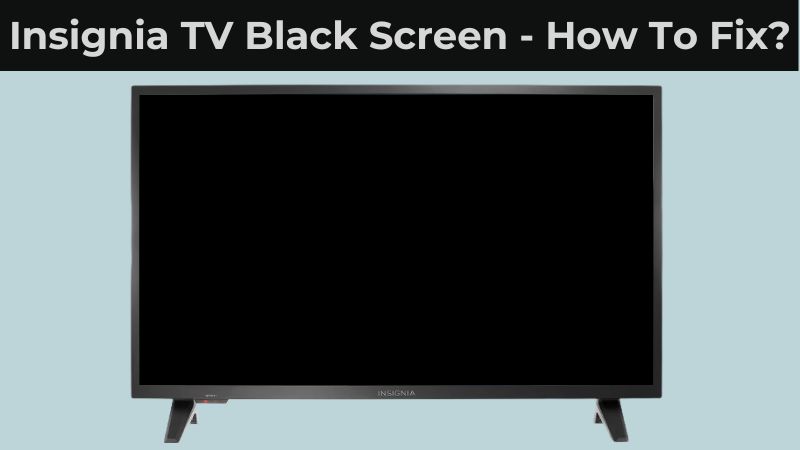
Credit: www.electronicshub.org
Seeking Professional Help
Sometimes, even after trying various troubleshooting methods, your Insignia TV might still have a black screen. It can be frustrating. At this point, seeking professional help is necessary. Experts have the tools and knowledge to diagnose and fix the problem.
Contact Support
The first step is to contact Insignia support. They can provide specific guidance. Here’s how to get in touch:
- Visit the official support page.
- Call the support hotline listed on the website.
- Use the live chat feature for immediate assistance.
Have your TV’s model number ready. Support representatives often need it to provide accurate help. They may walk you through additional troubleshooting steps. Or they might suggest a visit to a service center.
Visit Service Center
If phone support does not resolve the issue, visiting a service center is the next step. Professional technicians can inspect the TV in detail. Here’s what to expect:
| Step | Description |
|---|---|
| 1. Diagnosis | Technicians will diagnose the problem and identify the fault. |
| 2. Repair | They will repair or replace faulty components. |
| 3. Testing | They will test the TV to ensure it is working properly. |
Find a nearby authorized service center through the Insignia website. Most centers offer quick service. You might get your TV back the same day.
Seeking professional help can save time and prevent further damage. It ensures your TV is back in working order quickly.
Frequently Asked Questions
Why Is My Insignia Tv Screen Black?
A black screen may indicate a connection issue or internal fault.
How Can I Fix A Black Screen On Insignia Tv?
Check cables, restart the TV, and reset to factory settings.
Is The Black Screen On Insignia Tv A Common Problem?
Yes, many users report this issue due to various reasons.
Does A Software Update Fix Insignia Tv Black Screen?
Sometimes, updating the TV software can resolve display problems.
Can A Black Screen Be A Sign Of Hardware Failure?
Yes, it can indicate issues with the TV’s internal components.
Conclusion
A black screen on your Insignia TV can be frustrating. Try troubleshooting steps like checking cables and settings. Sometimes, a simple reset can fix the issue. If problems persist, contacting customer support might be necessary. Regular maintenance can prevent future issues.
Keep your TV firmware updated. A well-functioning TV enhances your viewing experience. With these tips, you can enjoy your Insignia TV again. Remember, simple fixes often solve big problems. Stay patient and methodical. Happy watching!




