Experiencing no picture on your Insignia TV but still hearing sound? You’re not alone.
This common problem frustrates many TV owners. Insignia TVs are known for their quality. Yet, like any electronic device, they can have issues. A TV with sound but no picture can feel like a mystery. It disrupts your relaxation time and leaves you searching for answers.
Understanding why this happens can help you fix it quickly. Let’s explore what might cause this problem and how to get your TV back to normal. Whether it’s a simple setting adjustment or a more complex fix, we’ve got you covered.

Credit: www.reddit.com
Common Causes
Insignia TV showing no picture but still having sound can be frustrating. Understanding the common causes can help in troubleshooting the issue effectively. Let’s explore two main reasons why this might happen.
Loose Connections
One of the most frequent causes is loose connections. A TV requires secure connections to display images properly. Check all cables connecting the TV to other devices. Ensure they are plugged in firmly.
Inspect the back of the TV. Make sure the power cable and any other cables are not loose. Sometimes, simply unplugging and plugging them back in can solve the problem. A table summarizing where to check might help:
| Connection | Checkpoints |
|---|---|
| Power Cable | Back of TV, Wall Socket |
| HDMI Cable | Back of TV, Connected Device |
| AV Cables | Back of TV, Connected Device |
Faulty Hdmi Cables
A faulty HDMI cable can lead to no picture but sound. HDMI cables transmit both audio and video signals. If the cable is damaged, it might transmit only sound.
To check if the HDMI cable is the problem:
- Try a different HDMI cable.
- Use a different HDMI port on the TV.
- Connect the HDMI cable to another device.
If any of these steps restore the picture, the cable or port was likely the issue. Consider replacing the HDMI cable with a new one. Investing in a high-quality cable can prevent future problems.
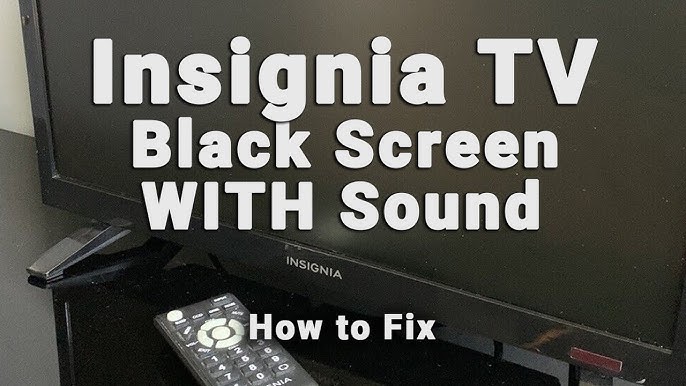
Credit: www.youtube.com
Initial Checks
Experiencing an Insignia TV with no picture but sound can be frustrating. Before diving into technical fixes, conduct some initial checks. These quick steps might resolve the issue without extra help.
Power Cycle The Tv
Sometimes, a simple power cycle can fix the issue. Follow these steps:
- Turn off the TV using the remote or the power button.
- Unplug the TV from the power source.
- Wait for at least 60 seconds.
- Plug the TV back in.
- Turn the TV on and check if the picture returns.
This process resets the TV and can solve minor glitches.
Check For Firmware Updates
Outdated firmware can lead to display problems. Check and update the firmware:
- Press the Home button on the remote.
- Navigate to Settings and select it.
- Go to System and then Software Update.
- Select Check Now to see if updates are available.
- If an update is available, follow the on-screen instructions to install it.
Updating the firmware ensures the TV runs the latest software, potentially fixing the issue.
Inspecting Cables
Experiencing an Insignia TV with no picture but sound can be frustrating. Often, the issue lies with the cables. Inspecting the cables can help you identify and resolve the problem. This section will guide you through verifying HDMI connections and trying different input ports.
Verify Hdmi Connections
First, check your HDMI connections. Loose or damaged cables can cause display issues. Ensure the HDMI cable is firmly connected to both the TV and the source device. Look for signs of wear or damage on the cable. If the cable looks worn out, consider replacing it.
Sometimes, the HDMI port itself may be the problem. Try disconnecting and reconnecting the cable. This simple action can often fix connectivity issues.
Try Different Input Ports
If verifying HDMI connections doesn’t work, try different input ports. Your Insignia TV likely has multiple HDMI ports. Switch the cable to another port on the TV. This can help determine if the port itself is faulty.
If your TV shows a picture after switching ports, the initial port may be damaged. Use the working port until you can get the TV serviced. If none of the ports work, the issue may lie elsewhere.
Inspecting cables is a simple yet effective troubleshooting step. It can often resolve the issue of having sound but no picture on your Insignia TV.

Credit: www.tvsbook.com
Resetting Settings
Experiencing issues with your Insignia TV where the sound works, but the picture does not? Resetting the settings can often resolve this problem. It’s a simple process that can restore your TV to its original state and fix any display issues. Below, we’ll guide you through the steps for a factory reset and how to adjust the picture settings.
Factory Reset
A factory reset will erase all your settings and return your TV to its default state. This can help fix the picture issue. Follow these steps:
- Press the Home button on your remote.
- Navigate to Settings.
- Select System.
- Choose Reset to Factory Defaults.
- Confirm your selection and wait for the TV to restart.
Once the reset is complete, check if the picture is back. If not, adjusting the picture settings might help.
Adjust Picture Settings
Sometimes, the picture settings need adjustment. Follow these steps to modify them:
- Press the Menu button on your remote.
- Select Picture from the menu.
- Adjust the Brightness, Contrast, and Color settings to your preference.
- Save your changes and exit the menu.
If the picture is still not visible, consider checking the cables or contacting customer support for further assistance.
Testing External Devices
Experiencing an issue with your Insignia TV where you have sound but no picture? Testing external devices is a good step. This process helps identify if the TV or an external device is the problem. Follow these steps to diagnose the issue effectively.
Use A Different Device
Start by connecting a different device to your Insignia TV. This can be a DVD player, game console, or another streaming device.
- Turn off your TV and the external device.
- Connect the new device using the same HDMI port.
- Turn on the TV and the new device.
- Check if the TV displays a picture now.
If the picture appears, the problem may be with the original device. If there’s still no picture, the issue might be with the TV.
Check Device Compatibility
Ensure the external device is compatible with your Insignia TV. Some older devices may not work well with newer TVs.
| Device | Compatibility Check |
|---|---|
| DVD Player | Verify it supports HDMI output. |
| Game Console | Ensure it’s set to the correct resolution. |
| Streaming Device | Check firmware updates. |
Compatibility issues can cause display problems. Verify the device settings and update the firmware if needed.
If the device and TV are compatible, and you still see no picture, it may be time to contact Insignia support.
Screen Backlight Issues
Experiencing a scenario where your Insignia TV has sound but no picture can be frustrating. One common cause of this issue is screen backlight problems. The backlight is crucial for illuminating the display. Without it, the screen appears black, although the TV functions normally otherwise.
Test For Backlight Problem
To check if the backlight is the issue, perform a simple test. First, turn on your TV in a dark room. Shine a flashlight on the screen closely. Look for faint images or shadows. If you see them, the backlight is likely defective.
Another way to test is by using a backlight tester. This tool helps determine if the backlight is working. If the tester shows the backlight is not functioning, replacement is necessary.
Replacing The Backlight
Before replacing the backlight, ensure you have the right tools. You need a screwdriver, a new backlight strip, and patience. Start by unplugging the TV. Remove the screws from the back panel carefully. Take off the back panel to access the internal components.
Locate the backlight strip inside. Remove the old strip and replace it with the new one. Ensure it is secured and connected properly. Reassemble the TV by putting the back panel back on. Screw it tightly and plug the TV back in. Turn it on to check if the issue is resolved.
If this process seems complex, consider hiring a professional. They can replace the backlight safely and efficiently. This ensures your TV works perfectly again.
Professional Help
Experiencing no picture but sound on your Insignia TV? Professional help can quickly diagnose and fix the issue, ensuring you enjoy your favorite shows again. Expert technicians can identify the problem, from hardware to settings, providing a reliable solution.
Sometimes, DIY solutions might not fix your Insignia TV issue. If your TV has no picture but has sound, it might need expert help. Professional assistance ensures your TV is repaired correctly and safely.When To Contact Support
If simple fixes do not work, you should contact support. Persistent issues often need a professional touch. If your TV is still under warranty, contacting support is the best step. They can guide you through possible solutions or arrange a repair.Finding A Repair Service
Finding a reliable repair service is crucial. Start by checking reviews online. Look for services that specialize in Insignia TVs. Ask friends or family for recommendations. Make sure the service is certified and has good customer feedback. This ensures you get a quality repair. “`Preventative Measures
Preventative measures can keep your Insignia TV functioning smoothly for years. Regular care can help avoid common issues like having sound but no picture. Simple steps can save you from future headaches and repair costs.
Regular Maintenance
Dust can affect your TV’s performance. Clean your TV’s vents and screen often. Use a soft cloth to avoid scratches. Check all cables and connections regularly. Make sure they are secure and undamaged.
Update your TV’s software. Manufacturers release updates to fix bugs and improve performance. Set a reminder to check for updates monthly. If you notice any problems early, addressing them can prevent bigger issues later.
Avoiding Common Issues
Keep your TV in a cool, dry place. Heat and moisture can damage electronic components. Avoid placing your TV near windows or heat sources. Proper ventilation around your TV is crucial. Overheating can lead to screen failures.
Use a surge protector. Power surges can damage your TV. Unplug your TV during lightning storms. This simple step can protect your investment. Handle your remote and other accessories with care. Rough use can cause internal damage.
Frequently Asked Questions
Why Does My Insignia Tv Have No Picture But Sound?
This issue can be due to a faulty HDMI cable, or a backlight problem.
How Can I Fix My Insignia Tv’s No Picture Problem?
First, check all cables. Then, try restarting the TV. If not, consult a technician.
Is My Insignia Tv’s Backlight Broken?
Possibly. If the screen is dark but sound works, it might be the backlight.
Can A Factory Reset Fix The No Picture Issue?
Sometimes. A factory reset can solve software issues. Check the TV manual for instructions.
What Should I Do If My Insignia Tv Screen Is Black?
Try different HDMI ports. If the issue persists, contact Insignia customer support for help.
Conclusion
Fixing an Insignia TV with sound but no picture can be simple. Check connections, cables, and settings. Resetting the TV might help. If problems persist, contact customer support. Regular maintenance ensures longer TV life. Keep your TV in good condition for the best viewing experience.
Remember, a clear picture makes all the difference. Happy watching!




