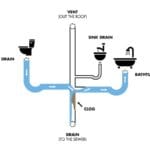The HP Officejet 4630 is a reliable printer, but issues can arise. Troubleshooting these problems can save time and frustration.
Printers are essential in both homes and offices. But, like any device, they can sometimes encounter problems. The HP Officejet 4630 is no exception. Whether it’s a paper jam, connectivity issue, or print quality problem, these issues can disrupt your workflow.
Don’t worry, though. Many common problems have simple solutions. This guide will help you troubleshoot your HP Officejet 4630. You’ll learn how to identify and fix the most frequent issues. By the end, your printer should be running smoothly again. Let’s dive in and solve those printer problems!

Credit: maxxess-efusion.com
Common Printer Issues
The HP Officejet 4630 is a reliable printer. But, it can still face some common issues. Knowing how to troubleshoot these problems can save time and money. Here are some of the most frequent issues users encounter.
Paper Jams
Paper jams are a frequent issue with many printers. They can be caused by various reasons. Here are some steps to resolve them:
- Turn off the printer and unplug it.
- Open the paper tray and check for any stuck paper.
- Gently remove any jammed paper.
- Check the rollers and clean them if needed.
- Reload the paper tray with the correct type of paper.
If the problem persists, check for any small pieces of paper stuck inside. Make sure the paper is loaded correctly and not overfilled.
Ink Cartridge Problems
Ink cartridge issues can disrupt printing. These problems can include low ink levels, improper installation, or clogged nozzles. Here are some steps to fix ink cartridge problems:
- Check the ink levels using the printer’s display or software.
- Replace any low or empty cartridges.
- Ensure cartridges are properly installed.
- Run a cleaning cycle to clear any clogged nozzles.
Sometimes, the printer may not recognize new cartridges. In this case, remove and reinstall the cartridges. Ensure they click into place. If the problem continues, try using genuine HP cartridges.
By understanding these common issues, you can ensure your HP Officejet 4630 runs smoothly. Regular maintenance can also help prevent these problems.
Connectivity Problems
Connectivity issues can be frustrating. Your HP Officejet 4630 may face Wi-Fi or USB connection problems. These issues often disrupt printing tasks. Let’s explore how to fix these common connectivity problems.
Wi-fi Connection Issues
Is your printer not connecting to Wi-Fi? Ensure your Wi-Fi router is on. Check if other devices connect to the network. Restart your printer and router to refresh the connection. Place the printer close to the router. Interference can cause connectivity issues.
Verify your printer’s Wi-Fi settings. Access the settings menu on the printer. Choose the correct Wi-Fi network. Enter the correct password. Incorrect passwords cause connection failures.
Update your printer’s firmware. Outdated firmware can hinder connections. Download updates from the HP support website. Install them on your printer. Regular updates improve connectivity.
Usb Connection Issues
USB connection problems are common. Check if the USB cable is securely connected. Ensure the cable is in good condition. Damaged cables can cause connection issues. Replace the cable if it is damaged.
Try connecting the USB cable to a different port. Sometimes, the port may be faulty. Test the cable on another computer. This will help determine if the problem lies with the cable or the printer.
Update your printer drivers. Outdated drivers can cause USB connection problems. Download the latest drivers from the HP support website. Install them on your computer. Updated drivers ensure smooth connectivity.
Printing Quality Issues
Experiencing printing quality issues with your HP Officejet 4630 can be frustrating. Blurry prints and color discrepancies are common problems. Let’s explore how to fix these issues and ensure your printer delivers the best results.
Blurry Prints
Blurry prints can ruin important documents. Start by checking the print settings. Ensure the paper type matches the settings. This helps the printer adjust the ink flow.
Next, inspect the print heads. Clogged print heads can cause blurry prints. Use the printer’s cleaning function to clear any blockages. This often solves the issue.
Also, examine the paper. Low-quality paper can cause ink to spread. Use high-quality paper for better results.
Lastly, check the ink levels. Low ink can result in incomplete prints. Replace any low or empty cartridges.
Color Discrepancies
Color discrepancies can affect the look of your prints. Start by checking the color settings. Ensure they are correct for the document you are printing.
Next, clean the print heads. Clogged heads can cause colors to print incorrectly. Use the printer’s cleaning function.
Also, check the cartridges. Ensure they are installed correctly. Misaligned cartridges can cause color issues. Reinstall them if needed.
Finally, update the printer’s software. Outdated software can affect print quality. Visit the HP website for the latest updates.
By following these steps, you can resolve most printing quality issues with your HP Officejet 4630.
Software And Driver Issues
The HP Officejet 4630 is a reliable printer, yet software and driver issues can sometimes arise. These problems can disrupt your printing tasks. Understanding how to troubleshoot these issues can help you maintain smooth printer operations. Let’s delve into some common areas you might encounter difficulties with.
Driver Installation
Proper driver installation is crucial for your HP Officejet 4630 to function correctly. If you experience problems, follow these steps:
- Visit the HP Support website.
- Enter your printer model in the search bar.
- Download the latest drivers for your operating system.
- Run the downloaded file and follow the on-screen instructions.
If the issue persists, consider reinstalling the drivers. Here’s how:
- Open the Control Panel on your computer.
- Navigate to “Devices and Printers”.
- Right-click on your HP Officejet 4630 and select “Remove device”.
- Restart your computer.
- Reinstall the drivers using the steps above.
Software Updates
Keeping your printer software up-to-date is essential. Regular software updates can fix bugs and improve performance. To check for updates:
- Open the HP Printer Assistant software.
- Select “Printer Maintenance”.
- Click on “Update Printer”.
- Follow the prompts to install any available updates.
For manual updates:
- Go to the HP Support website.
- Search for your printer model.
- Download the latest firmware and software updates.
- Install them by following the provided instructions.
Addressing software and driver issues can significantly improve your HP Officejet 4630’s performance. Regular updates and proper installation are key.
Error Messages
The HP Officejet 4630 is a reliable printer. However, users sometimes encounter error messages. These messages can disrupt printing and need quick solutions. Understanding common error codes helps resolve them efficiently.
Common Error Codes
Below are some common error codes users might see on the HP Officejet 4630:
- Error Code 0x6100004a: This usually indicates a carriage jam.
- Error Code 0xc19a0003: This error points to an ink system failure.
- Error Code 0x83c0000a: This error refers to a printhead issue.
How To Resolve Errors
Different error codes require different solutions. Here’s how to resolve some common ones:
| Error Code | Solution |
|---|---|
| 0x6100004a |
|
| 0xc19a0003 |
|
| 0x83c0000a |
|
Maintenance Tips
Keeping your HP Officejet 4630 in good condition ensures it works properly. Regular maintenance can prevent many common issues. Here are some essential maintenance tips to help you.
Regular Cleaning
Regular cleaning of your HP Officejet 4630 printer is crucial. Dust and dirt can affect print quality. Follow these steps to clean your printer:
- Turn off and unplug the printer.
- Use a soft, lint-free cloth to wipe the exterior.
- Open the printer and gently clean the interior parts.
- Pay attention to the paper feed rollers.
- Use a slightly damp cloth if needed, but avoid liquid cleaning agents.
Firmware Updates
Keeping your printer’s firmware up to date is important. Firmware updates can fix bugs and improve performance. Follow these steps to update the firmware:
- Connect your printer to the internet.
- Go to the printer’s control panel.
- Navigate to “Settings” and select “Update Firmware.”
- Follow the on-screen instructions to complete the update.
Make sure your printer stays connected until the update finishes.
By following these maintenance tips, your HP Officejet 4630 will stay in top condition. Regular cleaning and firmware updates ensure smooth operation and high-quality prints.
When To Seek Professional Help
When your HP Officejet 4630 printer stops functioning, troubleshooting can be a daunting task. Sometimes, simple fixes might not work. This is when you should consider seeking professional help. Knowing when to call a professional can save time and prevent further damage.
Signs You Need A Professional
There are clear signs indicating you need expert assistance. Watch for these issues:
- Repeated Paper Jams: If your printer jams frequently, it’s time to seek help.
- Connectivity Issues: Unable to connect to Wi-Fi or computer? This needs professional attention.
- Ink Cartridges Not Recognized: If genuine cartridges are not recognized, call an expert.
- Strange Noises: Unusual sounds can indicate mechanical problems needing professional repair.
- Frequent Error Messages: Persistent error messages even after troubleshooting require a professional touch.
Finding A Service Center
Finding the right service center ensures your printer is repaired correctly. Follow these steps:
- Visit HP’s Official Website: Use the service locator tool to find authorized centers.
- Check Reviews: Look for service centers with positive feedback.
- Contact Support: Call HP support for recommendations on trusted service centers.
- Warranty Check: Verify if your printer is under warranty for free service.
Below is a table summarizing the signs and steps:
| Signs | Actions |
|---|---|
| Repeated Paper Jams | Contact a professional |
| Connectivity Issues | Seek expert help |
| Ink Cartridges Not Recognized | Call for assistance |
| Strange Noises | Get professional repair |
| Frequent Error Messages | Consult an expert |
By recognizing these signs and knowing where to find help, you can ensure your HP Officejet 4630 runs smoothly.

Credit: www.manua.ls

Credit: www.youtube.com
Frequently Asked Questions
How Do I Fix My Hp Officejet 4630 Not Printing?
Check ink levels, ensure paper is loaded, and restart the printer.
Why Is My Hp Officejet 4630 Offline?
Check your Wi-Fi connection and ensure the printer is set as the default.
How To Clear A Paper Jam In Hp Officejet 4630?
Turn off the printer, remove the jammed paper, and restart the printer.
What To Do If Hp Officejet 4630 Won’t Scan?
Ensure the software is updated, check connections, and restart both devices.
How Do I Reset My Hp Officejet 4630?
Press the power button to turn off, unplug, wait 30 seconds, then reconnect and power on.
Conclusion
Troubleshooting the HP Officejet 4630 can be simple. Follow the steps provided. Regular maintenance helps avoid common printer issues. Keep your software updated. Check connections and settings often. Clean the printer heads. Replace cartridges when needed. Use genuine HP parts for best performance.
This ensures smooth printing. You can handle most problems yourself. Happy printing!