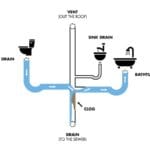Hisense TVs are known for their quality and affordability. Yet, like any tech, they can have issues.
One common problem is the TV not displaying a picture. This can be frustrating, especially when you want to relax and watch your favorite show. But don’t worry. Many solutions exist to fix this issue. In this guide, we will explore steps to troubleshoot a Hisense TV with no picture.
From checking connections to resetting settings, we will cover it all. By the end, you’ll have a clear path to getting your TV back in working order. So, let’s dive in and solve this problem together.
Common Causes Of No Picture
Experiencing no picture on your Hisense TV can be frustrating. Several common issues can cause this problem. Identifying these issues can help you fix your TV. Here are some of the most common causes of no picture on a Hisense TV.
Power Issues
One of the first things to check is the power supply. Ensure the power cord is firmly plugged into the TV and the wall outlet. Sometimes, the outlet might not be working. Try plugging the TV into a different outlet. If the TV still won’t turn on, the problem might be the power supply within the TV. In that case, you may need professional assistance.
Cable Connections
Loose or damaged cables can cause no picture. Check all the cable connections between your TV and other devices. Ensure they are securely connected. Look for any visible damage on the cables. Replace any damaged cables with new ones. Sometimes, the input source might be the issue. Make sure your TV is set to the correct input source.

Credit: www.wikihow.com
Check Power Supply
Experiencing no picture on your Hisense TV can be frustrating. A common cause is power supply issues. By checking the power supply, you can quickly identify and resolve the problem. Let’s explore the steps to ensure your TV’s power supply is functioning correctly.
Power Button Status
First, check the power button status. Press the power button on your TV. Observe if there is any response, like a light indicator. If the TV does not respond, there might be a power issue. This quick check can help you determine if the TV is receiving power.
Power Outlet Check
Next, check the power outlet. Ensure the power cord is securely plugged into the outlet. Test the outlet with another device to confirm it is working. Sometimes, the problem lies within the outlet itself. A faulty outlet can prevent your TV from turning on.
Inspect Cable Connections
Experiencing no picture on your Hisense TV can be frustrating. Often, the issue lies with cable connections. Taking a few minutes to inspect these connections can help restore your TV’s picture. Let’s explore two common areas to check: HDMI Cable Issues and Loose Connections.
Hdmi Cable Issues
HDMI cables are crucial for transmitting high-quality video and audio from your devices to the TV. Faulty HDMI cables can cause the screen to go blank. Follow these steps to check your HDMI cables:
- Ensure the HDMI cable is plugged into the correct port.
- Inspect the cable for any visible damage.
- Try a different HDMI cable to see if the issue persists.
If you still experience no picture, try switching the HDMI port on your TV. Sometimes, a specific port may fail. Use another device to test the port and cable.
Loose Connections
Loose connections can often be the culprit for no picture on your TV. Here’s how to check for loose connections:
- Turn off your TV and unplug it from the power source.
- Inspect all cables, including power and HDMI, to ensure they are firmly connected.
- Re-seat each cable by unplugging and then plugging it back in.
Loose connections can sometimes be subtle. Make sure each cable clicks or fits snugly into its port. If the connections are secure and you still see no picture, the issue might be elsewhere.
By inspecting and securing cable connections, you can often resolve the issue of a blank screen. This simple check can save you time and a possible service call.
Test Different Input Sources
If your Hisense TV shows no picture, you might need to test different input sources. This can help you identify the problem. Let’s explore how to do this with external devices and built-in apps.
External Devices
Begin by checking the connections of your external devices. Ensure all cables are securely plugged in. Sometimes, loose cables cause display issues. Try switching to a different HDMI port. Your TV might have multiple ports. Switch between them to see if one works.
Next, test different devices. Connect a DVD player, gaming console, or streaming device. If one device displays correctly, the issue may be with your original device. Also, try using a different HDMI cable. Faulty cables often lead to no picture. Replace them if needed.
Built-in Apps
Test the built-in apps on your Hisense TV. Open apps like Netflix, YouTube, or Hulu. If these apps display correctly, the problem lies with external sources. Restart the TV if built-in apps show no picture. Hold the power button for 10 seconds to reset the TV.
Update the TV’s firmware. Sometimes, outdated software causes display issues. Go to the settings menu and check for updates. Install any available updates. This might resolve the picture problem.
Reset Tv Settings
If your Hisense TV shows no picture, resetting the TV settings can help. This method can often resolve display issues without technical support. There are two main types of resets: factory reset and soft reset. Each type serves a different purpose and can be helpful in different situations.
Factory Reset
A factory reset returns your TV to its original settings. This process will erase all your custom settings, apps, and data. To do this, navigate to “Settings” on your remote. Select “System,” then choose “Advanced System Settings.” Finally, click on “Factory Reset.” Confirm your choice and wait for the TV to restart. This should fix any persistent display issues.
Soft Reset
A soft reset is less drastic. It involves simply turning the TV off and on again. To perform a soft reset, unplug the TV from the power source. Wait for about 30 seconds. Plug the TV back in and turn it on. This can clear minor glitches and restore the picture. It’s a quick and easy first step in troubleshooting.
Update Firmware
Updating the firmware on your Hisense TV can fix picture issues. Firmware updates often include fixes for bugs and other improvements. This can help restore the picture quality. Follow these steps to update your TV’s firmware.
Check For Updates
First, ensure your TV is connected to the internet. Use the remote to navigate to the settings menu. Look for the ‘System’ or ‘Support’ option. Select it and find ‘Software Update’ or ‘Firmware Update’. Choose ‘Check for Updates’. The TV will search for available updates.
Install Updates
If an update is found, follow the on-screen instructions. Confirm that you want to install the update. The TV will begin downloading the new firmware. Ensure the TV stays on and connected to the internet during this process. After downloading, the TV will install the update. It may restart several times. Once complete, check the picture again. The issue may be resolved.
Check For Physical Damage
If your Hisense TV displays no picture, the issue might be physical damage. Physical damage can affect the screen, ports, or internal components. Checking for physical damage is a crucial troubleshooting step.
Screen Damage
Inspect the screen for cracks, lines, or discoloration. These signs indicate screen damage. Use a flashlight to check the screen closely. Cracks or lines might be visible under bright light. If you see any, the screen needs repair or replacement.
Port Issues
Examine the TV ports for signs of damage. Check HDMI, USB, and other input ports. Look for bent pins, dirt, or debris. Damaged ports can prevent a picture from displaying.
Use a flashlight to inspect each port carefully. Clean any dirt or debris with a soft brush. If you see any bent pins, straighten them gently with a small tool. If the ports are severely damaged, professional repair might be needed.
| Port | Possible Issues | Solution |
|---|---|---|
| HDMI | Bent pins or dirt | Clean or straighten pins |
| USB | Debris or damage | Clean or repair |
| Power | Loose or damaged | Secure or replace |
Regularly check and maintain your TV to avoid these issues. Simple cleaning and careful handling can prevent most physical damage.

Credit: www.youtube.com
Contact Customer Support
If your Hisense TV shows no picture, contacting customer support might be necessary. The support team can help you resolve the issue. They offer guidance and possible solutions. Let’s explore how you can reach them and get the help you need.
Warranty Information
First, check your TV’s warranty. The warranty might cover the issue. Most Hisense TVs come with a standard warranty. This warranty usually lasts for one year. If your TV is still under warranty, repairs might be free. Always have your proof of purchase ready when you call.
Service Center Locations
If your TV needs repairs, you might need to visit a service center. Hisense has several service centers. These centers have trained technicians who can fix your TV. Check the Hisense website for the nearest service center. Make sure to call ahead and confirm the availability of services.

Credit: www.ifixit.com
Frequently Asked Questions
Why Is My Hisense Tv Screen Black?
Check if the TV is on and the input source is correct.
How Do I Reset My Hisense Tv?
Unplug the TV for 60 seconds, then plug it back in.
What Should I Do If Hisense Tv Has Sound But No Picture?
Ensure all cables are connected properly and try a different input source.
Can A Software Update Fix No Picture On Hisense Tv?
Yes, updating the TV software can fix some display issues.
How Do I Check If My Hisense Tv Backlight Is Working?
Shine a flashlight on the screen. If you see images, the backlight might be faulty.
Conclusion
Troubleshooting a Hisense TV with no picture can be straightforward. Start with checking cables. Ensure they are properly connected. Next, test different input sources. Sometimes the issue lies with the source. Restart your TV and try adjusting settings. If these steps fail, consider contacting Hisense support.
They can provide further assistance. Remember, patience and careful checks often solve the problem. Enjoy your viewing experience once the issue is fixed. Happy watching!