Are you frustrated with your Google Home routines not working? You’re not alone.
Many users encounter hiccups when trying to automate their daily tasks with Google Home. These routines are designed to make life easier, but when they fail, it can feel like technology is letting you down just when you need it most.
Imagine waking up and expecting your lights to turn on, the coffee machine to start, and your favorite morning playlist to play, only to find that none of it happened. This inconvenience can disrupt your day and leave you feeling helpless. But don’t worry; you’re about to discover the secrets to fixing these issues and getting your Google Home routines back on track. Keep reading to find out how you can regain control over your smart home and enjoy a seamless experience once again.
Common Causes Of Google Home Routine Failures
Google Home routines simplify daily tasks, but sometimes, they fail. Understanding the common causes helps in troubleshooting. Here are some typical reasons why Google Home routines might not work.
Connectivity Issues
Connectivity problems disrupt Google Home routines. A weak Wi-Fi signal can cause routine failures. Ensure your device is connected to a strong network. Check your router’s range and place Google Home closer if needed. Sometimes, restarting the router resolves connectivity issues.
Software Glitches
Software glitches often affect Google Home’s performance. Outdated software versions can cause routines to fail. Ensure your device’s firmware is up to date. Regular updates fix bugs and improve functionality. Restarting the device can also clear temporary glitches.
Configuration Errors
Incorrect settings can lead to routine issues. Review your routine configurations for any errors. Check if commands are correctly set up. Sometimes, a simple reconfiguration solves the problem. Ensure all linked devices are properly synced with Google Home.
Unsupported Commands
Not all commands are compatible with Google Home. Unsupported commands cause routines to fail. Double-check if your command is supported. Visit Google’s support page for a list of compatible commands. Simplify complex routines to ensure all parts are supported.
Troubleshooting Connectivity Problems
Experiencing issues with Google Home routines can be frustrating. Ensure your device is connected to a stable Wi-Fi network. Restarting your device or updating the Google Home app can often resolve the connectivity problems.
Google Home Routines are a fantastic way to automate your day, but what happens when they stop working? Connectivity problems are often the culprit behind these issues. Tackling these problems can seem daunting, but with a bit of troubleshooting, you can get your Google Home Routines back on track. Let’s dive into some key areas to explore when resolving connectivity issues.Wi-fi Signal Strength
Weak Wi-Fi signal can be a major roadblock for your Google Home. Begin by checking the signal strength in the area where your device is located. If your Wi-Fi is spotty, your routines may be interrupted. A quick way to test this is by using your smartphone. Stand next to your Google Home and check your signal strength. If the signal is weak, consider relocating either your router or the Google Home device to a more central location.Router Compatibility
Not all routers are created equal when it comes to smart devices. Ensure that your router is compatible with Google Home. You might be using outdated hardware that doesn’t support the latest technology. Check if there are any firmware updates available for your router. Sometimes, just updating your router can resolve many connectivity issues. If you’re unsure about compatibility, consult the user manual or your router’s website for more details.Network Settings Adjustments
Your network settings might be the invisible barrier causing your routines to fail. Look into your router’s settings for potential restrictions. For instance, some routers have parental controls or other features that might block your Google Home. Adjusting your settings can be as simple as changing your Wi-Fi channel. Often, the default channel is crowded, causing interference. By switching to a less congested channel, you might notice a significant improvement. Have you checked your firewall settings? Sometimes, overly aggressive firewalls can block your Google Home from accessing the internet. Make sure your device is allowed through your network’s firewall. Dealing with connectivity problems can be frustrating, but remember: each step you take brings you closer to a solution. What’s your biggest connectivity challenge with Google Home, and how did you solve it? Share your experiences in the comments!Addressing Software Glitches
Google Home routines are designed to streamline your daily life, but when they don’t work, it can be frustrating. Addressing software glitches is often the key to getting them back on track. From updating apps to clearing caches, there are practical steps you can take to resolve these issues. Let’s dive into some actionable solutions that could make your Google Home routines function seamlessly again.
Updating Google Home App
Keeping your Google Home app up-to-date is crucial for smooth performance. Developers frequently release updates to fix bugs and improve functionality. Check if your app is running the latest version by visiting the app store.
Updating can often resolve unexpected issues and enhance overall performance. A friend of mine once found her routines magically working again just after a simple app update. Have you checked yours lately?
Restarting Devices
Sometimes, a quick restart is all it takes to solve software glitches. Turn off your Google Home device, wait a few seconds, and then power it back on. This can refresh the system and eliminate minor issues.
Restarting might seem too simple, but it’s surprisingly effective. Consider it like rebooting your brain after a long day—everything feels clearer. Have you tried restarting your device recently?
Clearing Cache And Data
Clearing cache and data can free up space and remove corrupted files that might be causing problems. Navigate to your device settings to find this option. It’s like tidying up your workspace for better efficiency.
Though it might sound techy, it’s quite straightforward. I once had a persistent glitch that vanished after clearing my cache. Could this be the solution for your routine troubles?
Resolving software glitches can seem daunting, but with these steps, you’ll be well on your way to fixing your Google Home routines. What step will you try first to see improvements? Share your experiences and insights in the comments below.
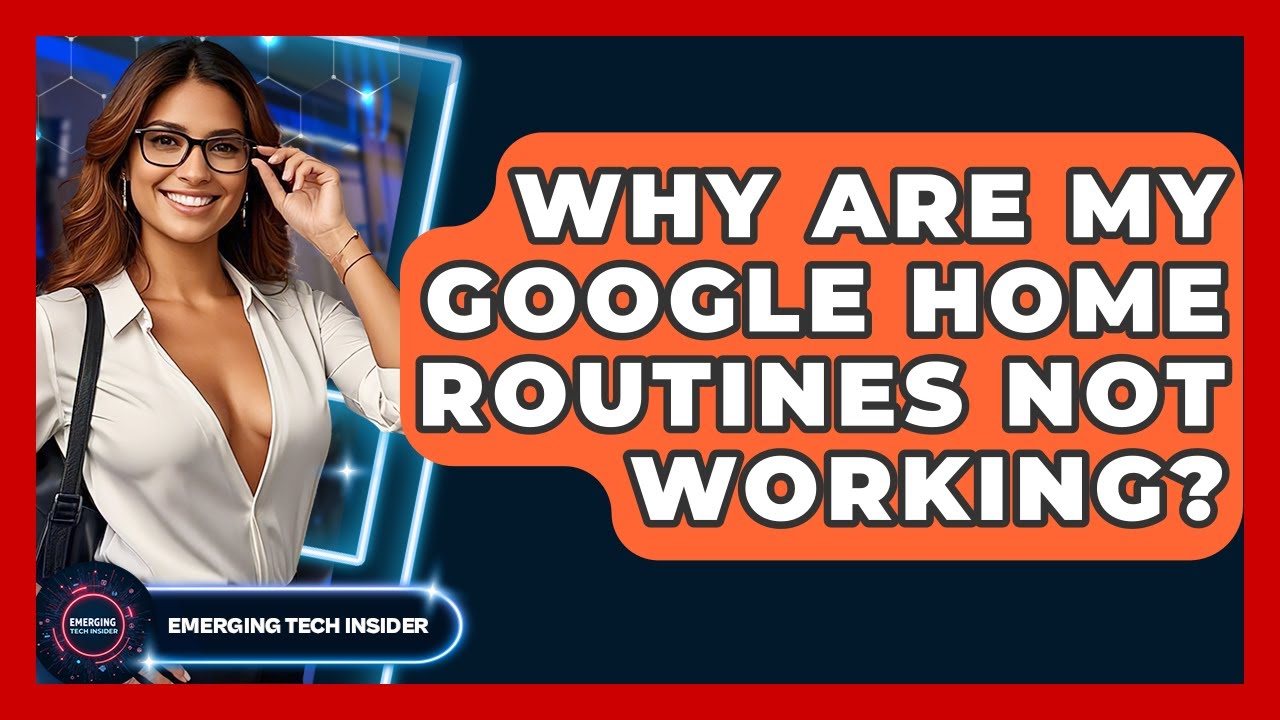
Credit: www.youtube.com
Correcting Configuration Errors
Google Home routines are designed to simplify your daily life, but sometimes they can hit a snag due to configuration errors. These errors can be frustrating, leaving you wondering why your smart lights won’t turn on at the expected time or why your morning routine skips playing your favorite playlist. Fortunately, you can resolve these issues with some straightforward troubleshooting steps. Let’s dive into how you can correct these configuration errors and get your Google Home routines back on track.
Reviewing Routine Settings
Start by taking a close look at your routine settings. Open the Google Home app and navigate to the specific routine that’s giving you trouble. Check the sequence of actions and ensure they’re in the correct order. Sometimes, a simple misstep, like having the music play before the lights turn on, can disrupt the entire routine.
Reflect on whether you’ve recently changed any device names or locations. This can confuse the routine configuration. Ensure each action is accurately associated with the intended device.
Have you added or removed devices from your home setup? If so, your routines might need to be updated to reflect these changes. Regularly reviewing and updating your settings can prevent these errors from occurring.
Reconfiguring Smart Devices
Smart devices can sometimes lose connection or become unresponsive, causing routine hiccups. Reconfigure your smart devices by ensuring they are connected to the same Wi-Fi network as your Google Home.
Try disconnecting and reconnecting problematic devices. This can often reset their connection and resolve routine issues. Remember, even the most advanced tech can benefit from a little reboot.
Consider checking the firmware of your devices. Outdated firmware can lead to compatibility issues and might be the underlying cause of your routine failures.
Checking User Permissions
Google Home routines also rely on user permissions to function correctly. Make sure you’ve granted the necessary permissions for each device involved in your routine.
Go to the Google Home app settings and verify that permission settings are correctly configured. Sometimes, a simple oversight in permissions can prevent your routine from executing.
Think about who else has access to your Google Home setup. Shared access might lead to conflicting configurations, so ensure permissions are consistent across all users.
Fixing configuration errors might seem daunting at first, but with these practical steps, you can restore your Google Home routines to their seamless operation. Have you ever had a routine go haywire due to a simple oversight? How did you fix it? Share your story in the comments below and help others navigate their Google Home journey!
Ensuring Command Compatibility
Google Home routines might not work due to command compatibility issues. Adjust settings to match specific voice commands. Ensure all devices are connected properly for seamless operation.
If you’re having trouble with your Google Home routines not working, you might need to focus on ensuring command compatibility. This means making sure the commands you’re using are supported by Google Home and are set up correctly. Command compatibility is crucial for smooth interactions with your smart devices.Supported Command List
Before diving into customizations, check the list of supported commands. Google Home supports a wide range of commands, but not everything you imagine might be available. Visit the Google Home support page or the app to view the updated list of commands. This ensures you’re not trying to use an unsupported command, which could be the source of your issue. If you’re unsure whether a command is supported, try a basic version of it. This can help you determine if the problem lies with the command itself or your setup.Custom Command Creation
Custom commands let you personalize your Google Home experience. You can create routines that combine several actions into a single command. Start by opening the Google Home app and navigating to the Routines section. Here, you can add your own commands and specify the actions you want them to trigger. When creating custom commands, make sure they are clear and concise. Ambiguous commands can confuse the system and lead to errors. Testing your custom commands is crucial. After setting them up, try them out to ensure they work as expected. If something doesn’t work, revisit the command details and tweak them as needed.Have you ever wondered why some commands work seamlessly while others don’t? Ensuring command compatibility can be the key to unlocking a more efficient smart home experience. By focusing on supported and custom commands, you can enhance how your Google Home interacts with your devices. Are you ready to optimize your Google Home routines? Dive into your command settings today and see the difference it makes!

Credit: support.google.com
Expert Tips For Optimizing Routines
Google Home routines can be a fantastic way to automate your day, but what happens when they don’t work as expected? Frustration kicks in, leaving you manually managing tasks that should be automated. If you’re finding yourself in this predicament, don’t worry! With some expert tips, you can optimize your routines for smooth sailing.
Simplifying Routine Steps
Start by assessing the steps in your routine. Are there too many actions happening at once? Simplifying can often lead to better performance. Break down complex routines into smaller, more manageable ones. This makes it easier for Google Home to execute and for you to troubleshoot if issues arise.
Consider what is truly necessary. Is there a step that doesn’t add value or that you rarely use? Removing unnecessary steps can streamline your routine. Imagine waking up to a routine where the lights turn on, the weather report plays, and your coffee brews. Would removing the coffee brewing step improve reliability?
Testing Routine Functionality
Testing each step of your routine individually can help identify which part is causing issues. Activate each component manually to ensure it works as expected. If a step fails, you know where to focus your troubleshooting efforts.
Once individual components are verified, test the entire routine. Pay attention to delays or errors. When I found my routine skipping steps, testing helped me realize that my Wi-Fi connection was weak during specific times.
Using Routine Templates
Google Home provides routine templates that you can customize to fit your needs. These templates are a great starting point, especially if you’re new to creating routines. Using a template takes the guesswork out of the setup process, ensuring you have a solid foundation.
Adapt templates to suit your lifestyle. If a morning routine template includes news updates but you prefer podcasts, switch it out. The templates are flexible, allowing you to tweak them without starting from scratch.
Are you using templates to their full potential? They can save you time and reduce frustration. Explore the available options in the Google Home app to see which might enhance your daily automation.
Optimizing your Google Home routines doesn’t have to be a daunting task. With these expert tips, you can ensure your routines run smoothly and efficiently, making your daily life a little bit easier.
Additional Resources
When your Google Home routines aren’t working as expected, it can be frustrating. However, there are additional resources available to help you troubleshoot and resolve these issues effectively. By exploring these avenues, you can gain insights, share experiences, and find solutions that you might not have considered before.
Google Support Forums
The Google Support Forums are a goldmine for troubleshooting advice. Here, you can interact with other Google Home users who might have faced similar issues. By typing your specific problem in the search bar, you can find threads discussing solutions that worked for others.
Don’t hesitate to ask your own questions if needed. Users often share step-by-step guides and screenshots, making it easier for you to follow along. Remember, you’re not alone—there’s a whole community eager to help you.
Community Troubleshooting Guides
Community guides offer user-generated content that can be incredibly detailed and helpful. These guides often cover a variety of issues, from connectivity problems to routine setup errors.
- Check out popular tech forums or platforms like Reddit for user guides.
- YouTube can also be a great resource for visual learners, with many tutorials available.
Have you ever fixed a problem by watching a video? It can make complex issues seem much simpler.
Professional Assistance
Sometimes, reaching out for professional help is the best course of action. If your Google Home routines still refuse to cooperate after trying other resources, consider contacting a tech support service.
Professional technicians can offer insights you might not find online. They can also provide a more personalized approach to your specific situation. This might be a quicker route to get your routines back on track.
Which resource do you think would be most beneficial for you? Don’t be afraid to explore each option to find what works best. Your Google Home should be a tool of convenience, not a source of stress.

Credit: www.reddit.com
Frequently Asked Questions
Why Are My Google Home Routines Not Working?
Sometimes, routines fail due to connectivity issues. Check your Wi-Fi connection and restart your devices.
How Can I Fix Google Home Routine Errors?
Clear cache in the Google Home app. Ensure your device firmware is updated.
Can I Reset Google Home To Solve Routine Issues?
Yes, resetting can help. Hold the device’s reset button until you hear a beep.
Do Voice Commands Affect Google Home Routines?
Yes, unclear voice commands may cause errors. Speak clearly and try again.
Are Software Updates Important For Google Home Routines?
Absolutely. Updates fix bugs and improve performance. Keep your app and device updated.
Conclusion
Fixing Google Home routines can be simple. Start by checking your Wi-Fi connection. Ensure all devices are on the same network. Update the Google Home app regularly. Rebooting the device often resolves issues. Check settings for errors or misconfigurations. Patience is key while troubleshooting.
Seek help if problems persist. Google’s support team offers great assistance. Stay proactive with updates and device maintenance. With these tips, your Google Home should work smoothly. Enjoy a more efficient and connected home experience.




