The Fitbit Versa 2 is a popular fitness tracker. It’s known for its features and user-friendly design.
Yet, like all tech, it can face issues. Is your Fitbit Versa 2 acting up? You’re not alone. Many users experience problems with this device. Common issues include syncing errors, battery drain, and unresponsive screens. Addressing these problems can be straightforward with the right guidance.
This blog will help you troubleshoot your Fitbit Versa 2 effectively. Whether you’re dealing with minor glitches or major malfunctions, our tips will get your device back on track. Let’s dive into the common issues and their solutions to keep your fitness journey uninterrupted.

Credit: community.fitbit.com
Battery Drain Problems
Experiencing battery drain on your Fitbit Versa 2 can be frustrating. Check for software updates and adjust brightness settings. Reducing screen wake time and limiting notifications also helps extend battery life.
Battery drain problems in the Fitbit Versa 2 can be frustrating. Many users face this issue and wonder why their device’s battery life is shorter than expected. Fortunately, there are ways to optimize battery usage. Let’s explore some troubleshooting steps.
Optimizing Settings
Adjusting settings can improve battery life significantly. Start by lowering the screen brightness. A dimmer screen consumes less power. Next, reduce the screen timeout duration. The shorter the screen stays on, the less battery it uses.
Turning off notifications for apps you don’t use often helps too. Each notification wakes up the device, draining the battery. Use the “Do Not Disturb” mode during sleep or meetings. This will prevent unnecessary notifications.
Background Apps
Background apps can also drain the battery. Check which apps are running in the background. Close those that you don’t need. Some apps sync data frequently, consuming more power.
Keep an eye on fitness tracking features. Constant heart rate monitoring or GPS usage can drain the battery quickly. Turn off these features when not needed. Regularly check and update your apps. Sometimes, updates include improvements for battery efficiency.
By following these steps, you can extend the battery life of your Fitbit Versa 2.

Credit: www.youtube.com
Syncing Issues
Syncing issues are common with the Fitbit Versa 2. These problems can be frustrating. Often, they are related to Bluetooth or app updates. Here are some steps to fix these issues.
Bluetooth Connection
Your Fitbit Versa 2 syncs with your phone via Bluetooth. If Bluetooth is off, syncing won’t work. Ensure Bluetooth is enabled on your phone. Also, check if the Fitbit is paired correctly. Follow these steps:
- Open the Bluetooth settings on your phone.
- Ensure Bluetooth is turned on.
- Check if your Fitbit Versa 2 is listed under paired devices.
- If not, pair your Fitbit again.
Sometimes, turning Bluetooth off and on again helps. Restarting your phone and Fitbit can also fix connection issues.
App Updates
The Fitbit app must be up-to-date. Old versions may cause syncing problems. Check for updates in the app store. Follow these steps:
- Open the app store on your phone.
- Search for the Fitbit app.
- If an update is available, tap “Update.”
Updating the app often resolves syncing issues. Ensure your phone’s operating system is also up-to-date. This ensures compatibility with the Fitbit app.
| Issue | Solution |
|---|---|
| Bluetooth off | Turn on Bluetooth |
| Old app version | Update the Fitbit app |
| Device not paired | Pair your Fitbit again |
These steps should help resolve most syncing issues with your Fitbit Versa 2.
Unresponsive Screen
Experiencing an unresponsive screen on your Fitbit Versa 2 can be frustrating. The screen may freeze or fail to respond to your touch. This can disrupt your daily tracking and usage. Below are some steps to troubleshoot and fix an unresponsive screen on your Fitbit Versa 2.
Restarting Device
Restarting your Fitbit Versa 2 can often fix an unresponsive screen. To restart, press and hold the left button for 10 seconds. Release the button once the Fitbit logo appears. Wait for the device to restart completely. Check if the screen is now responsive.
Factory Reset
If restarting does not work, a factory reset might help. A factory reset will erase all data on your device. To perform a factory reset, go to the Settings app on your Fitbit. Tap on “About,” then select “Factory Reset.” Follow the on-screen instructions to complete the reset. After resetting, set up your Fitbit again and check the screen.
Heart Rate Monitoring Errors
Experiencing heart rate monitoring errors with your Fitbit Versa 2? You are not alone. Many users face issues where their device fails to track their heart rate accurately. This can be frustrating, especially during workouts. Let’s explore two main troubleshooting steps: proper placement and sensor cleaning.
Proper Placement
Ensuring the proper placement of your Fitbit Versa 2 is crucial for accurate heart rate monitoring. Follow these tips for optimal placement:
- Wear the device snugly, but not too tight.
- Position it just above your wrist bone.
- Make sure the back of the device is in contact with your skin.
A loose fit or incorrect positioning can lead to inaccurate readings. Adjust the band to ensure it stays in place during activities.
Sensor Cleaning
Regular sensor cleaning helps maintain the accuracy of your Fitbit Versa 2. Dirt and sweat can affect the sensors. Follow these cleaning steps:
- Remove the device from your wrist.
- Use a soft, lint-free cloth to wipe the sensors.
- For stubborn dirt, use a small amount of rubbing alcohol.
- Ensure the sensors are dry before wearing the device again.
Keeping the sensors clean ensures the device functions properly, providing accurate heart rate data.
| Issue | Solution |
|---|---|
| Inaccurate Heart Rate | Check device placement and clean sensors |
| Device Not Tracking | Reposition the device and ensure skin contact |
Notification Problems
Experiencing notification issues with your Fitbit Versa 2 can be frustrating. These problems can hinder your ability to stay updated. Let’s explore some common fixes for these issues.
App Permissions
Check your app permissions. Ensure the Fitbit app has the right permissions on your phone. Without the correct permissions, your notifications won’t come through.
- Open the Settings on your phone.
- Navigate to Apps or Applications.
- Find and select the Fitbit app.
- Tap on Permissions.
- Ensure all necessary permissions are enabled.
Do Not Disturb Mode
Sometimes, your Do Not Disturb mode might be on. This mode blocks notifications.
| Device | Steps to Disable Do Not Disturb |
|---|---|
| Android |
|
| iPhone |
|
Once disabled, check if your notifications are back. This simple step often solves the problem.
Gps Connectivity Issues
GPS connectivity issues can be frustrating for Fitbit Versa 2 users. Inaccurate tracking affects fitness goals. Understanding common problems helps resolve these issues quickly. This section covers key areas to troubleshoot GPS connectivity on your Fitbit Versa 2.
Location Settings
Ensure your phone’s location settings are on. Go to your phone’s settings menu. Find ‘Location’ and turn it on. Set the mode to ‘High Accuracy.’ This helps the GPS work better. Also, keep your phone close to your Fitbit. Distance weakens the GPS connection.
Firmware Updates
Check for firmware updates regularly. Open the Fitbit app on your phone. Tap your profile picture. Select your device and check for updates. Install any available updates. Firmware updates fix bugs and improve GPS performance. Keeping your Fitbit updated ensures better GPS connectivity.
Steps Not Counting
Are your Fitbit Versa 2 steps not counting? This can be frustrating. Accurate step counting is important for tracking your fitness goals. There are several reasons why your steps might not be counted correctly. Let’s explore some common issues and how to fix them.
Wrist Placement
Wrist placement is crucial for accurate step counting. Ensure your Fitbit is snug on your wrist. It should be neither too tight nor too loose. The device should sit about two fingers width above your wrist bone. This placement helps the sensors detect your movements accurately.
Walking Style
Your walking style can also affect step counting. Make sure your arms are moving naturally as you walk. Fitbit relies on arm movements to track steps. If your arms are still, your Fitbit may miss some steps. Try to keep a consistent pace and natural arm swing.
Charging Problems
Charging problems with the Fitbit Versa 2 can be frustrating. This issue can stop your device from working properly. Let’s explore some solutions to fix these charging issues.
Cable Inspection
First, check the charging cable. A damaged cable can cause charging problems.
- Look for any visible damage like cuts or frays.
- Make sure the USB end is clean and free of dust.
- Try using a different cable if you have one available.
Sometimes, simply using a new or different cable can solve the problem.
Charging Port Cleaning
Next, inspect the charging port on your Fitbit Versa 2. Dirt and debris can block the connection.
- Turn off your device.
- Use a soft brush or compressed air to clean the port.
- Ensure no moisture enters the port during cleaning.
Cleaning the port can improve the connection and help your device charge properly.
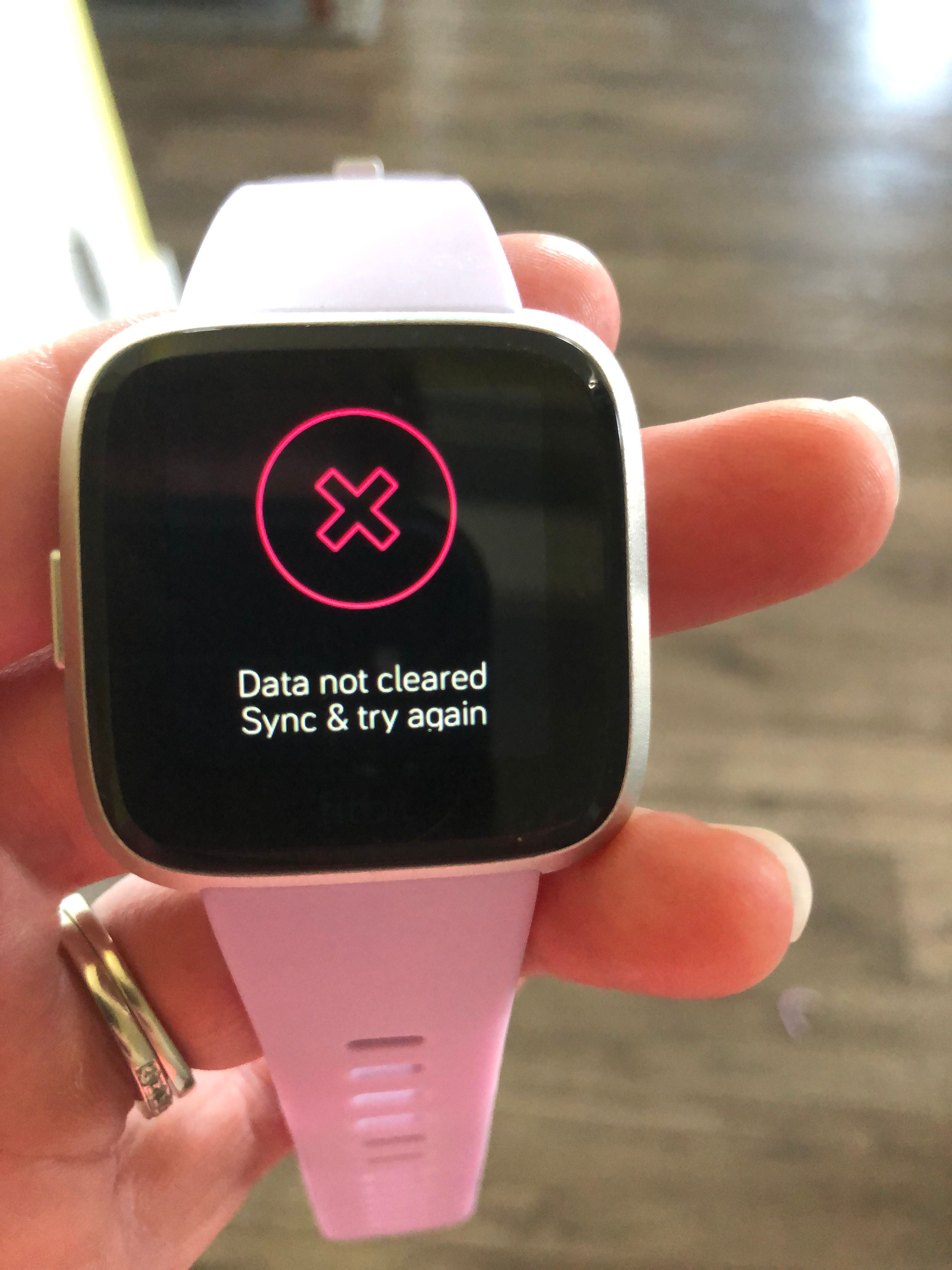
Credit: community.fitbit.com
Frequently Asked Questions
How Do I Reset My Fitbit Versa 2?
Hold the left button for 10 seconds. Release it when the Fitbit logo appears.
Why Is My Fitbit Versa 2 Not Syncing?
Check Bluetooth connection. Make sure the Fitbit app is up to date. Restart both devices.
How Do I Update My Fitbit Versa 2?
Open the Fitbit app. Go to “Account” and select your device. Tap “Update Tracker. “
Why Is My Fitbit Versa 2 Battery Draining Fast?
Disable always-on display. Reduce screen brightness. Turn off notifications. Limit GPS usage.
How Do I Fix Fitbit Versa 2 Screen Issues?
Restart your device. Check for software updates. Make sure the screen is clean.
Conclusion
Resolving issues with your Fitbit Versa 2 can be simple. Follow the tips provided to ensure smooth functioning. Regular updates and proper maintenance are key. Don’t let minor hiccups disrupt your fitness journey. Always check for software updates and restart your device when needed.
Seek help from Fitbit support if problems persist. Enjoy a seamless experience with your Fitbit Versa 2. Happy tracking!




