A Eufy Doorbell not detecting motion often stems from incorrect settings or obstructions. Check your device settings and the doorbell’s physical placement first.
Experiencing issues with your Eufy Doorbell not picking up motion can be frustrating. This smart device is designed to enhance home security by alerting you to any activity at your doorstep. Yet, it’s not uncommon for users to encounter hiccups in its motion detection capabilities.
Several factors could be at play, from the sensitivity settings being too low to the doorbell’s view being blocked by objects or unusual lighting conditions. Ensuring your Eufy Doorbell is correctly configured and positioned can dramatically improve its motion detection. It’s also vital to keep the device’s firmware up to date, as software updates often include fixes for known issues, including detection problems. Addressing these areas can help restore your doorbell’s functionality, keeping your home secure and providing peace of mind.
Introduction To Eufy Doorbell Motion Issues
Eufy doorbells offer smart security features for homes. Users expect seamless operation and instant alerts. Yet, some face motion detection challenges. Understanding these issues is key to maintaining security and convenience.
Common Motion Detection Problems
Users may encounter several motion detection issues:
- Delayed alerts
- False alarms
- No motion detection
- Inconsistent performance
These problems can be due to settings, firmware, or hardware issues.
Significance Of Reliable Motion Detection
Reliable motion detection is crucial for home security.
It ensures:
- Timely notifications
- Accurate alerts
- Effective monitoring
Without it, users might miss critical security events.

Credit: community.security.eufy.com
Troubleshooting Basics
Is your Eufy Doorbell not picking up movement? This can be frustrating.
Don’t worry, let’s fix this together. Start with some basic troubleshooting steps.
Checking Power And Connectivity
First, check if your doorbell has power.
Is the device lit up? No lights often mean no power.
Next, is your internet working?
Check your Wi-Fi connection. No internet can cause issues.
Still not working?
Try moving your router closer. Walls and distance affect the signal.
Look at the Eufy app. Does it show your device as online?
If offline, reconnect your doorbell to Wi-Fi.
Restarting The Device
A restart can fix many tech problems.
How do you restart? Remove the doorbell and press the reset button.
Wait a minute or two. Then, put the doorbell back.
Check the Eufy app. Is the doorbell showing motion now?
If not, try a hard reset. This resets all settings.
For a hard reset, hold the reset button longer, until it beeps.
Set up your device again. Test if it detects motion now.
Optimizing Motion Detection Settings
Smart homes rely on advanced tech like the Eufy Doorbell. Yet, sometimes it misses motion. Fixing this is key. Let’s enhance motion detection together.
Adjusting Sensitivity Levels
First, tweak the sensitivity. This helps the doorbell spot movement better. Here’s how:
- Open the Eufy app on your device.
- Navigate to the doorbell settings.
- Find the motion detection option.
- Slide to adjust sensitivity.
Tip: Test different levels. Choose one that reduces false alarms yet catches real motion.
Configuring Activity Zones
Next, set activity zones. This tells your doorbell where to look. Follow these steps:
- Access the doorbell settings in the app.
- Tap on ‘Activity Zones’.
- Select ‘Add Activity Zone’.
- Draw zones where you want detection.
Remember, the right zones prevent missed events and unwanted alerts. Your doorbell works smarter, not harder.
Firmware And Software Updates
Keeping your Eufy Doorbell up-to-date is crucial. Firmware and software updates can fix bugs and improve motion detection. Let’s dive into how to ensure your device runs the latest updates.
Checking For The Latest Updates
- Open the Eufy app on your phone.
- Go to the device settings for your doorbell.
- Find the “Firmware Update” section.
- If an update is available, you’ll see a notification.
Always check for updates regularly. This keeps your doorbell working well.
Installing Updates Correctly
- Connect your phone to a stable Wi-Fi network.
- Make sure your doorbell is charged or plugged in.
- Tap the update notification in the app.
- Follow the on-screen instructions to install.
Do not interrupt the update process. It might take a few minutes. Your doorbell will restart once the update is complete.
By following these steps, you ensure your Eufy Doorbell detects motion properly. Stay vigilant and keep your device updated for the best performance.
Environmental Factors Affecting Detection
Environmental Factors Affecting Detection play a crucial role in the functionality of your Eufy Doorbell. Understanding these factors can greatly enhance your doorbell’s motion detection capabilities. Let’s explore how weather conditions and physical obstructions impact your device and find solutions.
Impact Of Weather Conditions
Weather greatly affects motion detection. Extreme cold, heat, rain, or snow can cause your Eufy Doorbell to miss or falsely detect motion. High winds might move objects within the detection zone, triggering alerts.
- Hot days might reduce sensitivity.
- Cold weather can slow down response times.
- Rain and snow can obscure the lens, leading to missed detections.
To mitigate these issues, consider these steps:
- Adjust sensitivity settings seasonally.
- Install a protective cover to shield the doorbell from direct weather impacts.
- Regularly clean the lens to ensure clear visibility.
Physical Obstructions And Their Solutions
Objects in front of your doorbell can block its view and sensor. Trees, decorations, and even the way your door is positioned can hinder detection.
- Trees and plants might sway in the wind, causing false alerts.
- Decorations can obstruct the camera’s view.
- Door position may limit detection angles.
Solutions include:
- Trimming foliage regularly.
- Repositioning decorations away from the detection zone.
- Adjusting your doorbell’s angle for optimal coverage.
By addressing these environmental factors, you can enhance your Eufy Doorbell’s detection accuracy, ensuring it works effectively for your home security needs.
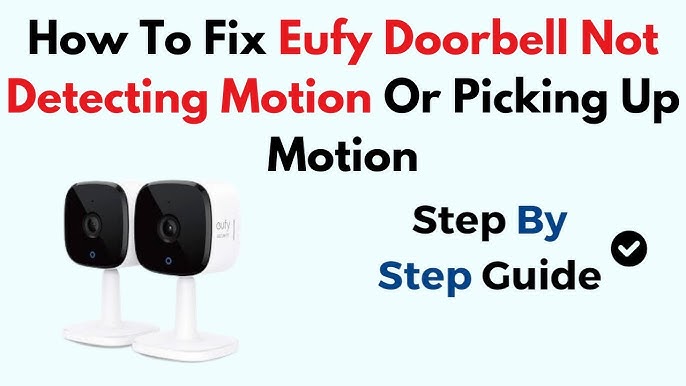
Credit: www.youtube.com
Sensor Limitations And Positioning
Many users face issues with their Eufy Doorbell not detecting motion properly. This often links back to the doorbell’s sensor limitations and its positioning. Understanding how these sensors work and where to place your doorbell can significantly improve its motion detection capabilities.
Understanding Sensor Range
Sensor range defines how far your Eufy Doorbell can detect movement. Factors like sensor sensitivity and environmental conditions can affect this range. It’s important to know the limits of your doorbell’s sensor to ensure you position it correctly for optimal coverage.
- Sensor sensitivity – Adjusts how much motion triggers alerts.
- Environmental conditions – Weather and temperature may impact detection.
Optimal Placement For Improved Detection
Positioning your Eufy Doorbell in the right spot is key to improved motion detection. The doorbell should have a clear view of the area you want to monitor. Objects like trees or decorations can block the sensor, reducing its effectiveness.
| Placement Tip | Benefit |
|---|---|
| Elevated Position | Prevents ground-level obstructions. |
| Clear Line of Sight | Ensures unblocked detection. |
| Avoid Direct Sunlight | Reduces false alerts from shadows. |
Check the doorbell’s view via its app to confirm the area is fully visible. Test different positions to find the best setup for your home’s layout.
Advanced Troubleshooting Techniques
Experiencing issues with your Eufy Doorbell not detecting motion can be frustrating. Fear not! Advanced troubleshooting techniques can help solve this common problem. Let’s dive into some effective methods to get your doorbell back to its vigilant self.
Resetting To Factory Settings
Sometimes a fresh start is what your device needs. Resetting the Eufy Doorbell can restore default settings and fix glitches.
- Locate the reset button on your doorbell.
- Press and hold the button for 10 seconds.
- Wait for the doorbell to reboot.
- Set up your device as new.
This process clears custom settings. You’ll need to reconfigure your motion detection settings after a reset.
Seeking Professional Support
If self-troubleshooting doesn’t resolve the issue, seek professional support. Eufy’s customer service can provide expertise.
- Use the Eufy app to contact support.
- Describe your motion detection issue in detail.
- Be ready to provide your doorbell’s model and serial number.
An expert can guide you through complex steps or offer a repair or replacement.
Preventive Measures And Maintenance
Smart home security is key for peace of mind. A well-maintained Eufy Doorbell ensures reliability. Let’s discuss how to keep your device in top shape.
Regular Cleaning And Care
Dust and debris impact motion detection. A clean lens is essential. Use a microfiber cloth for wiping. Focus on the camera and sensor areas. Perform cleaning monthly.
Scheduled Testing Of Motion Detection
Consistent tests verify doorbell functionality. Walk by your Eufy Doorbell to check motion alerts. Do this during day and night. Adjust settings if needed. Schedule tests bi-weekly.
Maintain your Eufy Doorbell for best performance. Regular upkeep prevents common issues. Follow these steps to ensure your home stays safe.
User Experiences And Solutions
User Experiences and Solutions with smart home devices often vary. One common issue is the Eufy Doorbell not detecting motion. Let’s explore real-life cases and fixes from users.
Community-driven Tips
Users often share their wisdom online. Here are the top tips:
- Check for firmware updates regularly.
- Ensure the doorbell is mounted correctly.
- Adjust the motion sensitivity settings.
- Reboot the device to refresh its connection.
Case Studies Of Resolved Issues
Real stories can guide us. Below are some success cases:
| Issue | Solution |
|---|---|
| Doorbell not detecting at night | Increased the IR sensitivity |
| Missed deliveries | Set specific activity zones |
| False alerts from cars | Lowered the motion sensitivity |
When To Consider A Replacement
Is your Eufy Doorbell not detecting motion as it should? You might need a new one. A doorbell that misses visitors can compromise home security. Quick action is essential. Let’s explore hardware issues and consider other doorbell options.
Assessing Hardware Malfunction
Several signs indicate hardware failure:
- Unresponsive device even after a reset
- Inconsistent motion alerts with no clear cause
- Video feed issues, such as no signal or poor quality
Check these before deciding on a replacement:
- Confirm power supply is consistent
- Ensure Wi-Fi connection is stable
- Verify firmware is up to date
If problems persist, the doorbell may be faulty.
Exploring Alternative Doorbell Options
When a replacement is due, consider these features:
| Feature | Benefit |
|---|---|
| High-definition video | Clearer images |
| Advanced motion detection | Accurate alerts |
| Wide-angle lens | Better view |
| Smart home integration | Convenient control |
Research brands and models. Look for high ratings and positive reviews. Choose a doorbell that suits your needs.
Credit: www.reddit.com
Frequently Asked Questions
Why Won’t My Eufy Doorbell Detect Motion?
Eufy Doorbell’s motion detection might fail due to low battery, incorrect settings, or obstructions in the sensor’s view. Ensure the device is charged and properly configured.
How Do I Reset My Eufy Doorbell Sensor?
To reset the sensor, press and hold the setup button on the doorbell for 10 seconds. Release when the LED light flashes, indicating a reset.
Can Firmware Issues Affect Eufy Motion Detection?
Outdated firmware can lead to performance issues. Check the Eufy app for updates and install any available firmware to maintain optimal motion detection.
What Settings Optimize Eufy Doorbell’s Motion Detection?
For optimal motion detection, adjust the sensitivity settings in the Eufy app and set activity zones to focus on specific areas for monitoring.
Is Eufy Doorbell Compatible With Other Smart Home Systems?
Eufy Doorbell is compatible with select smart home systems. Check compatibility with your system in the Eufy app or product documentation.
Conclusion
Troubleshooting a Eufy Doorbell’s motion detection issues can be quite straightforward. By following the tips provided, you can enhance your device’s performance effectively. Remember, regular updates and correct positioning are key. If persistent problems occur, reaching out to Eufy support is a wise step.
Keep your home secure and your doorbell’s motion detection sharp with these practical solutions.




