Having trouble with your Element TV? It plays sound but shows no picture.
This issue is frustrating but quite common with TVs. Understanding why your TV has no picture but sound can save you time and stress. It might be a simple fix or indicate a more serious problem. This blog will explore potential causes and solutions for your Element TV’s issue.
We’ll guide you through troubleshooting steps to help restore your TV’s display. Whether it’s a setting adjustment or a hardware issue, we aim to get your TV working correctly again. Let’s dive in and solve this problem together!
Common Causes
Experiencing an Element TV with no picture but sound can be frustrating. This issue can arise from various causes. Understanding these common causes can help you troubleshoot the problem effectively. Below are two major reasons that might be causing this issue: loose connections and a faulty backlight.
Loose Connections
One of the most common causes is loose connections. Ensure all cables are securely connected. Check the HDMI, power, and other cables. Loose or improperly connected cables can disrupt the display signal. Try the following steps:
- Unplug all cables from the TV.
- Inspect each cable for any visible damage.
- Reconnect each cable securely.
- Ensure the power cable is firmly plugged into the outlet.
After reconnecting, turn on the TV. If the problem persists, proceed to the next step.
Faulty Backlight
A faulty backlight can also cause the screen to go dark. The backlight illuminates the display. If it fails, you might still hear sound but see no picture. To check if the backlight is the issue:
- Turn off the lights in the room.
- Shine a flashlight on the TV screen.
- Look closely to see if you can faintly see the image.
If you can see the image with the flashlight, the backlight is likely faulty. In this case, professional repair might be needed.
By understanding these common causes, you can better troubleshoot why your Element TV has no picture but sound.
Initial Checks
Experiencing an issue with your Element TV where there’s no picture but sound? Start with these initial checks. They can often solve the problem without needing professional help.
Power Cycle The Tv
The first step is to power cycle your TV. This simple process can fix many issues. Here’s how to do it:
- Turn off the TV and unplug it from the power source.
- Wait for at least 60 seconds. This allows the TV to reset.
- Plug the TV back in and turn it on.
This method often resolves minor glitches. If the picture issue persists, proceed to the next step.
Check For External Damage
Inspect the TV for any external damage. Look for cracks or other physical issues. This could affect the display. Follow these steps:
- Check the screen for cracks or black spots.
- Inspect the power and HDMI cables for wear and tear.
- Ensure all cables are securely connected.
If you find any damage, it may need professional repair. If not, consider checking the TV settings or consulting the manual.
Inspecting Cables
Experiencing no picture but sound on your Element TV can be frustrating. Often, the root of the problem lies within the cables. Inspecting cables can resolve display issues quickly. Let’s delve into common cable problems that might be causing your TV to malfunction.
Hdmi Cable Issues
HDMI cables are crucial for transmitting both audio and video signals. If the picture is missing, but sound is present, the HDMI cable might be the culprit.
- Check for visible damage: Inspect the cable for any bends, cuts, or frays.
- Test with another device: Connect the HDMI cable to a different device and see if the picture appears.
- Try a different HDMI port: Switch the cable to another port on the TV.
- Use a different HDMI cable: Sometimes, the cable itself might be faulty. Swap it out to test.
Power Cable Problems
The power cable is equally important in ensuring your TV functions correctly. If the power cable is not working well, it may cause display issues.
| Problem | Solution |
|---|---|
| Loose connection: | Ensure the power cable is firmly plugged into both the wall outlet and the TV. |
| Damaged cable: | Inspect the cable for any visible damage. Replace if necessary. |
| Power strip issues: | If using a power strip, test the TV by plugging it directly into the wall outlet. |
By carefully inspecting both the HDMI and power cables, many picture issues can be resolved. Ensure all connections are secure and free from damage. This simple step can save you time and frustration.

Credit: www.youtube.com
Resetting The Tv
Experiencing an issue with your Element TV where the sound works but the picture doesn’t? Resetting the TV might be the solution. Sometimes, a reset can fix various glitches. Let’s explore the different reset methods for your Element TV.
Factory Reset
A factory reset restores your TV to its original settings. This can solve many problems. To perform a factory reset, follow these steps:
First, press the Menu button on your remote. Navigate to the Settings option and select it. Scroll down to find the System menu and choose it. Look for the Reset option and select Factory Reset. Confirm your choice and wait. The TV will restart and reset to its original settings.
Remember, this will erase all custom settings. Your TV will be like new. You will need to set up everything again.
Soft Reset
A soft reset is less drastic. It can often resolve minor issues without losing your settings. To perform a soft reset, follow these steps:
First, unplug your TV from the power source. Wait for at least 60 seconds. Then, plug the TV back in and turn it on. This simple action can refresh the TV’s system.
If the picture comes back, the issue might be resolved. If not, you may need to try other solutions.
Backlight Repair
Experiencing an Element TV with no picture but sound can be frustrating. Often, the issue lies with the backlight. The backlight illuminates the screen, making images visible. Fixing the backlight can bring your TV back to life. Below, you’ll find the steps for testing and replacing the backlight.
Testing The Backlight
Before replacing the backlight, ensure it is the problem. Follow these steps to test:
- Turn off the TV.
- Shine a flashlight at the screen at an angle.
- Check for faint images on the screen.
If you see images, the backlight is defective. If not, the issue may lie elsewhere.
Replacing The Backlight
If the backlight is the problem, replacing it can be a solution. Here’s a step-by-step guide:
- Unplug the TV and lay it face down on a soft surface.
- Remove the screws from the back panel using a screwdriver.
- Carefully lift off the back panel to expose the internal components.
- Locate the backlight inverter board; it’s usually near the center.
- Disconnect the wires connected to the backlight inverter board.
- Remove the screws holding the backlight assembly in place.
- Gently pull out the backlight strips.
- Install the new backlight strips in the same position.
- Secure the backlight assembly with screws.
- Reconnect the wires to the backlight inverter board.
- Replace the back panel and secure it with screws.
- Plug in the TV and test for picture and sound.
By following these steps, you can restore your Element TV to full functionality. Always handle components with care to avoid damage.

Credit: tvrepairny.com
Firmware Update
Experiencing the issue of your Element TV having sound but no picture can be frustrating. A potential solution is to perform a firmware update. Updating the firmware can resolve many display issues by refreshing the TV’s software. This process is straightforward and can be done in a few simple steps.
Check For Updates
First, you need to check if there are any available firmware updates for your Element TV. Follow these steps:
- Turn on your TV and press the Menu button on your remote.
- Navigate to the Settings menu.
- Select System and then choose Software Update or Firmware Update.
- The TV will check for available updates. If an update is available, it will notify you.
Install Latest Firmware
Once you have confirmed that an update is available, follow these steps to install it:
- Ensure your TV is connected to the internet.
- In the Software Update menu, select Download and Install.
- The TV will download the latest firmware. This may take a few minutes.
- After the download is complete, the TV will prompt you to install the update.
- Follow the on-screen instructions to complete the installation.
- Your TV will restart automatically once the update is installed.
Performing a firmware update can often resolve display issues. Ensure your TV’s software is always up-to-date for optimal performance.
Professional Help
Experiencing a TV with no picture but sound can be frustrating. Sometimes, you need professional help to fix this issue. Below, we discuss when to contact support and how to choose a repair service.
When To Contact Support
If the screen remains blank after trying basic troubleshooting, it’s time to seek help. Here are a few signs:
- Screen stays black or blue.
- Audio works but no visuals appear.
- TV shows intermittent picture loss.
- Picture flickers or has lines.
If you notice any of these signs, contact professional support. Ignoring these issues can cause more damage.
Choosing A Repair Service
When selecting a repair service, consider these factors:
- Experience: Choose a service with experienced technicians.
- Reviews: Read online reviews to gauge customer satisfaction.
- Warranty: Check if they offer a warranty on repairs.
- Cost: Compare prices to get the best value.
- Location: Prefer local services for quick turnaround.
Using these criteria will help you find a reliable repair service. Ensure they use genuine parts and provide a clear estimate.
Preventive Measures
Element TVs are popular for their affordability and quality. Yet, like any electronics, they can encounter issues. One common problem is having sound but no picture. Understanding preventive measures can help avoid this issue.
Regular Maintenance
Regular maintenance is key to keeping your Element TV in good shape. Dust and dirt can build up inside the TV. This can affect the internal components. Clean the exterior of your TV often. Use a soft, dry cloth to avoid scratches. Also, use a vacuum cleaner with a brush attachment. This can help remove dust from the vents.
Check the cables and connections regularly. Ensure they are secure and not damaged. Loose or frayed cables can cause display issues. Inspect the power cord as well. Make sure it is not bent or broken. If you spot any damage, replace the cables immediately. This can prevent future problems.
Proper Handling
Handle your Element TV with care. Avoid moving it frequently. Moving the TV too much can loosen internal parts. When you need to move it, do so gently. Use both hands to support the TV.
Keep the TV in a stable and safe place. Ensure it is on a flat surface. Avoid placing it near the edge of furniture. This reduces the risk of it falling over. Also, keep liquids away from the TV. Spills can damage the internal circuits.
Prevent overheating. Ensure the TV has enough ventilation. Do not block the vents. Keep the TV away from direct sunlight and heat sources. This can help maintain the TV’s performance.
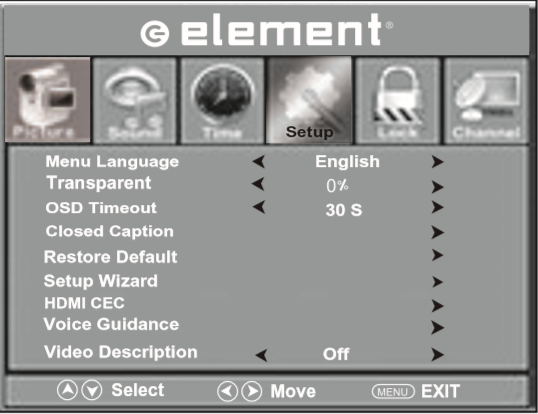
Credit: support.elementelectronics.com
Frequently Asked Questions
Why Is My Element Tv Screen Black But Has Sound?
This issue is often due to a faulty HDMI connection or backlight problem. Check connections.
How Do I Fix A Black Screen On My Element Tv?
Try restarting the TV, checking cables, or adjusting the input source. If still black, contact support.
Can A Factory Reset Fix My Element Tv Screen Issue?
Yes, sometimes a factory reset can resolve display problems. It restores the TV to default settings.
What Should I Check If My Element Tv Has No Picture?
Verify all cables are secure. Ensure the input source is correct. Check brightness and contrast settings.
Is My Element Tv’s Backlight Broken?
If the screen is black but sound works, the backlight might be faulty. Contact a technician for repair.
Conclusion
Fixing an Element TV with no picture but sound can be simple. Check cables and connections first. Inspect the TV settings and make sure they are correct. If the problem persists, consider updating the firmware. Sometimes, a factory reset can help.
For persistent issues, contact Element customer support. Always handle electronics with care to avoid damage. Following these steps can restore your TV’s picture. Enjoy your TV experience once again!




